Fix: Path of Exile FPS Drops, Lag & Stuttering [5 Ways]
These easy solutions confirmed by our experts are waiting for you
4 min. read
Updated on
Read our disclosure page to find out how can you help Windows Report sustain the editorial team Read more
Key notes
- Path of Exile FPS drops can happen due to outdated drivers or graphics cards.
- Checking the requirements will help you decide whether your PC can run the game smoothly.
- The Auto detect option in games will optimize the graphics to give you the best gaming experience.
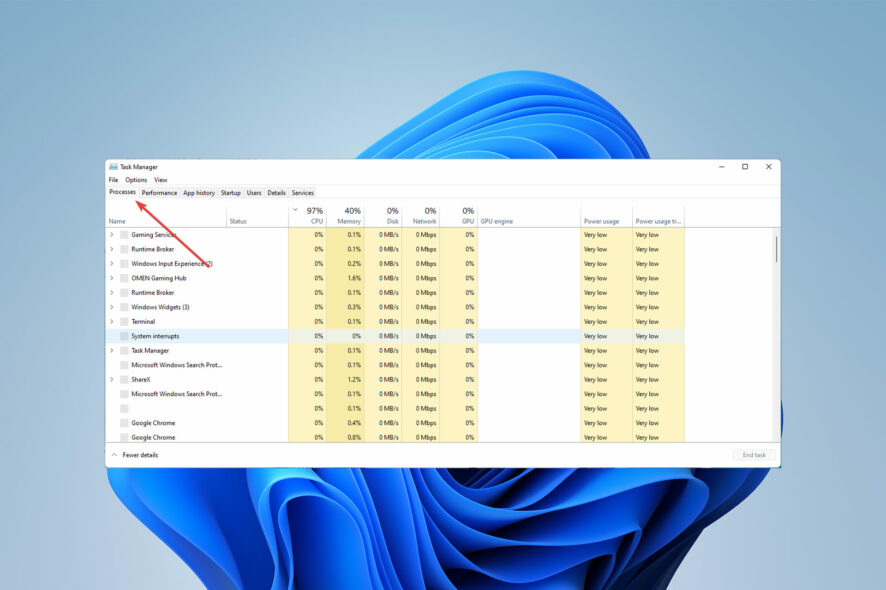
Path of Exile is a popular action-packed role-playing game, but users have recently reported that it’s lagging or stuttering. Path of Exile FPS drops can come from various causes.
The settings configuration, old drivers, or VSync might all be the culprits. Each of these causes has a workaround that will increase the frame rate and eliminate any stuttering.
Since the developers have optimized the game on consoles, you should not expect it to freeze or lag on these gaming devices. So, our main focus will be to offer fixes for Path of Exile FPS drops on PC.
Why is my Path of Exile so laggy?
Various factors can cause FPS drops, including your PC not meeting the system requirements, errors in the game files, and a slow internet connection.
Antivirus software, the Windows firewall, and old graphics cards can also cause lags.
How do I fix FPS drops, lag & stuttering in Path of Exile?
1. Check system requirements
Minimum requirements:
- OS: Windows 7 SP1/Windows 8
- Processor: Quad-core 2.6GHz x86-compatible
- Memory: 8 GB of RAM
- Graphics: GeForce GTX 650 Ti or ATI Radeon HD 7850
- DirectX: Version 11
- Network: Broadband Internet connection
- Storage: 40 GB available space
Recommended requirements:
- OS: Windows 10
- Processor: Quad-core 3.2GHz x64-compatible
- Memory: 16 GB of RAM
- Graphics: GeForce GTX 1050 Ti or ATI Radeon RX560
- DirectX: Version 11
- Network: Broadband Internet connection
- Storage: 40 GB available space
Most of the time, compatibility problems with your PC specifications might create such problems. So, before leaping to any assumptions, we recommend you thoroughly review the game’s system requirements and PC characteristics.
Above, we have presented the minimum and recommended system requirements for this game.
2. Update drivers
- To get the Quick Access Menu, right-click on the Start Menu.
- From the list, select Device Manager.
- To expand the list, double-click on the Display adapters category.
- Then, right-click on the name of the dedicated graphics card.
- Choose Update driver, then select Search automatically for drivers.
- It will download and install the most recent version of the driver.
- After that, restart your computer to apply the changes.
Graphics card manufacturers offer graphics card driver updates to increase frame rates and optimize performance.
An outdated driver can create problems with your PC’s components, including sound cards, Wireless controllers, and imaging devices.
You should check your PC for graphics driver upgrades so that games and other graphics-intensive apps can operate correctly, whether you’re experiencing Path of Exile FPS drops or other similar issues like failed to connect to instance.
You can choose to use a specialized program that will help you update your drivers automatically. It can scan your PC to detect old drivers and download the latest version for them from its consistently revised database.
- Download Outbyte Driver Updater.
- Launch it on your PC to find all the problematic drivers.
- Afterward, Click Update & Apply Selected to get new driver versions.
- Restart your PC for the changes to take effect.

Outbyte Driver Updater
Do not let a faulty driver disrupt your gaming experience, use Outbyte Driver Updater to run them without any issues.3. Turn Auto Settings on
- During gameplay, press the Esc key on your keyboard.
- Now, navigate to the Settings menu and select Video.
- Choose Auto Settings.
- Restart the game to see whether the frame drops or lags remain.
If you haven’t been able to resolve the frame drop problem, be sure you switch to auto settings in video settings by following the instructions above.
4. Eliminate background running tasks
- Use Ctrl + Shift + Esc to launch Task Manager.
- Now, pick the Processes tab to identify processes running in the background and consuming too many system resources.
- Select and then close the task by clicking End Task and then repeat for any unwanted tasks.
Unnecessary background running applications or programs can also take resources on the system, causing crashes, lags, stutters, FPS decreases, and other problems.
5. Stop Background Downloads
Background downloads can utilize a lot of your PC’s computational power, resulting in game lags, just as they might restrict the network bandwidth your game receives, creating connection troubles.
Background downloads should be paused or stopped while launching and playing Path of Exile on the client. After playing, you may continue downloading games or applying patch updates.
Why can’t I get more than 30 FPS?
If your FPS is limited to 30, VSync is likely to be set to double buffered. Please try turning it off or switching to triple buffered mode.
On the other hand, if the FPS is limited to 60, VSync is likely to be set to double or triple buffering. You should turn off VSync to restore your FPS.
The game is enjoyable, but frame dips can ruin the experience and leave you wondering what caused the problem.
The solutions listed above will help you in minimizing the use of system resources by other apps, allowing your PC to devote its full power to improve your gaming experience.
To avoid future difficulties, keep your system up to date and upgrade your PC components.
In the comment section below, let us know if you were able to fix Path of Exile FPS drops with the methods described in this article.
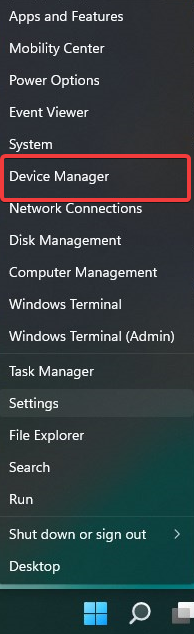
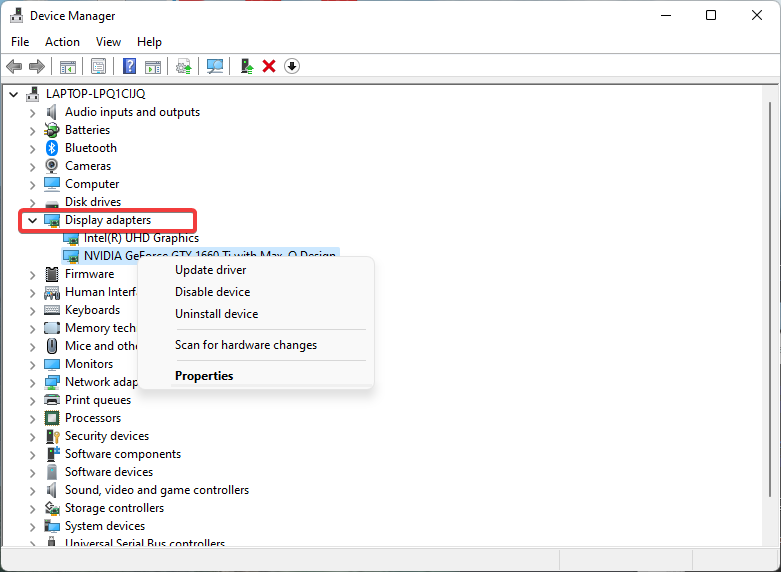
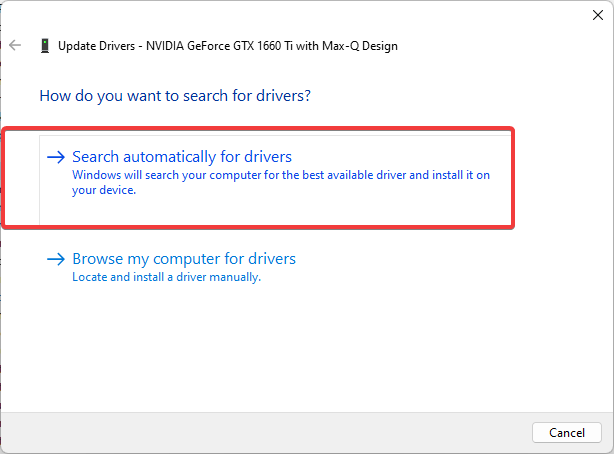

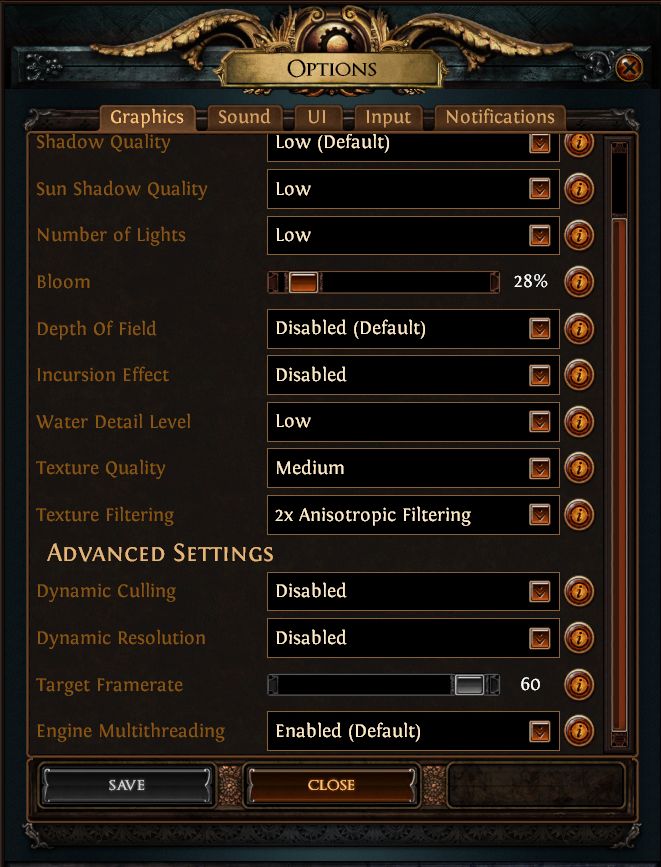
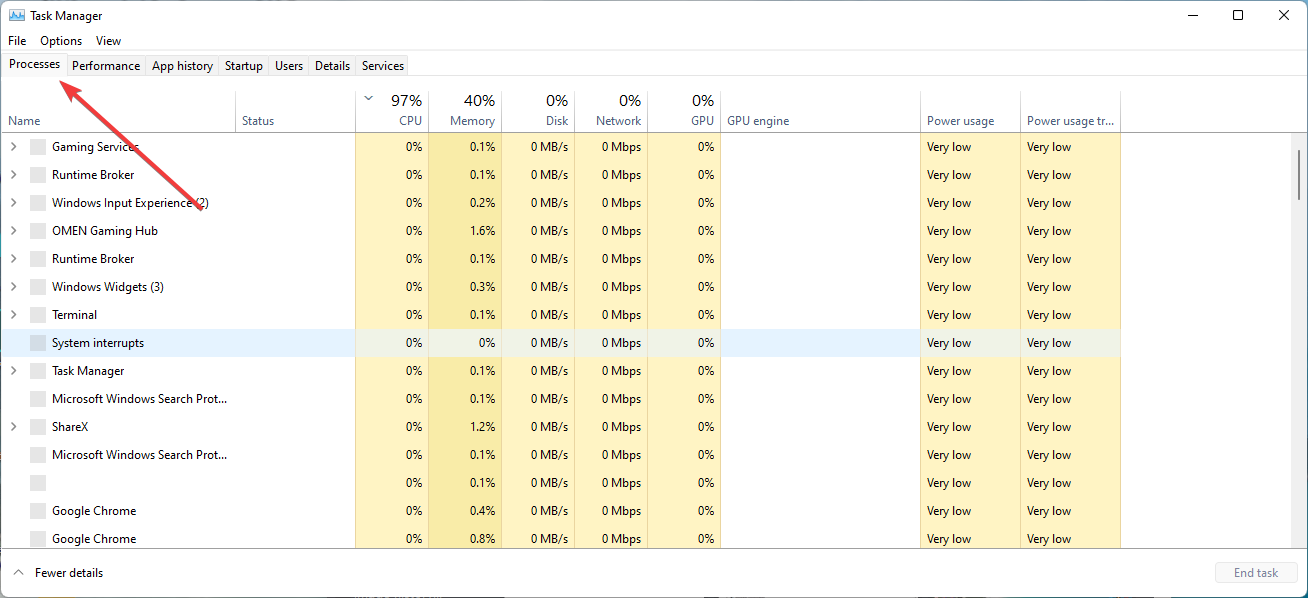
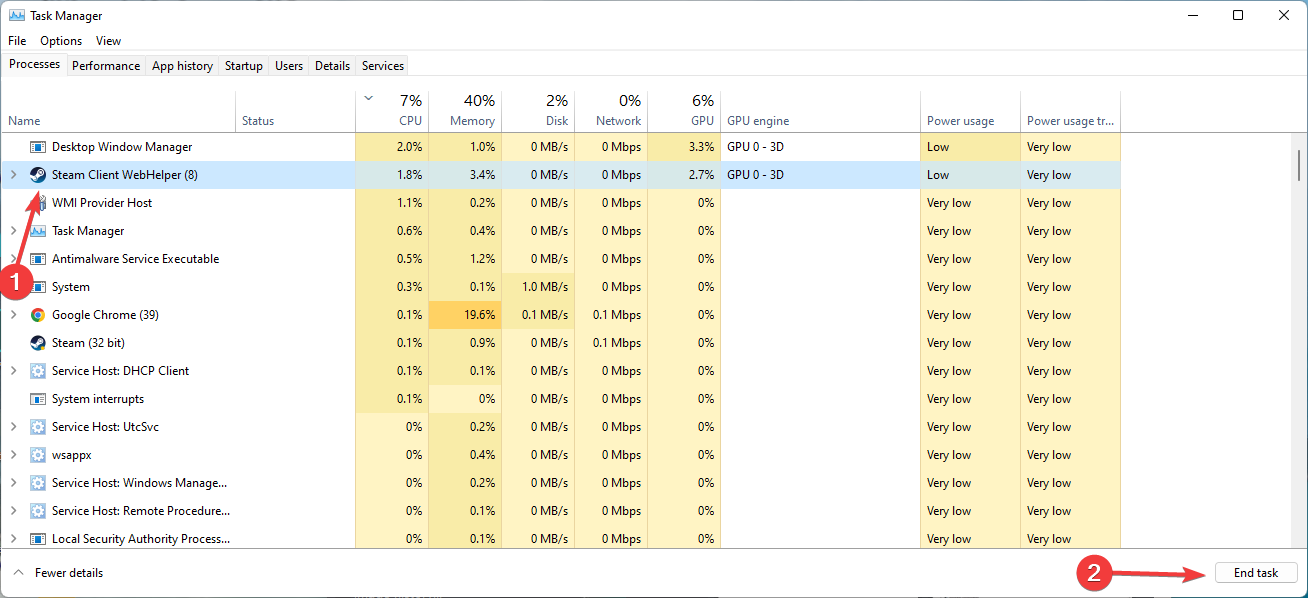






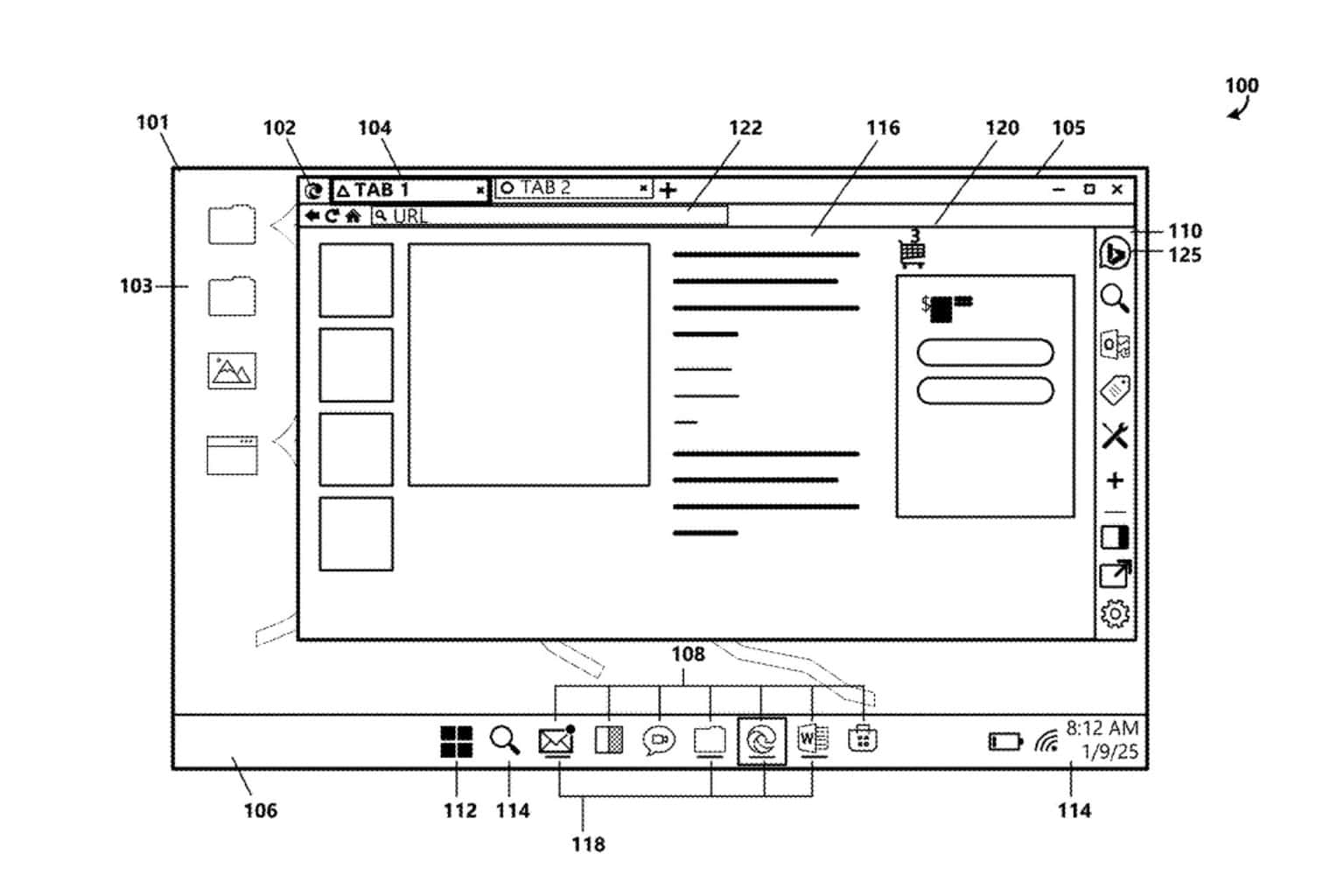

User forum
0 messages