How to Allow Security Intelligence Updates From Microsoft Update
Prioritize security updates with a Group Policy
3 min. read
Published on
Read our disclosure page to find out how can you help Windows Report sustain the editorial team Read more
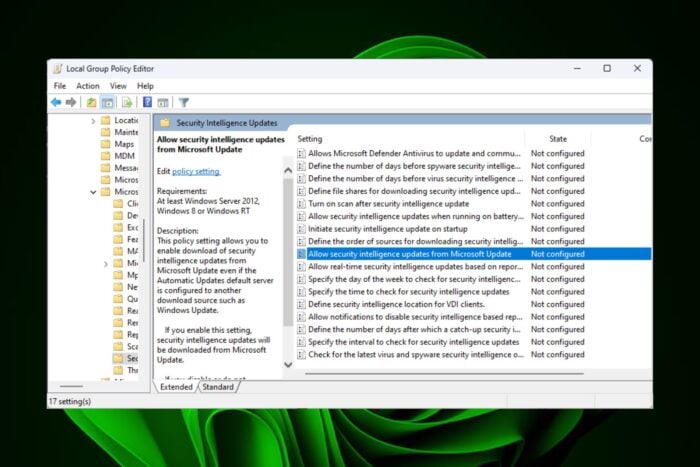
Turing on your Windows Defender is not enough to counter all threats. You need to allow security intelligent updates from Microsoft Update to continually update on emerging threats and cover a wider surface area.
Although Windows Updates occur automatically on most devices, sometimes they fail. Intelligence updates being high-priority security updates need to be installed. Not only do they update the protection for newly discovered and potential security threats, but they also minimize the risk surface area.
With these improvements, your devices, especially those on a domain are optimized for enhanced efficiency safeguarding essential services from avoidable downtime.
How do I install Security Intelligence Updates for Microsoft Defender Antivirus?
1. By using the Group Policy Setting
- Press the Windows key + R, type gpedit.msc, and click OK to launch the Group Policy Editor.
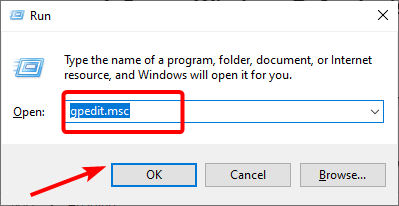
- Navigate to the path below in the left pane:
Computer Configuration > Administrative Templates > Windows Components > Microsoft Defender Antivirus - Double-click the Security Intelligence Updates.
- Next, double-click on Allow security intelligence updates from Microsoft Update.
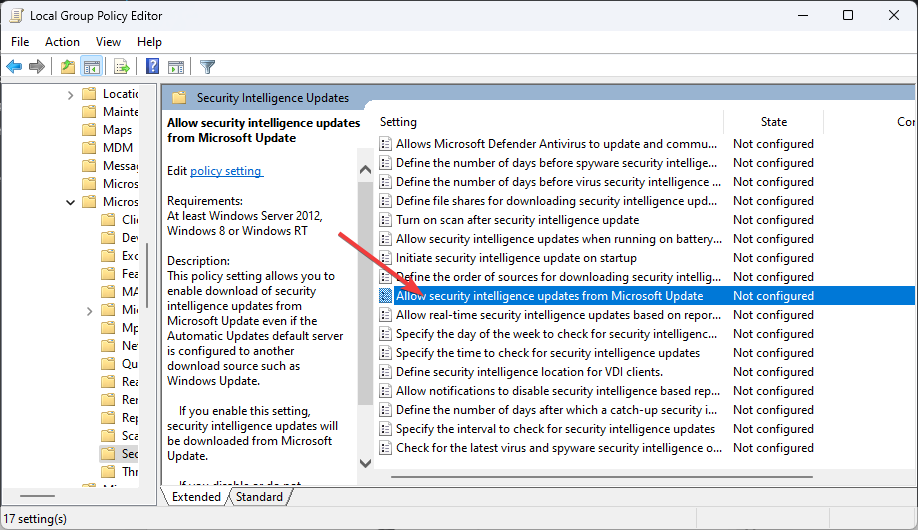
- Set this policy to Enabled and click Apply and OK to save changes.
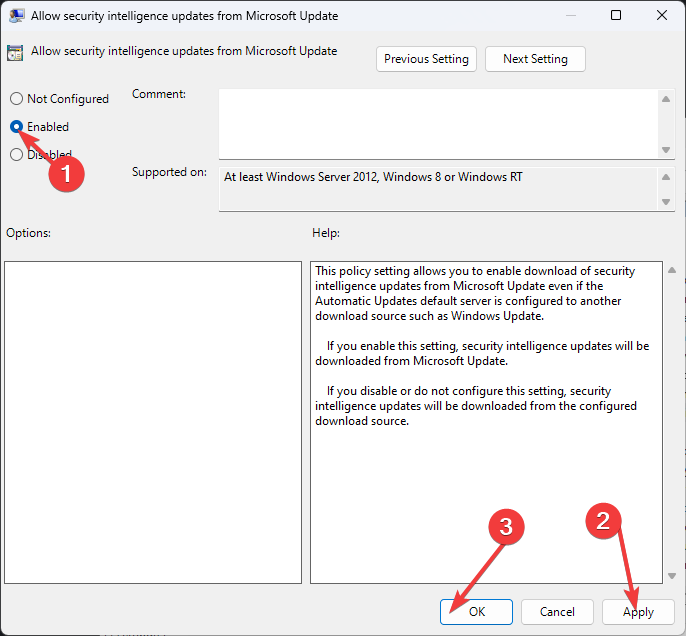
In case the Group Policy fails to apply, you can achieve the same result by tweaking your Registry.
2. By changing the Registry value
- Before you edit the registry, ensure you have a backup or create a restore point to cushion your device from any catastrophic failures.
- Type regedit in the Run text box and click OK.
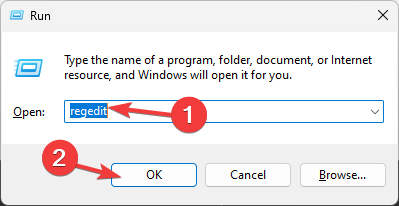
- Then browse to the path below in the left pane:
HKEY_LOCAL_MACHINE\Software\Policies\Microsoft\Windows Defender\Signature Updates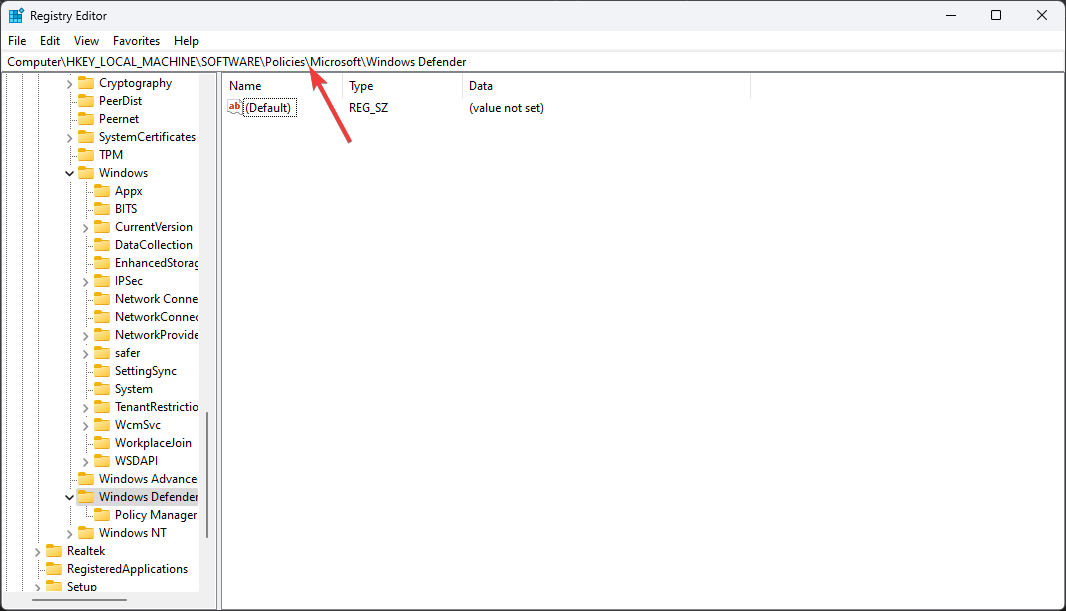
- Select the ForceUpdateFromMU key on the left of the window. If not available, right-click on an empty space, select New>DWORD (32-bit) and name it as so.
- Double-click the ForceUpdateFromMU DWORD in the right pane.
- Set the Value data to 1, and click the OK button.
3. Manually install Security Intelligence updates
- Visit the official Microsoft website.
- Scroll down, and under the Latest security intelligence update heading, you will find the information about the latest available security intelligence update.
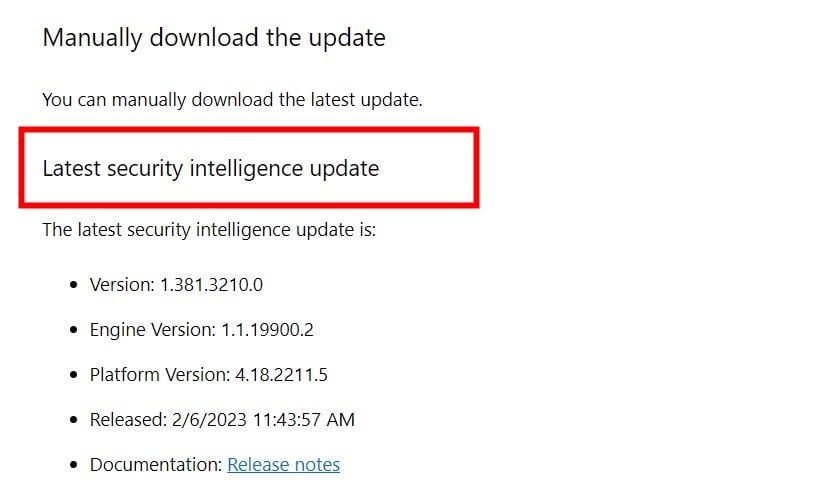
- Click on the version of your PC and download the update.
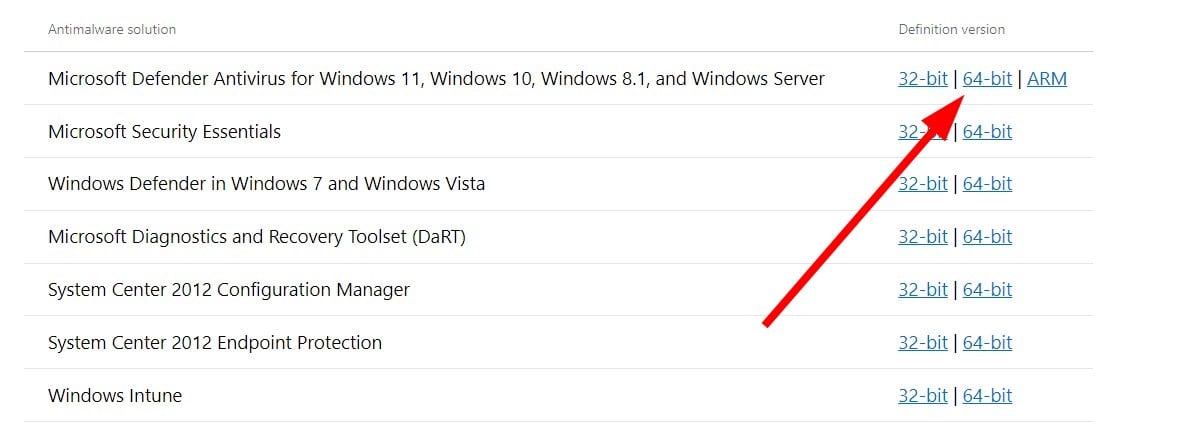
- Launch the update and install it by following the on-screen instructions.
The manual option should only suffice if the first two methods fail. It may not be an automatic method but you’ll still get to install your security updates in case there are problems installing Windows Update or system-related issues preventing the installation.
Best practices for managing Security Intelligence Updates
- Automate updates – Security updates rolled out in large organization settings require automation for them to be uniformly applied. This will ensure the update process is fast and easy across the board.
- Schedule regular updates – For priority updates, you can schedule them during users’ inactive hours to avoid interruptions and maintain workflow.
- Backup and restore – Updates can be buggy at times so ensure you have a sound backup system such that if you need to roll back an update, you could easily do so.
Also regularly check for issues with Windows Updates to prevent install issues as this could corrupt an entire update.
Hopefully, you have now equipped your device with security intelligence updates but a third-party antivirus can also come in handy to detect risks that may not be visible to Microsoft Defender.
That’s all for this article but let us know if there are any other security measures you have taken to minimize threats. Let us know in the comment section below.

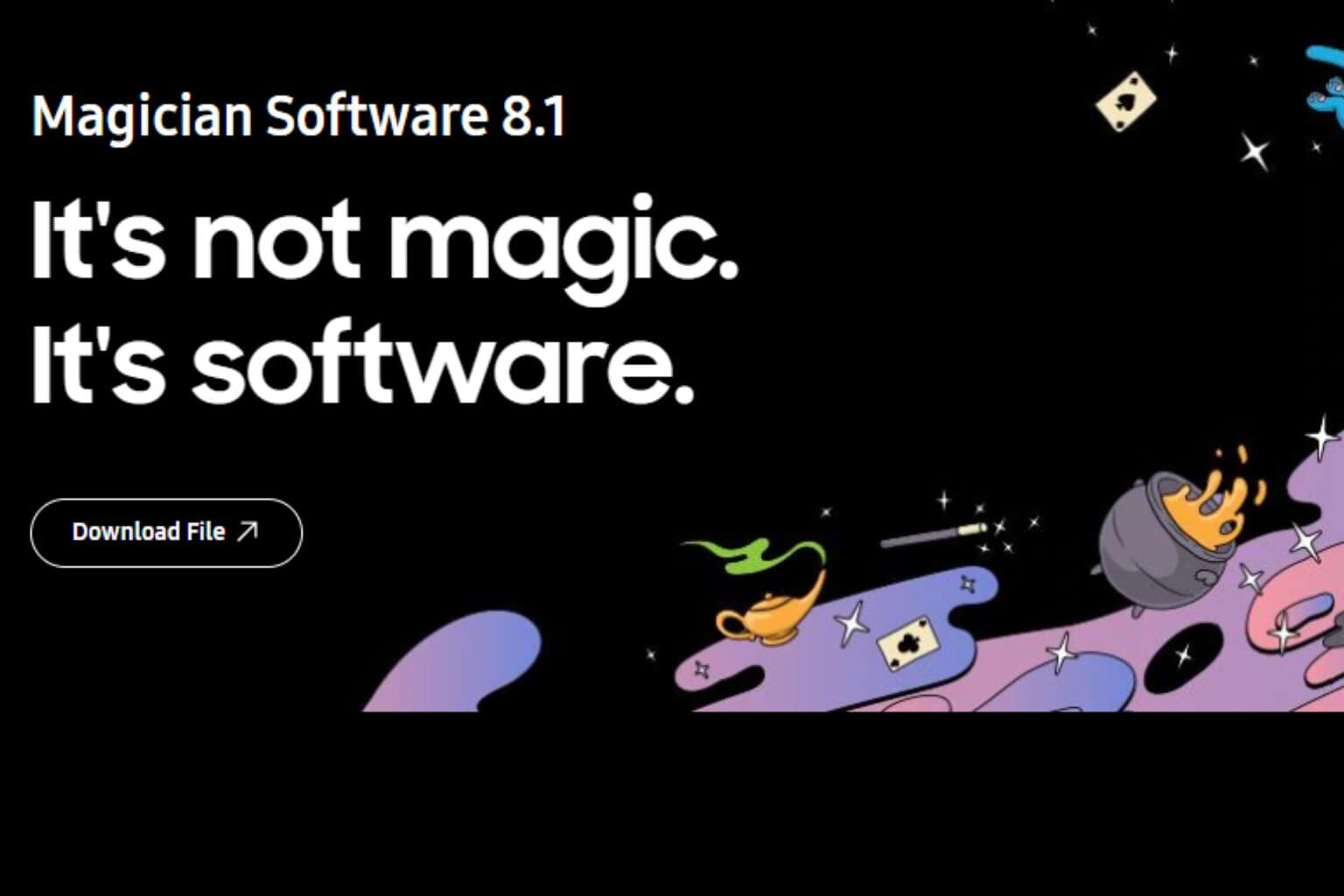
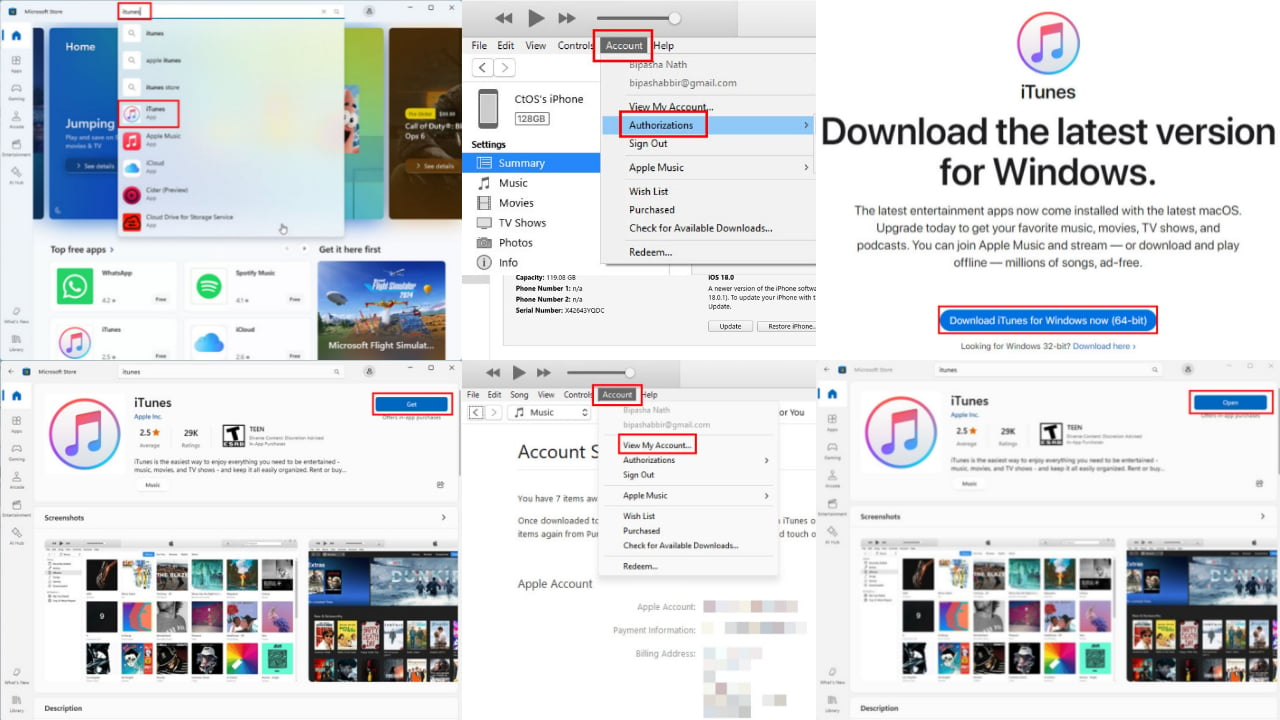
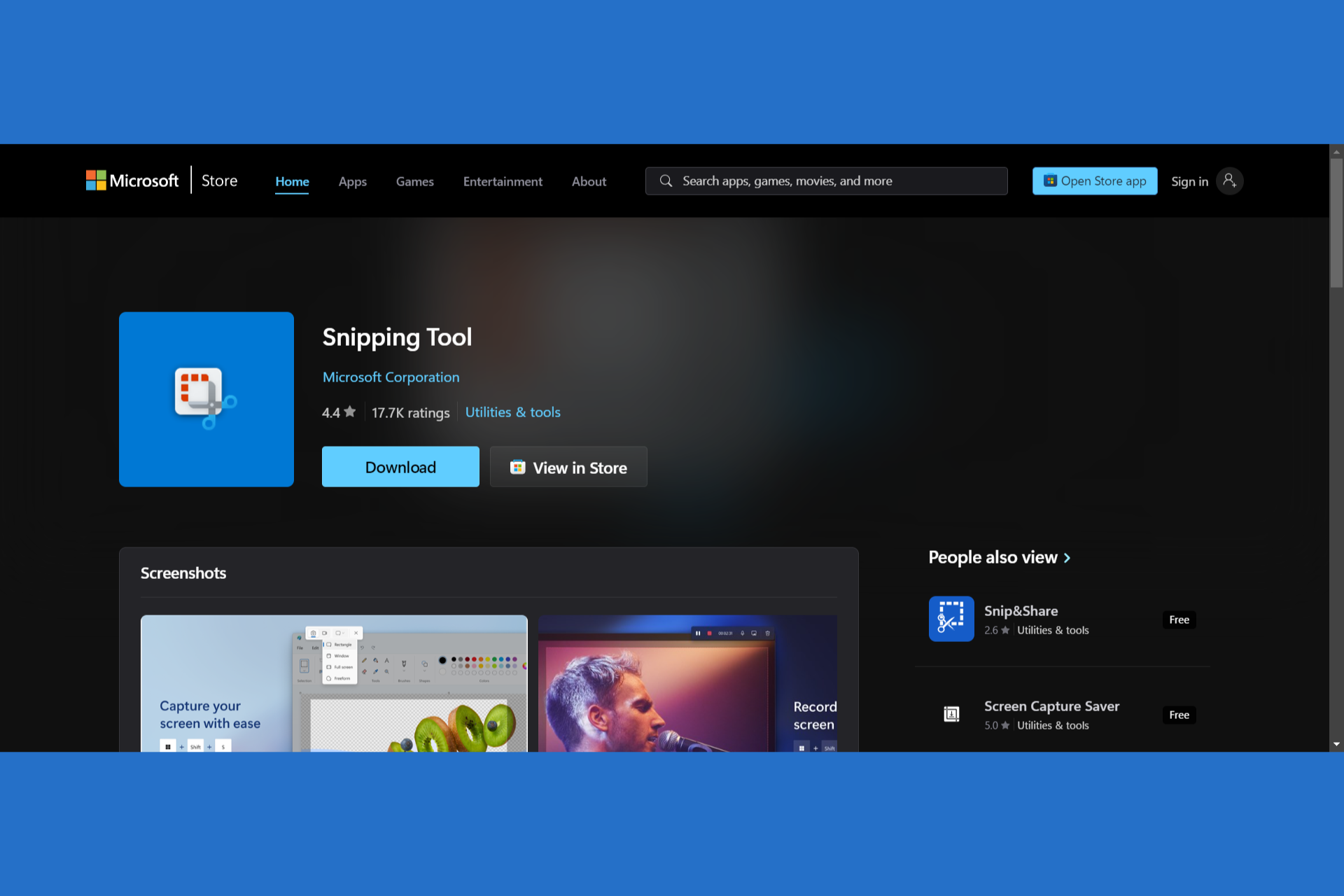
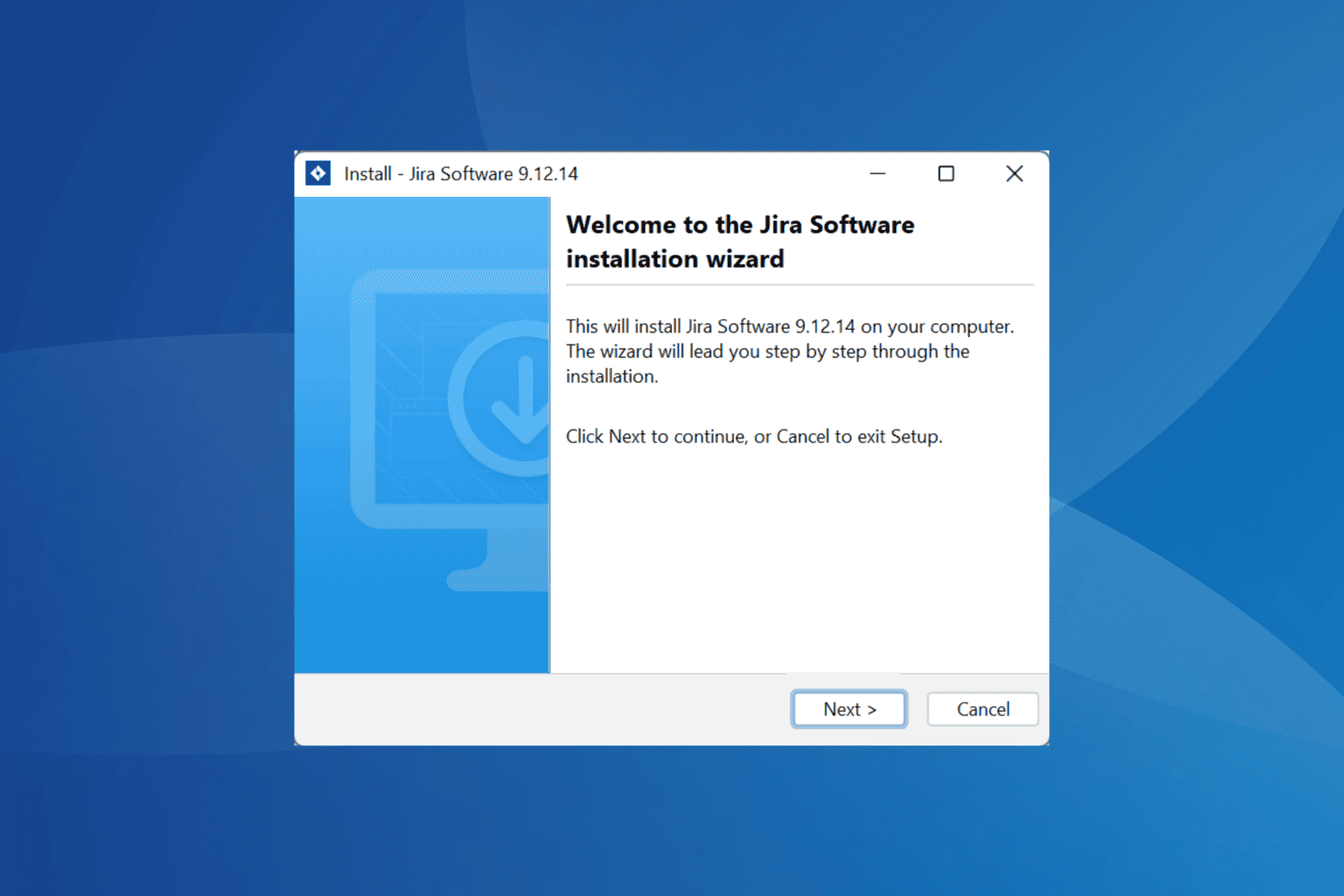

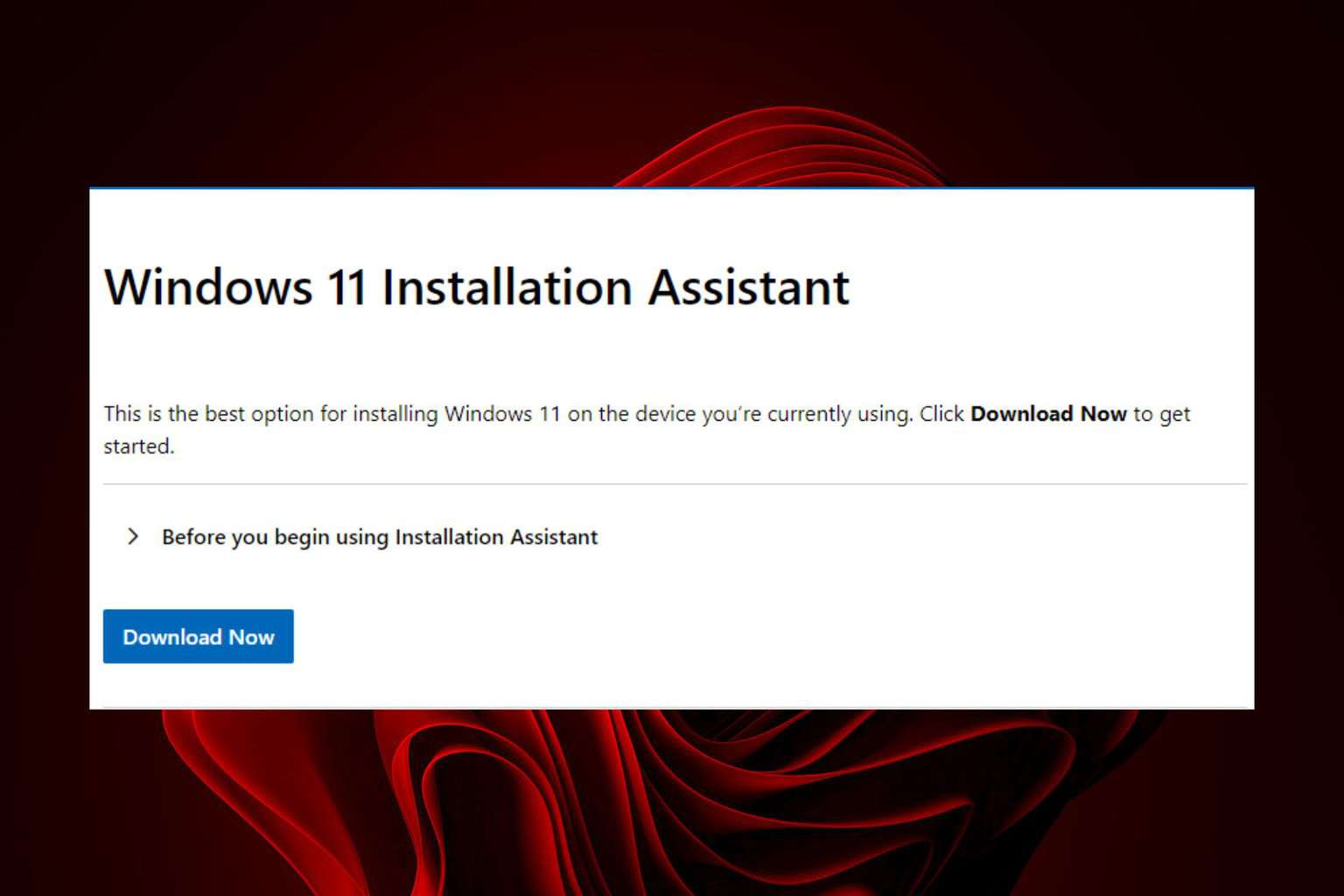
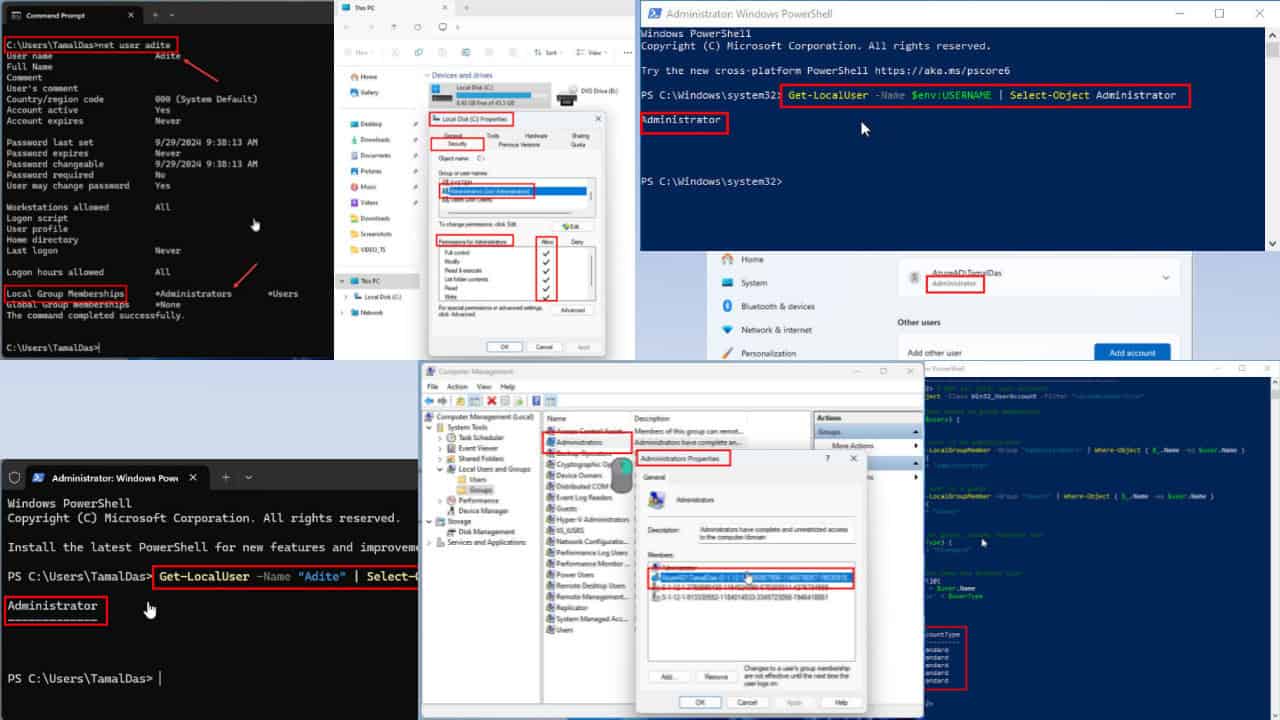
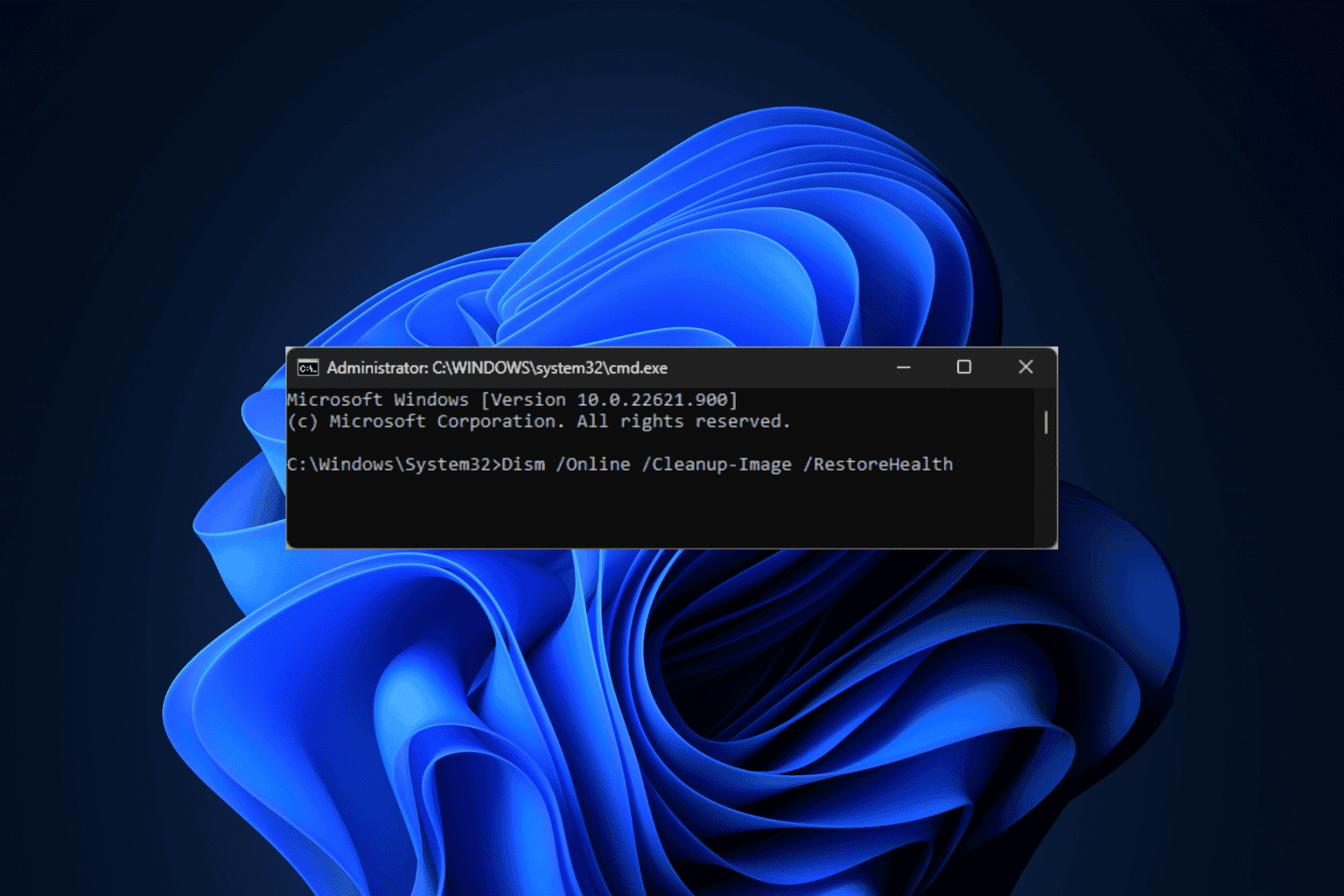
User forum
0 messages