Kindle Not Downloading Books: Fix "Something Went Wrong" and "Queued" Bugs
Payment issues and glitches can often cause this issue
3 min. read
Updated on
Read our disclosure page to find out how can you help Windows Report sustain the editorial team Read more
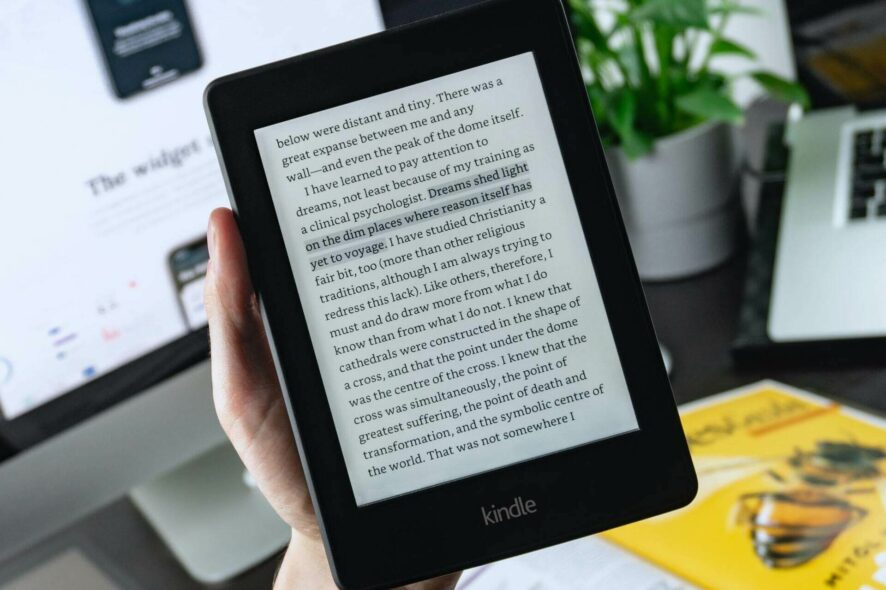
If your Kindle is not downloading books, it’s most likely because of outdated payment information. Temporary glitches or connection issues can also be to blame.
That said, if you get Something went wrong errors or the download is queued and never starts, follow the steps below:
What can I do if Kindle is not downloading books?
First, make sure your internet is up and running and charge your ebook reader over 25% so it doesn’t restrict bandwidth.
If Kindle still doesn’t download, follow the steps below:
1. Restart your e-book reader
- Press and hold the Power button on the device until the Power dialog box shows on your screen. Then tap on Restart.
- If the Power dialog box doesn’t appear, wait until the screen goes blank.
- After this, keep holding the Power button for 40 more seconds before releasing it.
- After some seconds, the tablet will restart.
After turning off the Kindle device, leave it off for one minute before powering it back on. When you do this, try to download the book again.
2. Toggle the Airplane mode
- Tap the Menu icon and then turn on Airplane mode.
- Wait for a minute or two.
- Repeat the same steps to disable Airplane mode.
3. Delete and download again
If your internet connection fails at any point during the download, it might corrupt the book, and it won’t be able to continue the download afterward.
Deleting the book’s file and downloading it again might solve this issue.
4. Free up storage space
- On your Kindle, go to Settings.
- Select Device Options, then Advanced Options.
- Pick Storage to check available space.
- Ensure your Kindle has enough storage space for the new book. If it doesn’t, consider deleting books you’ve already read to free up space for the new one.
5. Check payment method
- On a laptop or phone, sign in to your Amazon account at Amazon.com.
- Hover over Accounts & Lists and select Your Account.
- Scroll down and click on 1-Click settings.
- Check if the payment method is up to date. If needed, click Change and add or update your card details.
- Ensure 1-Click Ordering is enabled.
- Go back to your Kindle, sync, and try downloading the book again.
How do I manually download books to my Kindle?
- Make sure you’re logged in to your Amazon account.
- Navigate to Manage Your Content and Devices. Click on Content and then on Books.
- Select Deliver to Default Device (or) Others and select your Kindle.
Back to the issue of Kindle books not downloading, we hope the solutions provided were of help. In most cases, you should get your books downloaded by the first solution.
This isn’t the only issue you can encounter, and many reported that Kindle Book is not opening or not connecting to PC. We also covered Kindle Book is not compatible with device error in another guide, so don’t miss it.
However, if all the methods fail, reach out to Amazon support and tell them your issue. They’ll surely have a resolution.


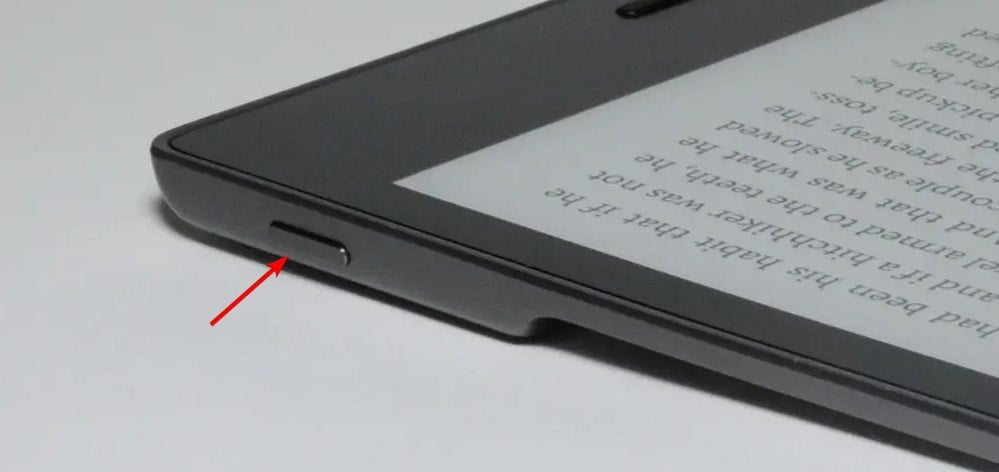
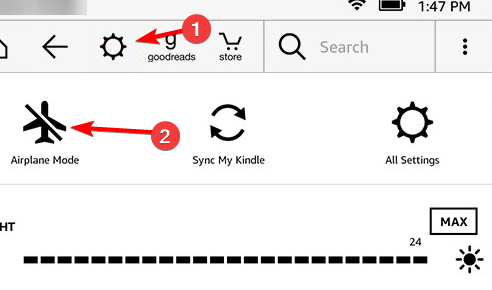
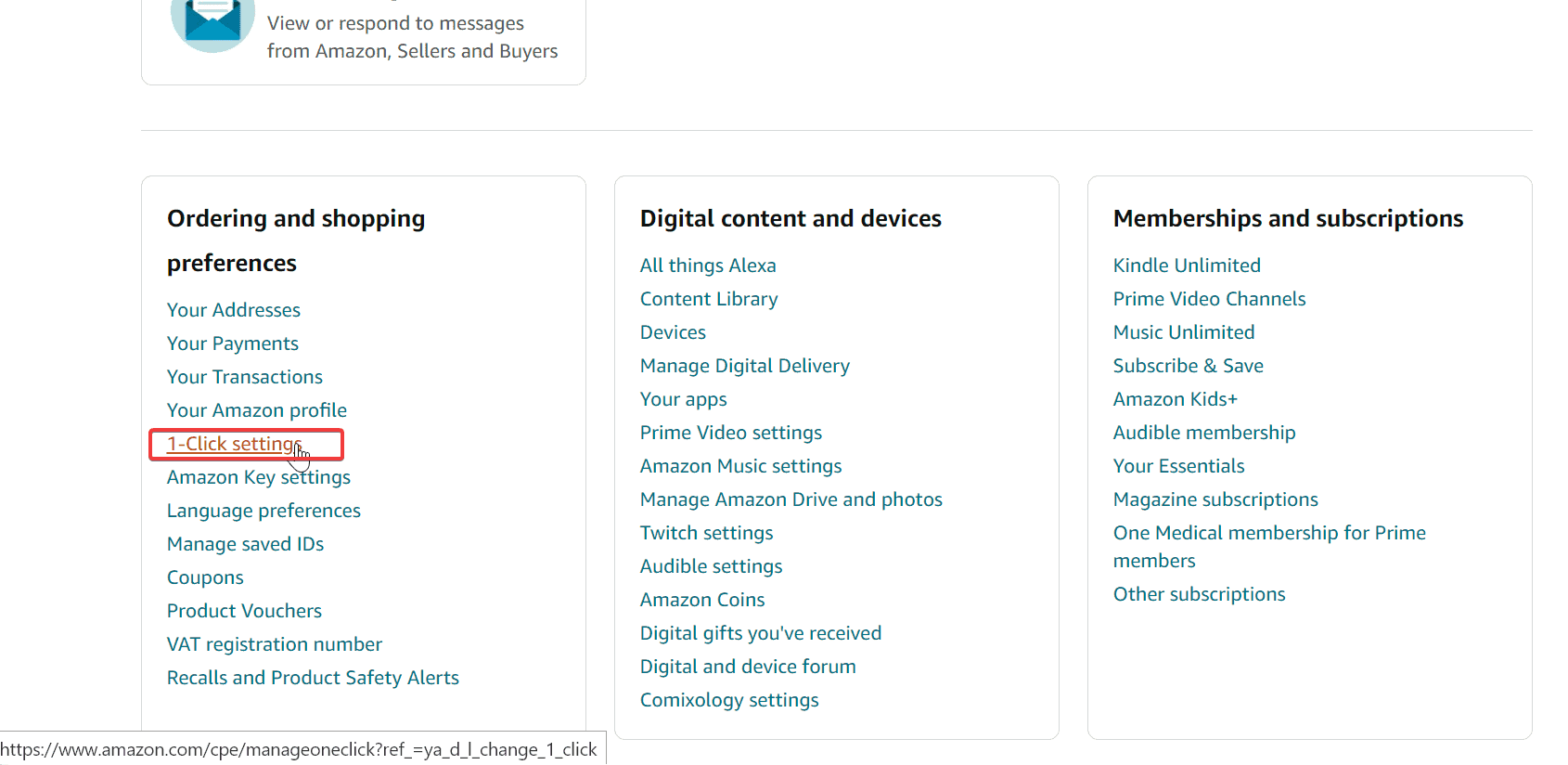
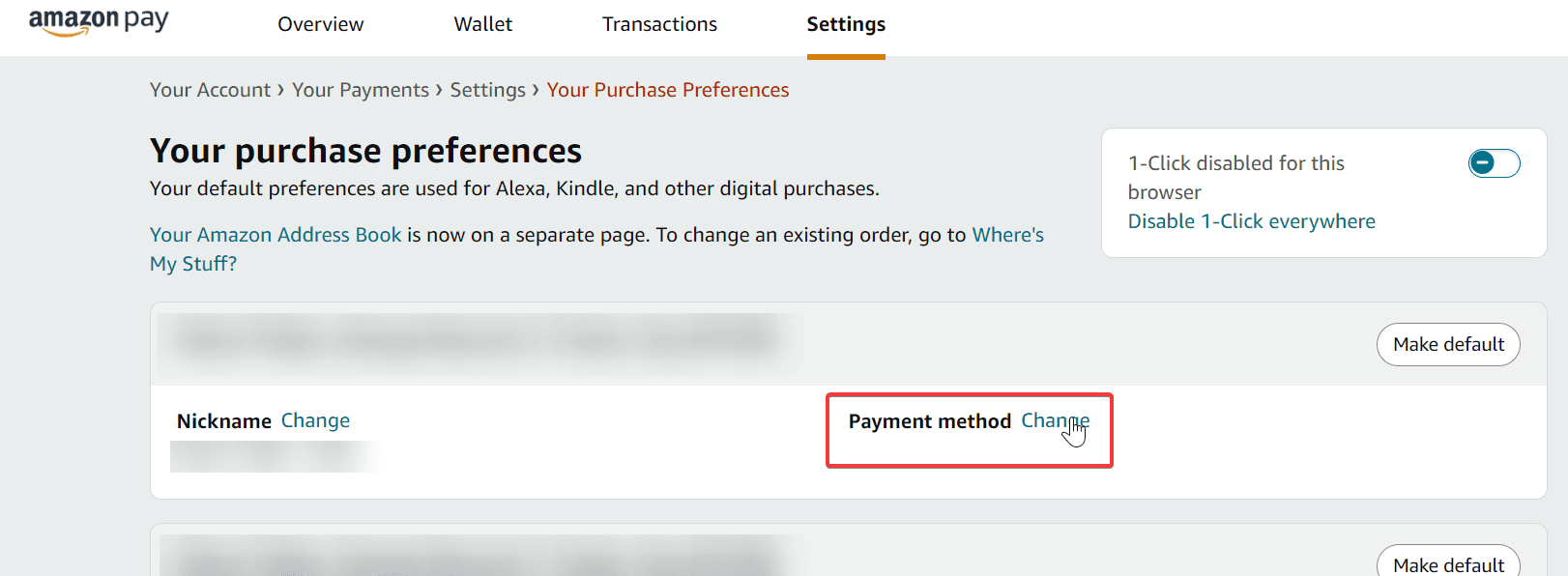
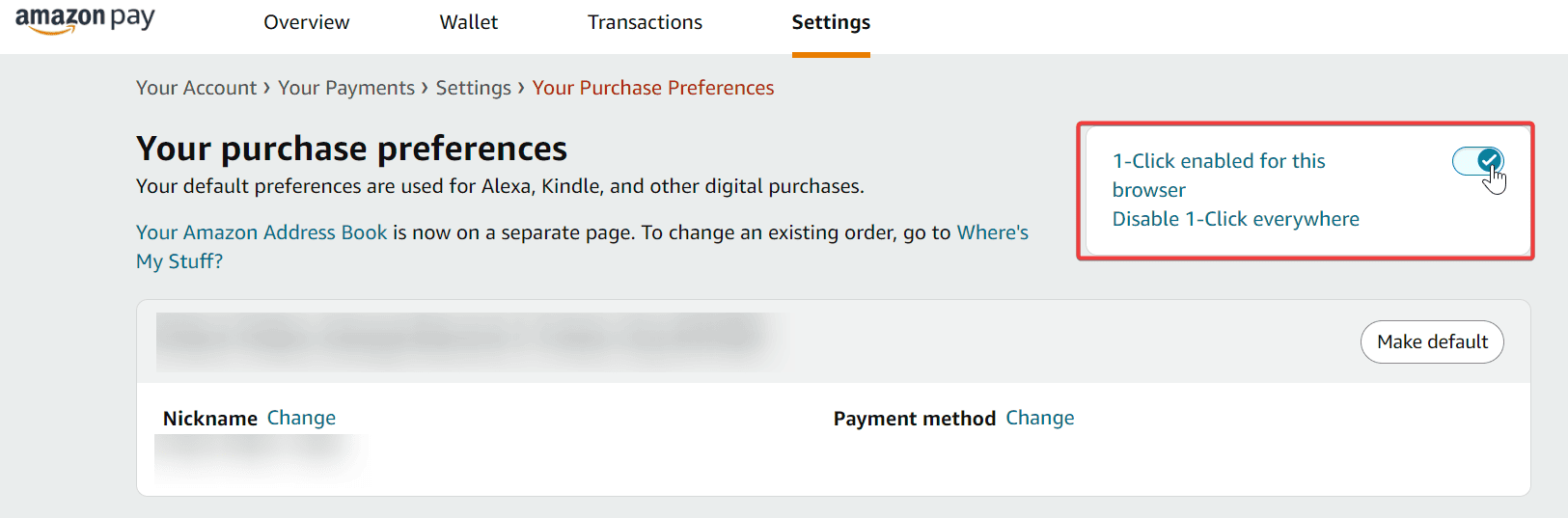
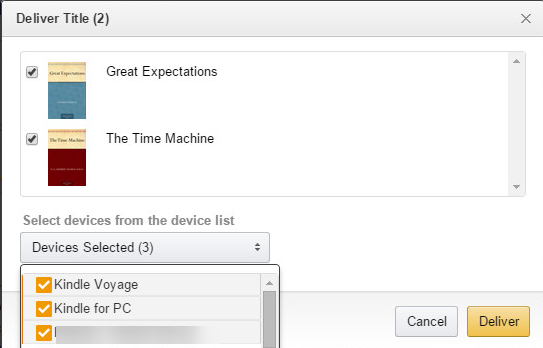
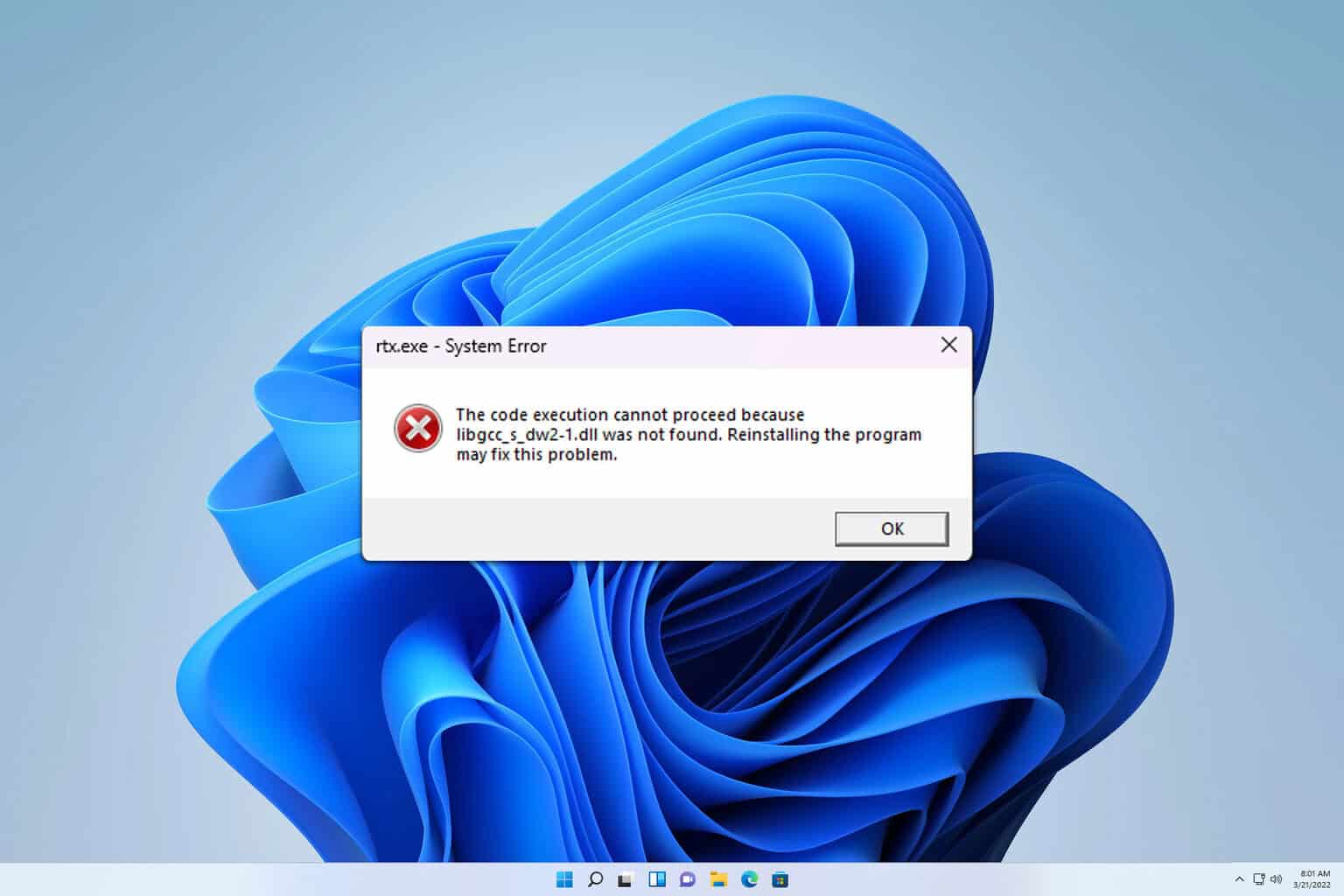
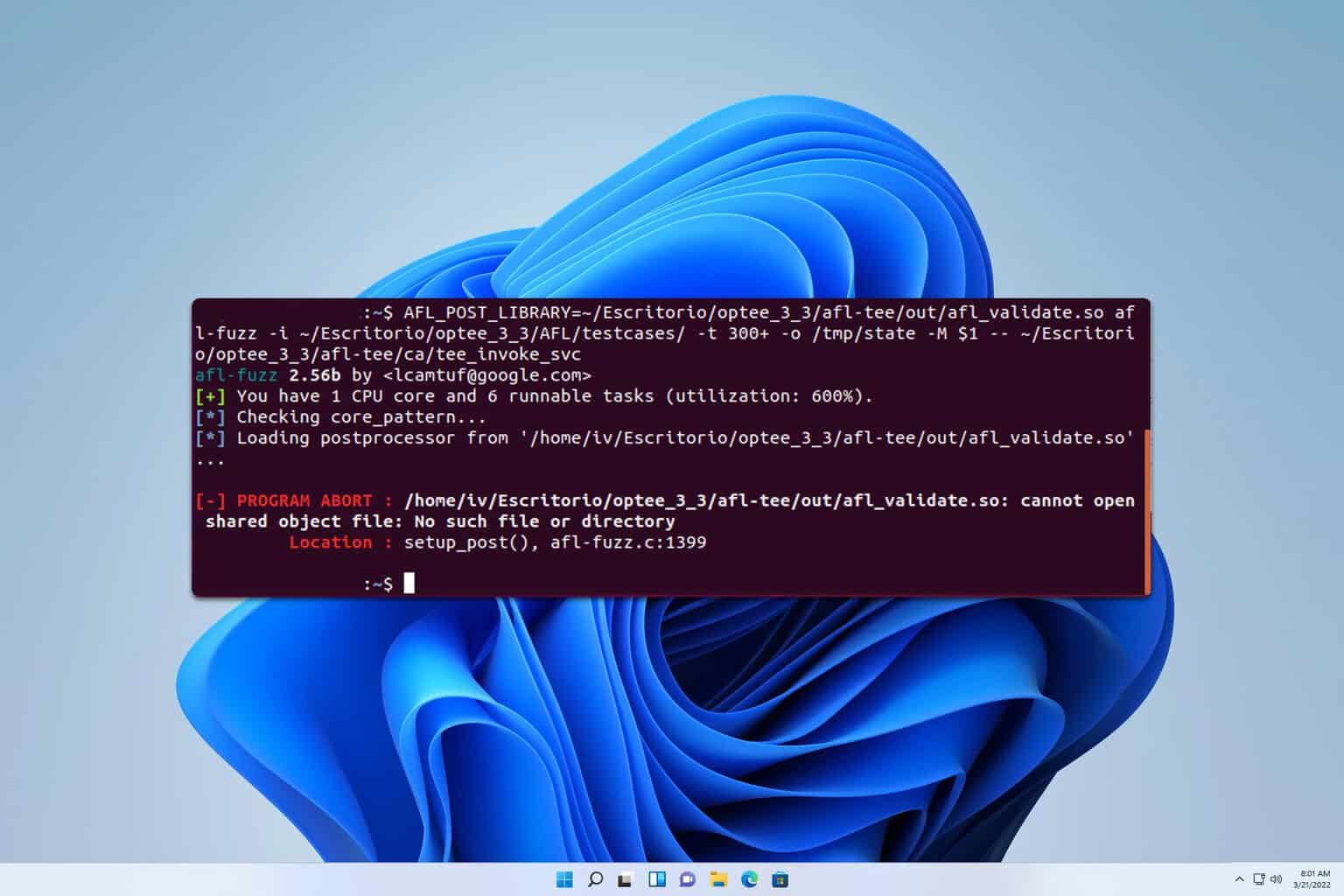


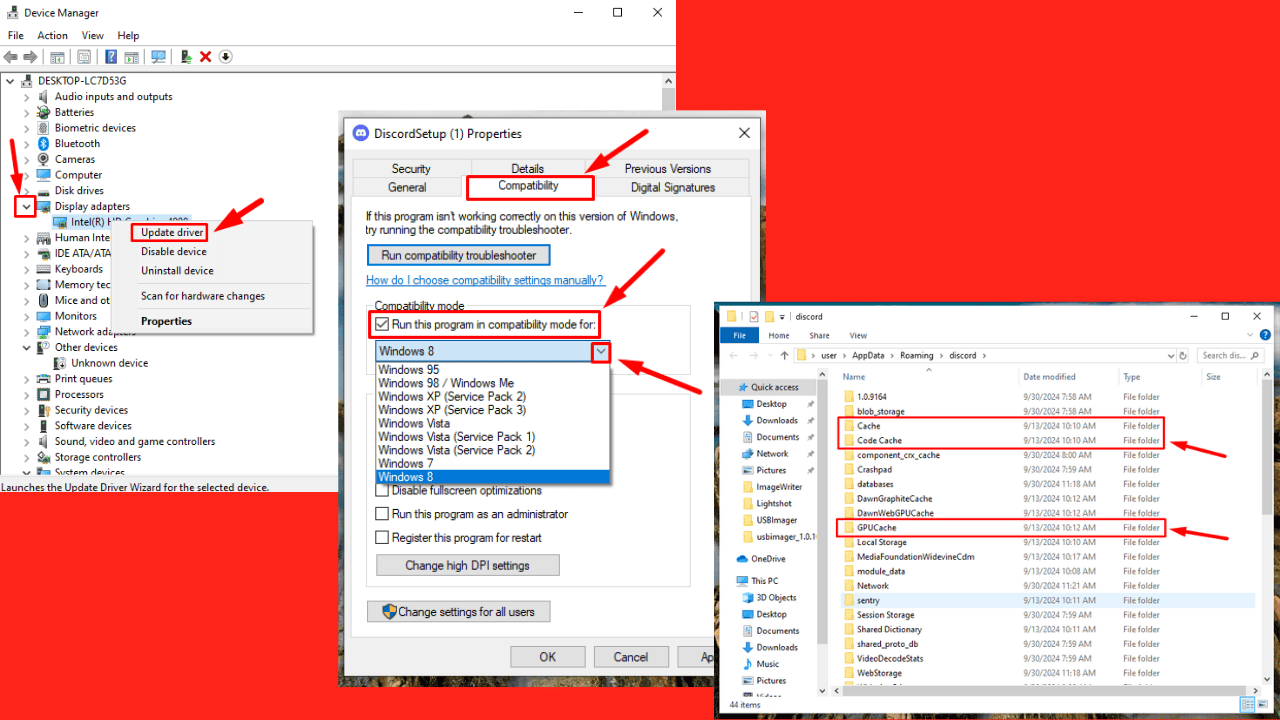



User forum
14 messages