HDD Issues After A Power Outage: Symptoms & How to Fix Them?
Power outage can cause hardware malfunction and data corruption
4 min. read
Updated on
Read our disclosure page to find out how can you help Windows Report sustain the editorial team Read more
Key notes
- It might have been corrupted or damaged if your hard drive is not detected on BIOS after a power outage.
- The first step to fixing it is to turn off your computer and check the connection between the motherboard and the hard drive.

Hard drives are one of a computer’s most essential and fragile components, as they are responsible for storing data on the computer. A power outage is, unfortunately, one of the most common ways hard drives are damaged.
In this guide, we will discuss the symptoms of HDD issues after a power outage and the ways to deal with them.
What are the symptoms of HDD issues after a power outage?
There are several signs to look for if your hard drive is not being detected after a power outage, and some of the most common ones are:
- The computer will not start – If the hard drive in question is the primary storage for your computer and is damaged due to a power outage, then the computer will not boot up.
- Disk boot failure – If upon starting the computer, you see a disk boot failure error message on your screen, your hard disk may be damaged.
- Data corrupted – If you can’t access your files and folders on your computer after a power outage, then it is possible that your hard drive is not working correctly.
- Slow performance – One of the reasons for the slow performance and frequent crashes is a damaged hard drive.
- Clicking sound – If you hear a grinding or clicking noise when your computer starts, then it could be a sign of hard drive damage.
- S.M.A.R.T error – If the hard drive is damaged, you will get an error when running a diagnostic tool or CHSDSK command.
What can I do to fix hard drive issues after a power outage?
Before moving to other troubleshooting steps, please go through these preliminary checks:
- Check the power supply, power cable, and voltage.
- Shut down the computer, remove the case and check all the connections. Unplug the hard drive and plug it back again.
1. Run the SMART diagnostic tool
- Press Windows + E to open File Explorer.
- Go to This PC. Right-click on the drive you want to scan and select Properties.
- Switch to the Tools tab, locate the Error checking section, and click Check.
- On the next screen, you will be asked to schedule a disk check the next time you restart your computer. Click Yes.
- Restart your computer for the disk check.
2. Run the CHKDSK command
- Press the Windows key, type CMD, and click Run as administrator.
- Type the following command, replace C with the drive you want to scan, and press Enter:
chkdsk C: /f - When prompted, type Y to start the disk check.
3. Check the BIOS Settings
- Press Windows + I to open Settings.
- Go to System, then click Recovery.
- Now next to the Advanced startup option, click Restart now.
- From the Choose an option, click Troubleshoot.
- On the next window, select Advanced options.
- Next, on the Advanced options window, select UEFI Firmware Settings.
- Now click Restart.
- On the next screen, choose the appropriate option to enter BIOS utility.
- Check the hard drive settings and ensure the drive is the primary boot option.
4. Check it on another computer
If nothing has worked for you, pull out the hard drive and try to use it on another computer. If the other computer detects the hard drive, the issue might be with the computer you are using.
5. Replace the hard drive
If the hard disk is not detected on another computer, you need to replace the hard drive as the hard drive is damaged.
It would be best to use reliable third-party recovery software to recover data from the corrupted drive. Once recovered, you can transfer that data to the new drive.
As hard disks are sensitive to damage by power outages, it is critical to understand the level of damage and fix the problem accordingly.
If you have any questions or concerns about the HDD issues, feel free to mention them in the comments below.
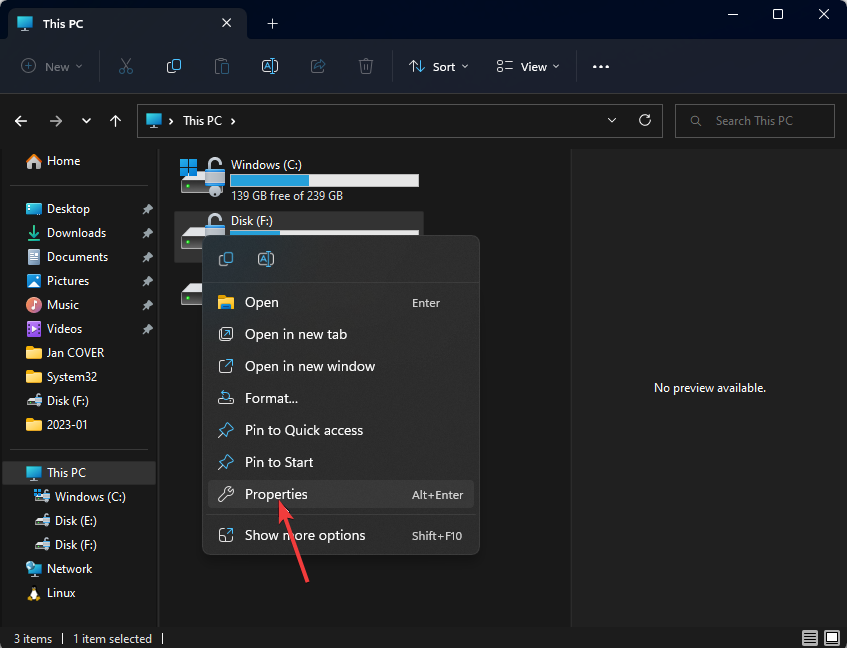

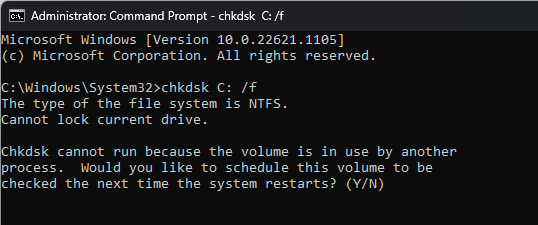
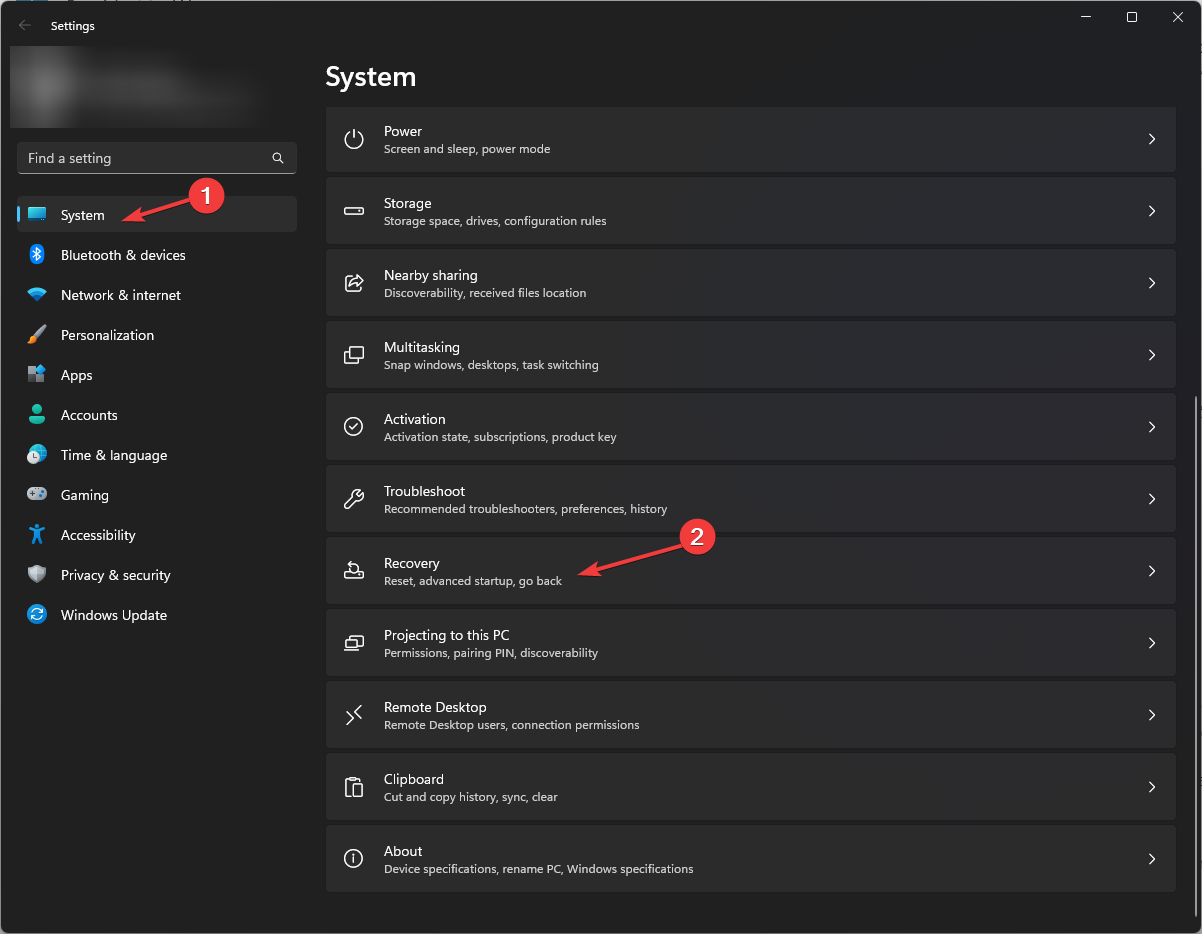
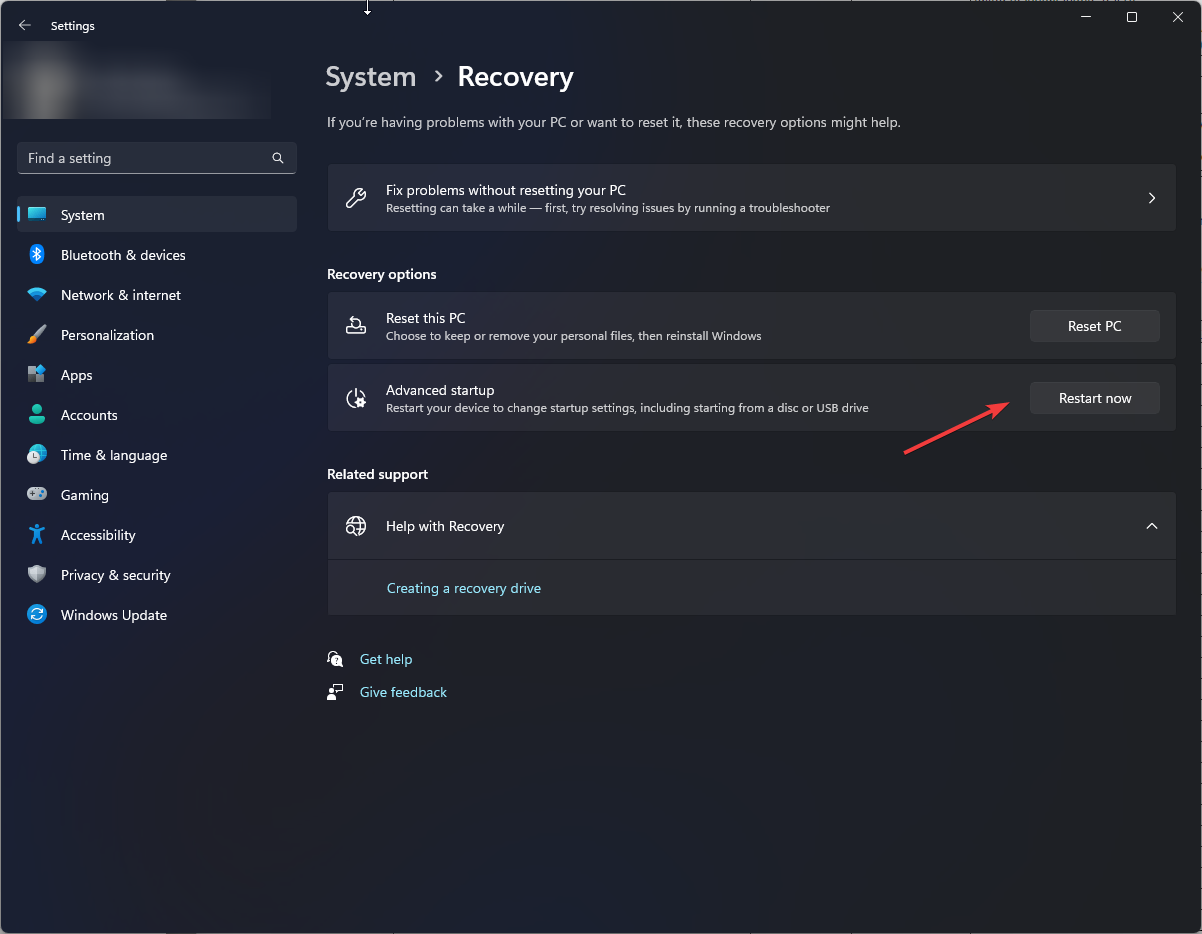
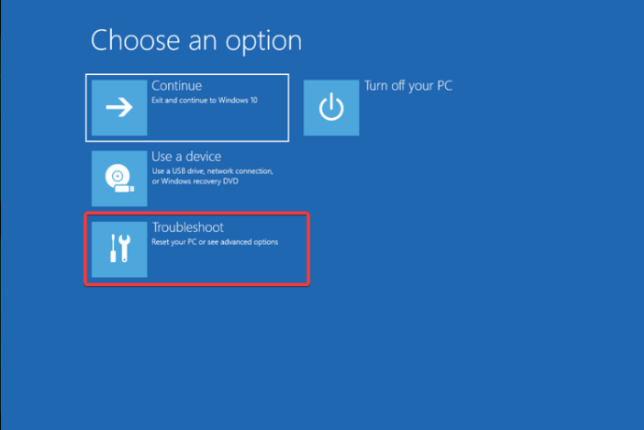
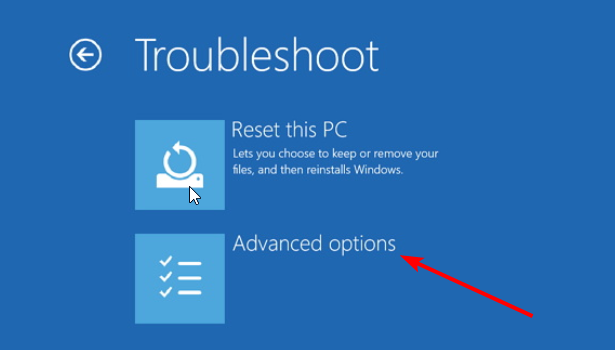
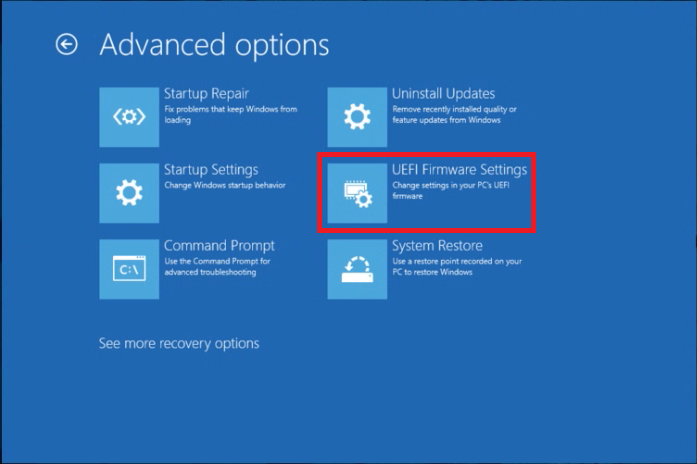

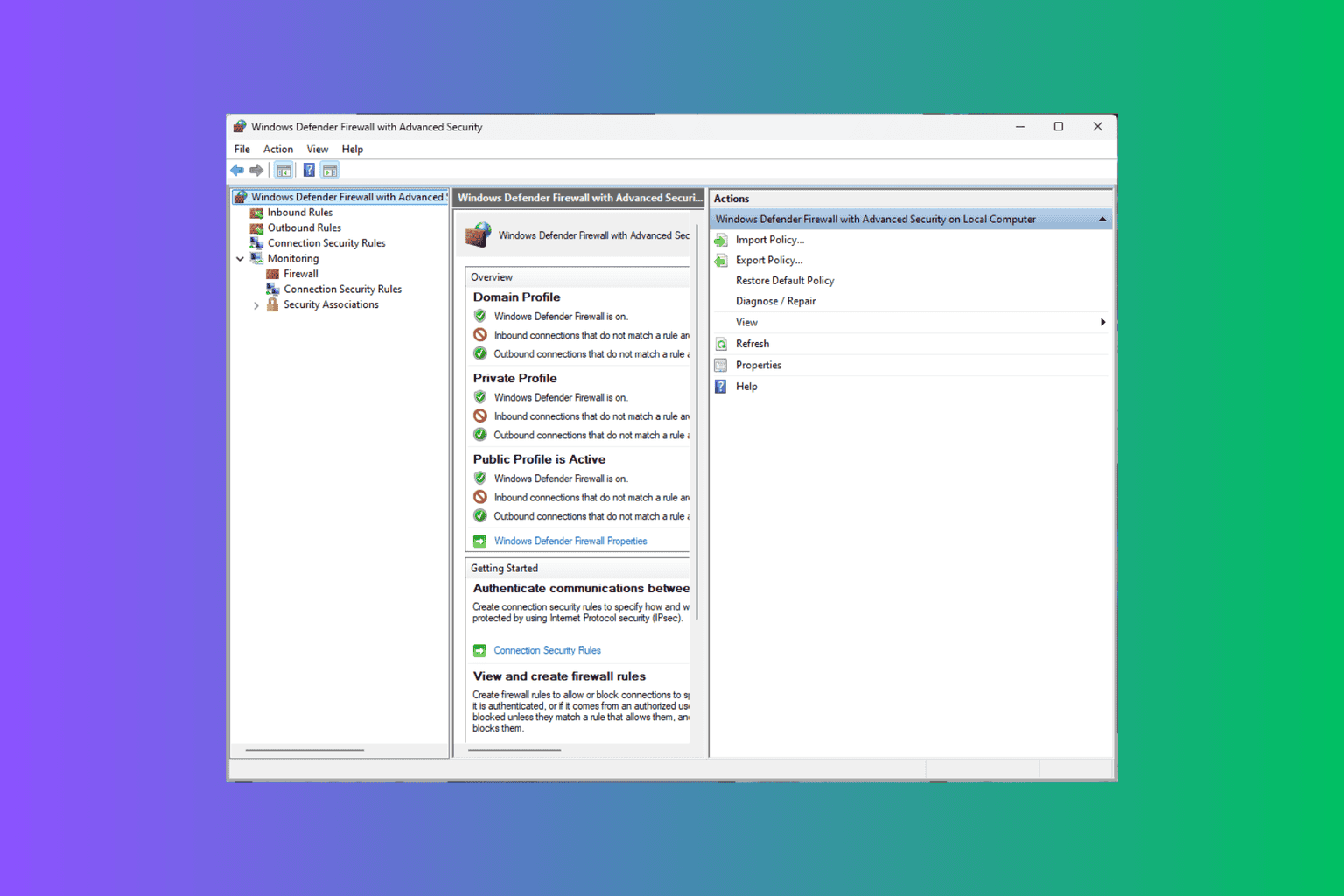
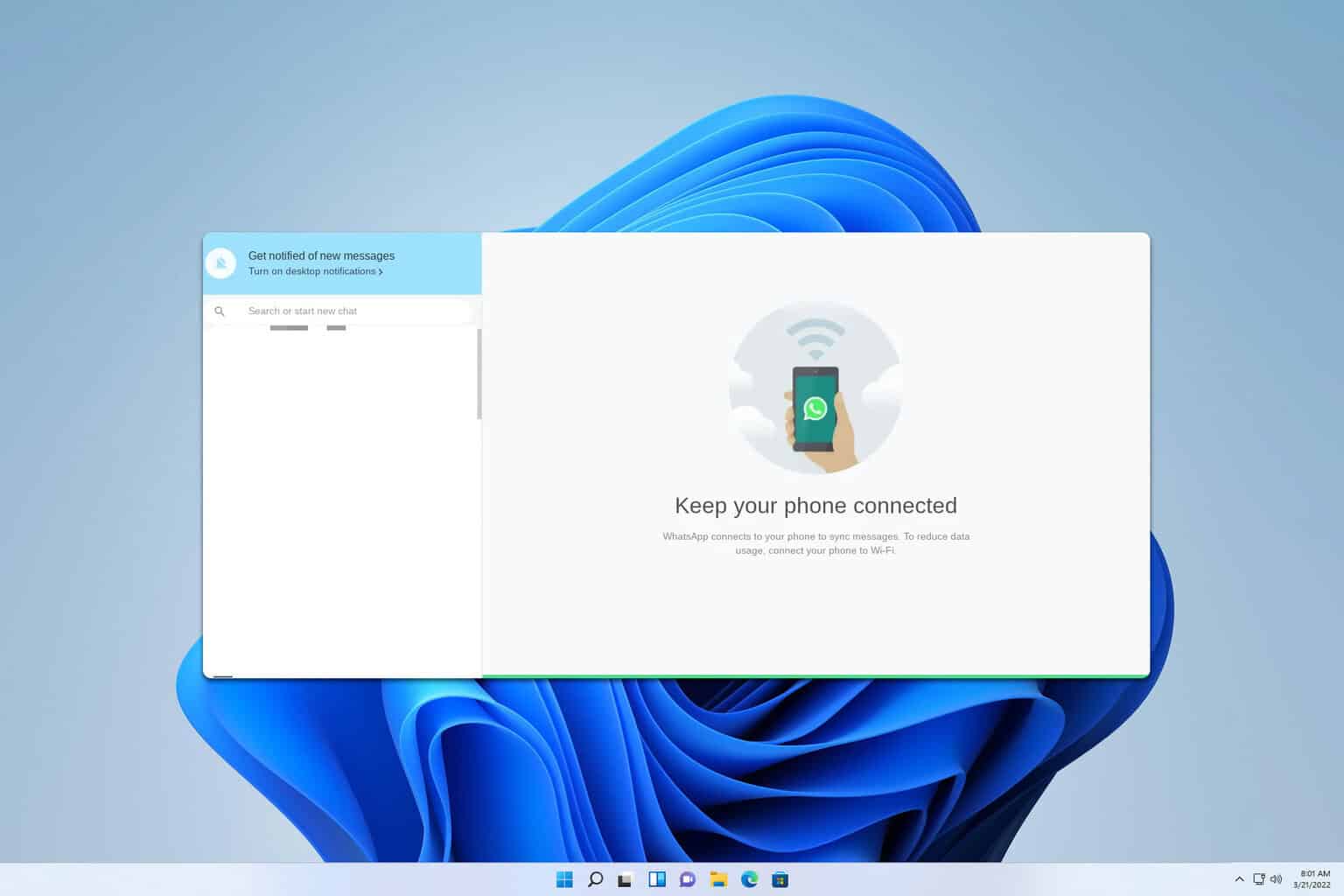
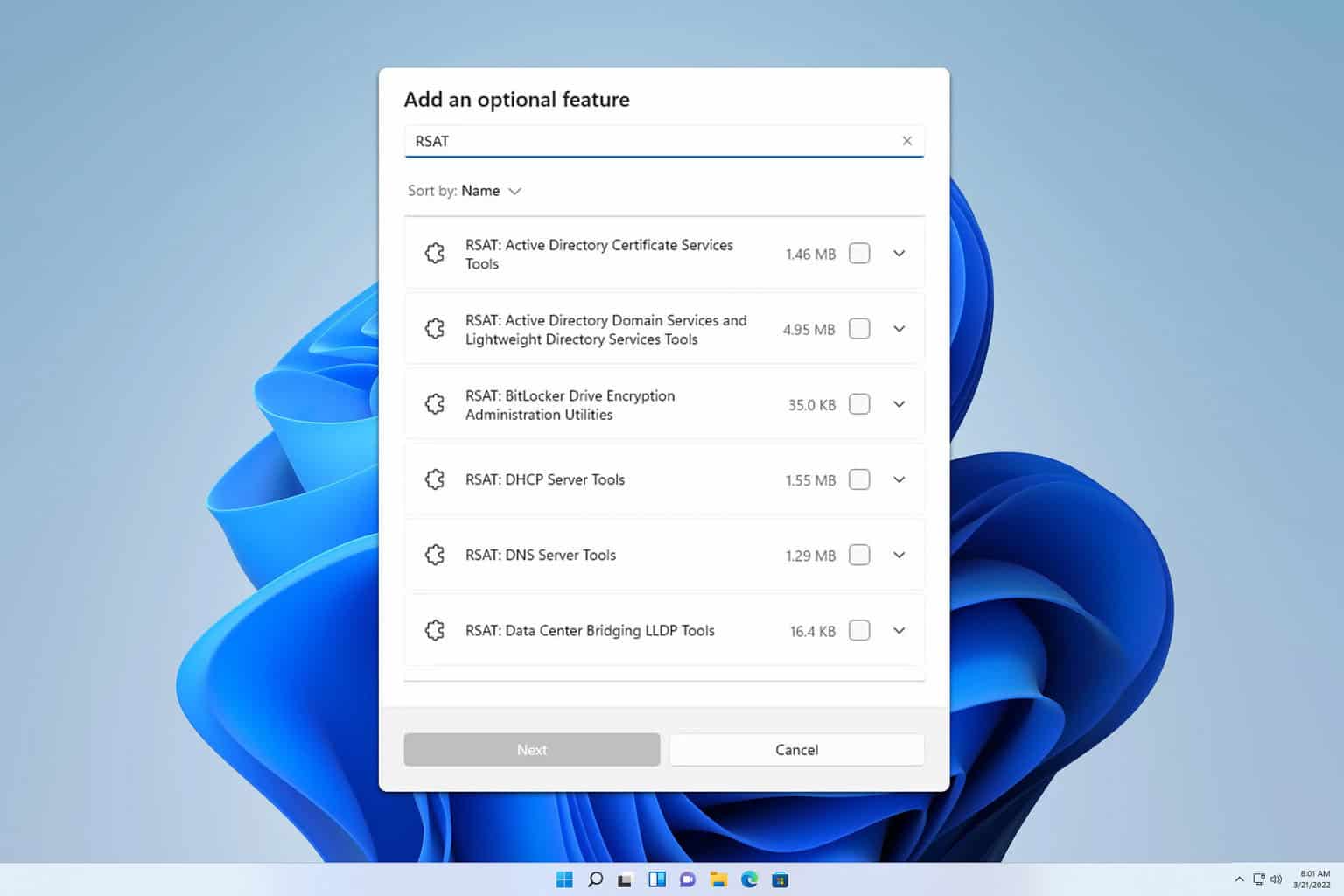
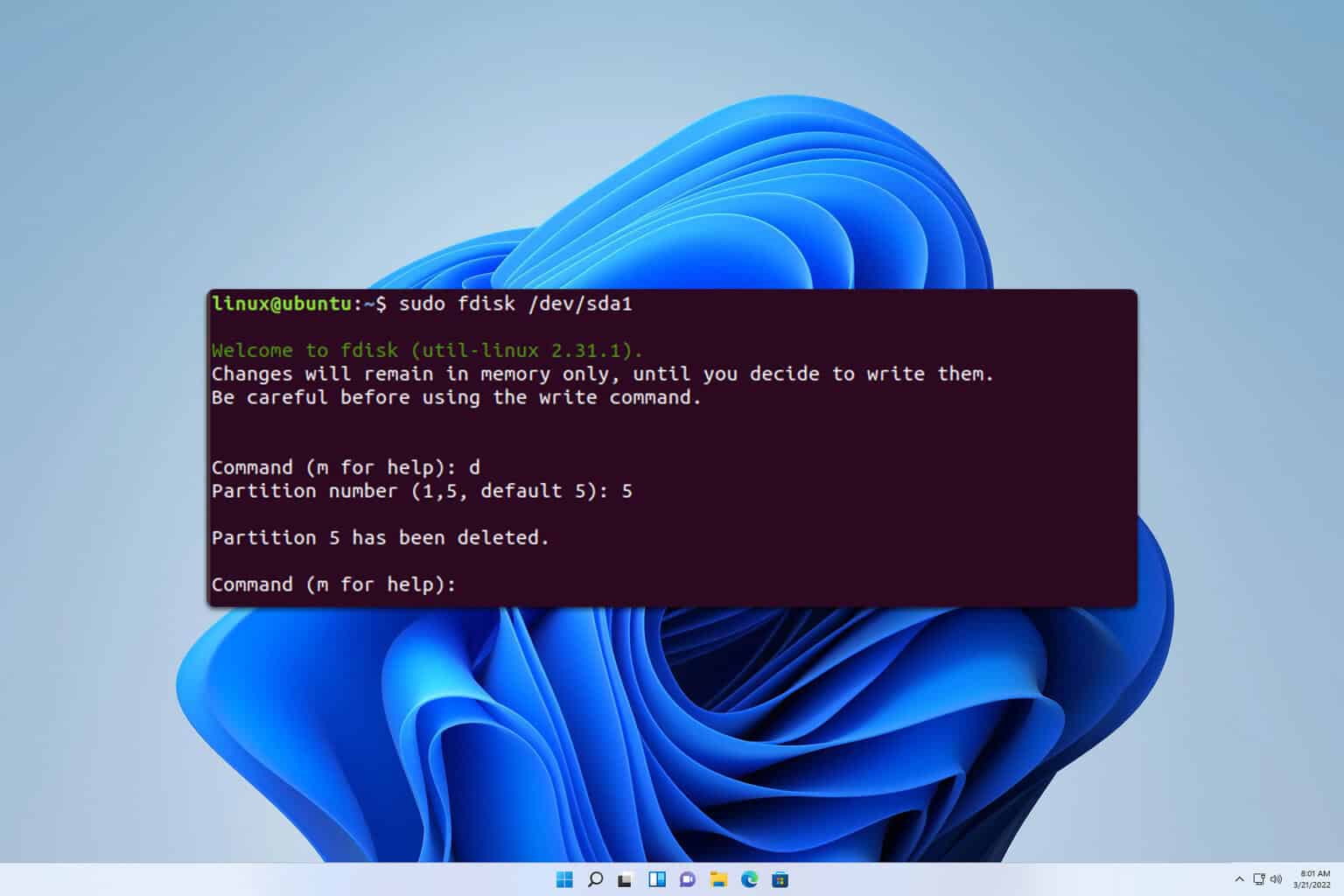
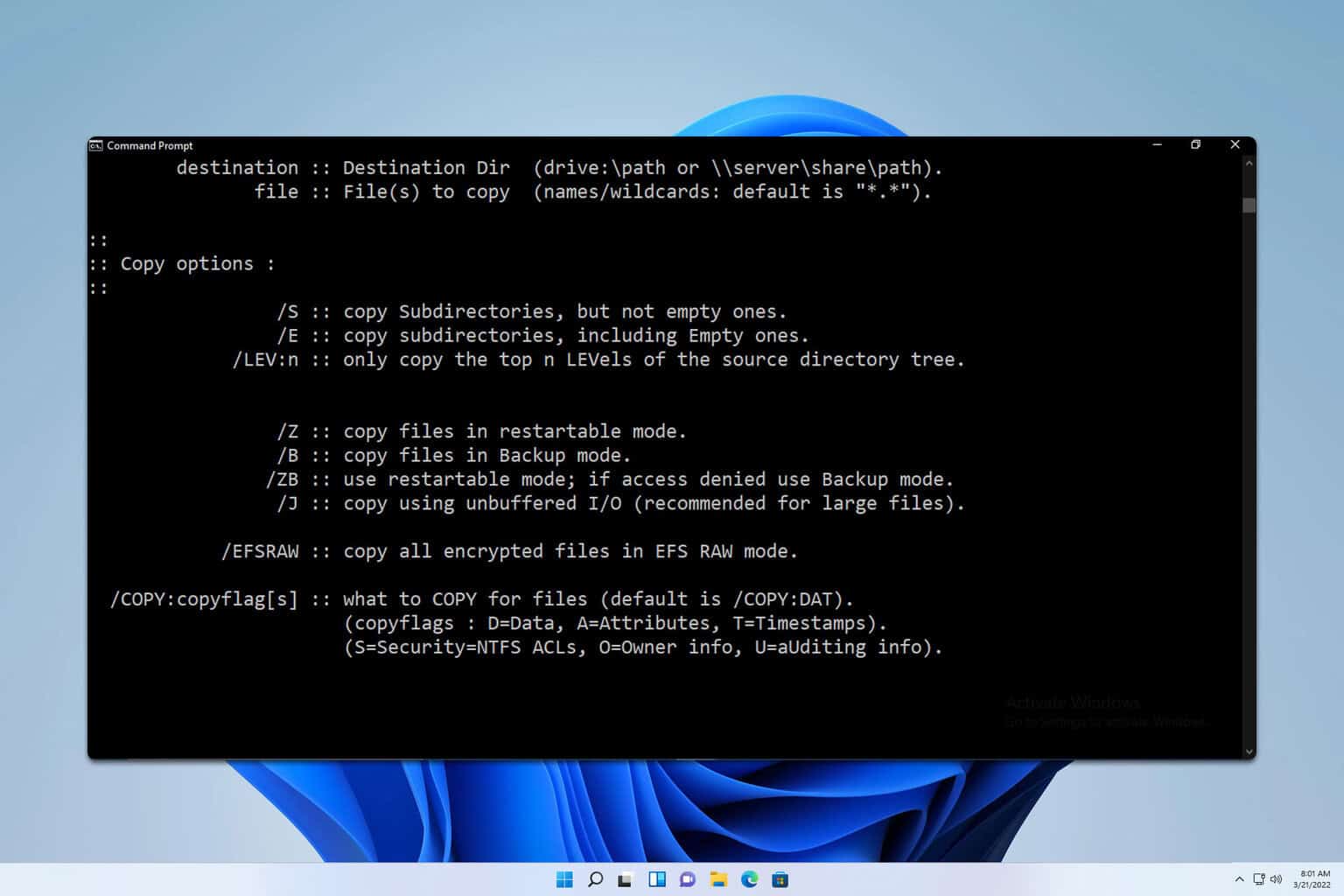
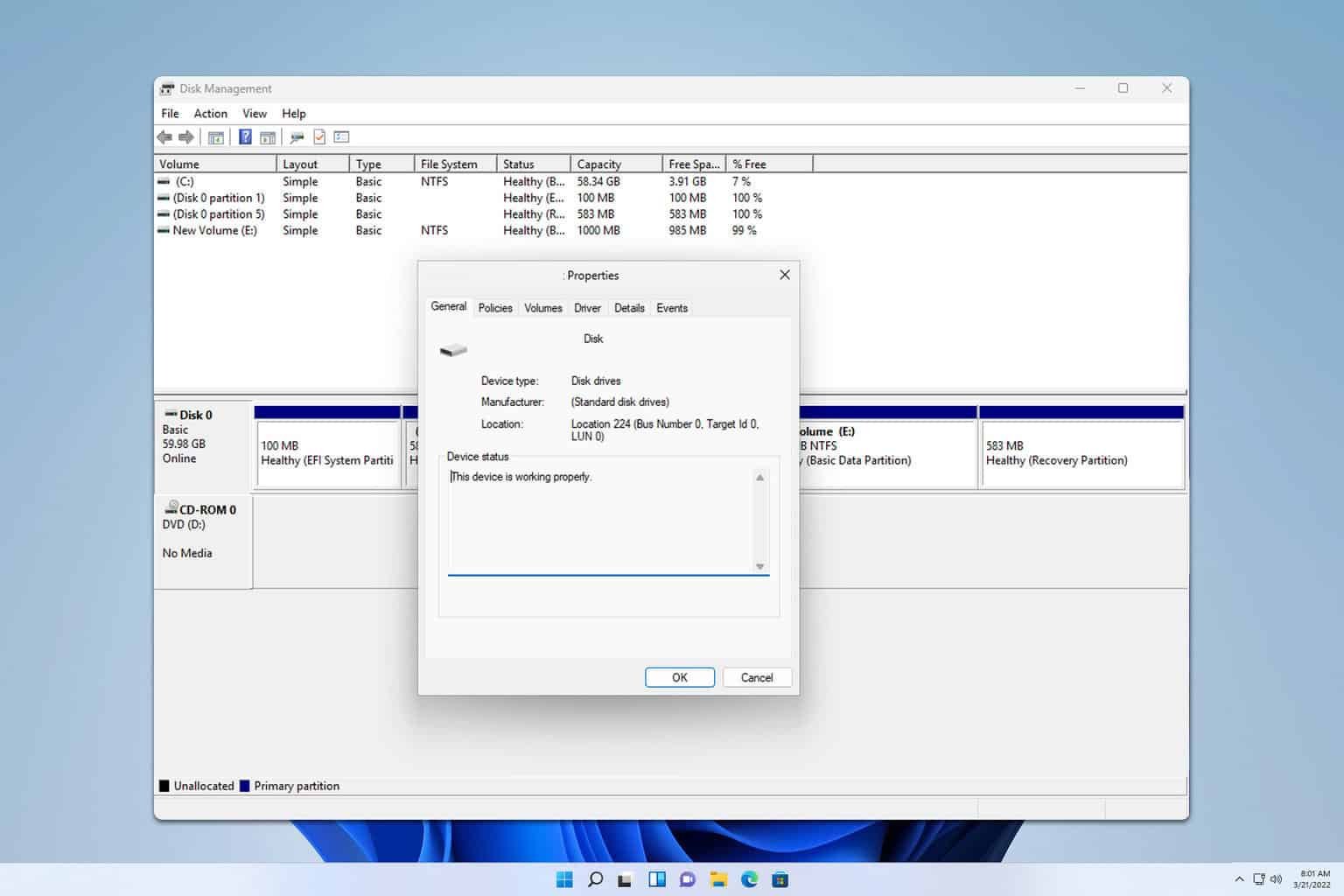
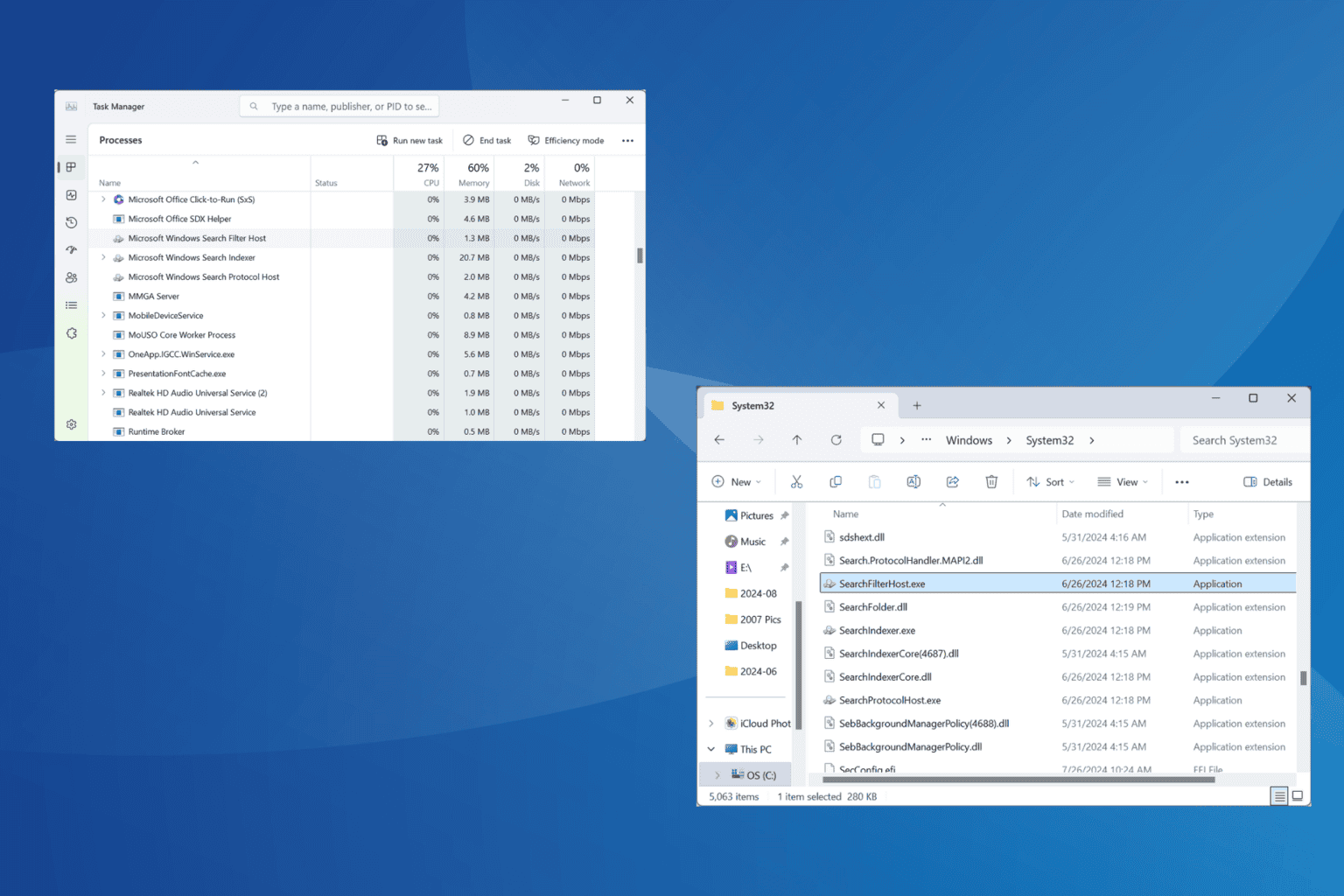
User forum
0 messages