Fix: Deleted User Account Keeps Reappearing [Windows 10/11]
You can delete the account for good via your registry
4 min. read
Updated on
Read our disclosure page to find out how can you help Windows Report sustain the editorial team Read more
Key notes
- If a deleted account keeps reappearing on Windows 10, it might be because of your antivirus.
- You can get rid of the account for good by running some commands on Command Prompt.
- Another quick workaround is to disable the account for some time.

Some users have posted on forums about deleted Windows 10 user accounts reappearing. Thus, users can’t erase the user accounts that keep re-emerging.
Learn how to delete your account, but this time for good.
Does deleting a user account delete everything?
If the account you are trying to delete is a local account, all your data will be deleted. This is because the data is saved locally on your PC unless you back it up to another drive or cloud storage.
On the other hand, if the user account is linked to your Microsoft account and you have created a backup on OneDrive, your data should still be available on the cloud storage.
What can I do if a deleted user account is still showing in Windows 10?
1. Remove ESET Anti-Theft Phantom Accounts
- It is often the case that deleted accounts keep reappearing for users who utilize ESET Smart Security, and those users need to delete their ESET phantom accounts first via ESET settings. To do that, open a browser; and log in to ESET Anti-Theft.
- Then select the I recovered my device option.
- Select the required device listed under devices protected by ESET Anti-Theft, and click the View details.
- Select Settings on the left.
- Then press the Phantom account state Delete button. Select the Delete option to confirm.
- In addition, some users might need to turn off an ESET Anti-Theft setting with the ESET software. To do that, open ESET Smart Security in Windows.
- Click Setup and Security Tools to open further options.
- Then turn off the Anti-Theft option.
2. Delete the Account Via Command Prompt
- Users can try deleting accounts via an elevated Command Prompt when the user account options in
- Settings don’t remove them. To do so, open the search box with the Windows key + S keyboard hotkey.
- Input ‘cmd’ in the Type here to search box.
- Right-click the Command Prompt and select Run as administrator, which will open an elevated CP window.
- Next, enter ‘net user username /delete’ in the Command Prompt; and press the Return key. Replace ‘username’ with the actual user account name.
- Then restart Windows.
3. Delete the Account Via the Registry
- Alternatively, users can try erasing registry keys for user accounts that keep on reappearing. Users can do that by pressing the Windows key + R, entering ‘regedit’ in Run, and clicking OK.
- Then go to this registry path in the Registry Editor:
Computer\HKEY_LOCAL_MACHINE\SOFTWARE\Microsoft\Windows NT\CurrentVersion\ProfileList. - Then select the S-1 subkey for the user account that keeps reappearing after you seemingly delete it. The subkey will include a ProfileImagePath string that references the user account.
- Right-click the subkey that includes the ProfileImagePath string for the account that keeps reappearing and select Delete.
4. Disable the Account
- Instead of deleting the user account, try disabling it instead, which will remove the account from Windows 10’s sign-in screen. To do that, open the Type here to search box.
- Input the keyword ‘cmd’ in the text box, right-click Command Prompt, and select Run as administrator.
- Then input ‘net user username /active:no’ in the Command Prompt window, and press the Return key. Remember to replace ‘username’ in that command with the actual user account name.
- Thereafter, restart Windows. The login page will no longer include the user account, but users can still reactivate it by entering ‘net user username /active:yes’ in the Command Prompt.
What can I do if a deleted user account keeps reappearing on Windows 11?
- Press the Windows key + R, type netplwiz, and click OK.
- Now, select the account you want to delete.
- Finally, click the Remove button and follow the onscreen instructions to complete the process.
This should remove the account for good on Windows 11.
So, users who utilize the ESET Anti-Theft utility will probably need to delete their phantom account, as outlined above, to fix an account that keeps reappearing after deletion.
Hopefully, the Windows 10 deleted user account reappearing won’t bother you anymore. If your deleted files keep coming back, check our detailed guide to fix them.
Feel free to let us know the solution that helped you fix this issue in the comments below.
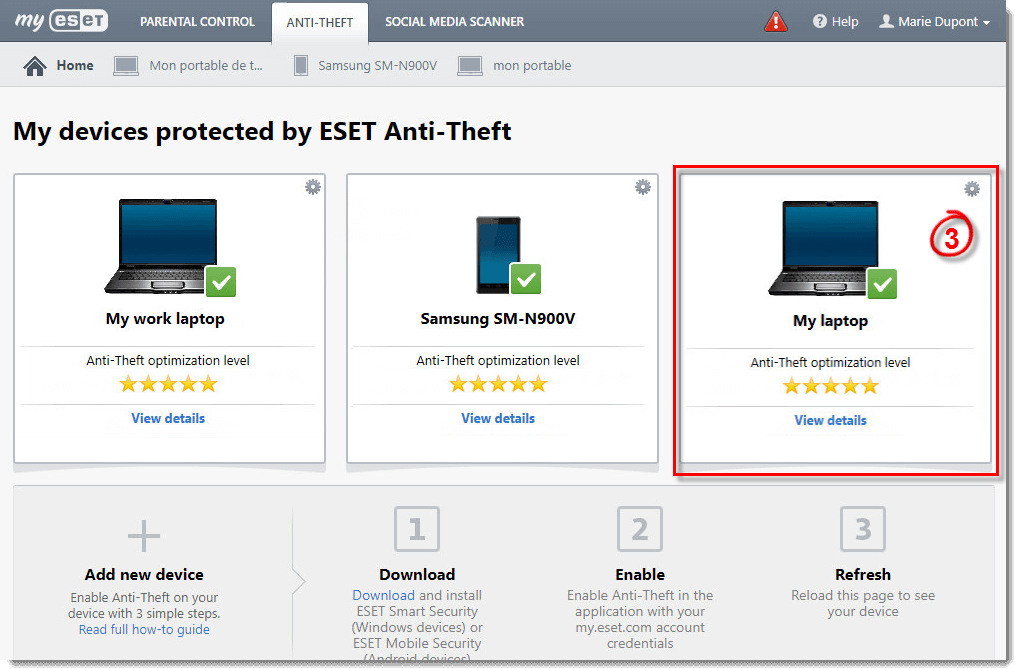
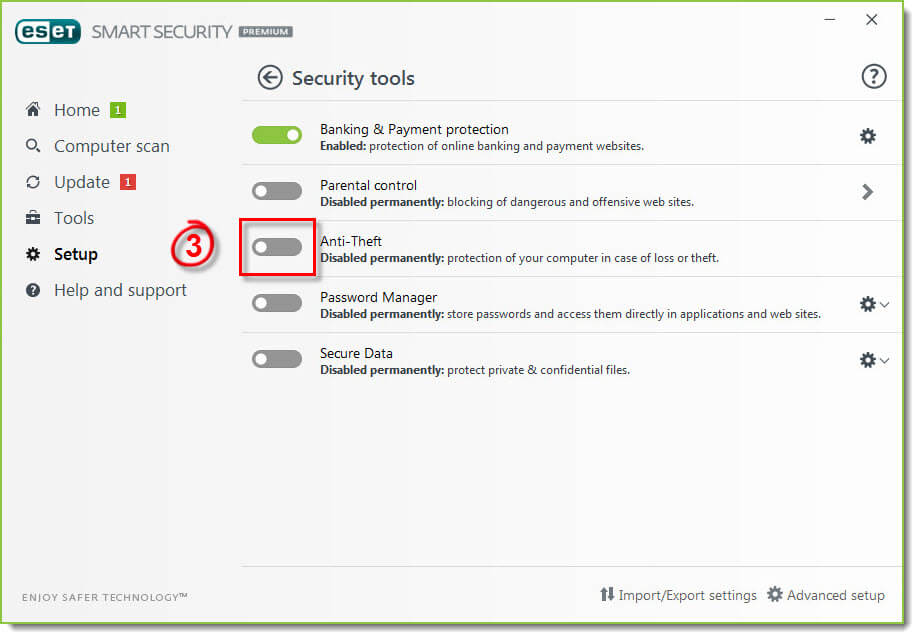
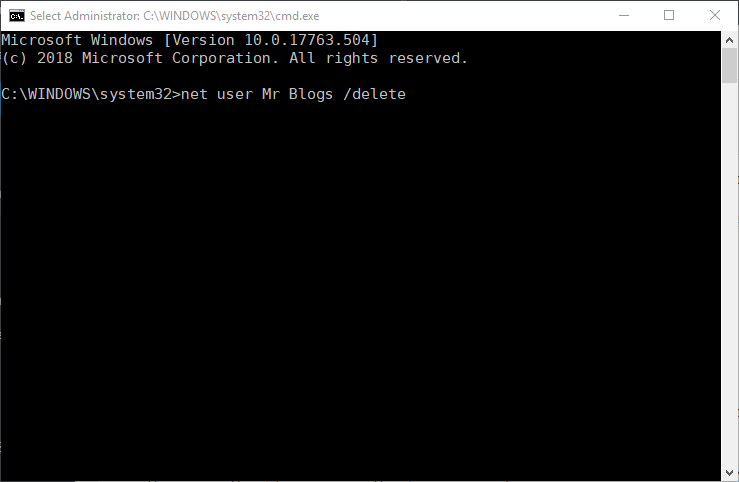
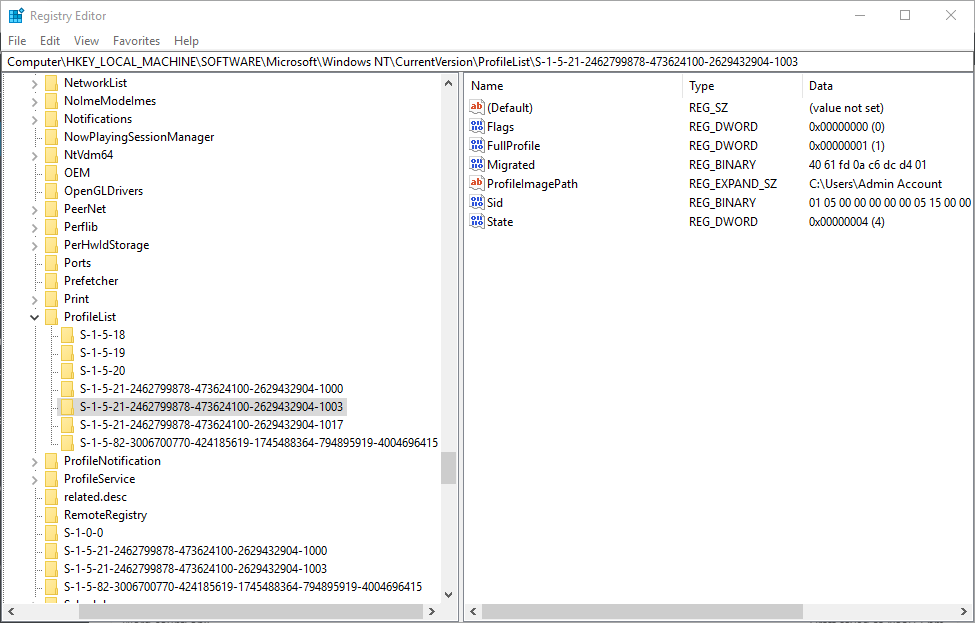
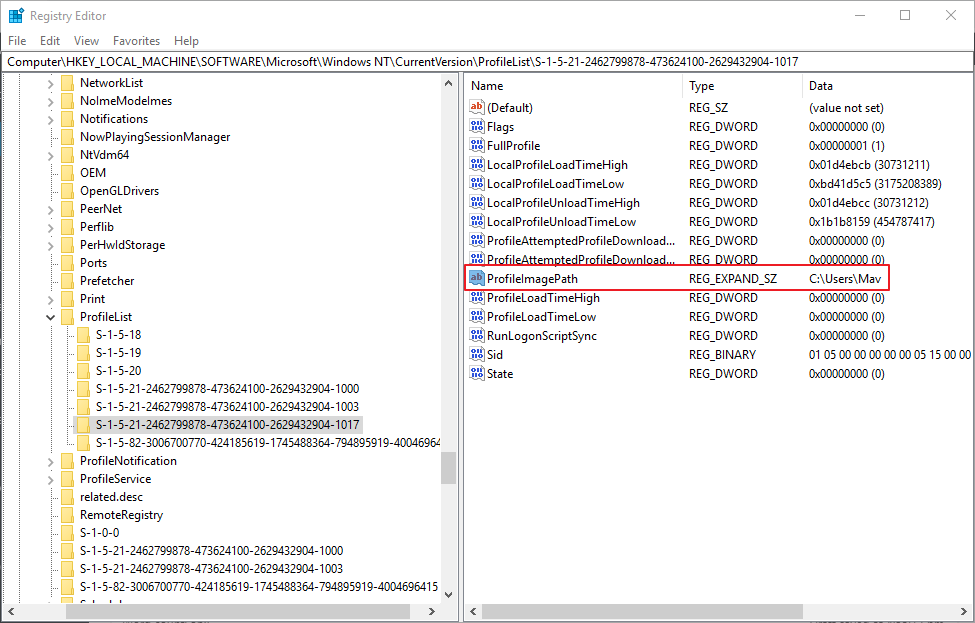
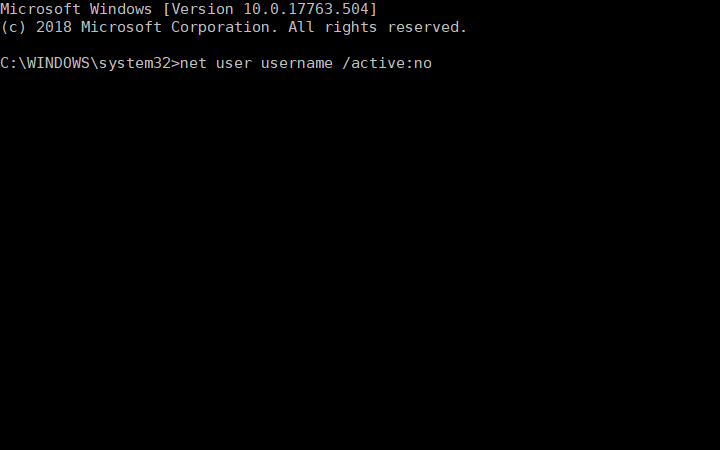
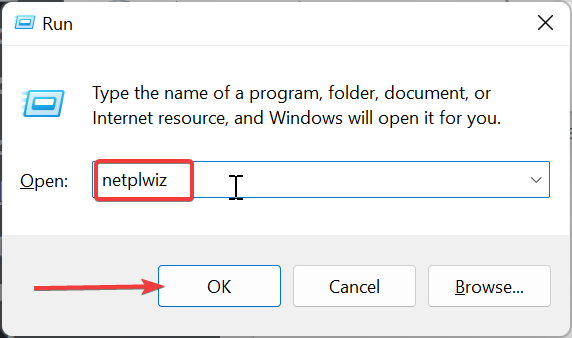
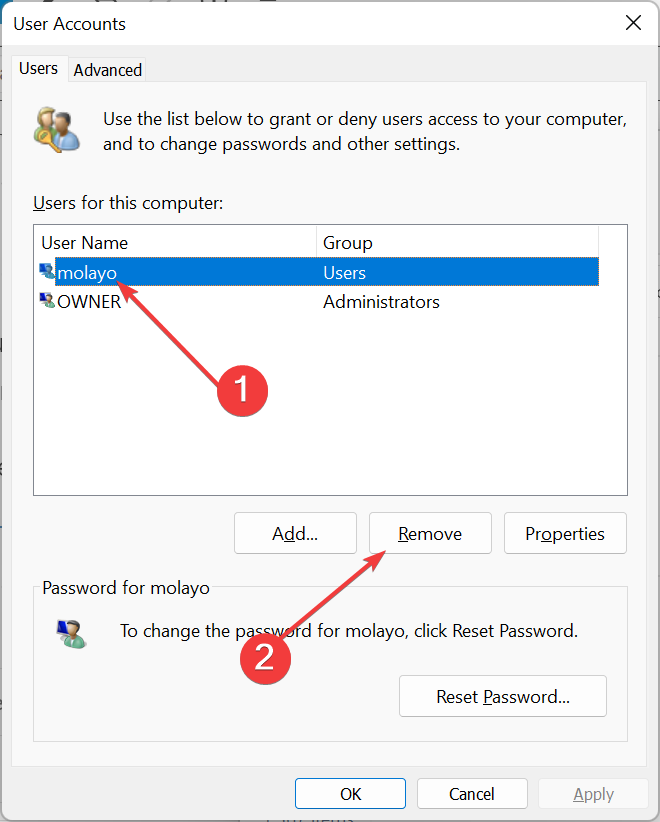






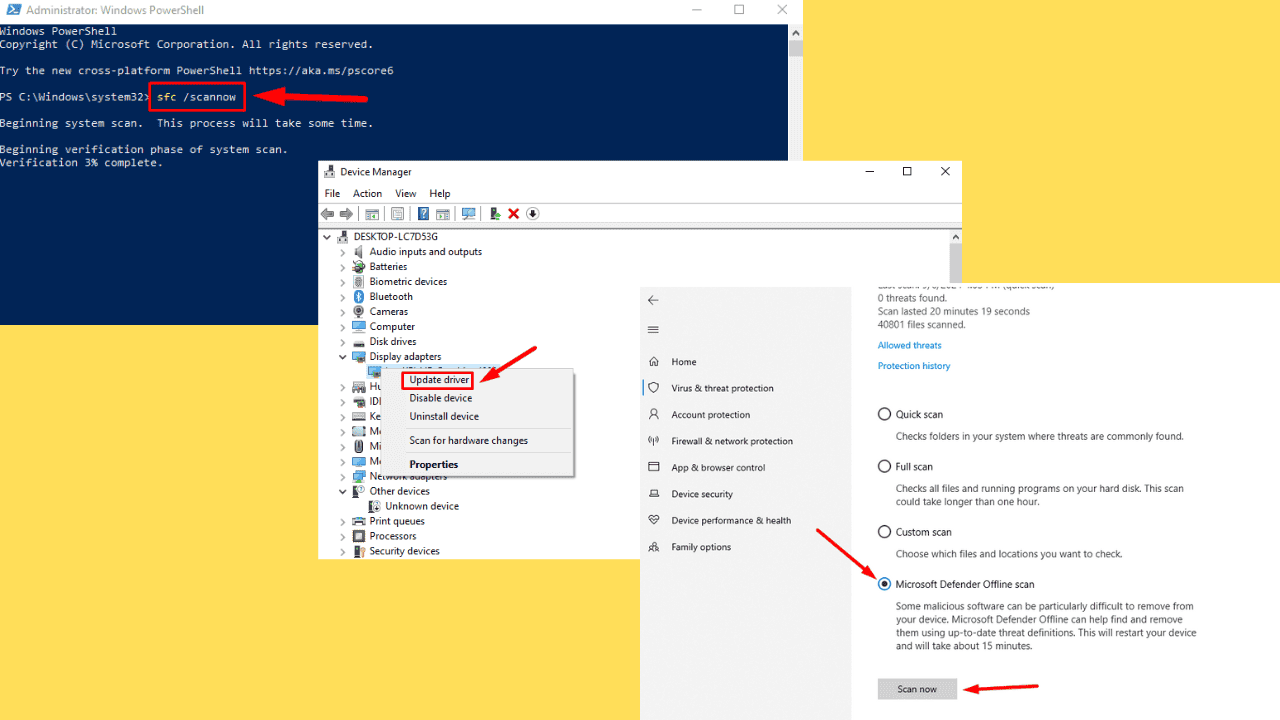
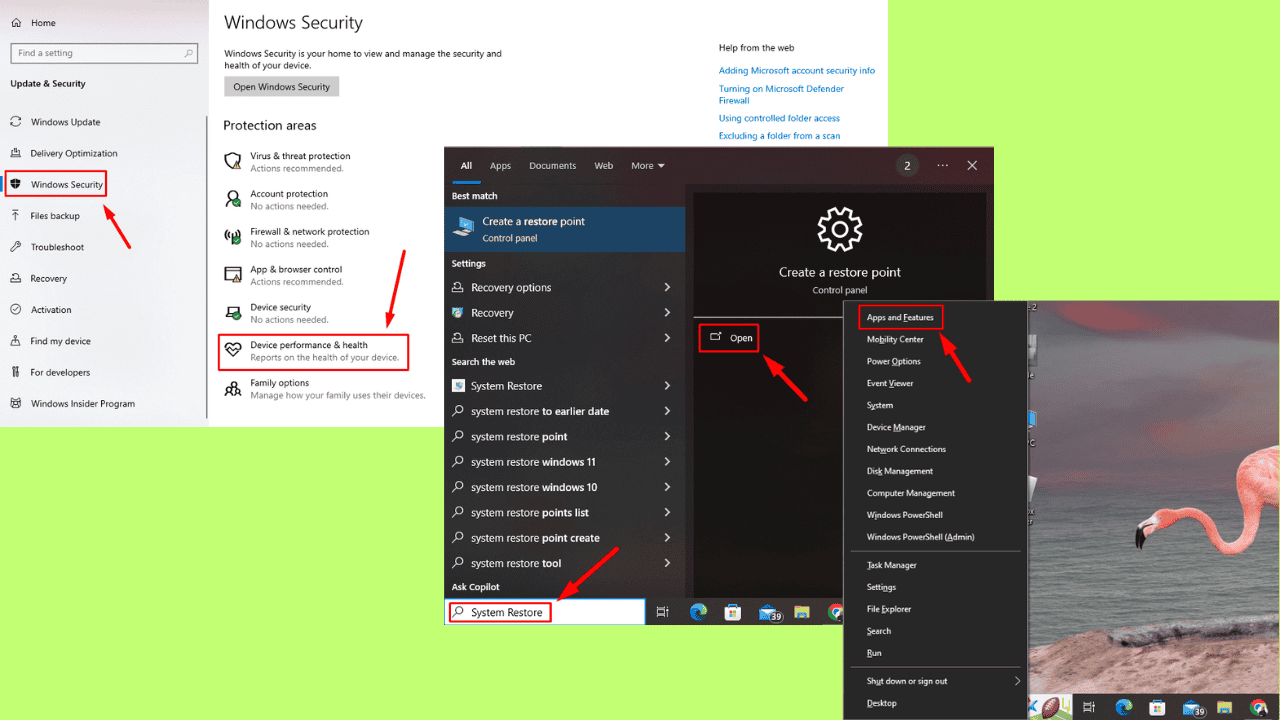
User forum
0 messages