Firefox Profile Location: Everything You Need to Know
Accessing Firefox profile requires just a few clicks
3 min. read
Updated on
Read our disclosure page to find out how can you help Windows Report sustain the editorial team Read more
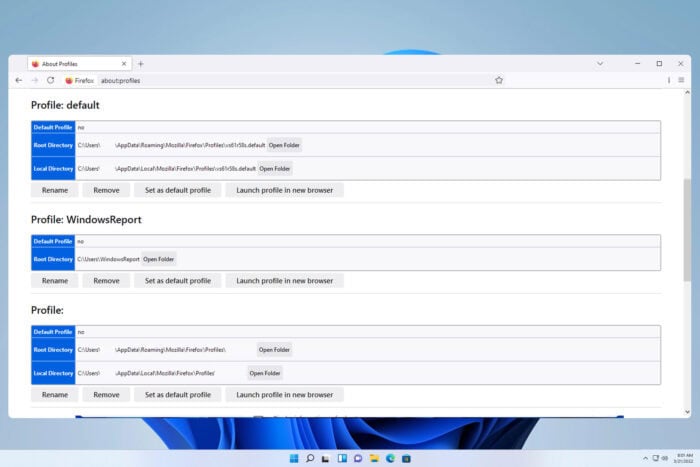
If you’re using Firefox, you have your user profile created, and in today’s guide, we’re going to show you everything you need to know about Firefox profile location.
What is Firefox profile location and how to move it?
Where is my Firefox profile located?
To find the location of your Firefox profile, do the following:
- In the address bar type about:profiles and visit that location.
- Locate your profile on the list.
- Check the path in the Root section.
- You can do the same for the Local path.
By default, the location of your profile is usually in the following directories.
For profile settings, data, and bookmarks: C:\Users\WindowsReport\AppData\Roaming\Mozilla\Firefox\Profiles
For profile cache files: C:\Users\WindowsReport\AppData\Local\Mozilla\Firefox\Profiles\
How do I move my Firefox profile to a new computer?
- Locate the location of your profile. Look for the Root folder location.
- Find your profile folder and copy it to a flash drive.
- On the second computer, go to the
C:\Users\WindowsReport\AppData\Roaming\Mozilla\Firefox\Profiles - Paste your profile.
- Start Firefox and check if the new profile is recognized.
- Optional: You can do that for the folder in the Local path as well, just paste it to the
C:\Users\WindowsReport\AppData\Local\Mozilla\Firefox\Profiles\
How do I import a profile in Firefox?
Firefox doesn’t have the option to import the profile, and the only way to transfer all your data is to follow the steps from the section above and manually copy the profile folders.
We hope that this guide has answered all your questions regarding the Firefox profile location on your PC. Some users prefer using the sync feature for data transfer, but many also reported that Firefox Sync isn’t working for them.
Keep in mind that your profiles can get corrupted, and we wrote about Profile cannot be loaded error in Firefox in one of our older guides, so don’t miss it.
To learn more about Firefox, we have a guide on how to change user agent in Firefox, so you might want to check it out. We also have a guide on how to transfer Firefox profile to a new computer, so be sure to visit it.
To learn more about Firefox, don’t miss our new guide on Firefox incognito shortcut to learn how to protect your privacy.
If you’re a web app developer, why not download Firefox Developer Edition and give it a try?
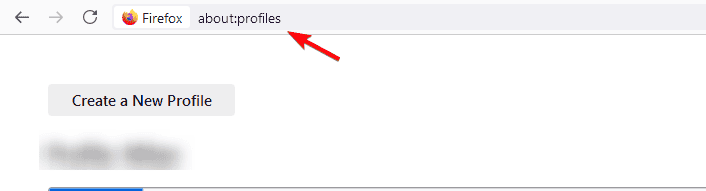
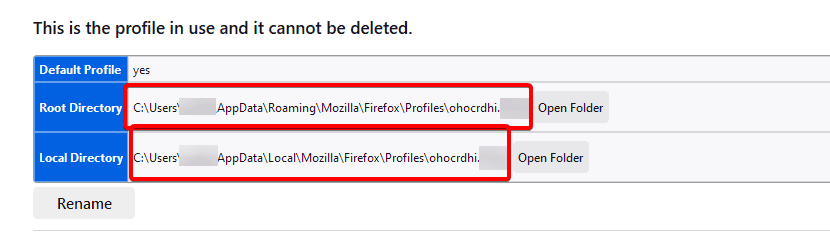
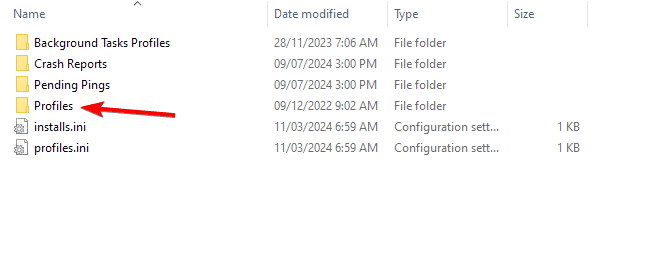




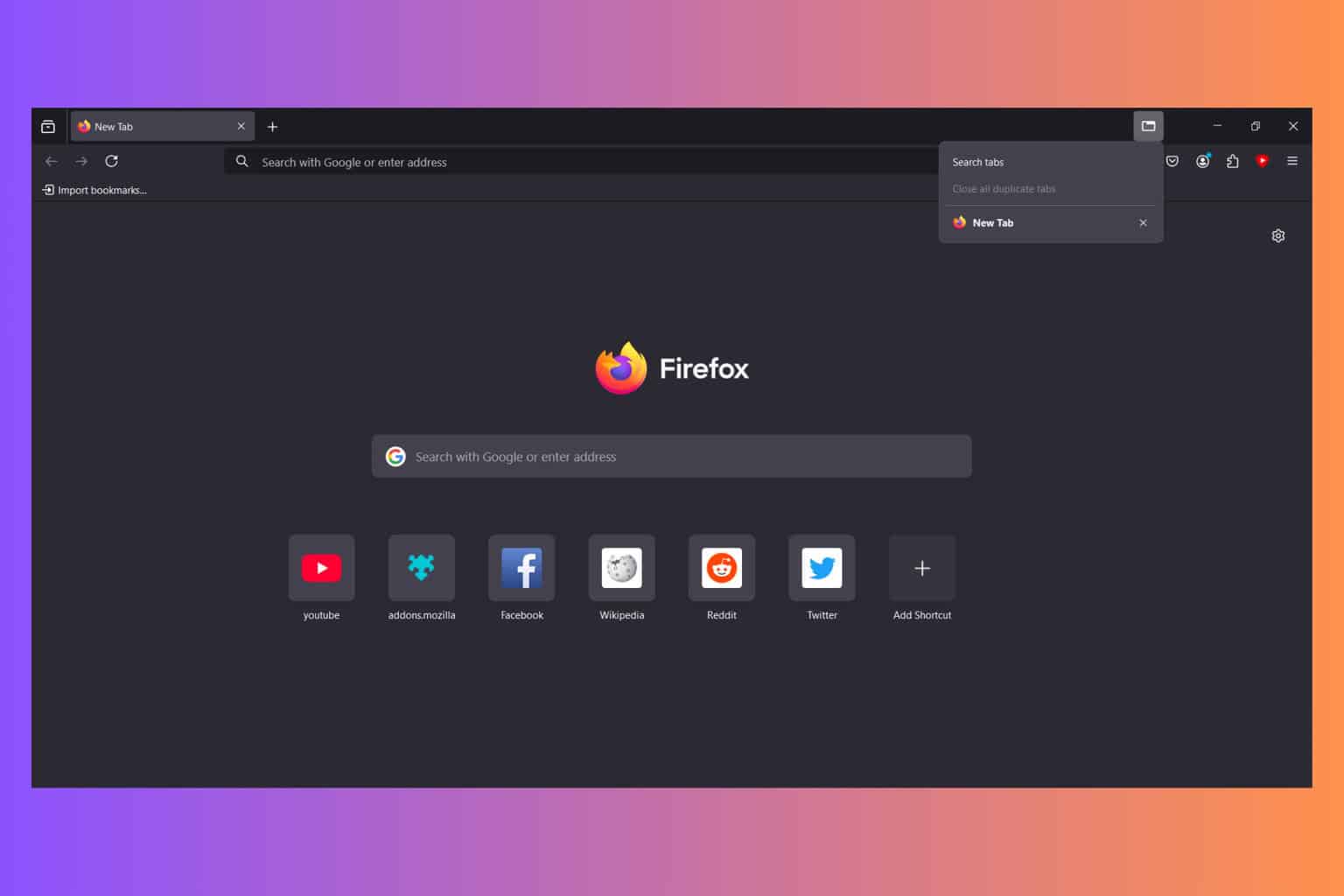
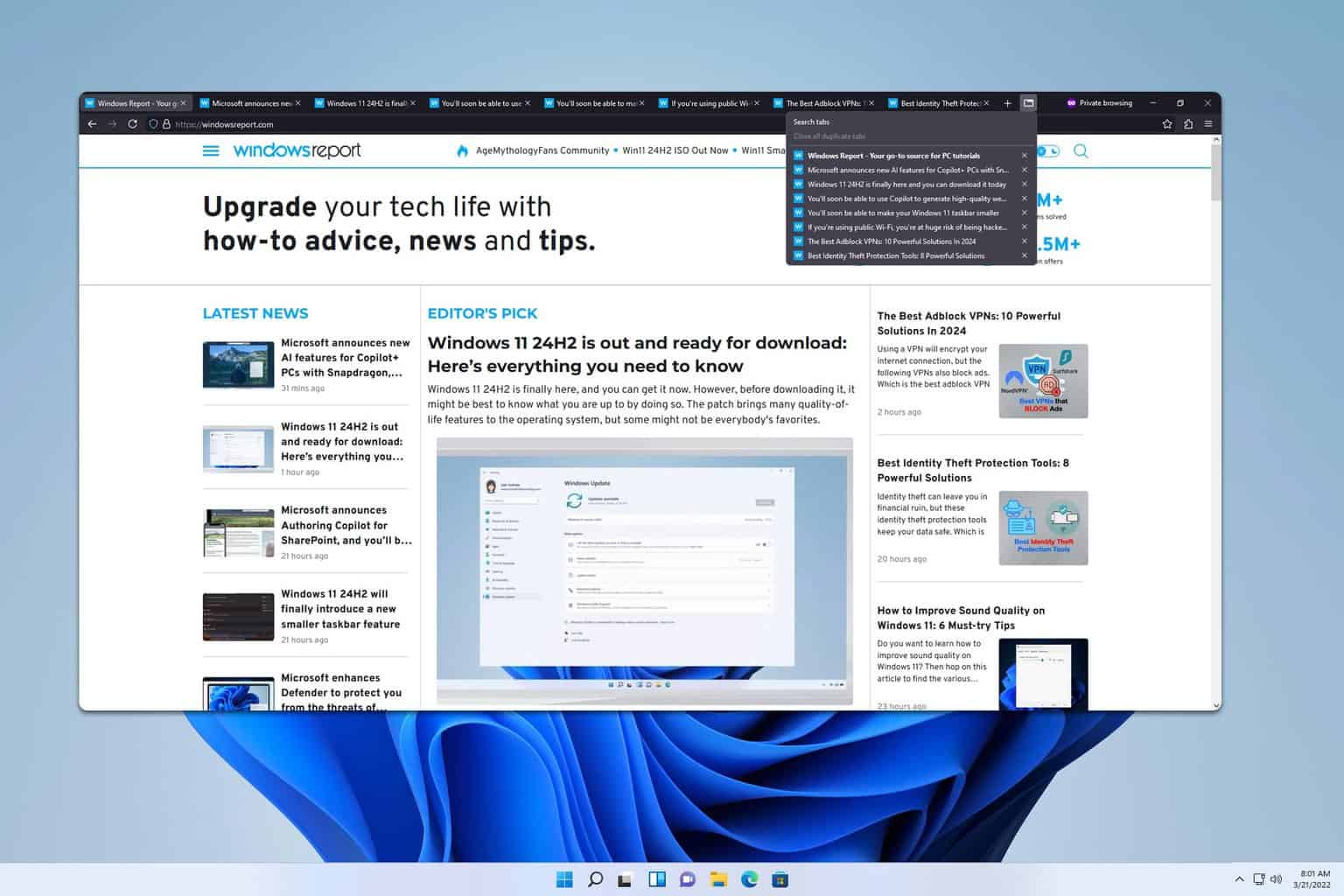


User forum
0 messages