No Connection Through ExitLag: 4 Methods to Connect Again
Make sure to add an exception for ExitLag in Firewall
3 min. read
Updated on
Read our disclosure page to find out how can you help Windows Report sustain the editorial team Read more
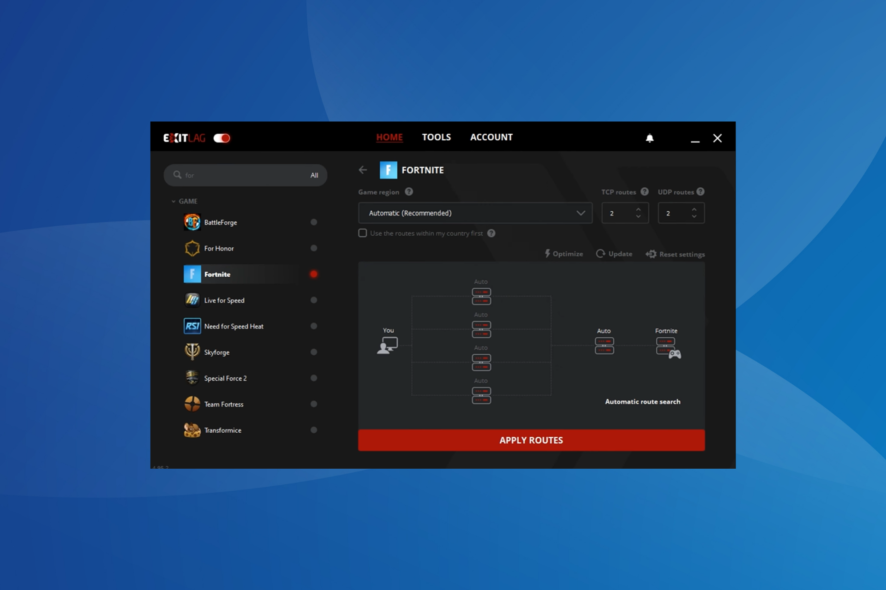
If you’re getting no connection through Exitlag, it’s most likely due to connection issues, firewall restrictions, server outages, or configuration problems.
Whether you play Fortnite, Valorant, or CSGO, these issues will prevent optimization. Luckily, with a few simple tweaks, you can fix the problem.
Follow the steps below to cut your downtime as soon as possible.
How do I get ExitLag to work?
1. Modify the ExitLag settings
- Launch ExitLag and navigate to the Tools tab from the top.
- Ensure that the Accuracy in route optimization slider is towards the extreme right, i.e., set to High.
- Next, click on the Protocol to analyze routes dropdown menu, and select UDP/TCP SYN from the list of options.
After making the changes, run the game you earlier had problems with, and check if things have improved. Frequently, when the settings are incorrect, there might be no connection through ExitLag, thus giving the impression that it is not working.
2. Enable ExitLag after starting the game
- Close the game that’s not working too well, go to ExitLag, and click on the toggle near the top-left to disable it.
- Start the game again, head to ExitLag, and enable the same toggle.
Some games detect tools like ExitLag when launching them and may throw connection errors immediately. In this case, enabling ExitLag after you start playing the game will get things working, and you should not face trouble anymore. Of course, this might also work if ExitLag is not working for Steam.
3. Add an exception for ExitLag in Firewall
- Press Windows + S to launch the Search menu, enter Control Panel in the text field, and click on the relevant search result.
- Click on System and Security from the options here.
- Next, click on Allow an app through Windows Firewall under the Windows Defender Firewall option.
- Click on the Change settings button.
- Now, click on Allow another app at the bottom.
- Click Browse in the Add an app window that appears.
- Navigate to the location of the ExitLag launcher. Select it, and click on Open.
- Next, click on Add.
- Finally, click on OK to save the changes.
Once done, restart the computer, and ExitLag should now work fine.
4. Flush DNS
- Type CMD in the Taskbar and select Run as Administrator.
- Enter the following commands one by one and press enter after each:
- ipconfig /flushdns
- ipconfig /registerdns
- ipconfig /release
- ipconfig /renew
- Wait for the process to complete, restart your PC and try running ExitLag again.
These are all the ways you can fix issues that lead to ExitLag not working on the computer. Once you fix the problem, you can play your favorite games again without lag.
Also, find the best game booster software, and try these if ExitLag doesn’t deliver optimal results. And if you enjoy playing online games in different regions other than your own, rest assured that our tips can help you.
No less important, here are the best VPNs for Albion Online to reduce ping and rest assured, these suggestions are also great for several other games.
If you have any other queries or know of a method not listed here, drop a comment below.


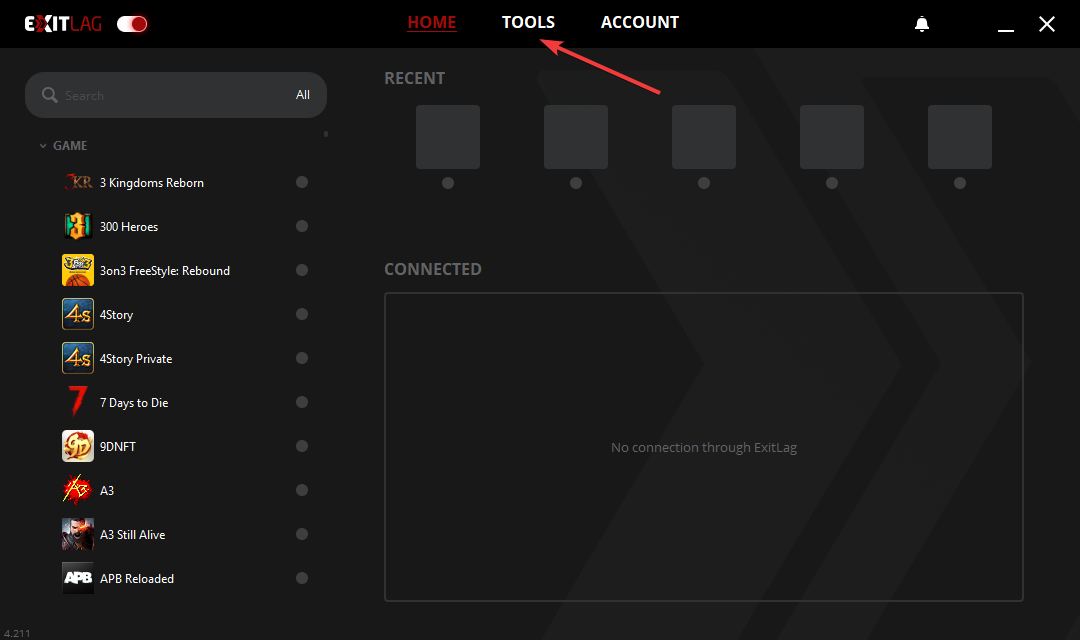
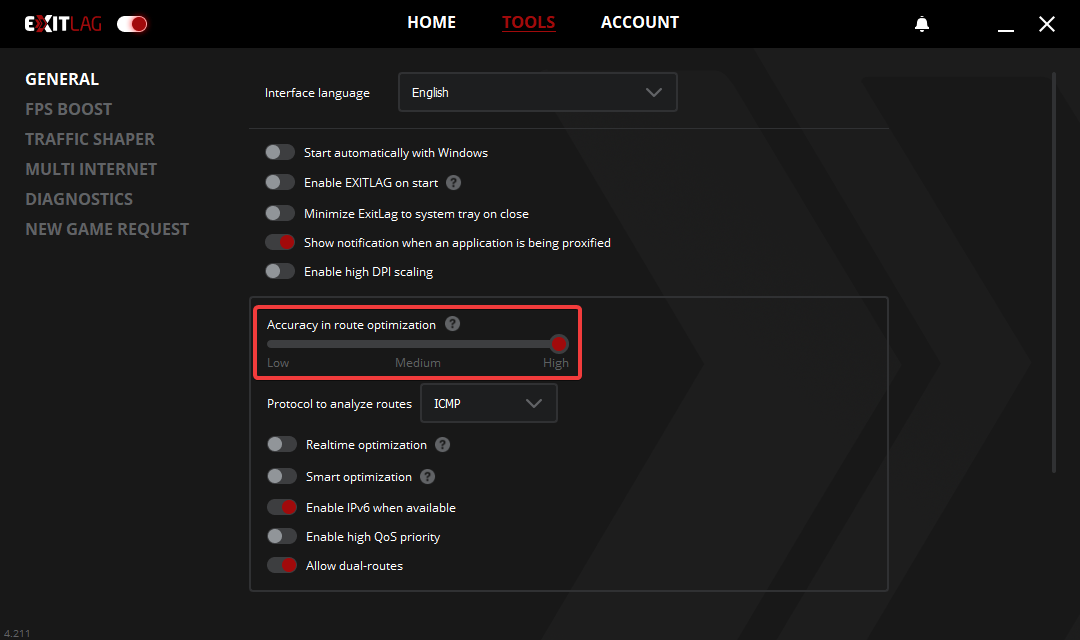
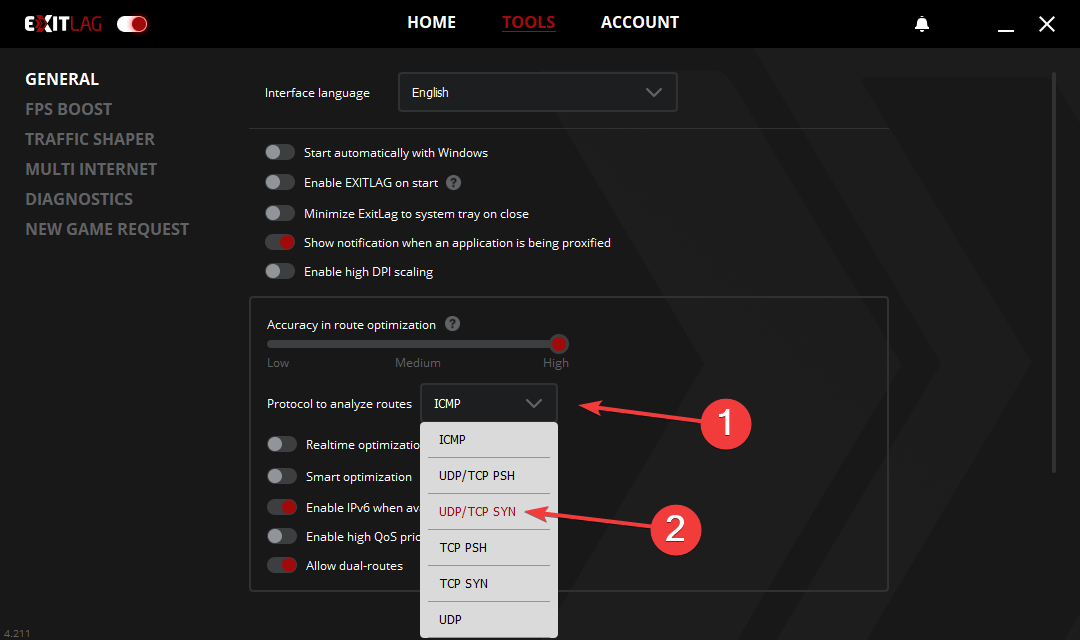
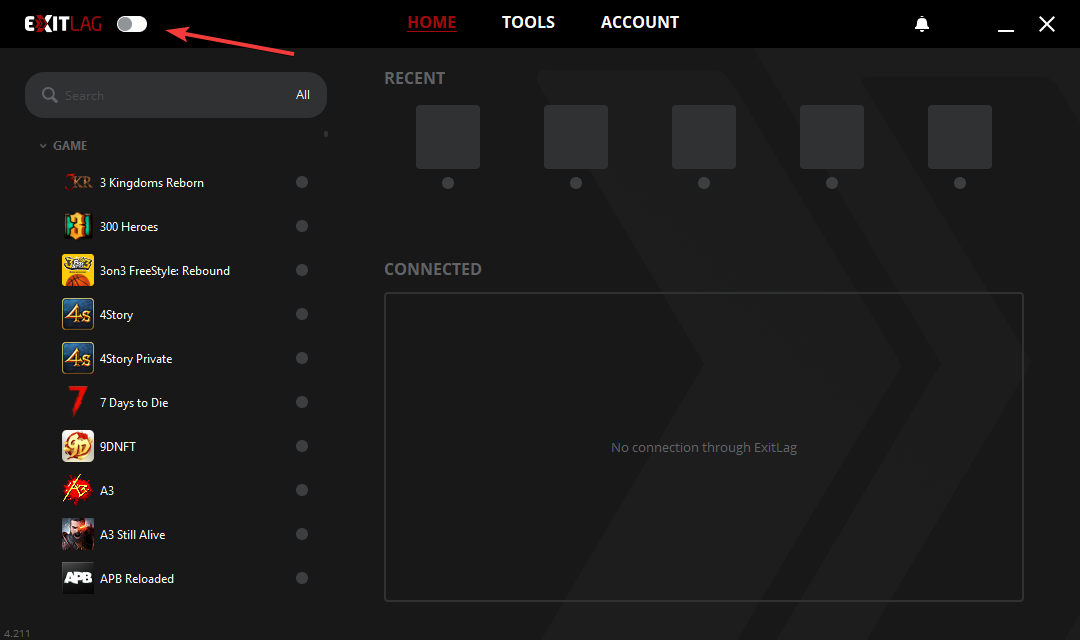
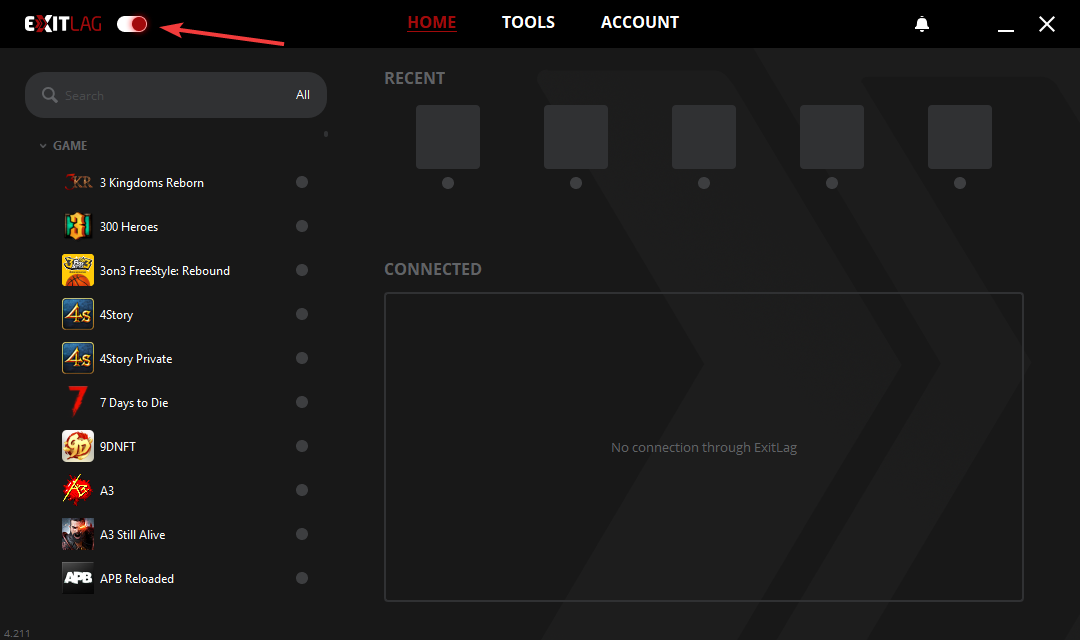
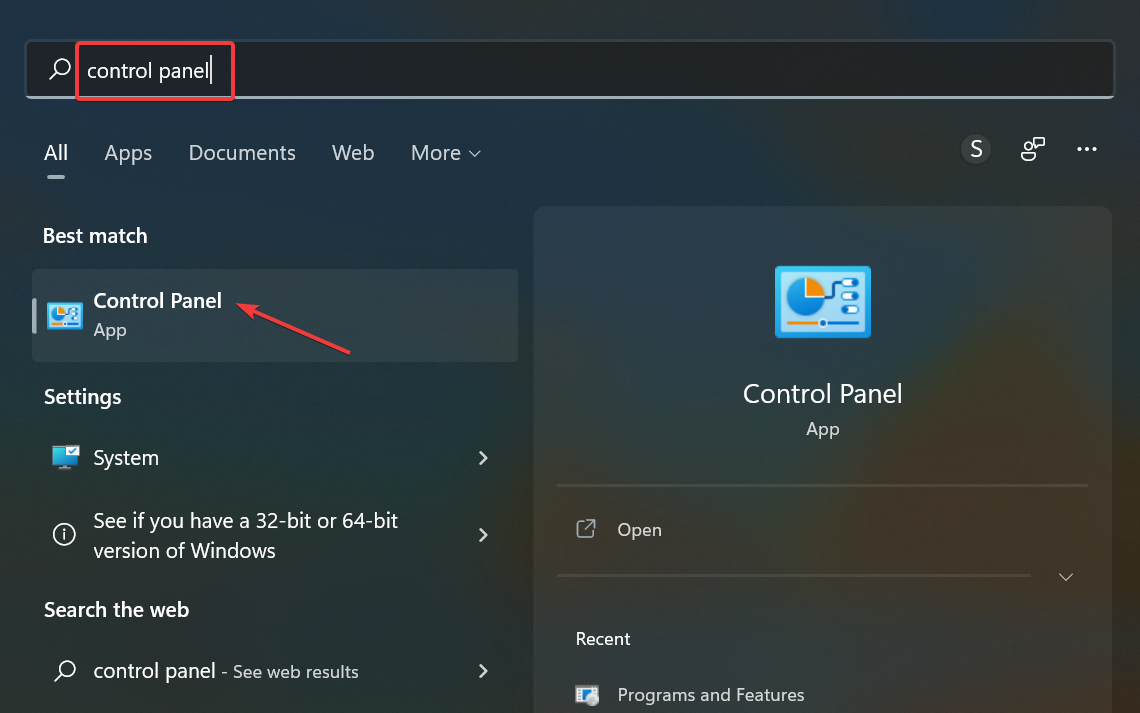
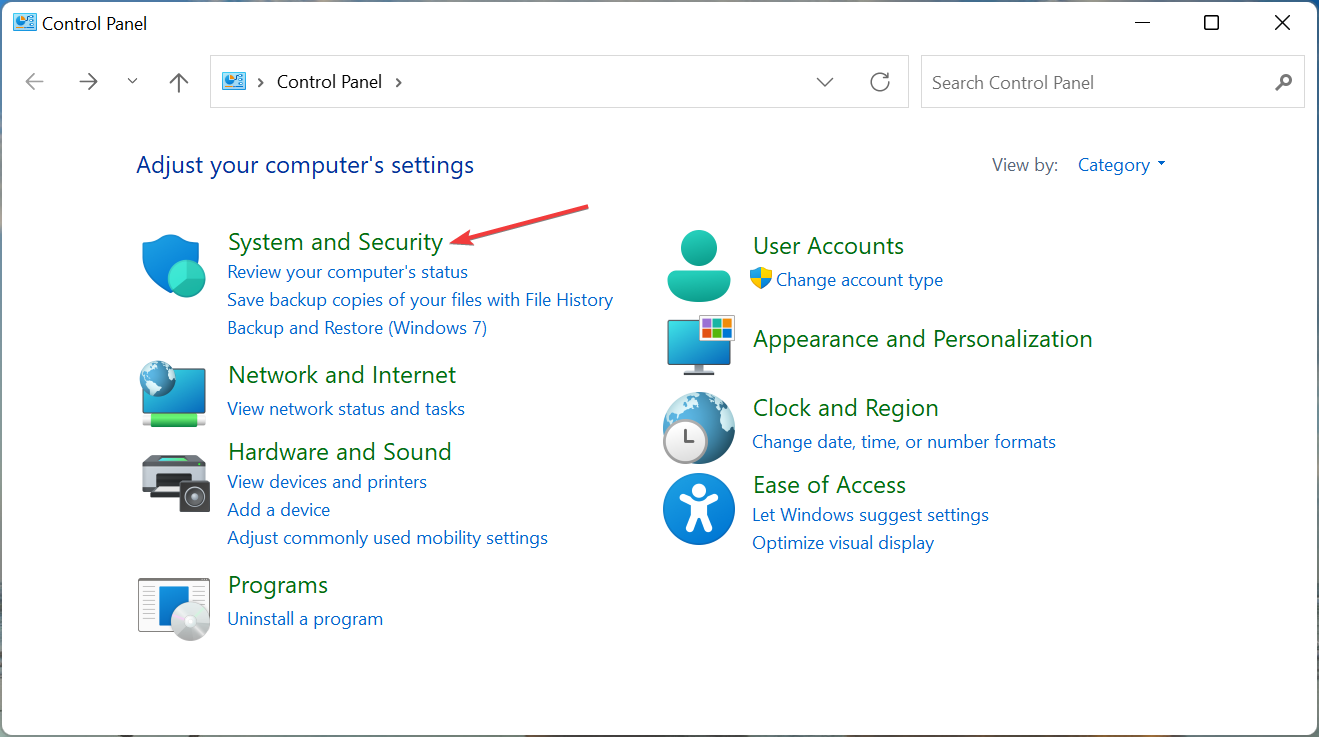
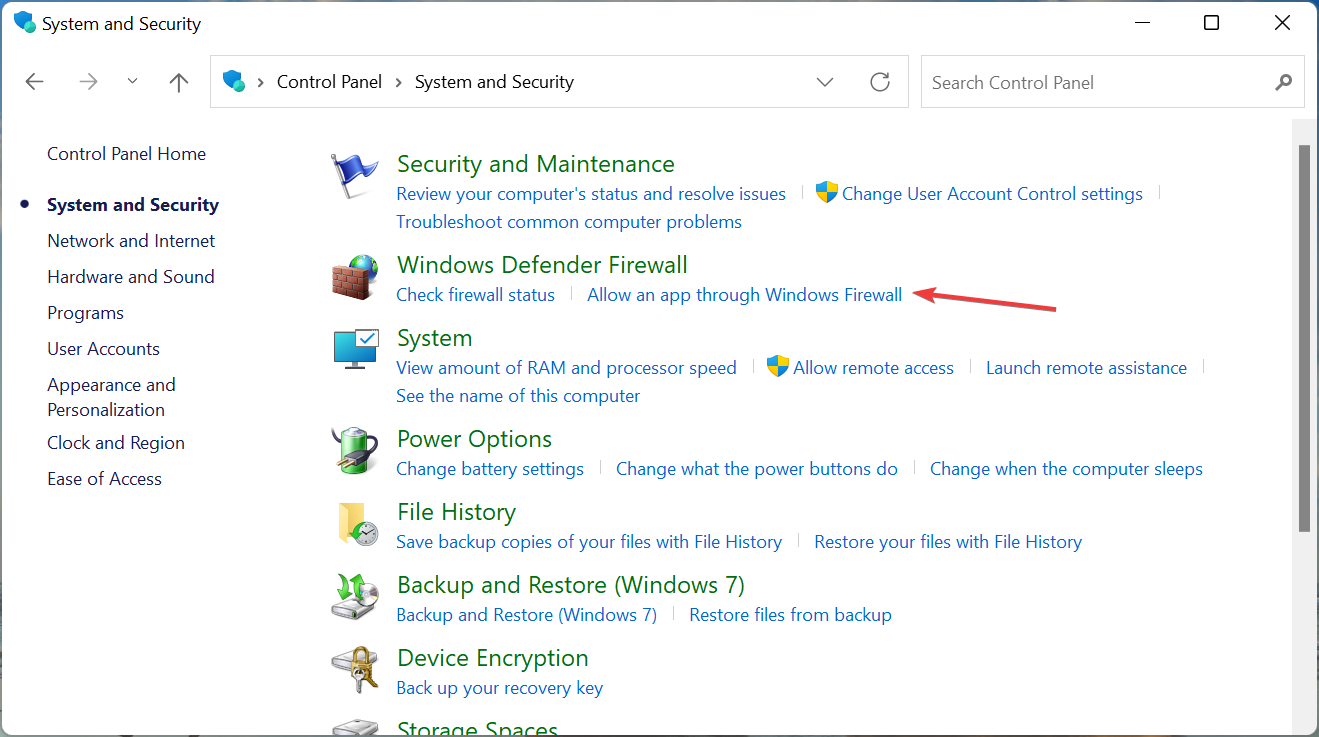
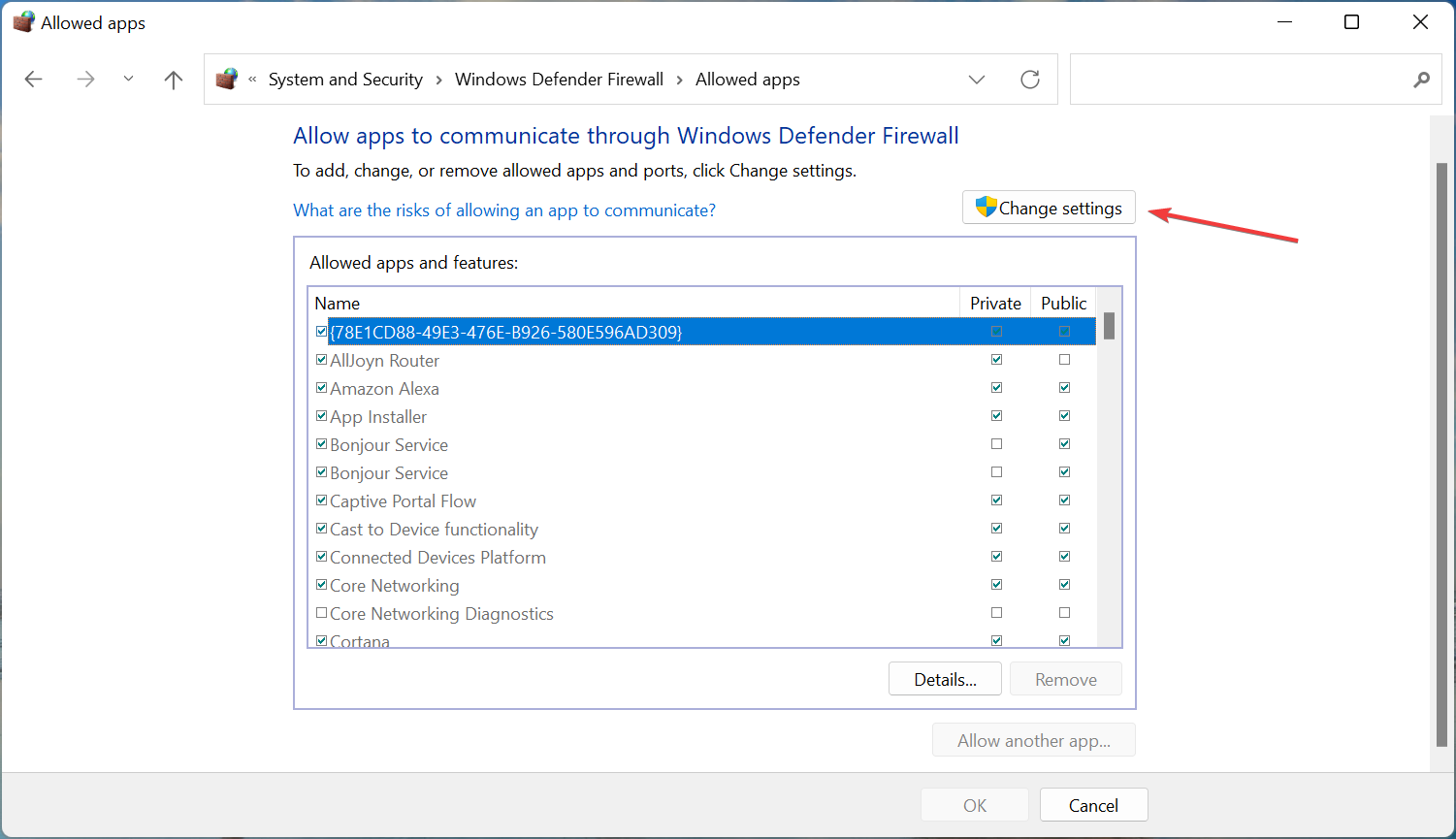
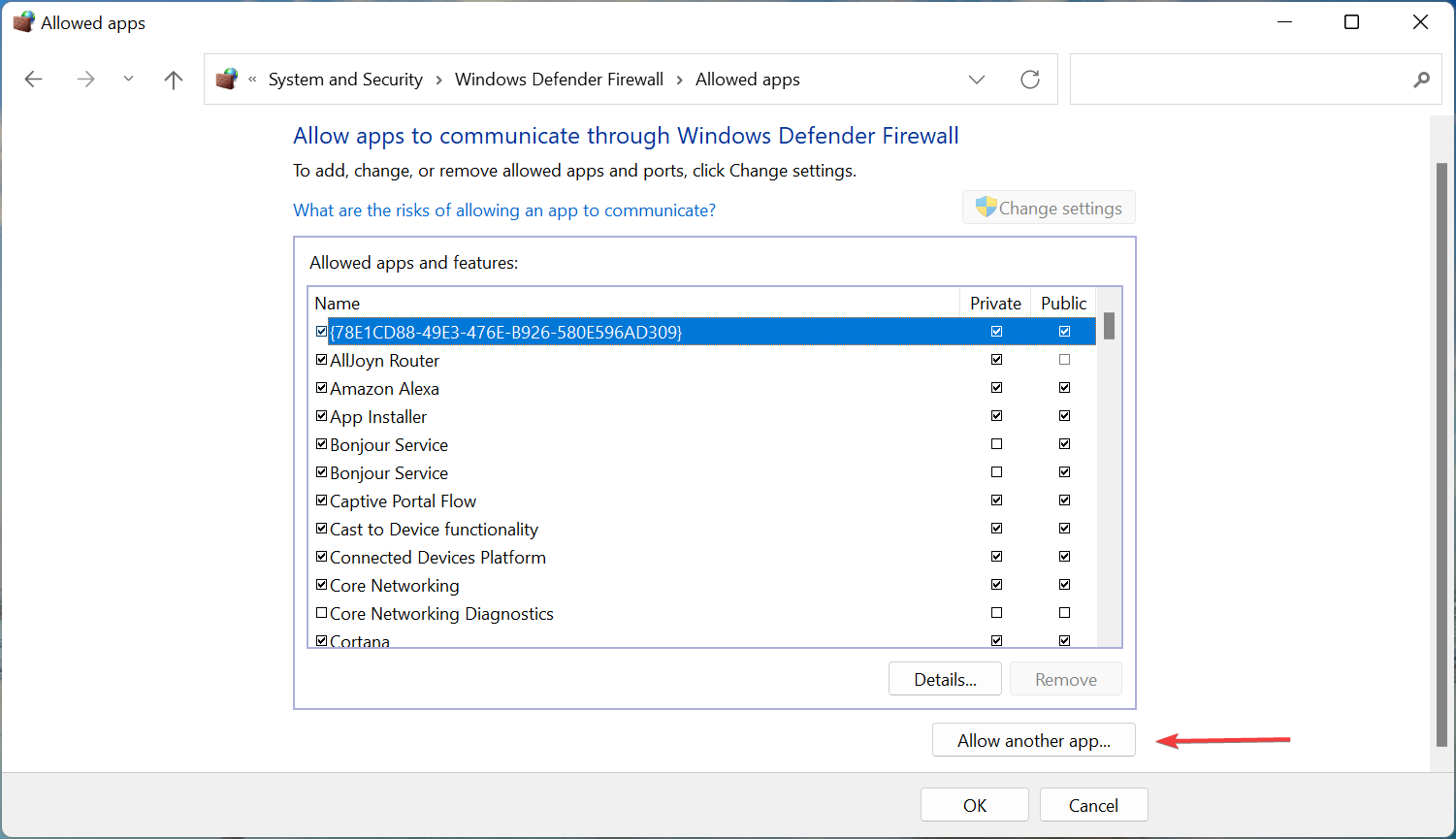
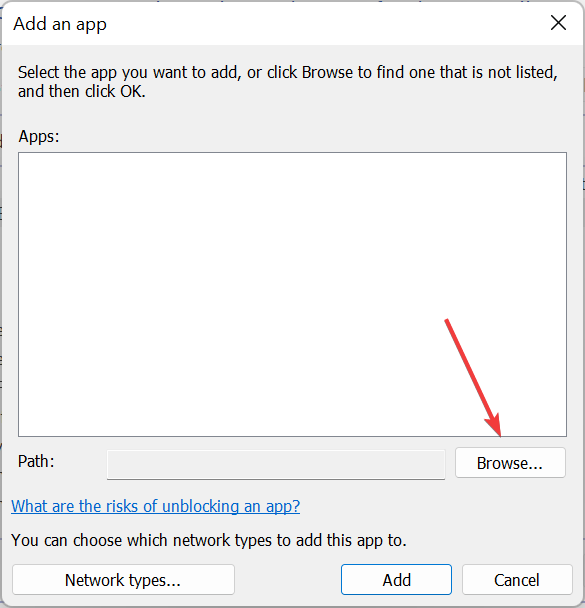
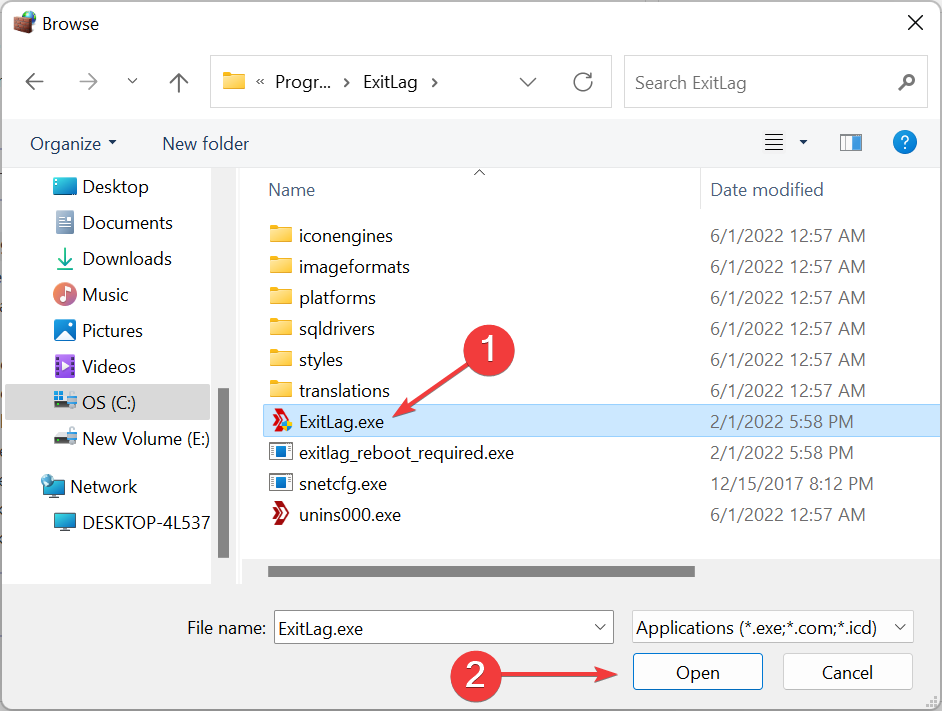
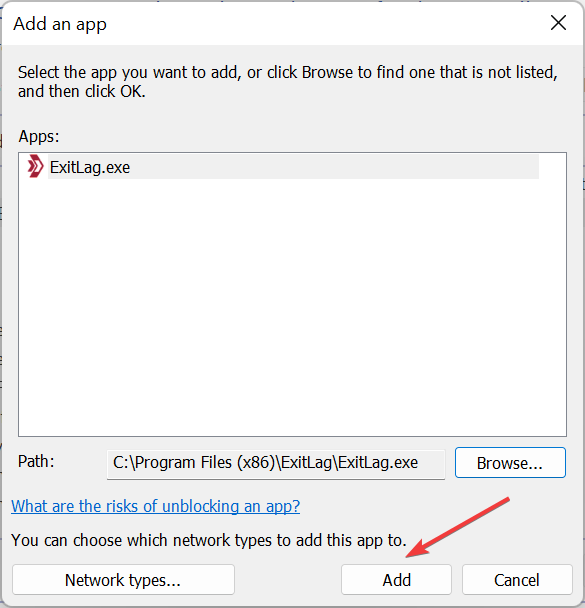
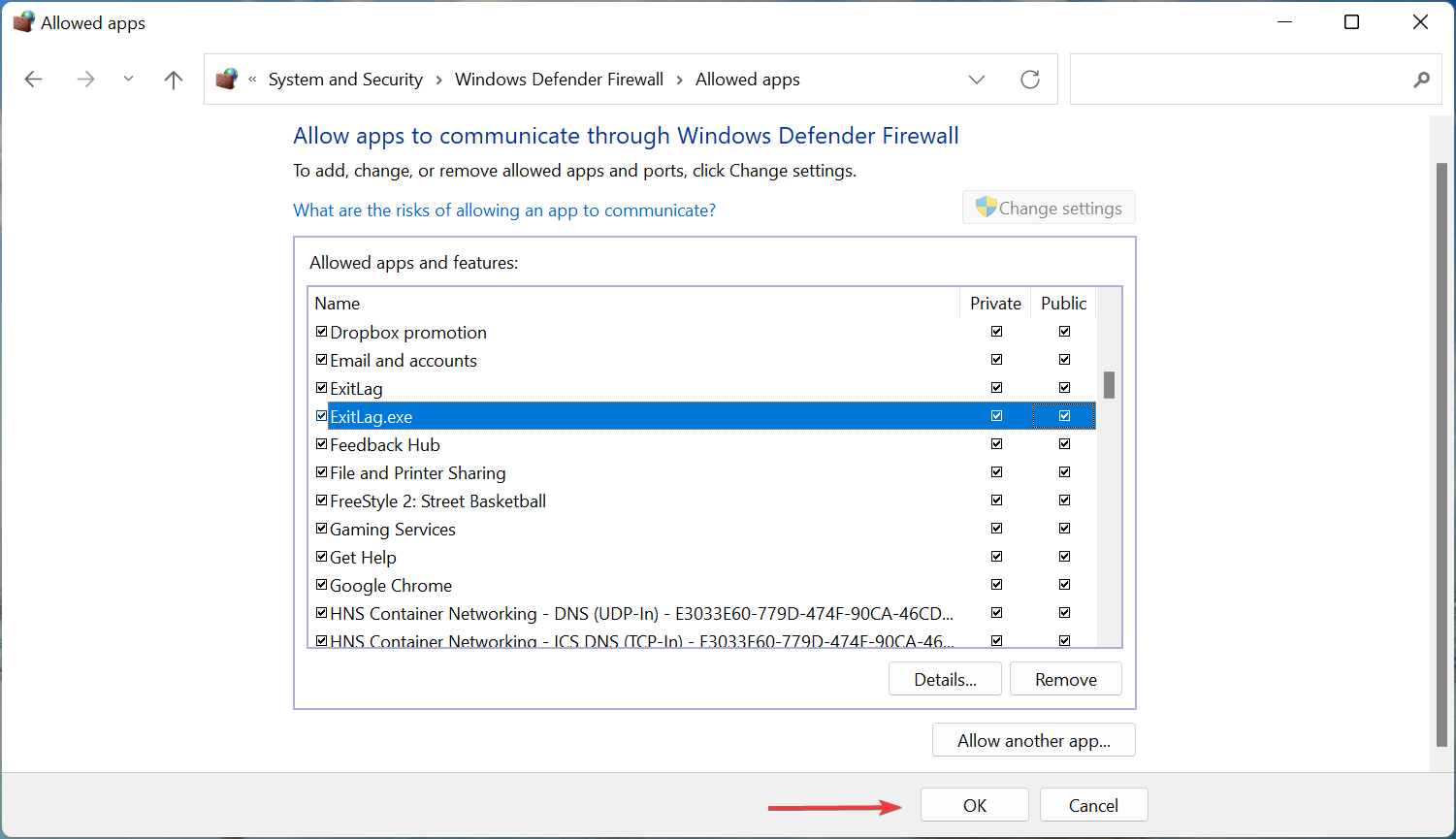
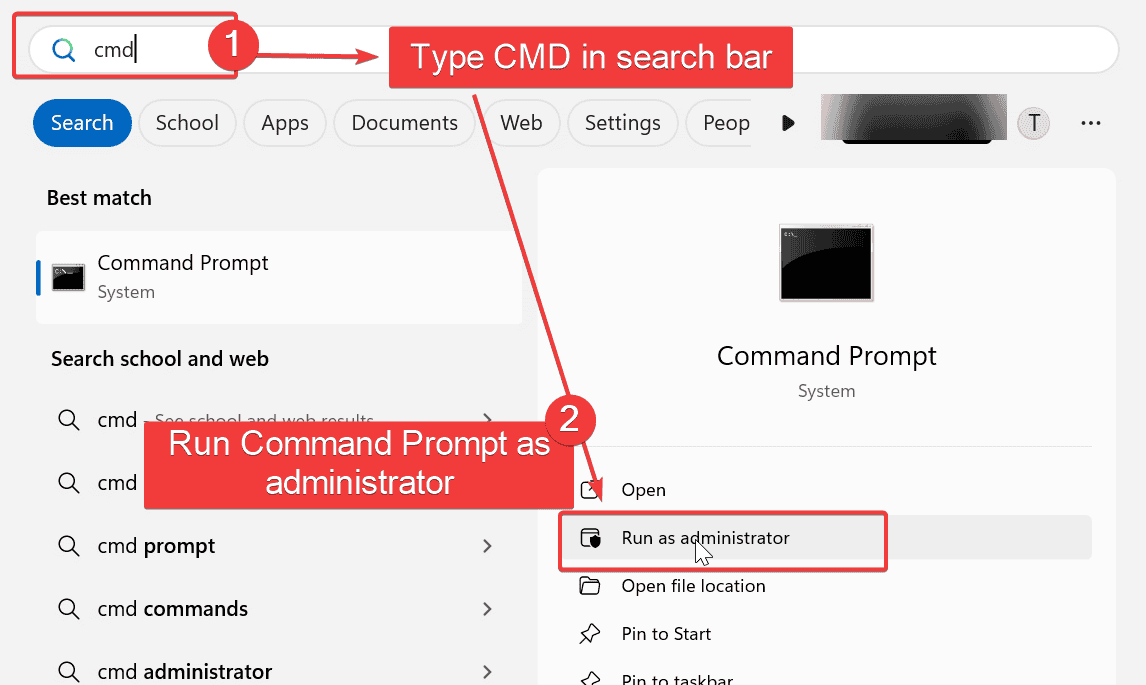
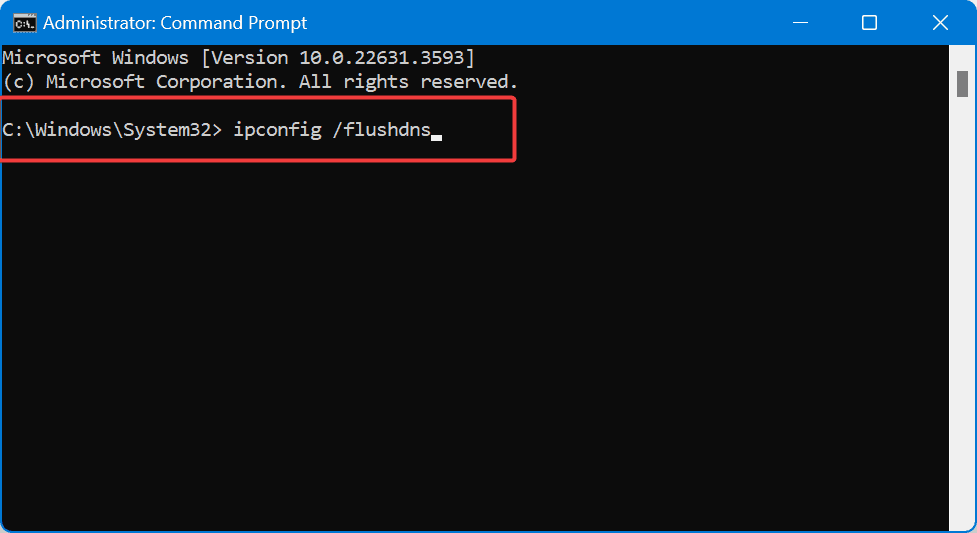



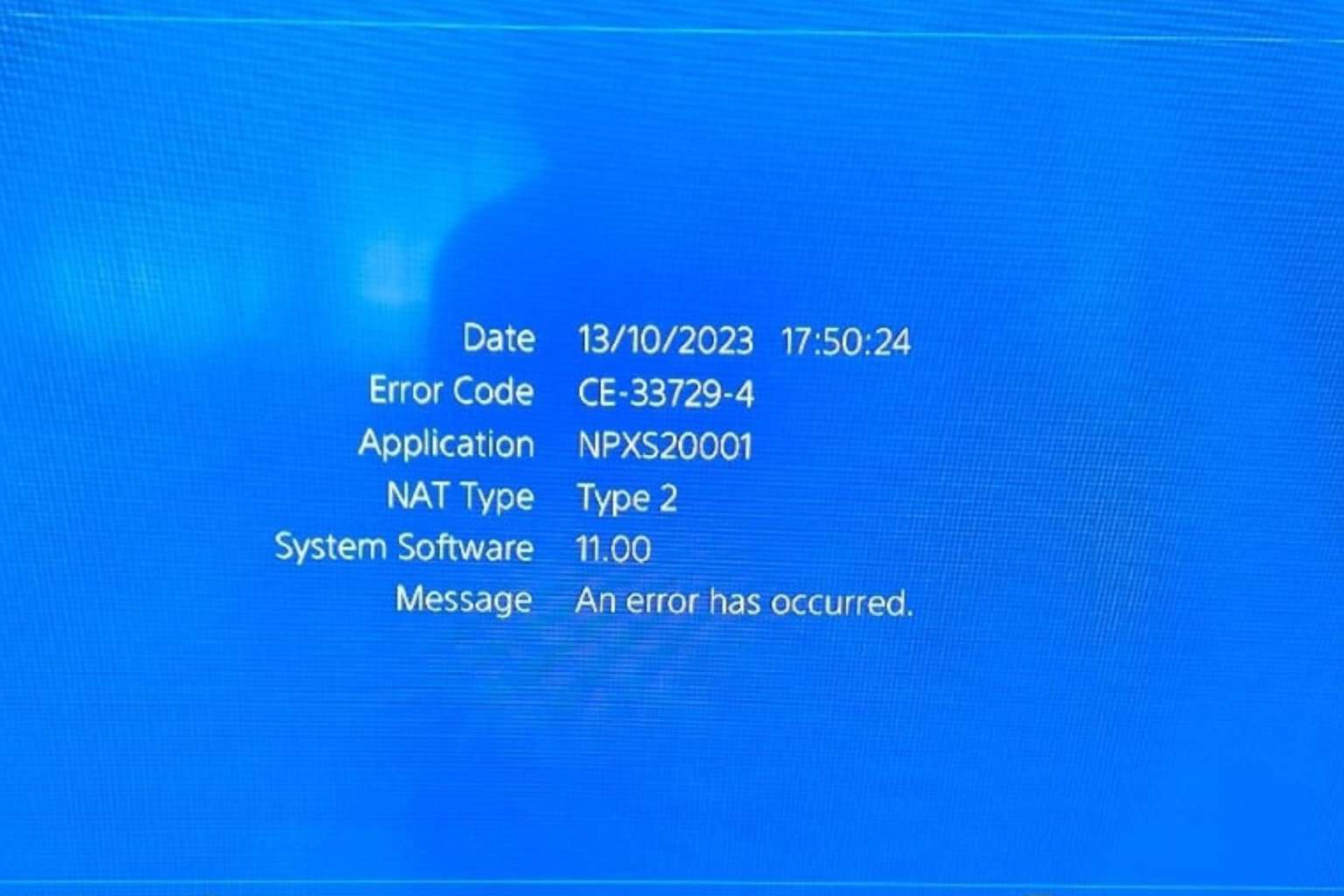


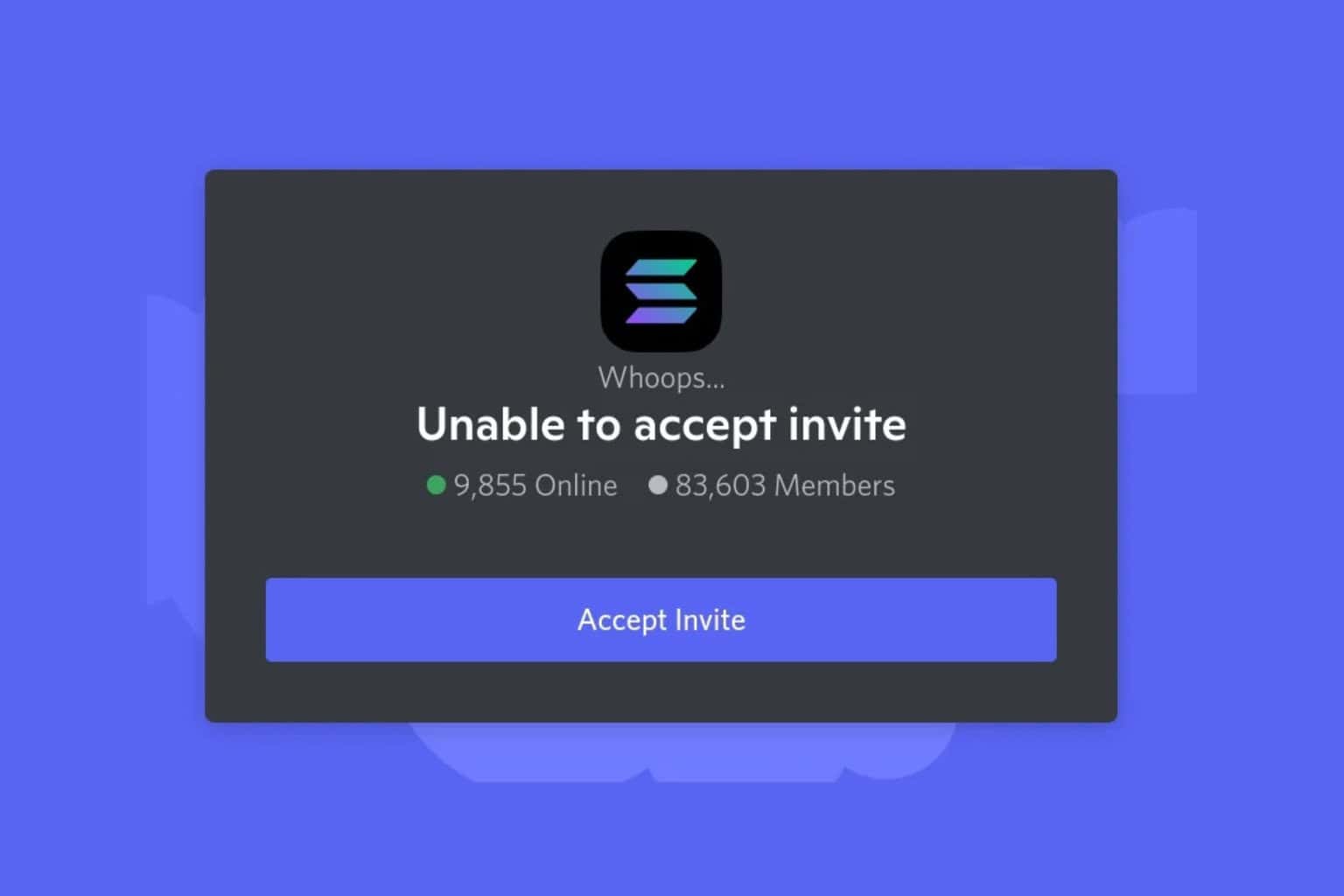
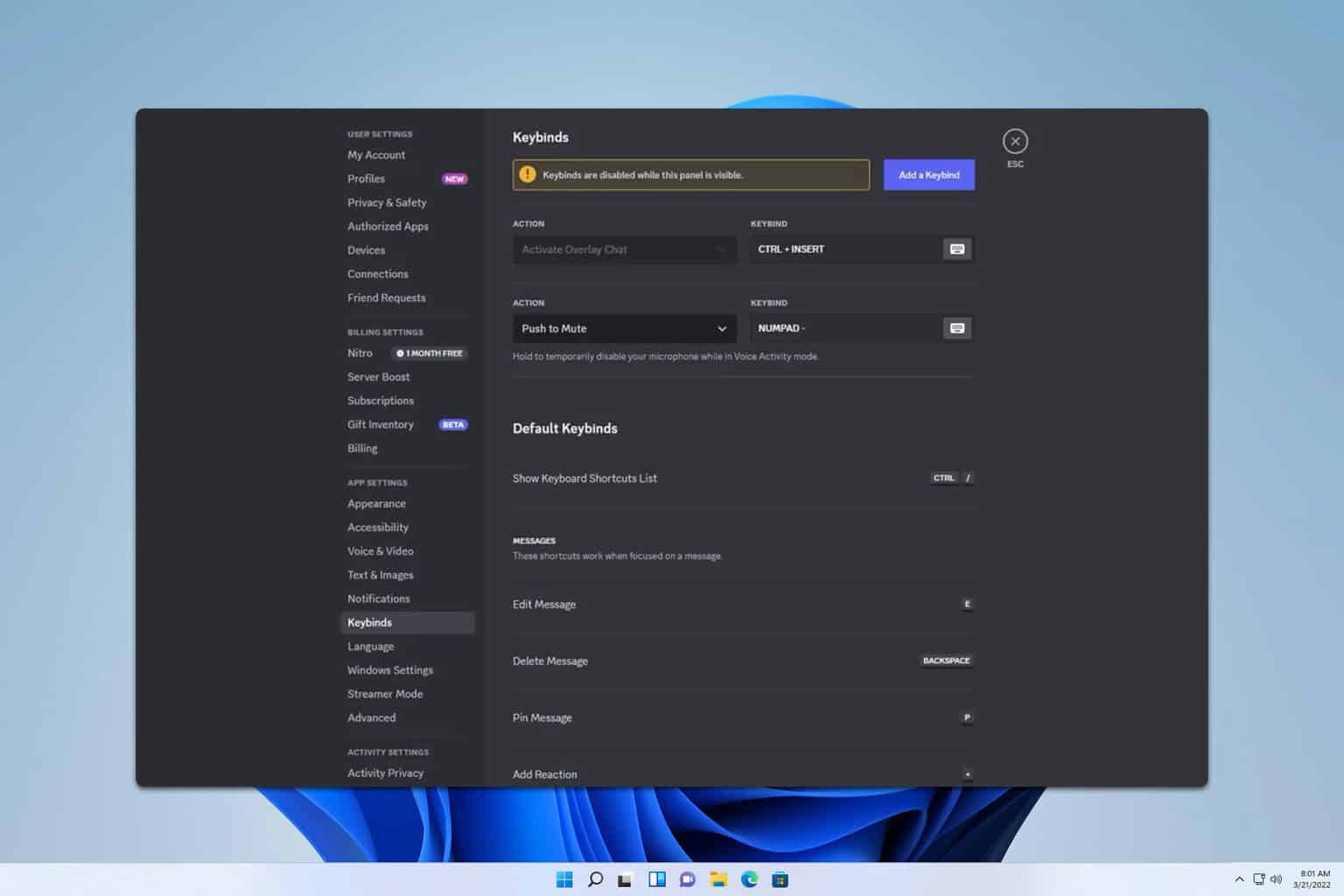
User forum
0 messages