CcmSetup Failed With Error Code 0x80070643: 3 Simple Fixes
This error is usually due to corrupt caches on target endpoints
2 min. read
Published on
Read our disclosure page to find out how can you help Windows Report sustain the editorial team Read more
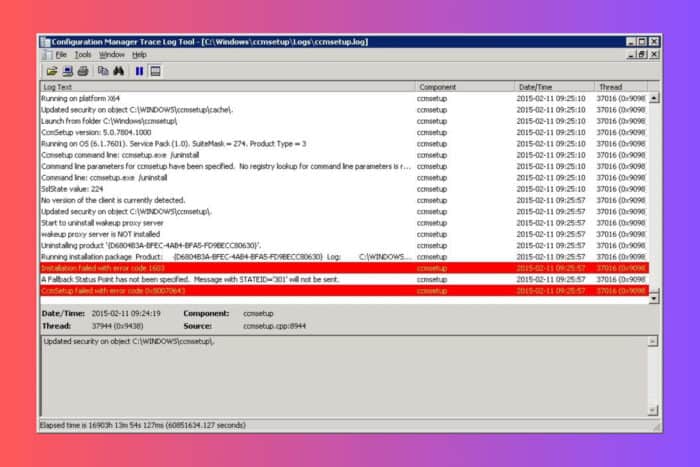
Normally, preparing the Configuration Manager Client (CCMSetup) for computers is not difficult. However, on some occasions it can meet the CcmSetup Failed with Error Code 0x80070643. This error will usually appear due to corrupted caches. The default location for CCM cache is in %windir%\ccmcache and if you manually delete the contents of this folder, you will be fine. Here’s what to do.
What do I do if ccmsetup failed with error code 0x80070643?
1. Manually delete the Ccm cache
- Press Win + E to start File Manager.
- Navigate to the %windir%\ccmcache folder or paste the line in the address bar and press Enter to get there.
- Press Ctrl + A to select all the contents of the folder and press Delete on you keyboard.
- Restart your PC and try running CCMSetup again.
2. Delete the cache from Configuration Manager
- Open the Configuration Manager control panel on the client computer.
- Switch to the Cache tab.
- Click the Configure Settings button to activate the setting.
- Click the Delete Files button to clear the cache folder.
3. Remove leftover .ipi installer files
- On the target computer press Win + E to start File Manager.
- Navigate to the %systemroot%\installer folder and search for *.ipi installer files in the Search field.
- Select all of them, use Ctrl + X to cut them, then paste the files in a different folder on the PC.
- Now try to install Configuration Manager again to see if you still get the Error Code 0x80070643.
If you installed the Configuration Manager earlier and it failed, it left behind an IPI installer file (.ipi) in the %systemroot%\installer directory on the target computer. Deleting it or moving it will fix the problem.
So, hopefully, by performing the solutions above, you managed to fix the CcmSetup failed with error code 0x80070643.
Now, you might also be interested on how to increase SCCM Client cache size. If you stumbled across the 0x80041013 SCCM error, the highlighted guide will help you fix it quickly.
For any other questions, feel free to drop a line in the comments section below.
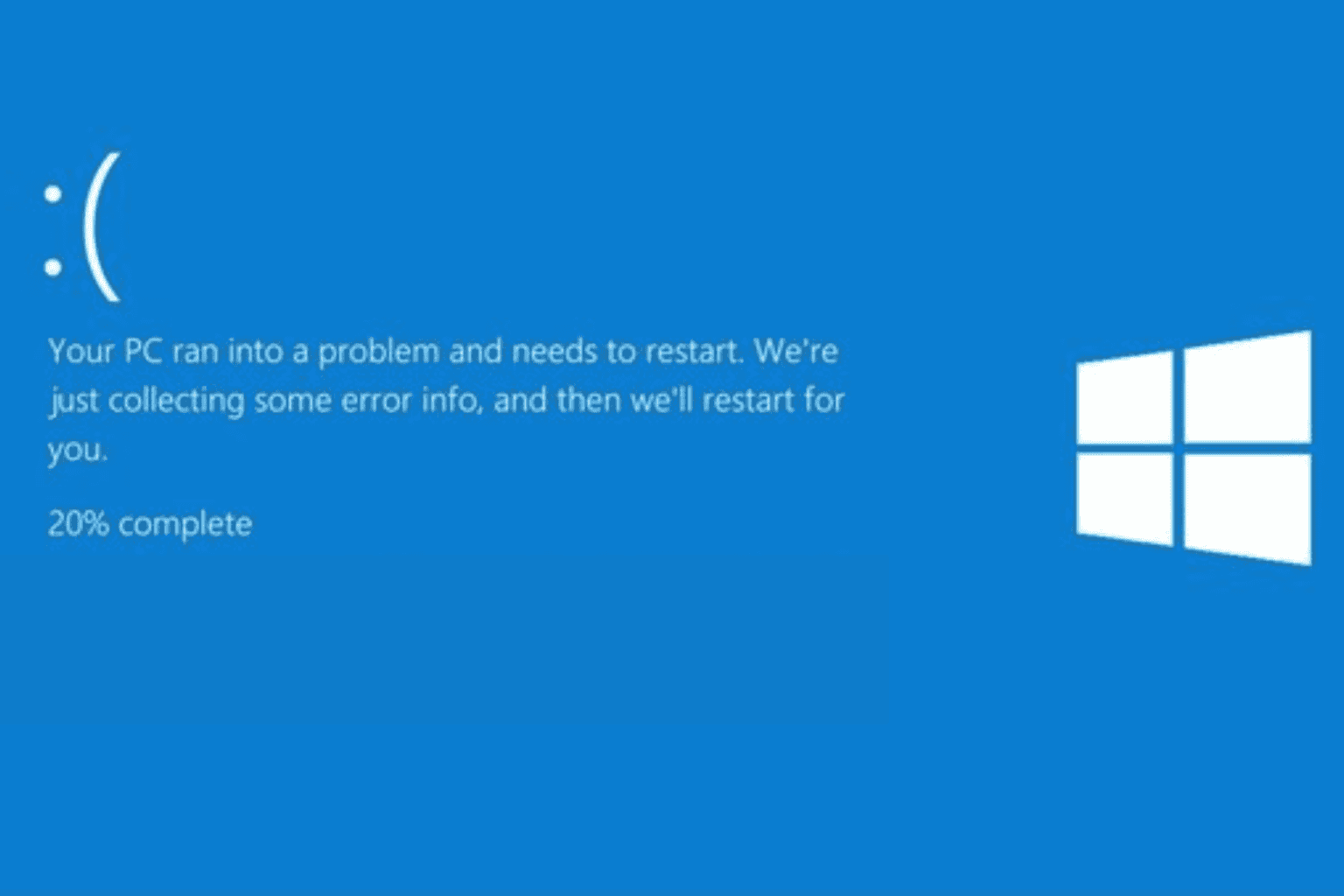



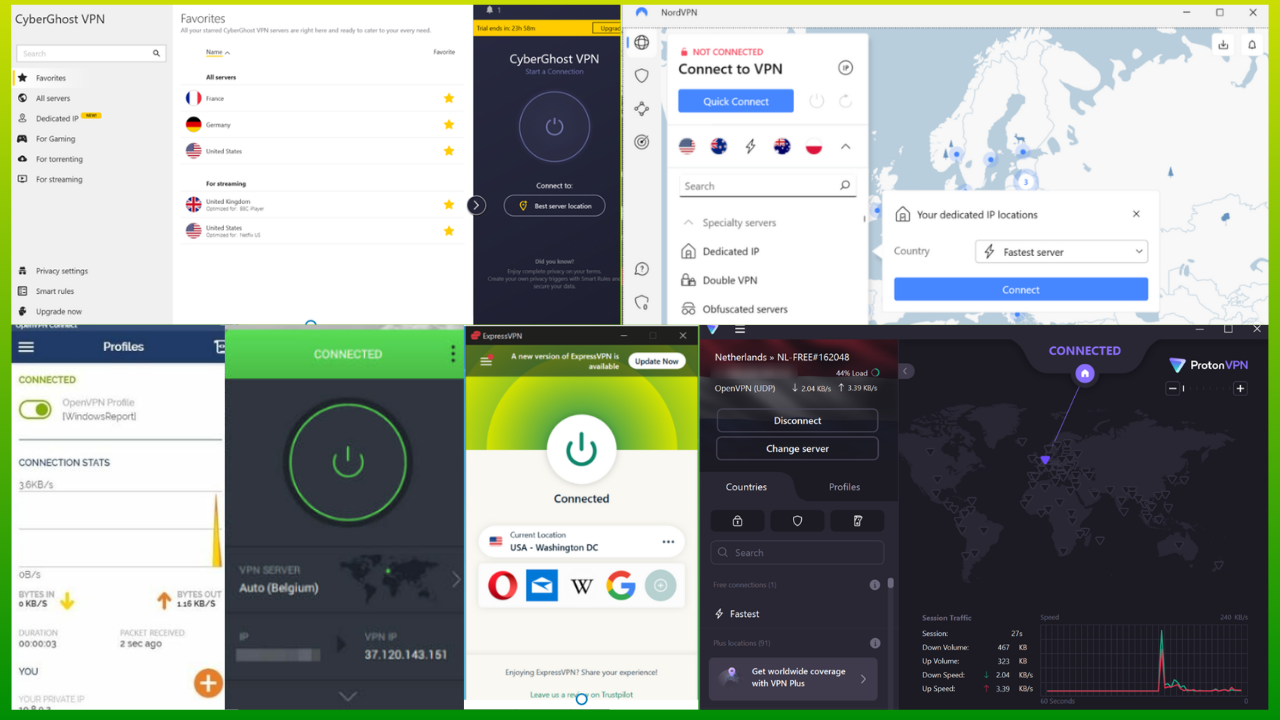
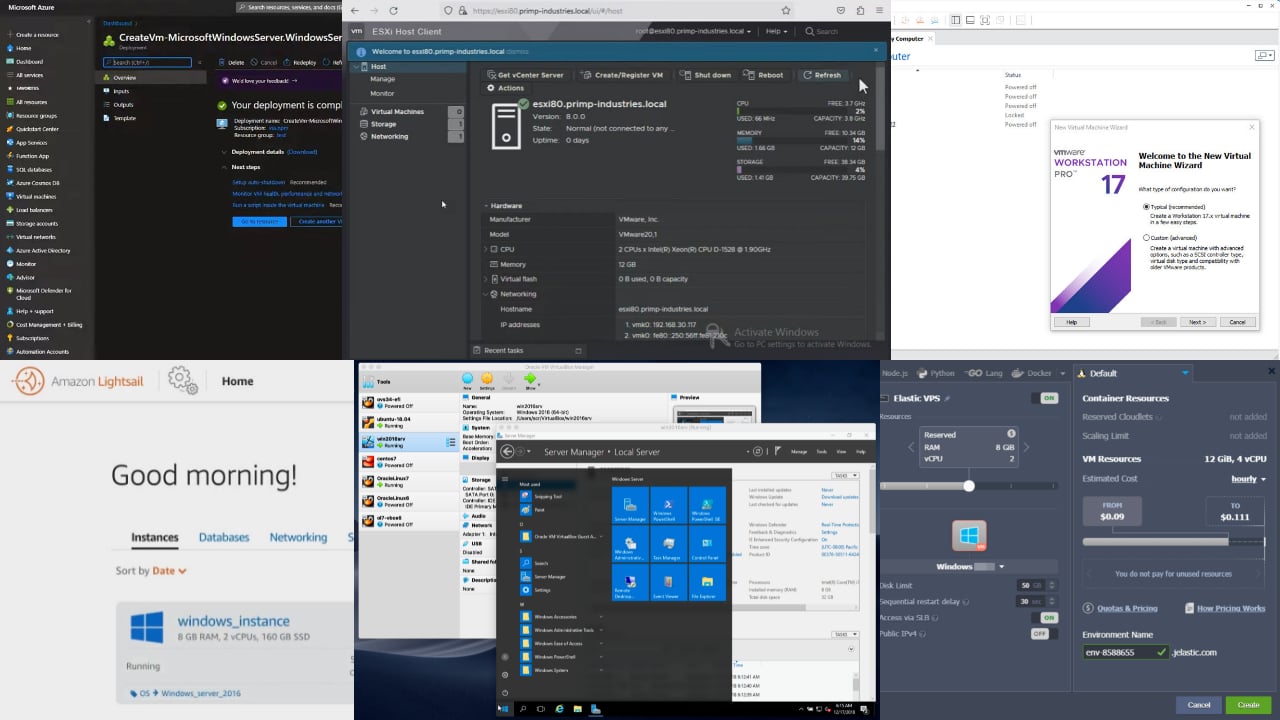

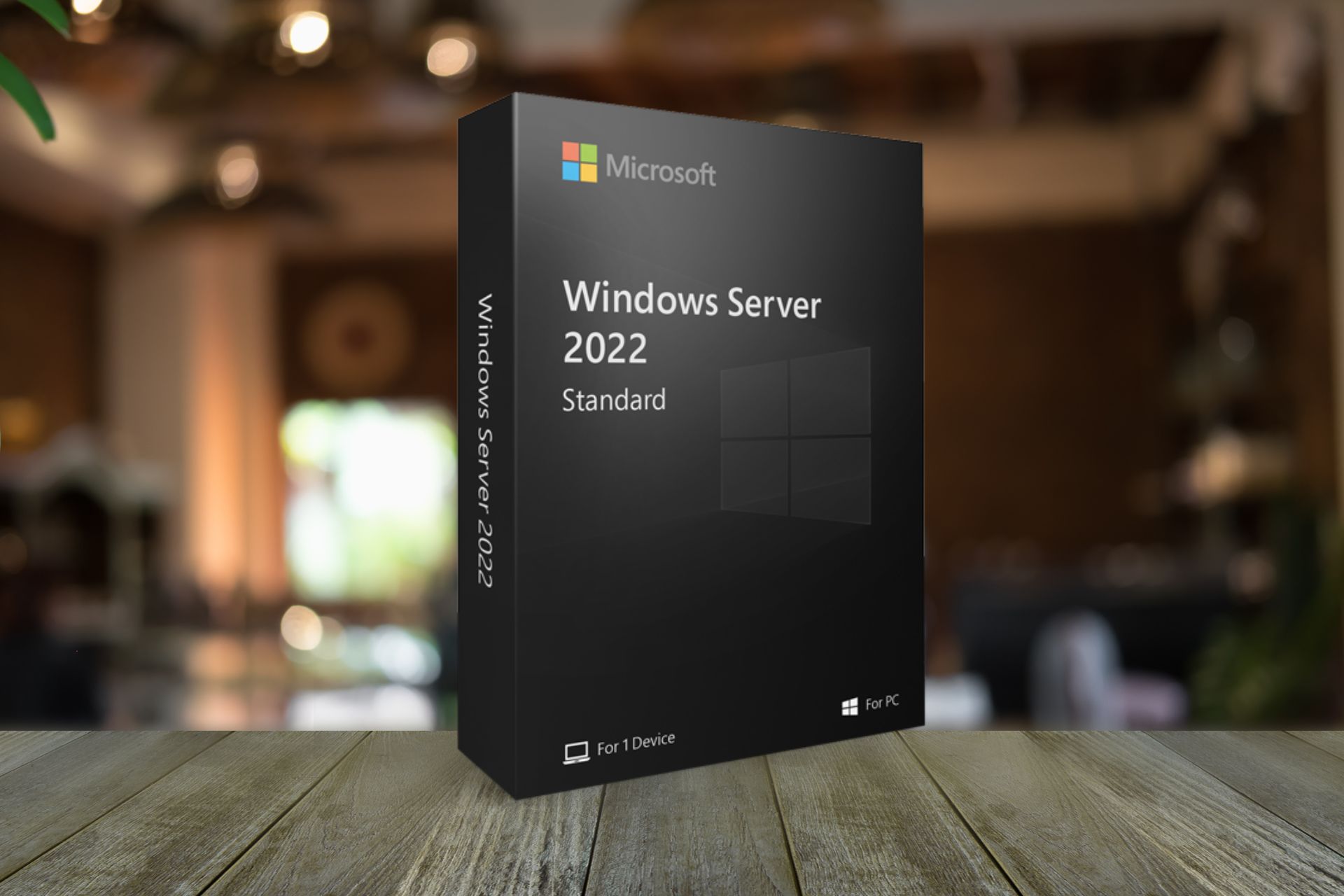
User forum
0 messages