How To Favorite GIFs on Discord (Desktop & Mobile Guide)
2 min. read
Updated on
Read our disclosure page to find out how can you help Windows Report sustain the editorial team Read more
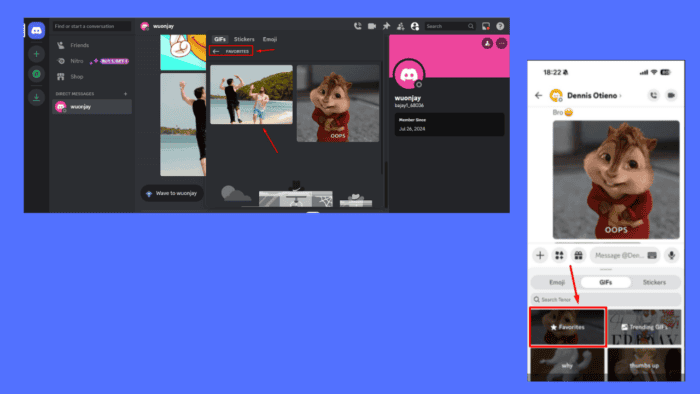
Want to know how to favorite GIFs on Discord?
Sharing and reacting with GIFs on Discord is part of the fun. Favoriting them allows you to save these animated gems for quick and easy access whenever you need them.
I’ll show you the steps below, so read on!
How To Favorite GIFs on Discord
You can do this on Discord for desktop or mobile. Here are the steps for each platform.
On Desktop
- Open Discord on your desktop and go to the chat where the GIF you want to favorite is located.
- Hover your mouse cursor over the GIF. You should see a star appear in the top-left corner.
- Click on the star icon. The color will change to yellow, indicating that it’s been added to your favorites.
- Click on the GIF button and tap Favorites to confirm it’s there.
- You’ll see all the GIFs you’ve favorited in this section.
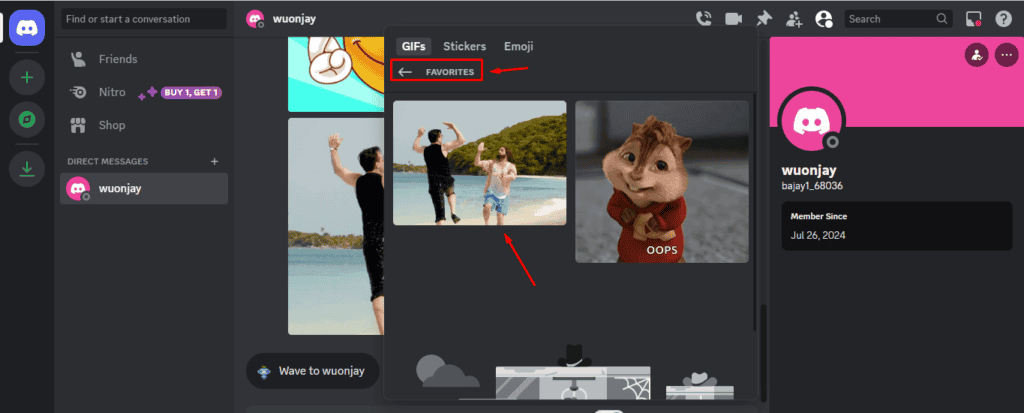
On Mobile
- Launch the Discord app on your mobile device and go to the chat containing the GIF you want to favorite.
- Tap the GIF and click the star icon in the top right corner.
- The star will turn yellow.
- Tap the smiley icon on the message field at the bottom of your screen.
- Hit Favorites, and you’ll see your favorite GIFs.
Now that you know how to favorite GIFs on Discord, you can quickly find and share your favorite animated moments with friends and other users. Moreover, learn how to use bold letters to highlight important parts of your message or how to appear offline. You can also copy and paste your faves!
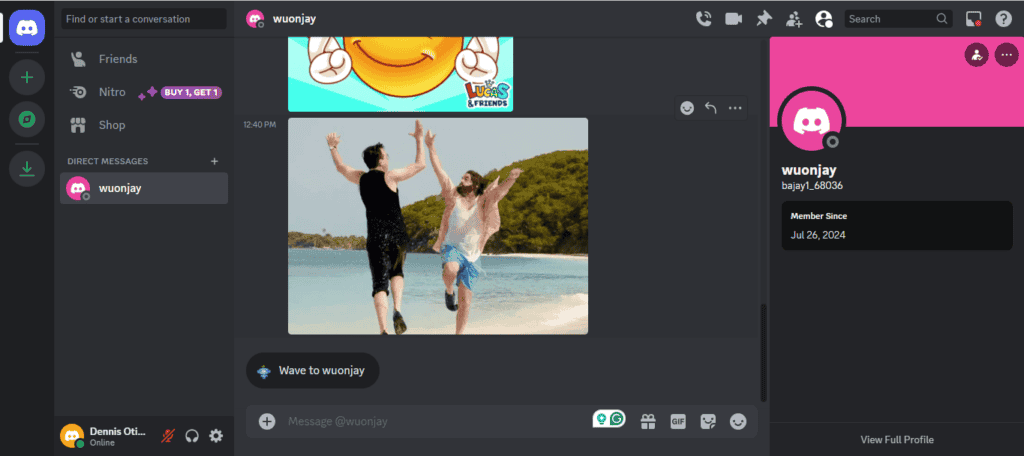
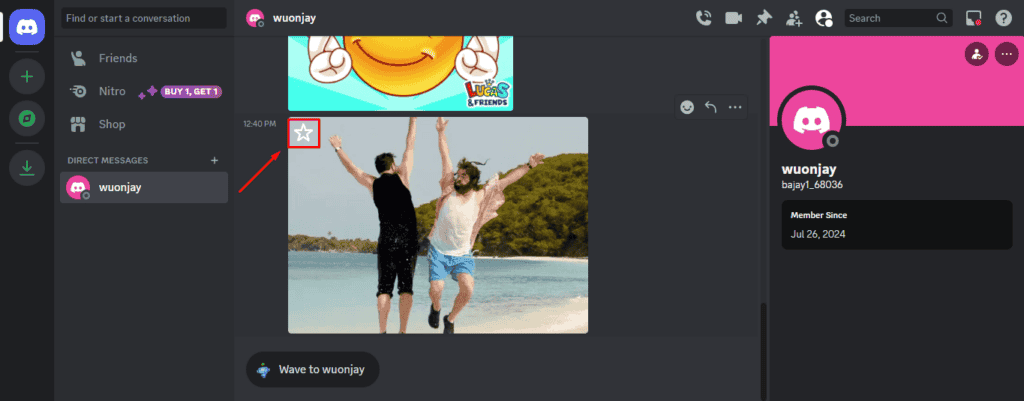
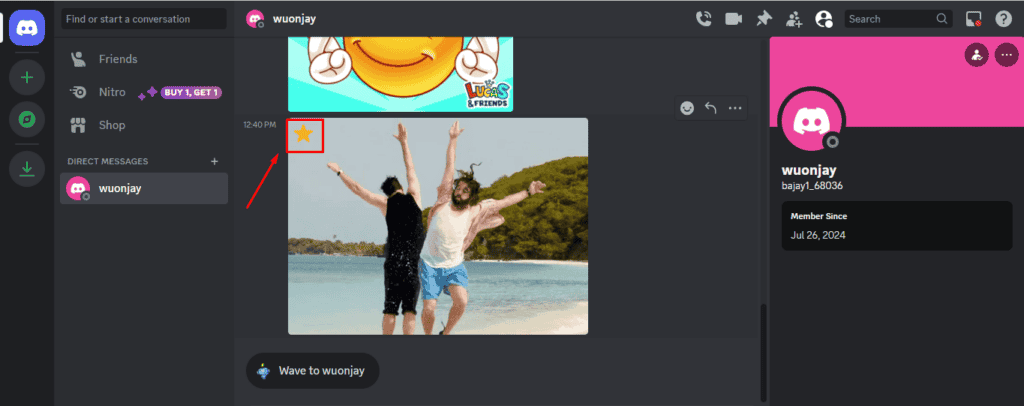
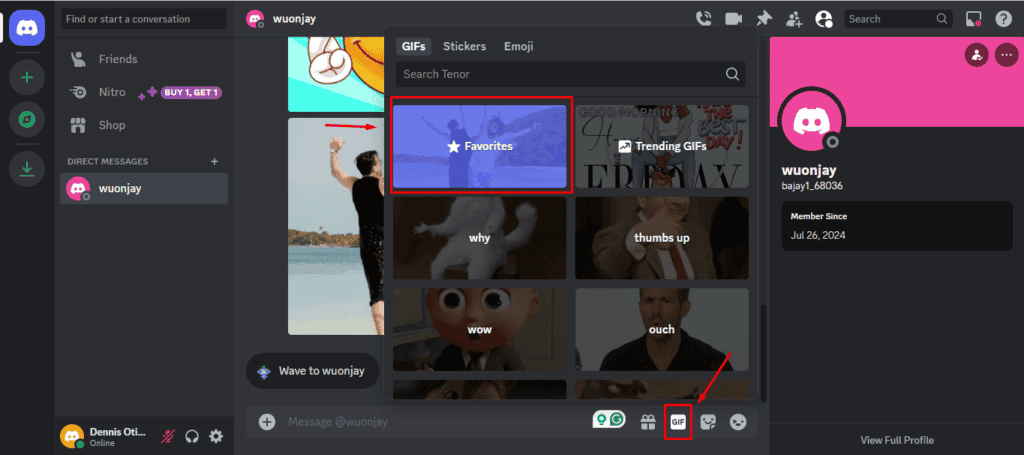
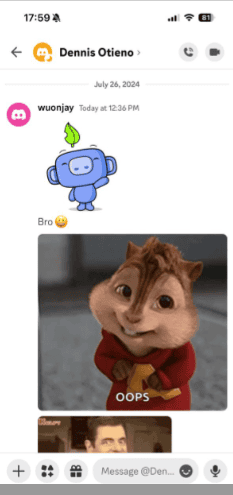
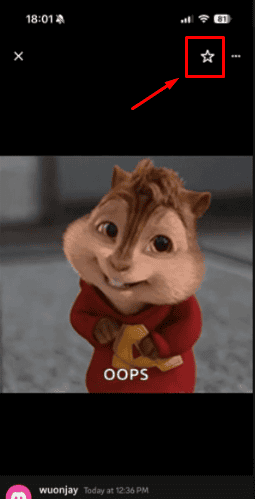
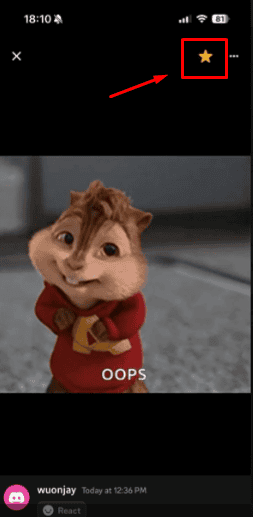
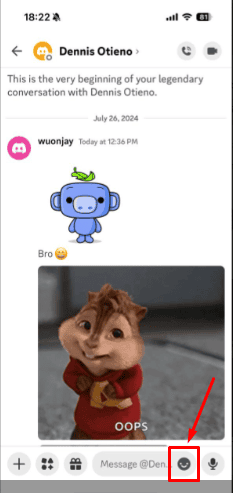
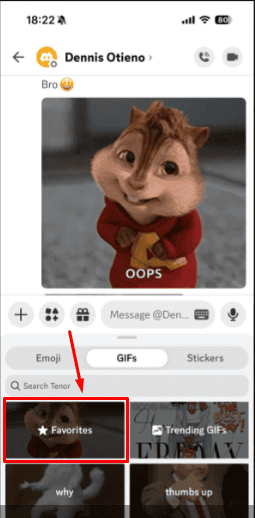



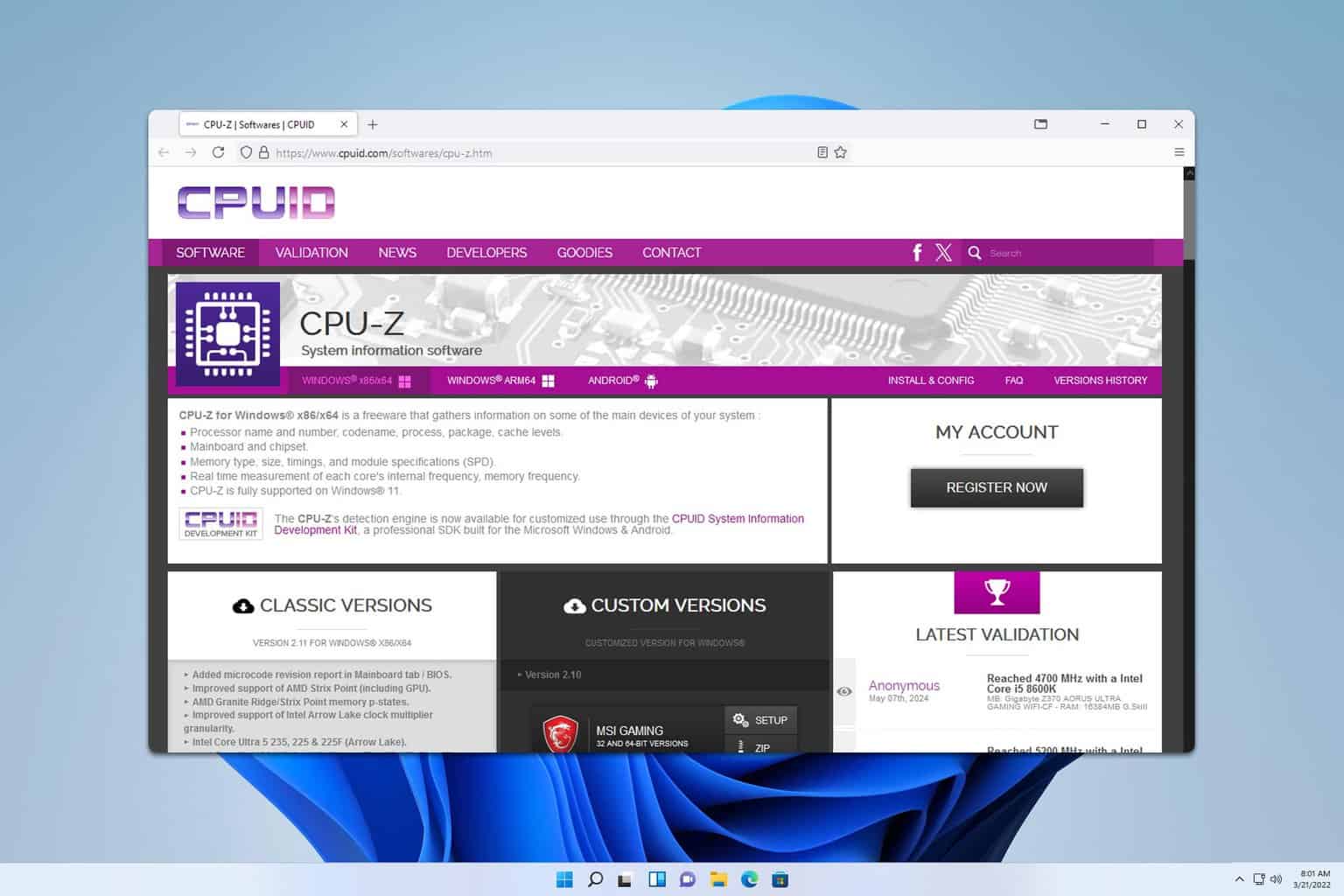
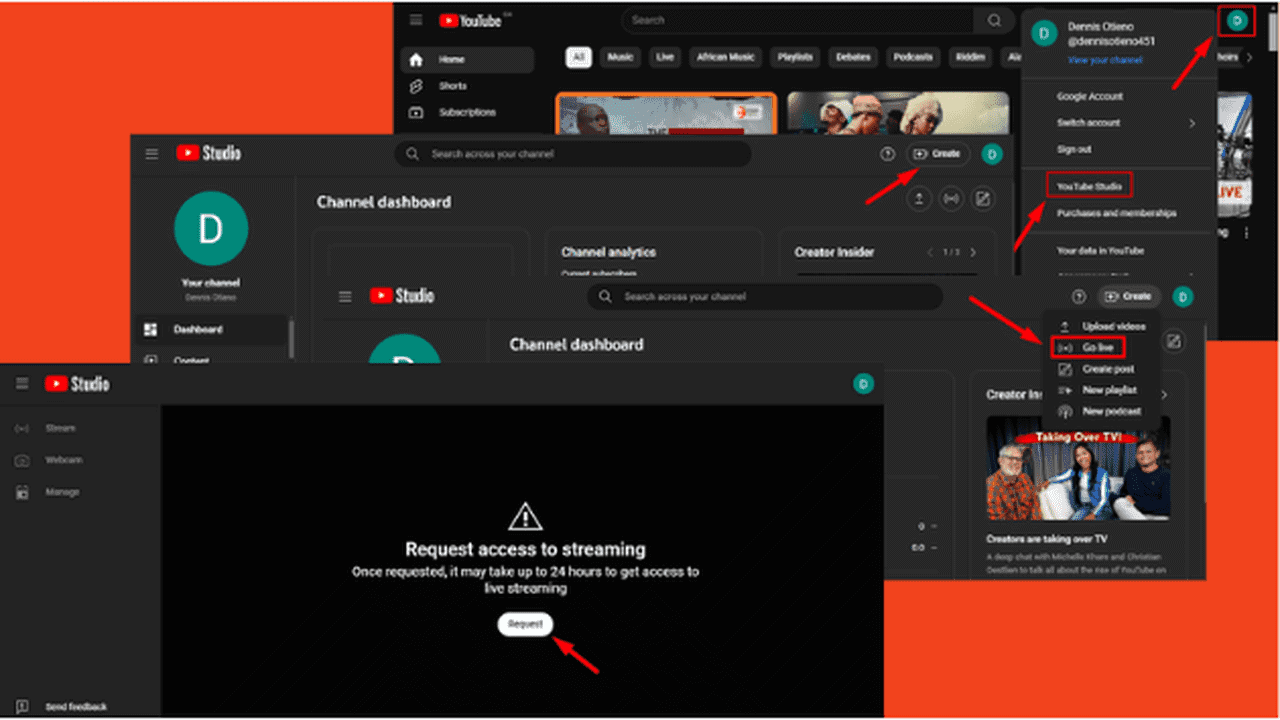
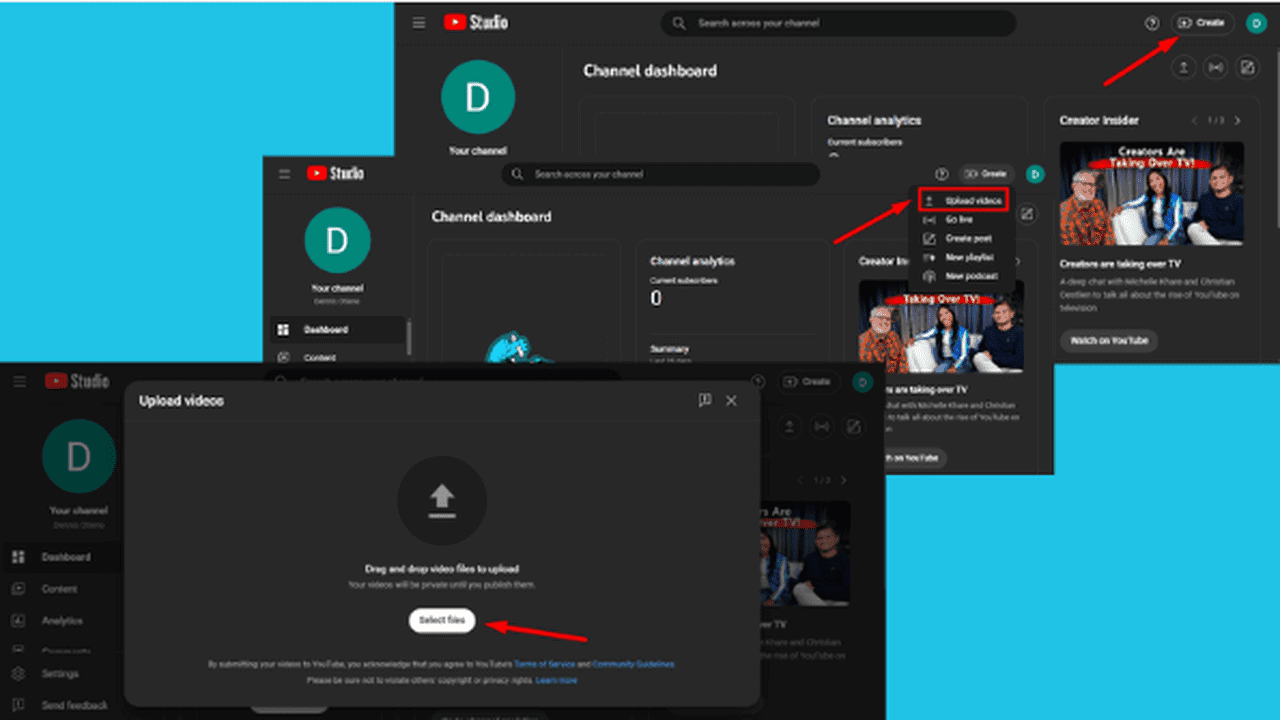
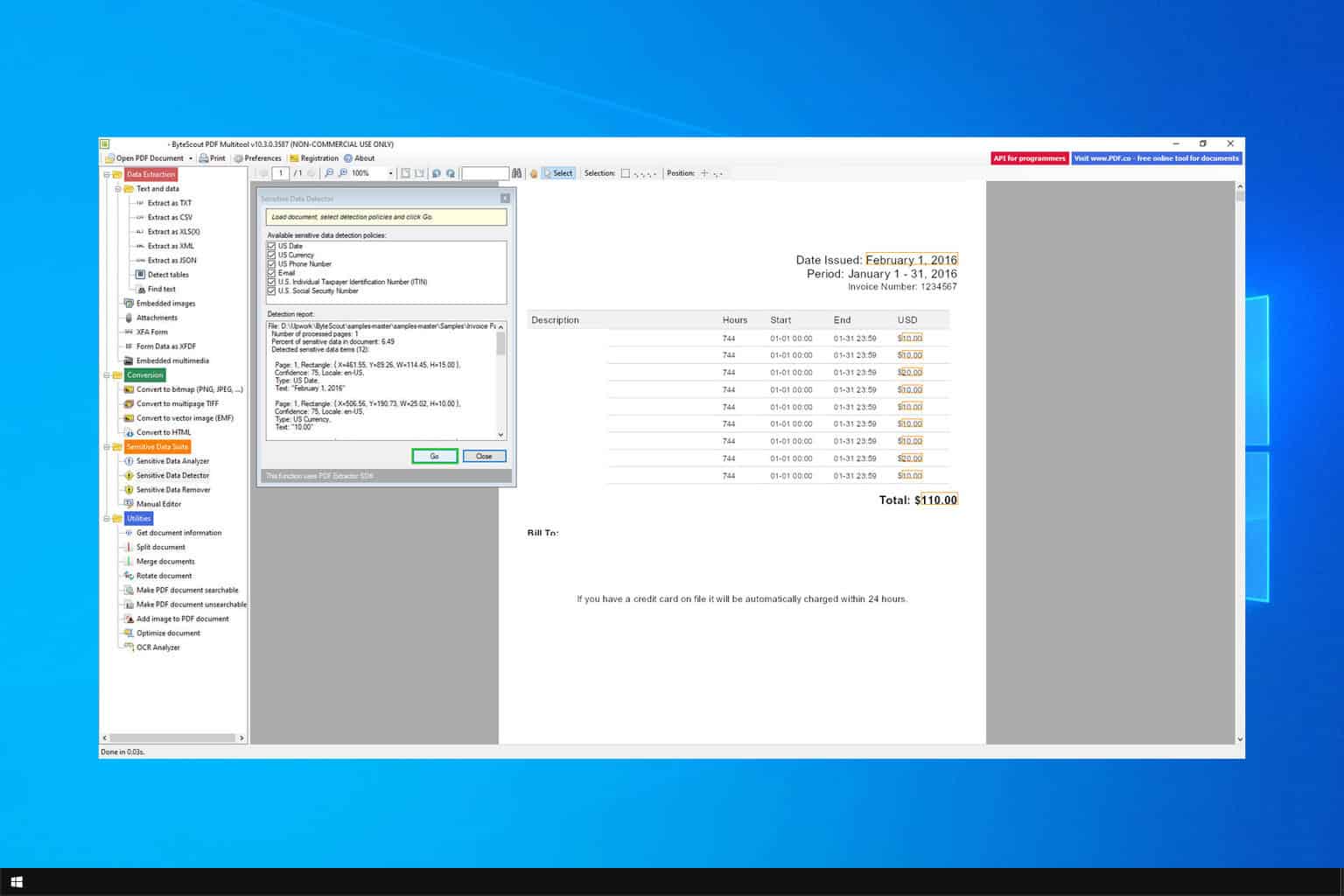
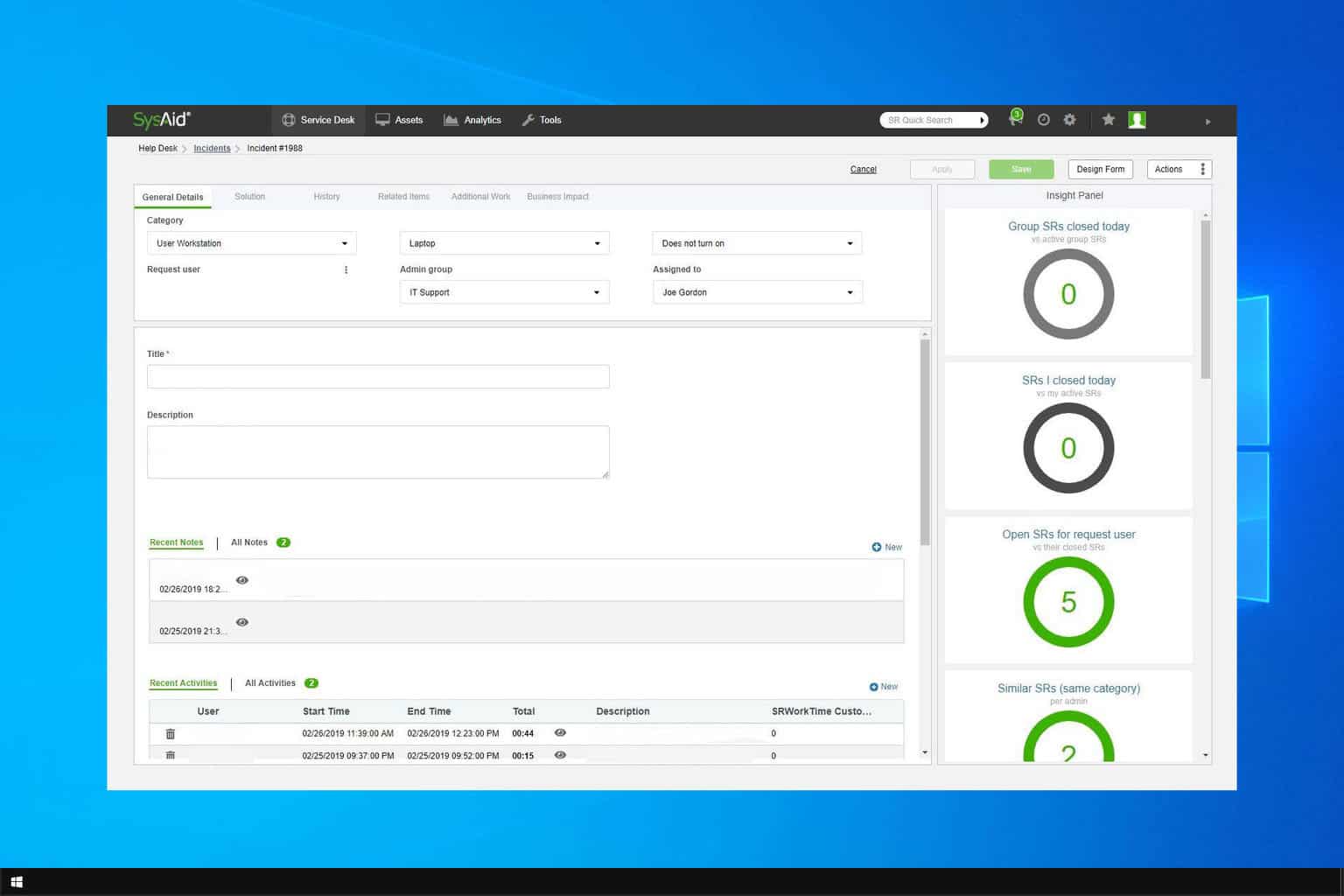
User forum
0 messages