Command Prompt
1 min. read
Updated on
Read our disclosure page to find out how can you help Windows Report sustain the editorial team Read more
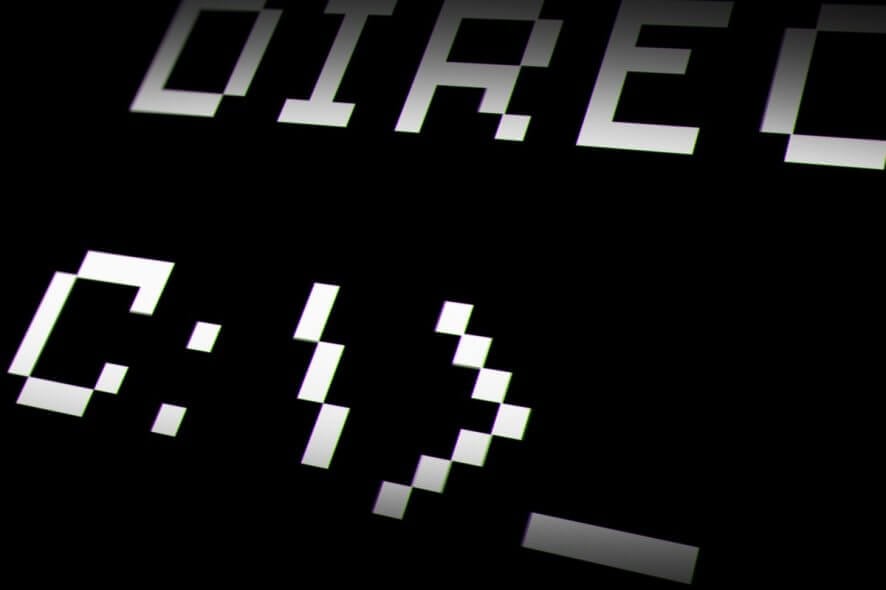
Command Prompt is a native command-line shell for Windows NT-based systems, such as Windows XP, Windows Vista, Windows 7, Windows 8 and Windows 10. Also available in Windows Server 2003, 2008 and 2012.
Its function is to execute the commands entered in its dialog box. Basically, CMD commands are tasks performed autonomously with scripts and .bat files.
What is the use of Command Prompt?
The program performs troubleshoot, solves certain errors and has several administrative functions.
Officially, Command Prompt is referred to as Windows Command Processor. In other less official settings, it’s called:
- command shell
- cmd prompt
- cmd.exe
Command Prompt is not a How to open Command Prompt
Of course, like any other program, before you start using it, you should know how to open it first. Fortunately, for Command Prompt, the procedure is really simple. Just type “command prompt” in the search box from the Start menu. It will appear as the first search result. For an added comfort, you can just type “cmd”, the result would be the same. Alternatively, you can open the program with the help of cmd Run command. Type “run” in the search box, open the Run app, and then type “cmd” in the box and click ok. Also, you can find it at its original location at C:>Windows>system32>cmd.exe. Still, using the shortcut is way faster and easier. As you can see, even with Run, there are additional steps to be followed. Keep in mind that most of the repair commands can only be executed if you run it with administrator rights. Here’s what to do if you can’t run Command Prompt as administrator on Windows 10. In order to use Command Prompt, you must enter a valid command along with the needed parameters required by the task at hand. There’s no room for mistakes when you enter a command. The Command Prompt will not recognize a command if you misspell a word, so, it will fail to execute or worse, it will execute a wrong command. The syntax is also very important. For example, if you want to delete a certain document, but by mistake, you leave a space, the Command Prompt would delete the entire folder. In the image above, Command Prompt would delete the entire “Downloads” folder. So, it is necessary to be cautious when using CMD commands. Speaking of “del” command, you can use it to delete a certain type of file. Just write “*”, followed by the extension of the file (eg: .jpg, .mp3, .iso etc.). You can use a large variety of commands. The most commonly used are chkdsk, format, ping, del, shutdown, help, and copy. So, as you can see, the commands are logical and intuitive. For example, “chkdsk” stands for “check disk”. It is a very useful tool, where Windows will check your disk for errors. Also, chkdsk will fix certain issues. For more details about this tool, check out our guide on how to use CHKDSK. Moreover, the Command Prompt is probably the most efficient tool for fixing corrupted files. In short, the Command Prompt is a tool where you can do almost everything, from repairing your computer, running programs or even deleting your files. If CMD is not working properly on your computer, check out our collection of troubleshooting guides. [wl_navigator]
How to use Command Prompt
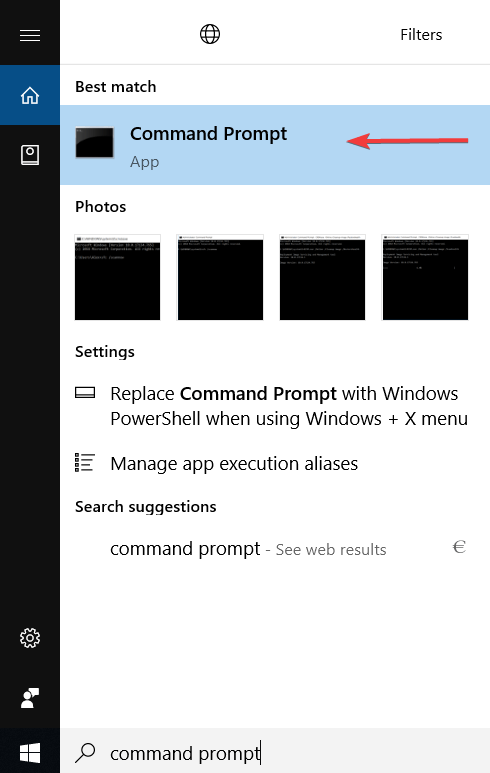
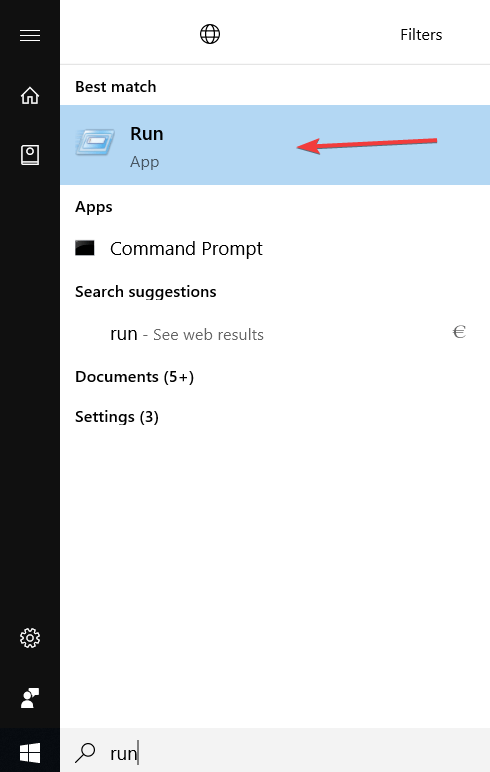
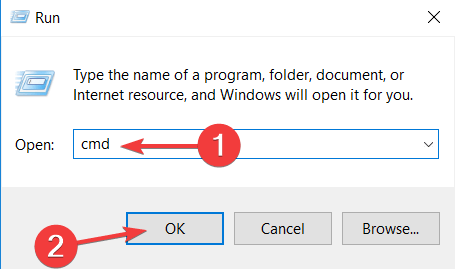
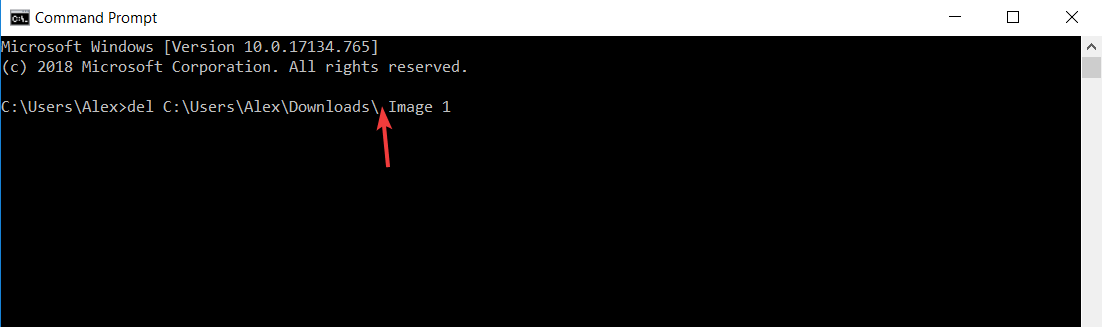

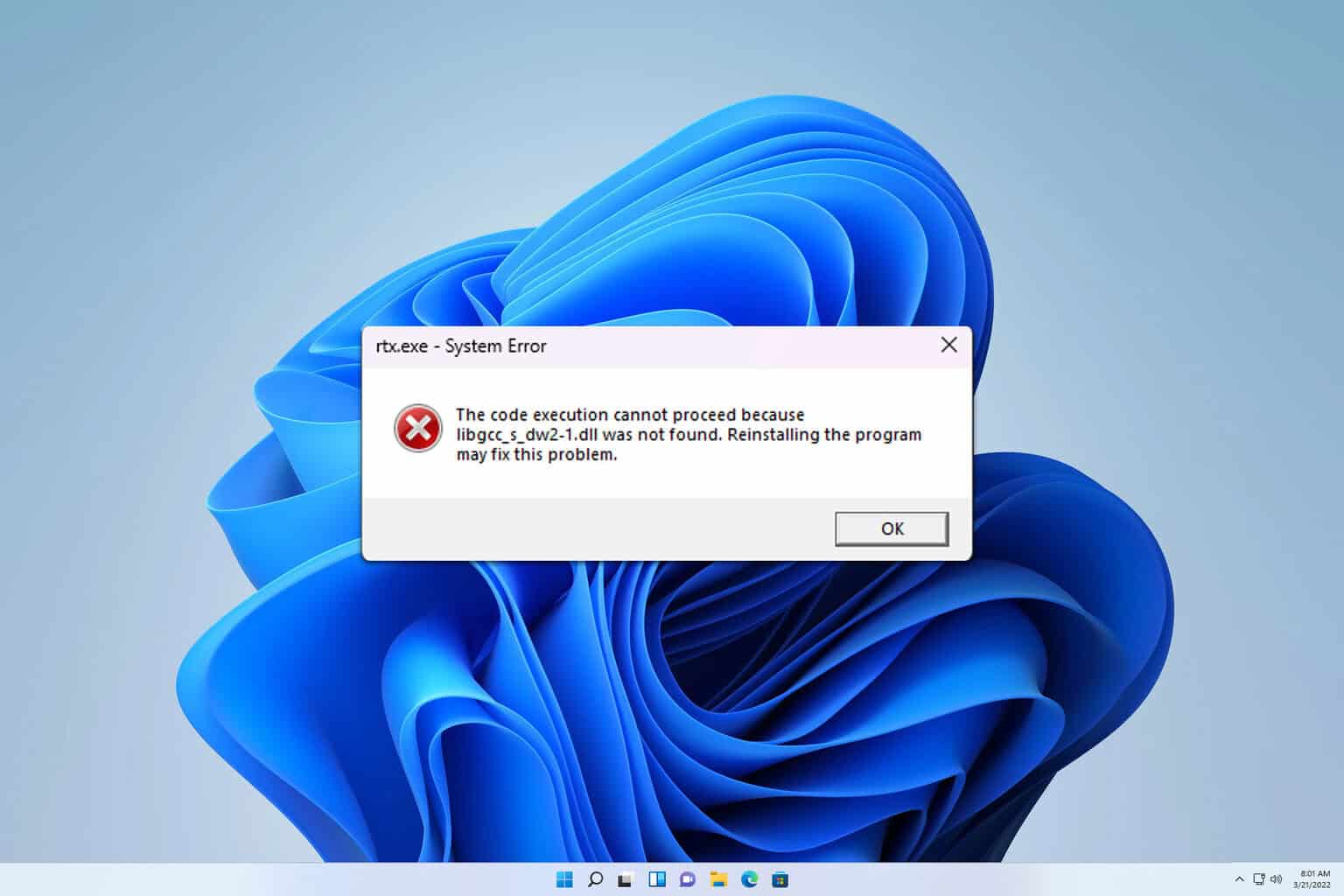
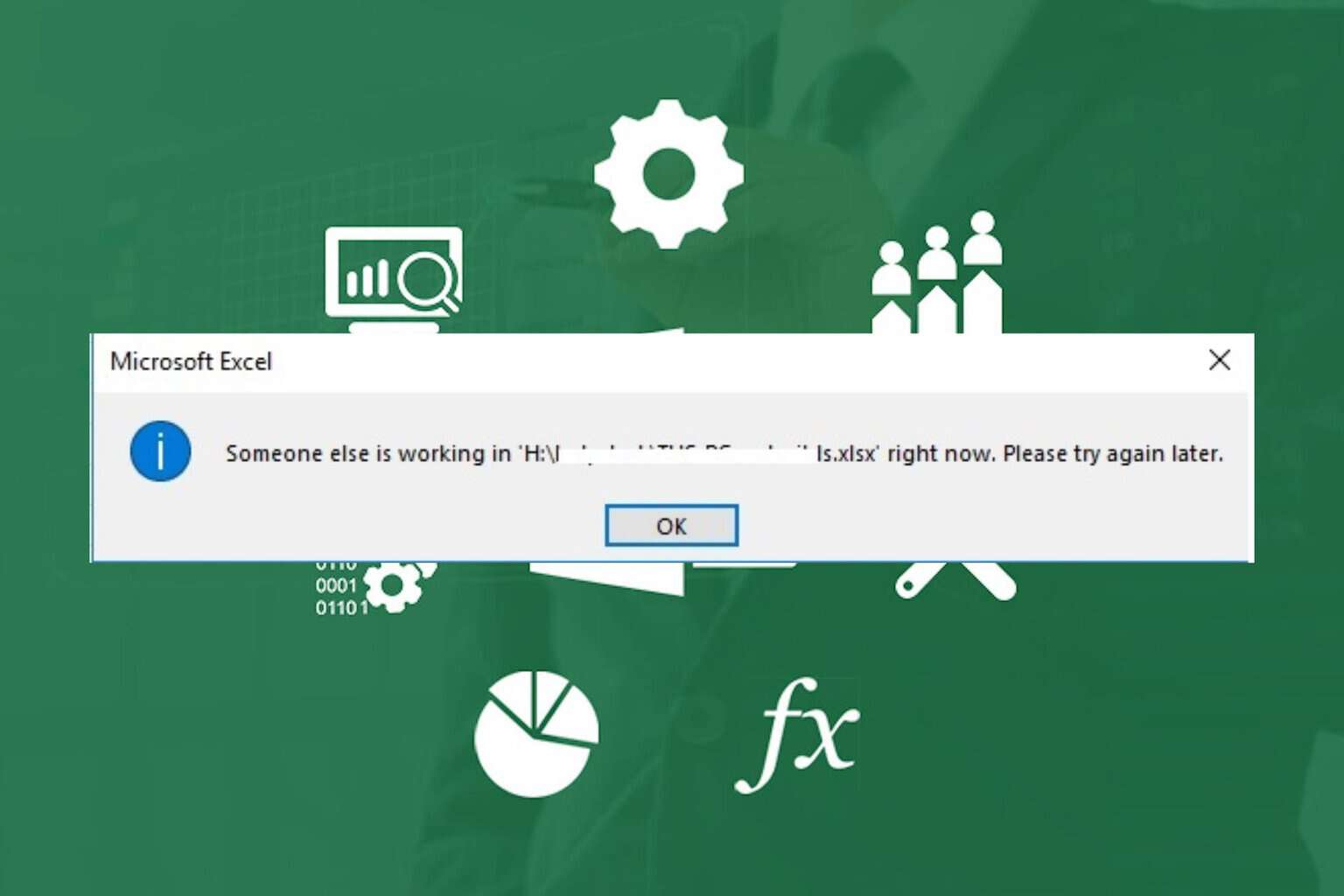

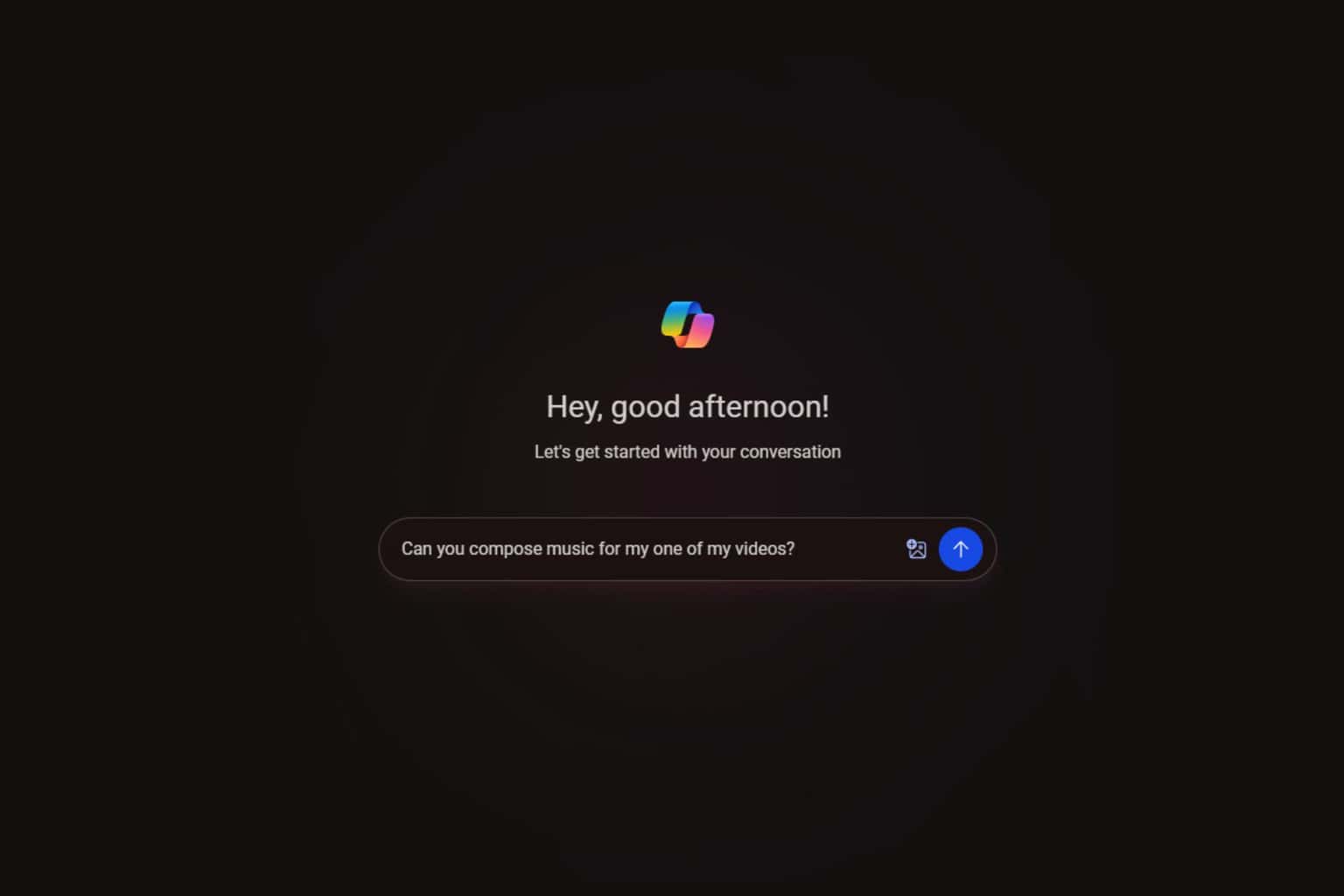
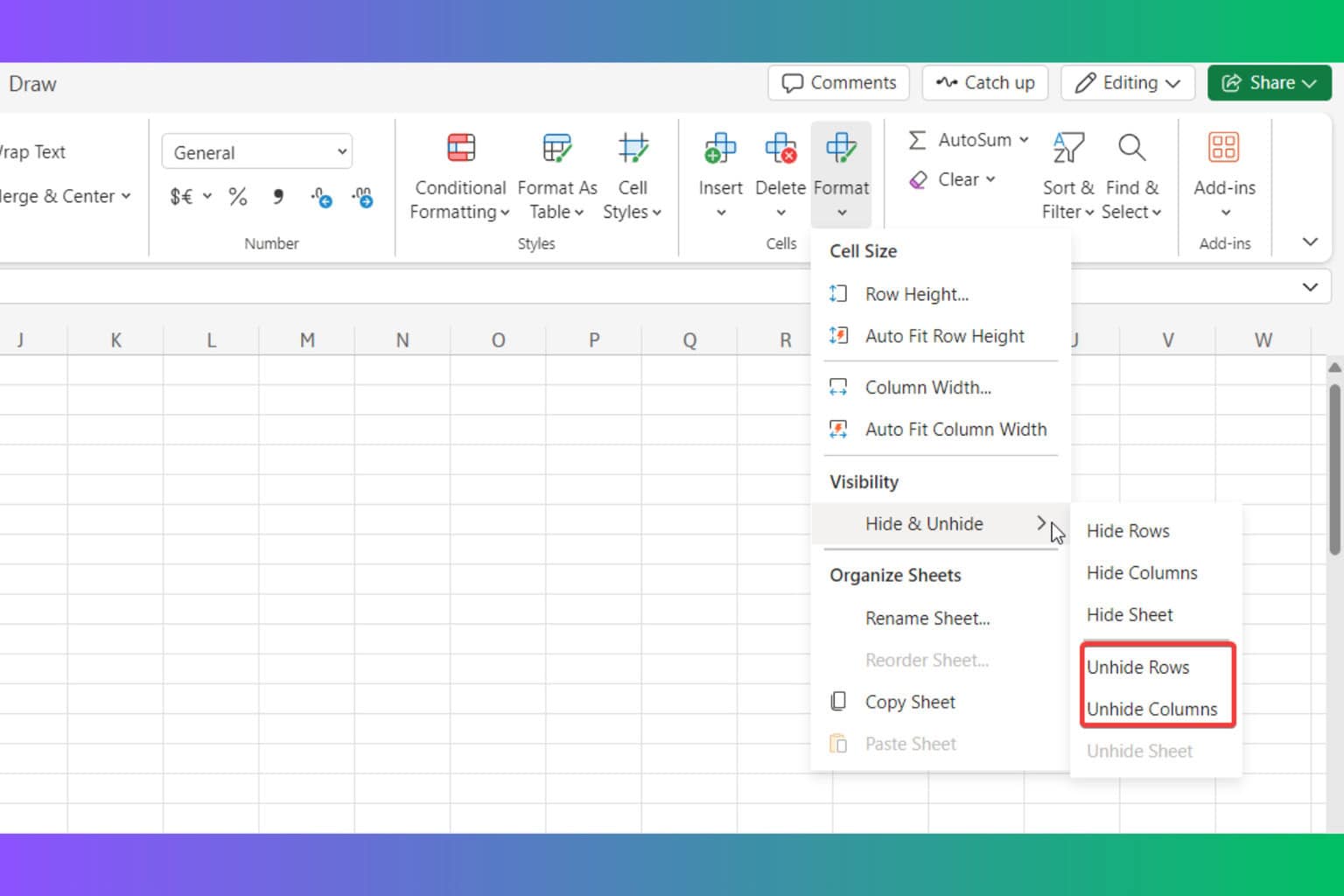
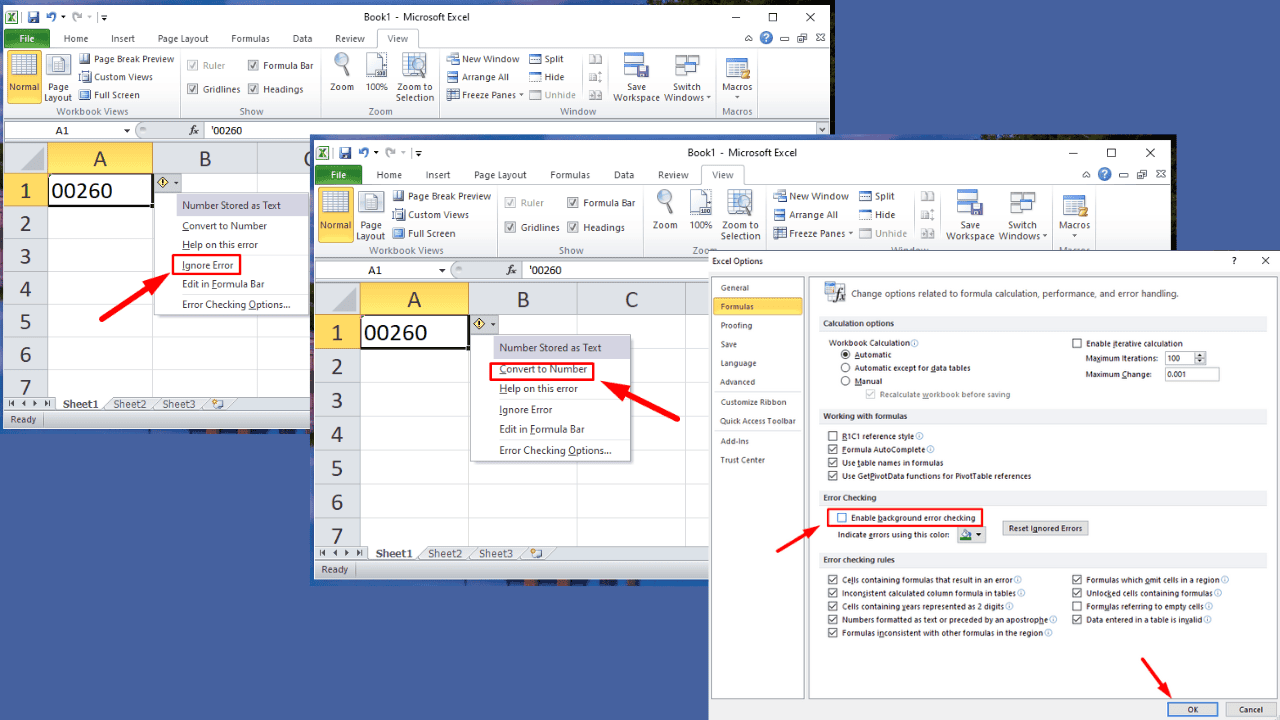
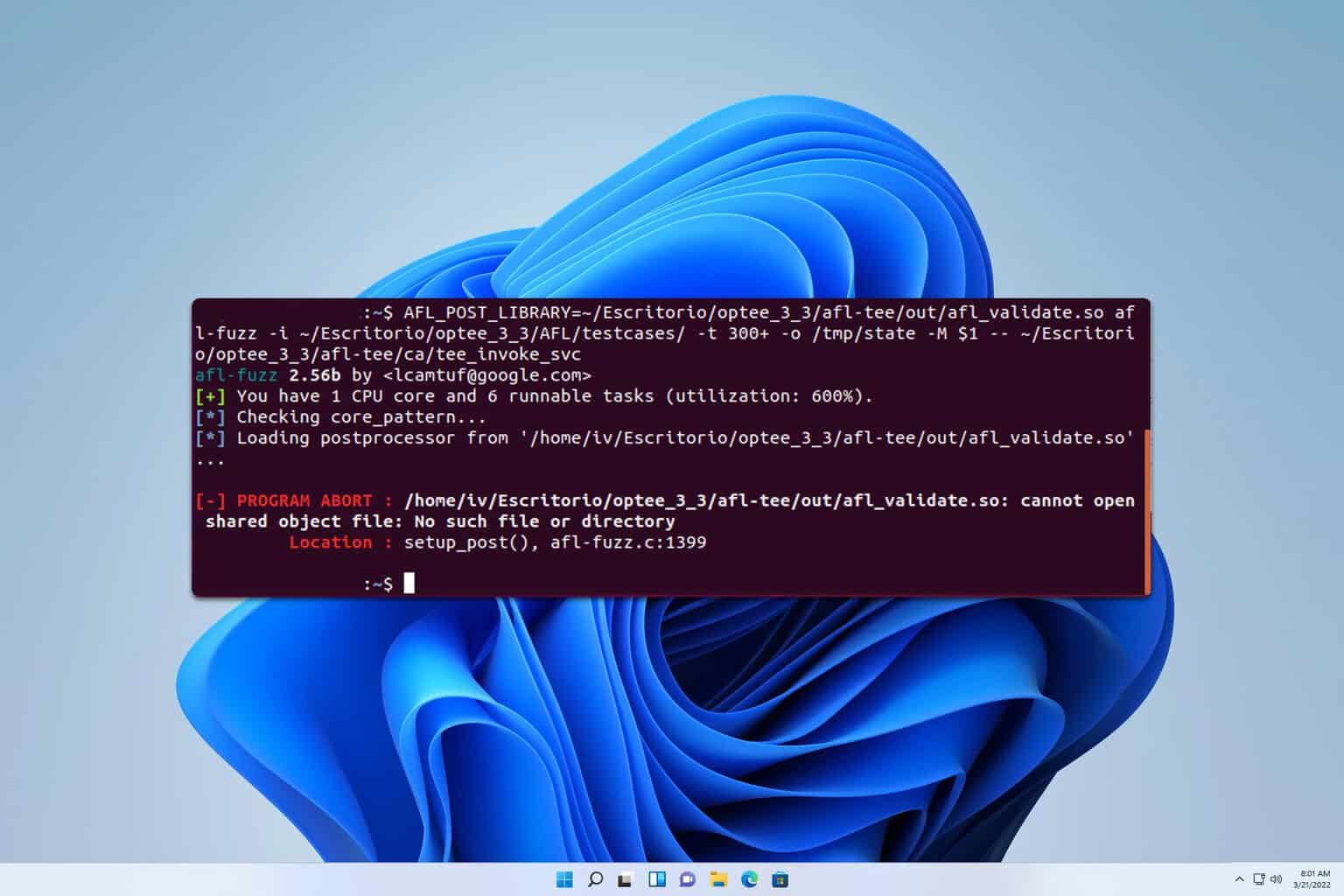
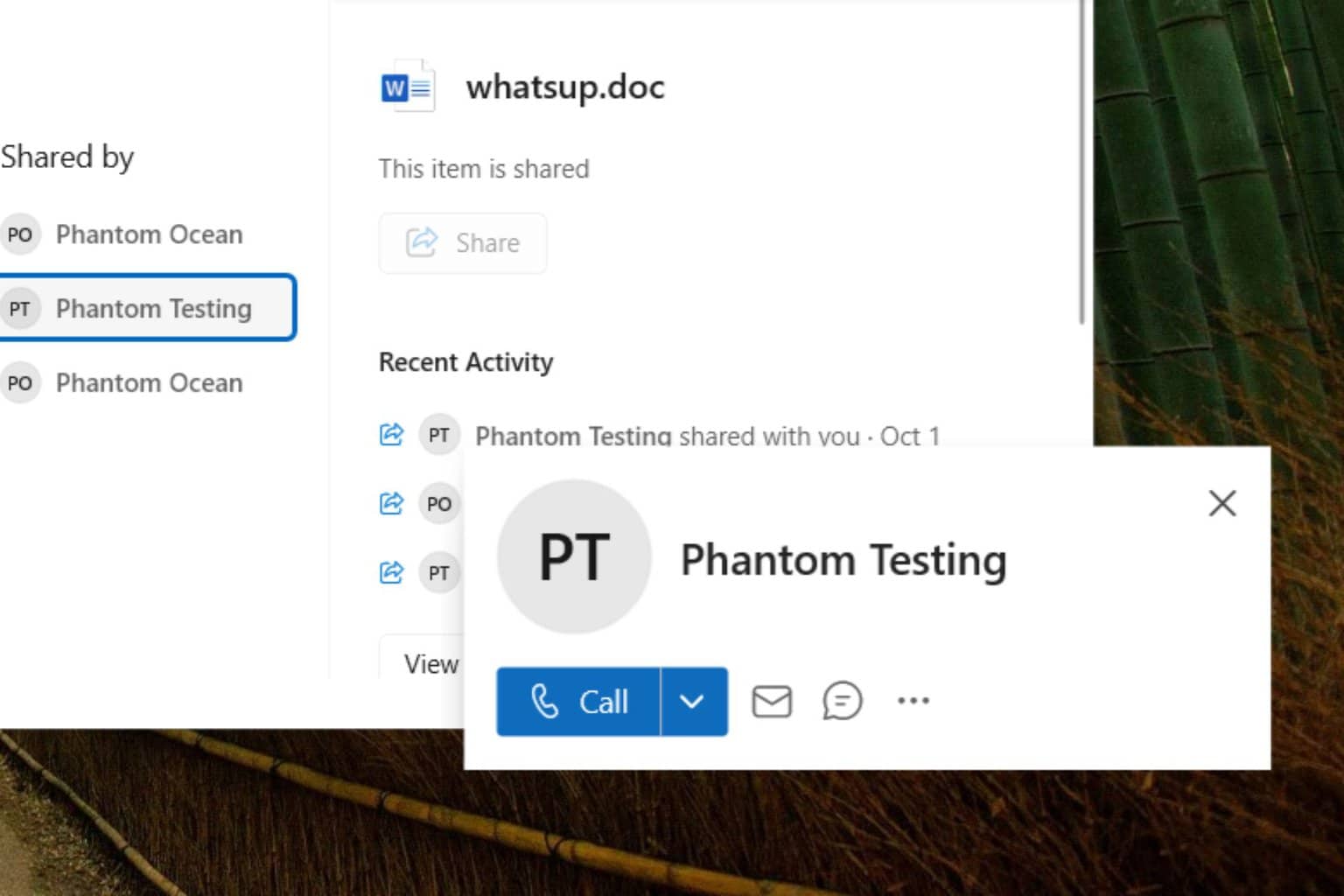
User forum
1 messages