Telegram Web: 2 Tips to Properly Use it in Any Browser
Note that you actually have two different options to sign in
4 min. read
Updated on
Read our disclosure page to find out how can you help Windows Report sustain the editorial team Read more
Key notes
- There are many great instant messaging applications available, but one of the most secure ones is Telegram.
- This app is available on multiple platforms, and in today’s article, we’ll show you how to use it in your web browser.
- Also, find out why Telegram Web is not working and you can fix it.
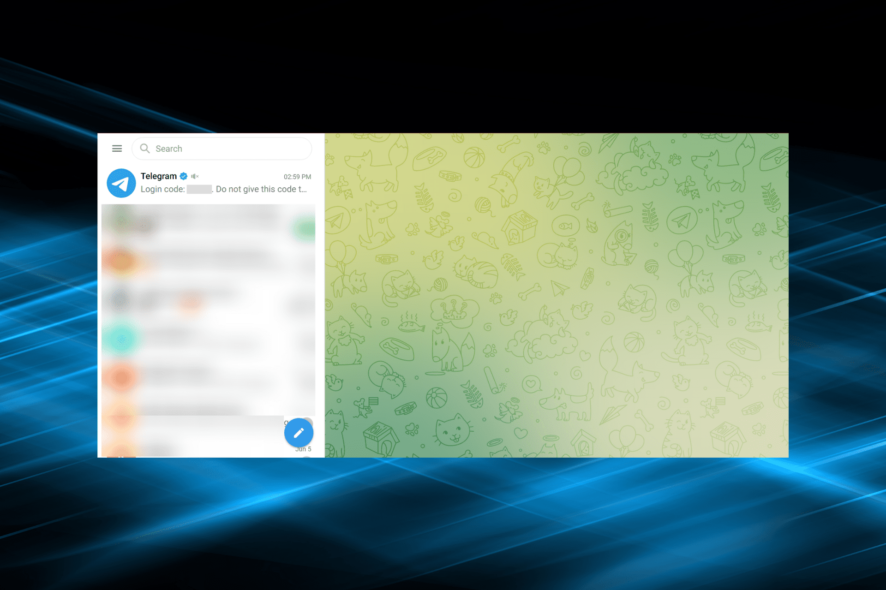
Telegram is a popular messaging service, and it’s available on almost all desktop and mobile platforms. But did you know that you can use Telegram in your web browser as well?
That’s right! Telegram can just as easily work in your web browser, and in today’s article, we’ll show you how to use it.
Can I open Telegram in browser?
Yes, Telegram has a web version that you can access on any browser. The process is simple, and you have two options to sign in, either using your phone number or scanning the QR code.
Telegram Web, or the online version, offers the same set of functionalities and features as the mobile app, so wouldn’t really be missing out on anything.
Can I use Telegram Web without a phone?
Yes, you can use Telegram web without a phone, but you would need one during the verification, i.e., the initial setup. Both methods to sign into the Telegram web require a phone with an active Internet connection.
Remember, once the verification is complete, you will remain signed in unless you choose to manually log out or are inactive for a certain period which can be set in the Telegram settings.
Quick Tip:
Use a browser with dedicated support for Telegram. We recommend looking into Opera One’s sidebar integrations feature. It lets you connect your account and access it quickly, without having to open a new tab.
You’ll have to scan a QR code with your phone and Opera One will automatically connect to your chat within seconds. The browser has anti-tracking and VPN for a more private and seamless experience.

Opera One
Open Telegram, Facebook Messenger, or WhatsApp right from the sidebar.How do I use Telegram in a browser?
1. Use Telegram Web with a phone number
- Visit the Telegram web page, and click Log In By Phone Number.
- Select your country from the dropdown menu, enter your phone number, and click Next.
- A verification code will be sent to your Telegram mobile app. Enter it in the text field, and Telegram will automatically verify the code and sign you in.
2. Use Telegram web by scanning QR code
- After opening Telegram Web, launch the mobile app, and tap on Settings at the bottom.
- Now, tap on Devices.
- Tap on the Link Desktop Device button.
- Now, scan the QR code displayed on the computer screen with the mobile phone, and Telegram will automatically sign you in.
This would be the perfect method if you were trying to access Telegram in the Chrome browser. It’s quick and seamless.
Why Telegram Web is not working?
If Telegram web is not working, it could be a problem with your Internet connection. Also, it’s likely that Telegram is blocked in your region or country since several have imposed restrictions on it, so make sure to verify that.
The issue might lie with the browser itself, in which case switching to a more reliable option, like Opera One, would help.
Besides, there’s also a chance that Telegram’s servers are facing an outage, and here, you will have to wait for some time for things to be up and running again.
Telegram is a great app, and with the web version available, you should be able to use it on any platform without any issues. We recommend opening Telegram in the Opera One browser for the best experience.
To learn more about Telegram and see how it compares to other services, we also have a great guide on Discord vs Telegram, so don’t miss it. Moreover, you can get Telegram for Windows 10 so you can use it on your desktop, too.
Are you going to use Telegram in your web browser? Let us know in the comments below.
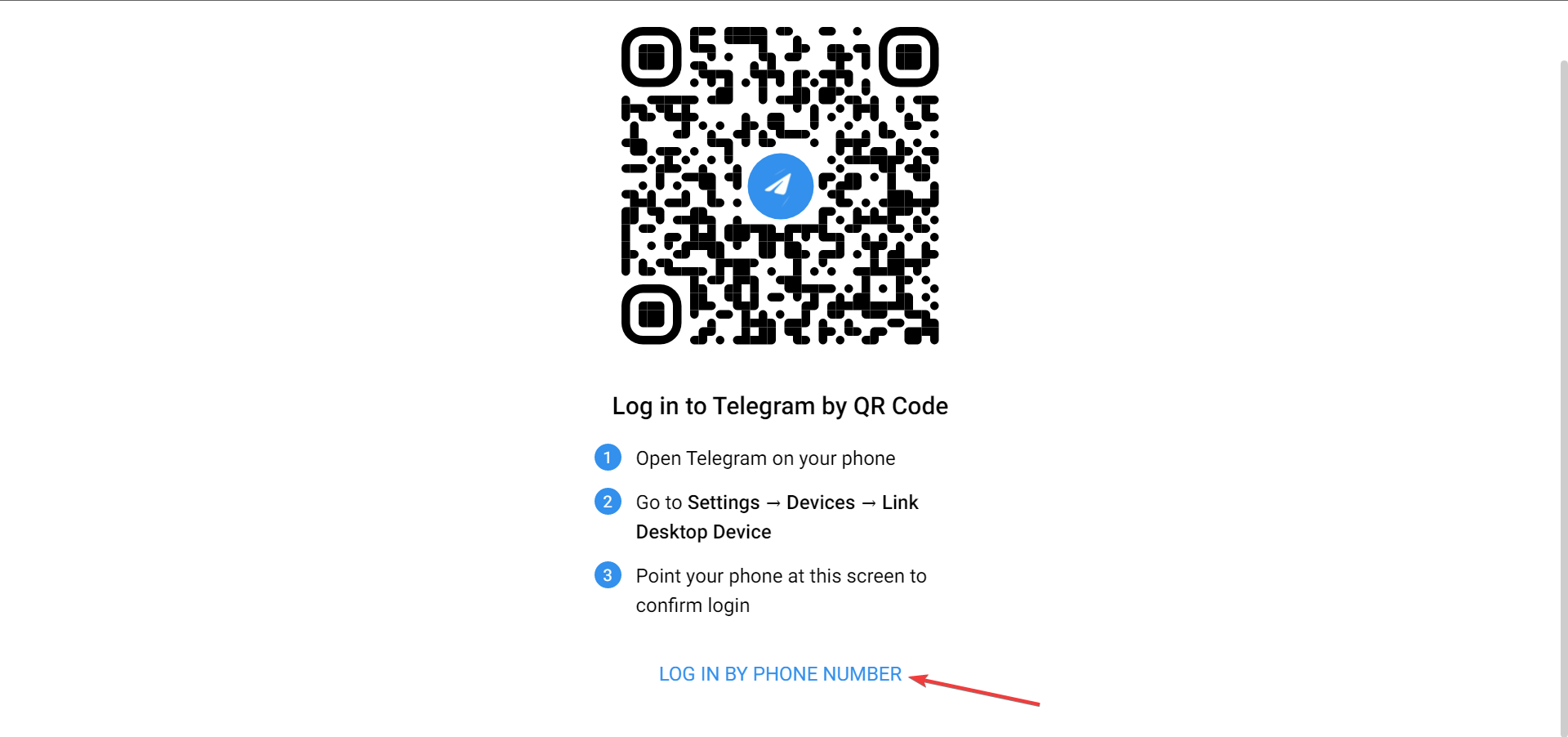
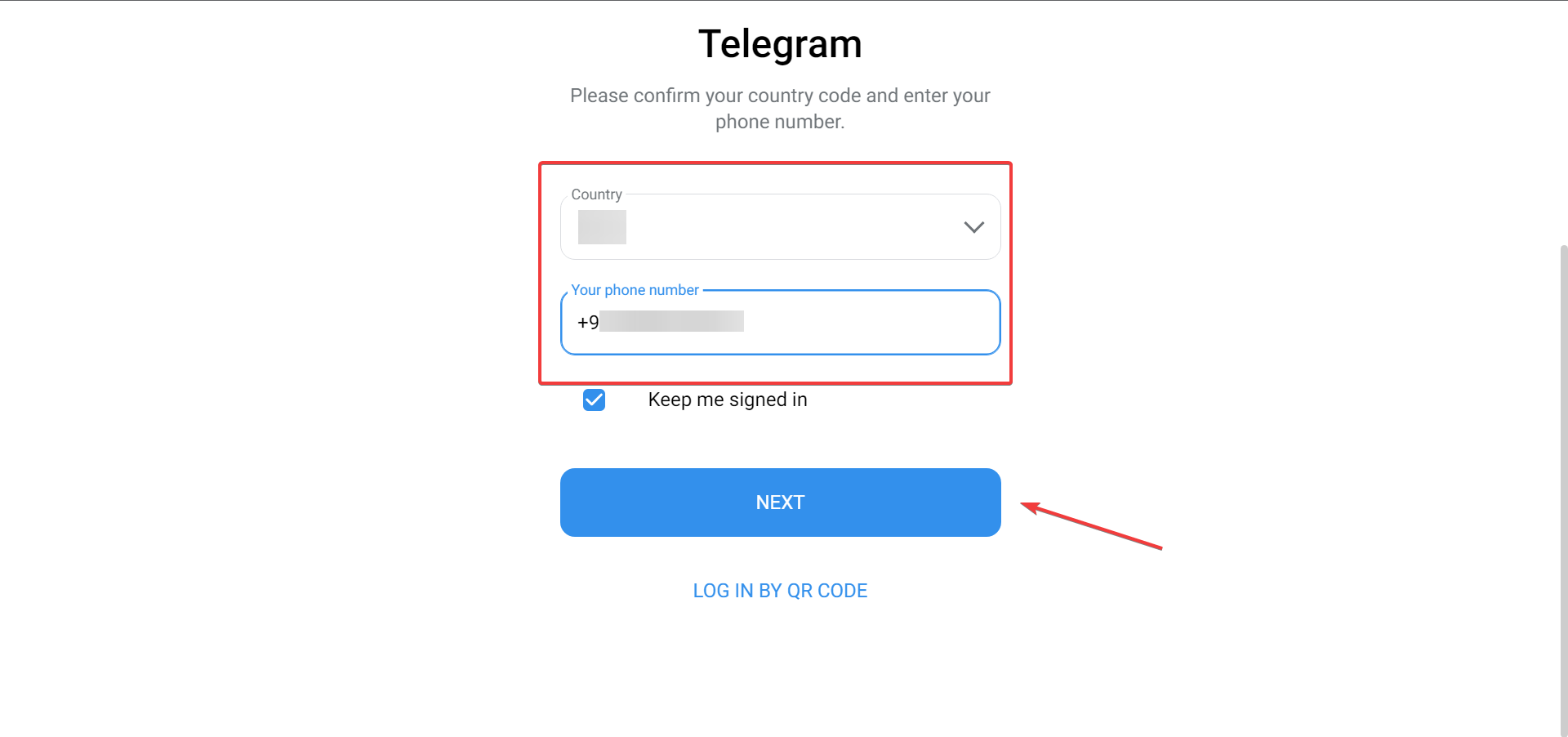
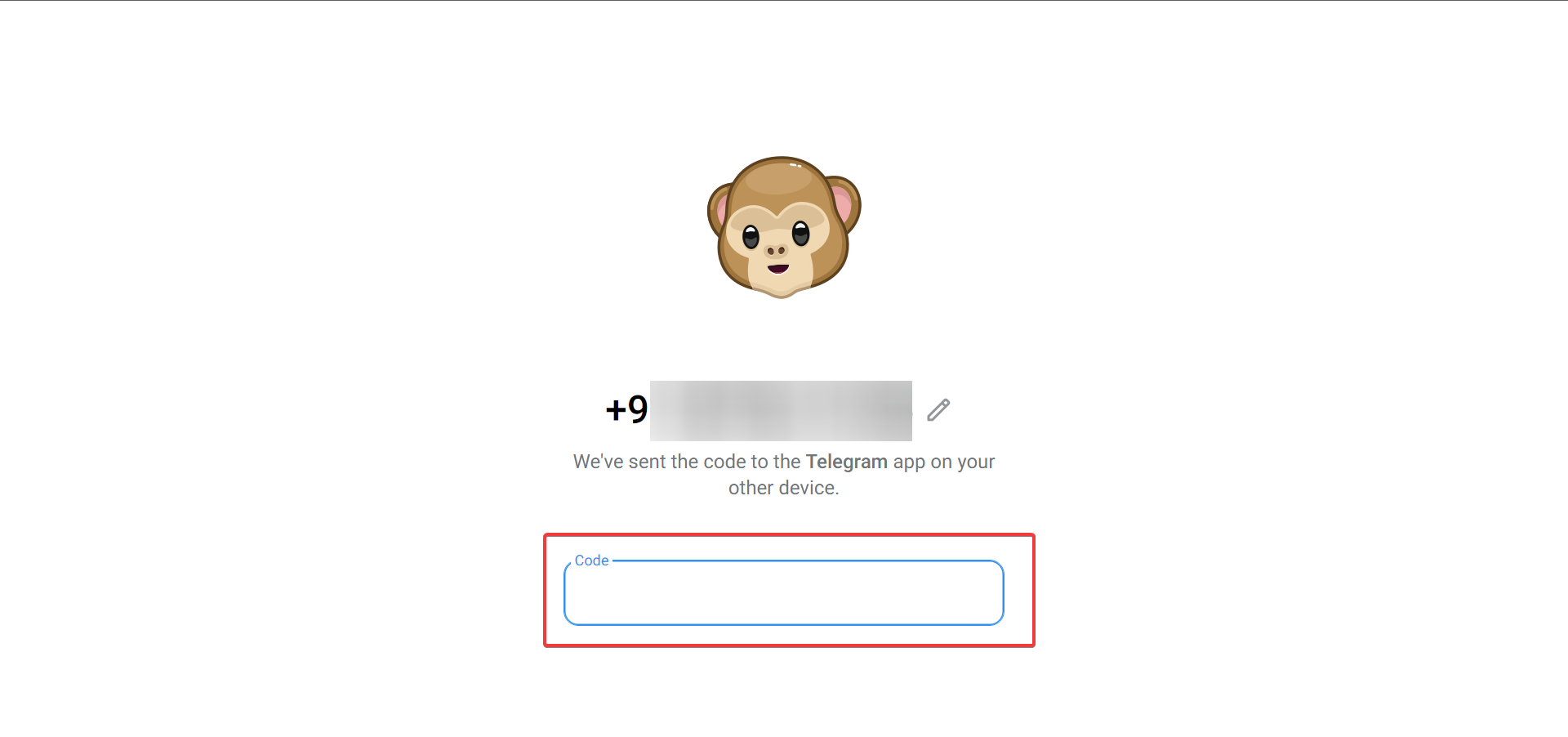
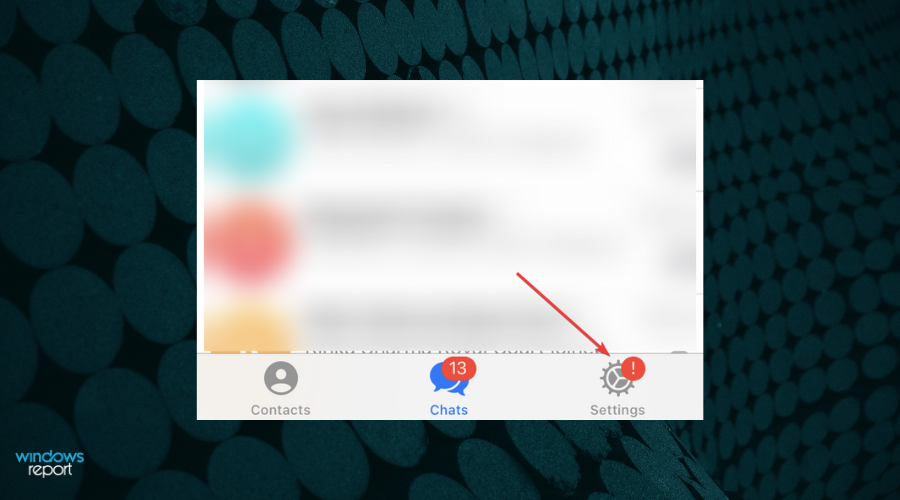
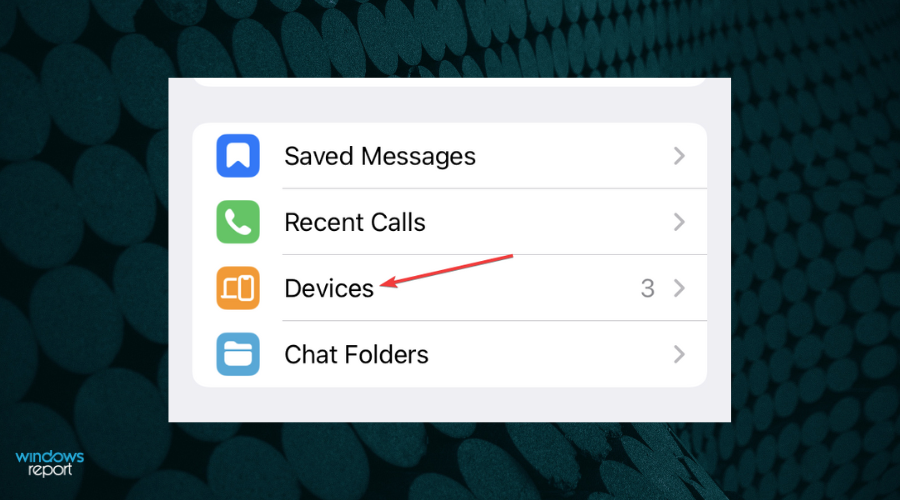
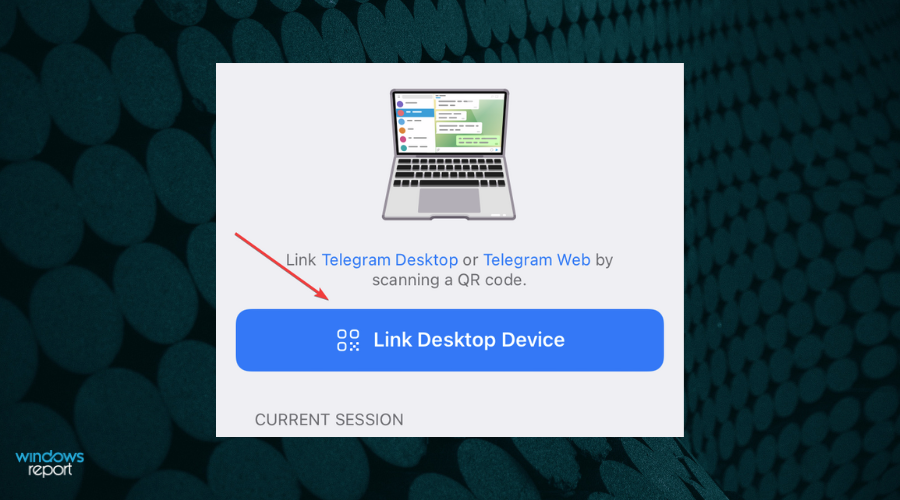
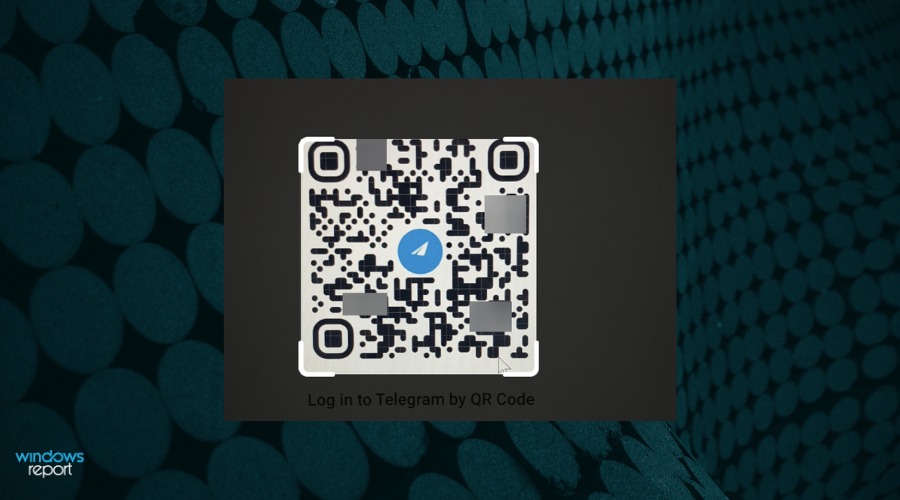
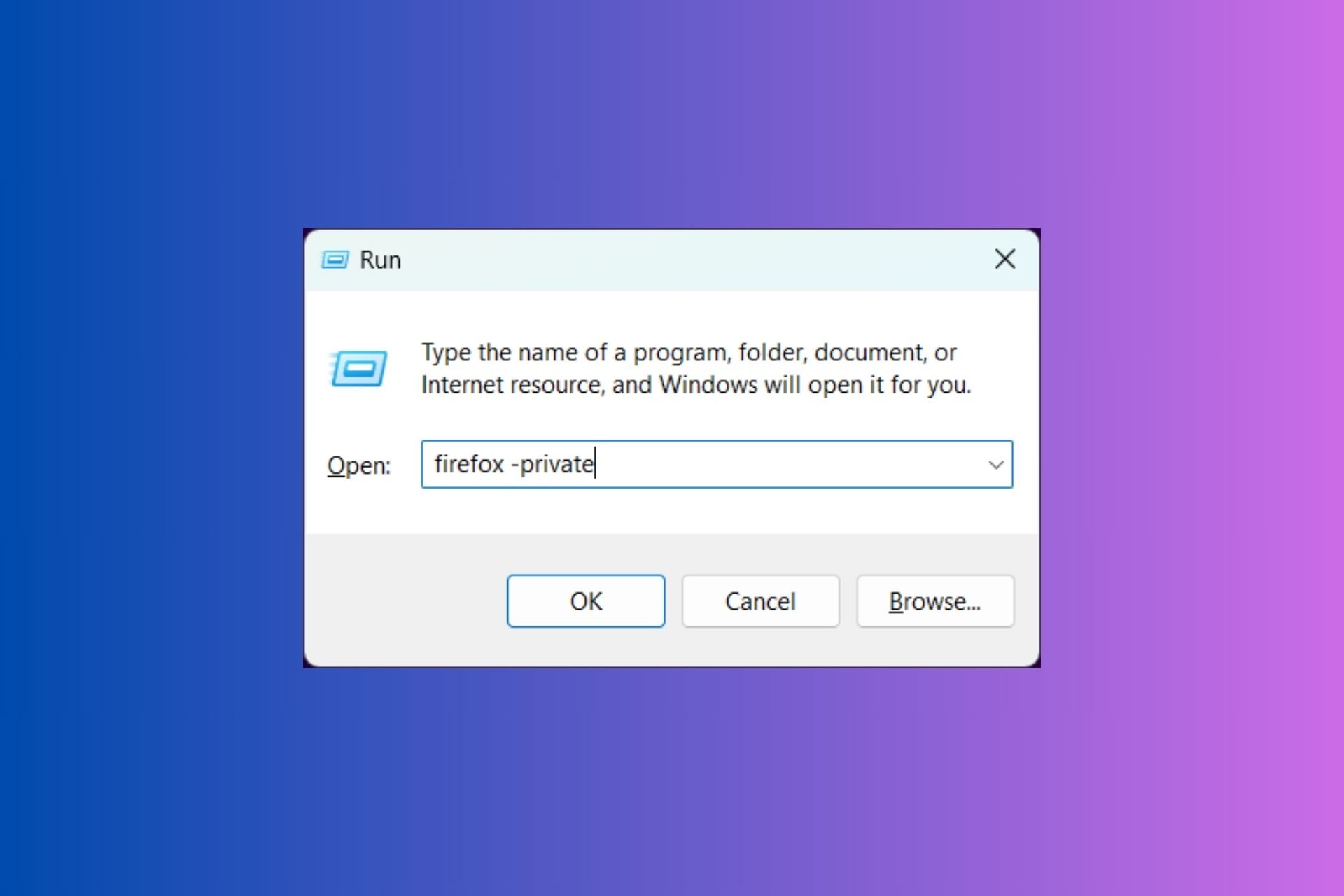
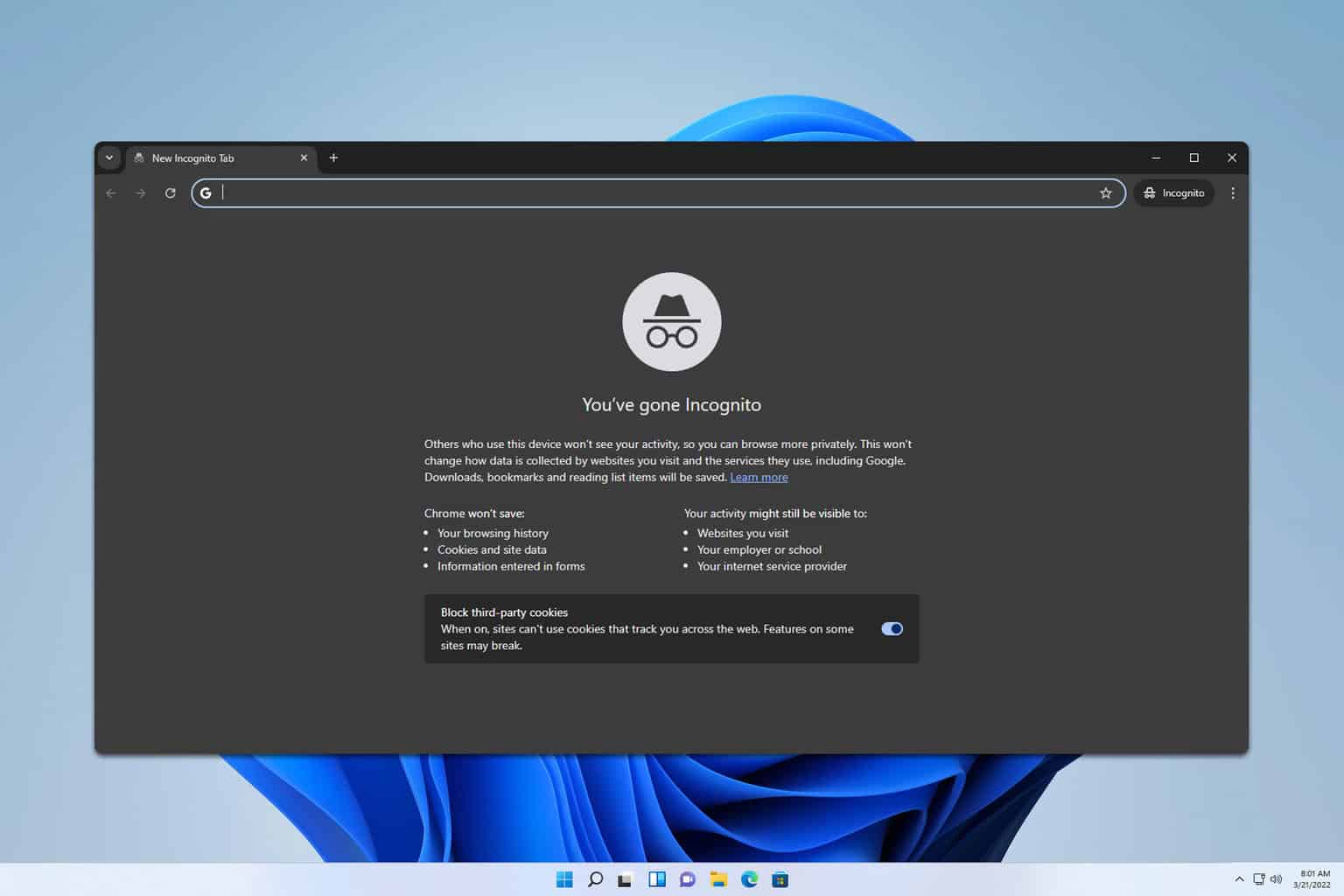


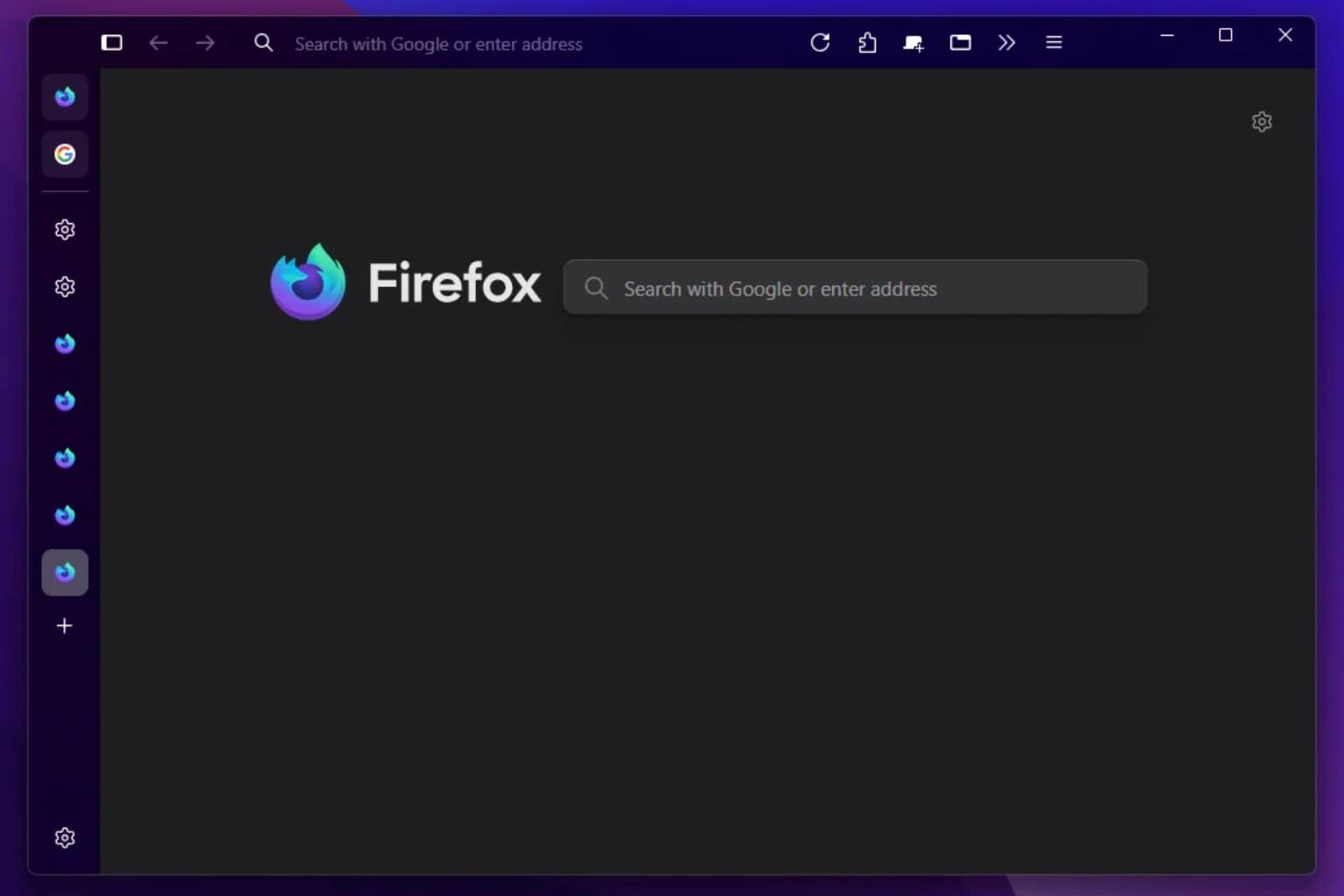



User forum
1 messages