How to Join a Microsoft Teams Meeting Without an Account
You can easily join Teams meeting as a guest
3 min. read
Updated on
Read our disclosure page to find out how can you help Windows Report sustain the editorial team Read more
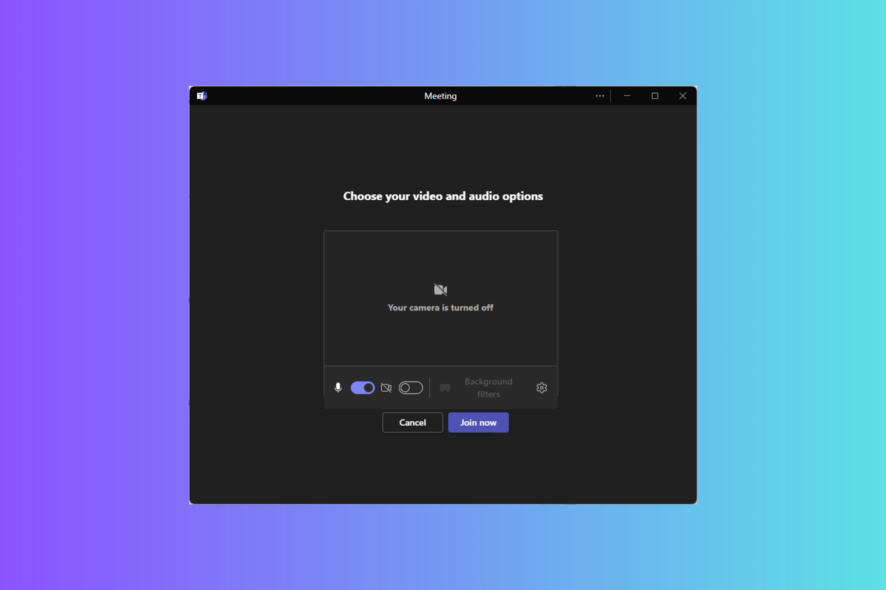
Many are wondering if can you use Microsoft Teams without an account and in this guide, we’re going to answer this and all other questions related to this subject.
Does Microsoft Teams allow external users?
You can allow users in your organization to contact other users outside of the organization as long as they are using a Microsoft account.
How do I join a team meeting as a guest?
1. Joining a Teams Meeting with a Web Browser
- Go to the meeting invite and click on the Click here to join the meeting link.
- You will get two options on the default web browser: Join on the Teams app or Continue on this browser.
- Click Allow to permit Teams to use your microphone and camera if prompted.
- When ready, click Join now to attend the meeting without an account on Teams.
- You will now be in the meeting lobby and can join as soon as the organizer lets you in.
2. Joining a Teams Meeting with the Mobile phone
- Locate the email with the link, and tap on Click here to join the meeting.
- If you don’t have the Teams app, you will be prompted to open the App Store(iOS) and Play Store(Android). Click Open.
- Download & install the app and click OK to let it access the Microphone and Camera.
- Tap the meeting link again to launch the app.
- Next, you will have two options: Join as a guest and Sign in and join. Select the former.
- Type in your name and click Join meeting.
- You will be in the lobby and can access it once the meeting organizer allows.
3. Joining a Teams Meeting with a desktop app
- Go to the meeting invite and select Click here to join the meeting.
- If you have the desktop app, a pop-up will appear; click Open Microsoft Teams app. If not, click Download it now.
- Follow the steps to install the app.
- Next, click Allow, then Continue to permit the microphone and camera.
- Enter your name and click Join now. Now, you will be in the lobby and can join it as the meeting host approves.
Security settings for joining meetings on mobile devices
- Use an 8-character long, strong password or PIN.
- Check the video settings and permissions before allowing it to access your data
- Enable VPN when joining a meeting via public Wi-Fi networks.
- Ensure there are no pending updates on your device.
- If you are the organizer and don’t want any interruptions while in a meeting, enable the Anonymous users can join a meeting option.
- Provide necessary access to the microphone and camera to the Teams app.
- Check the screen sharing and recording settings to avoid any mishaps.
Remember that if you join the meeting without a Teams account, notify the meeting host. In case they don’t approve the access within 15 minutes, you will be removed from the lobby.
Also, if you cannot join the call, check with the meeting organizer if they have set up the meeting for the people with accounts only.
To learn more about Teams, we have guides on how to use Microsoft Teams on Windows 11, and how to create and manage teams in Microsoft Teams.
Speaking of accounts, we also have an article on how to log in to Microsoft Teams with multiple accounts, so don’t miss it for more information.
So can you use Microsoft Teams without an account? The answer is yes, and if you have any issues with these steps, let us know in the comments below.
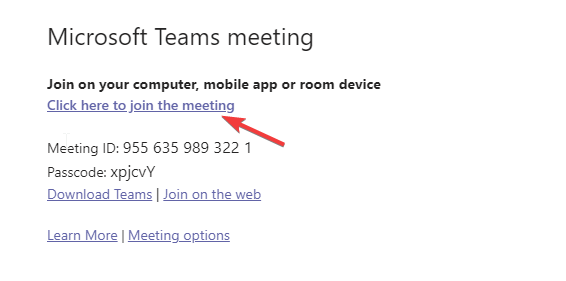
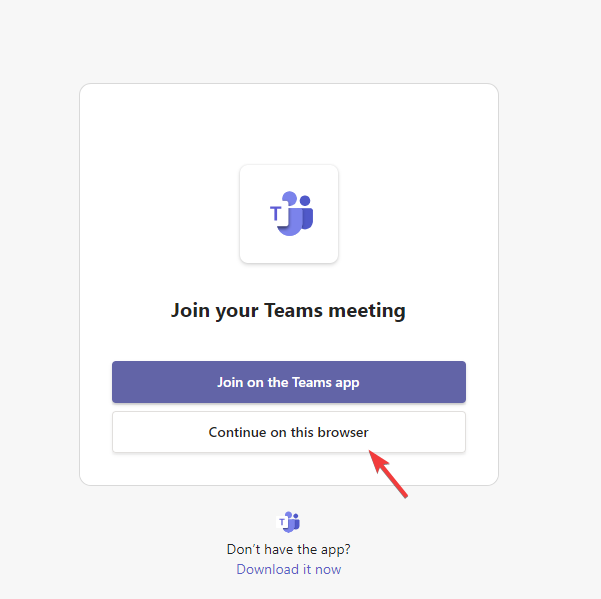
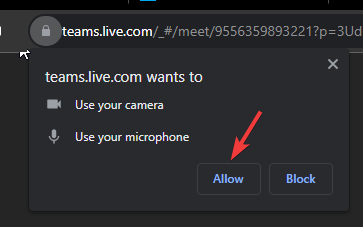

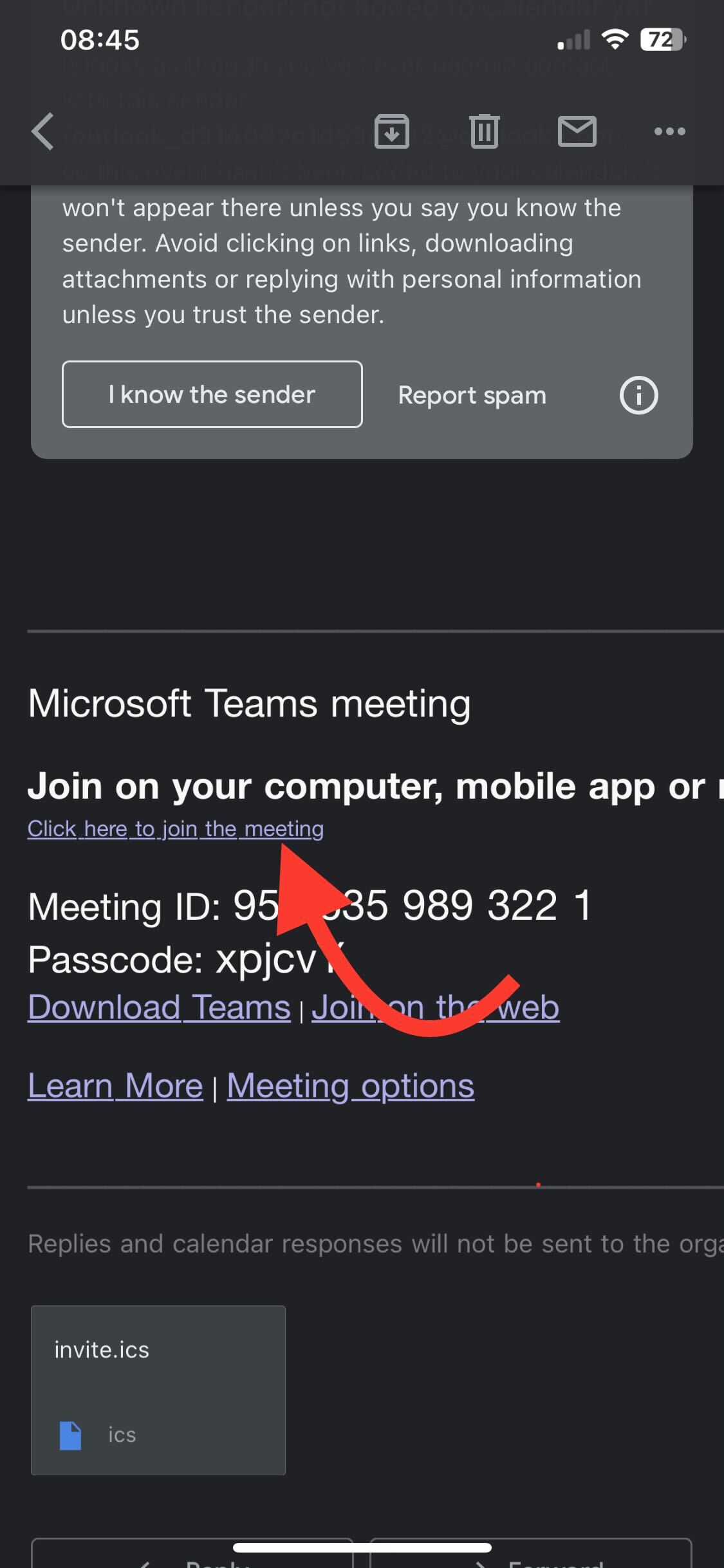
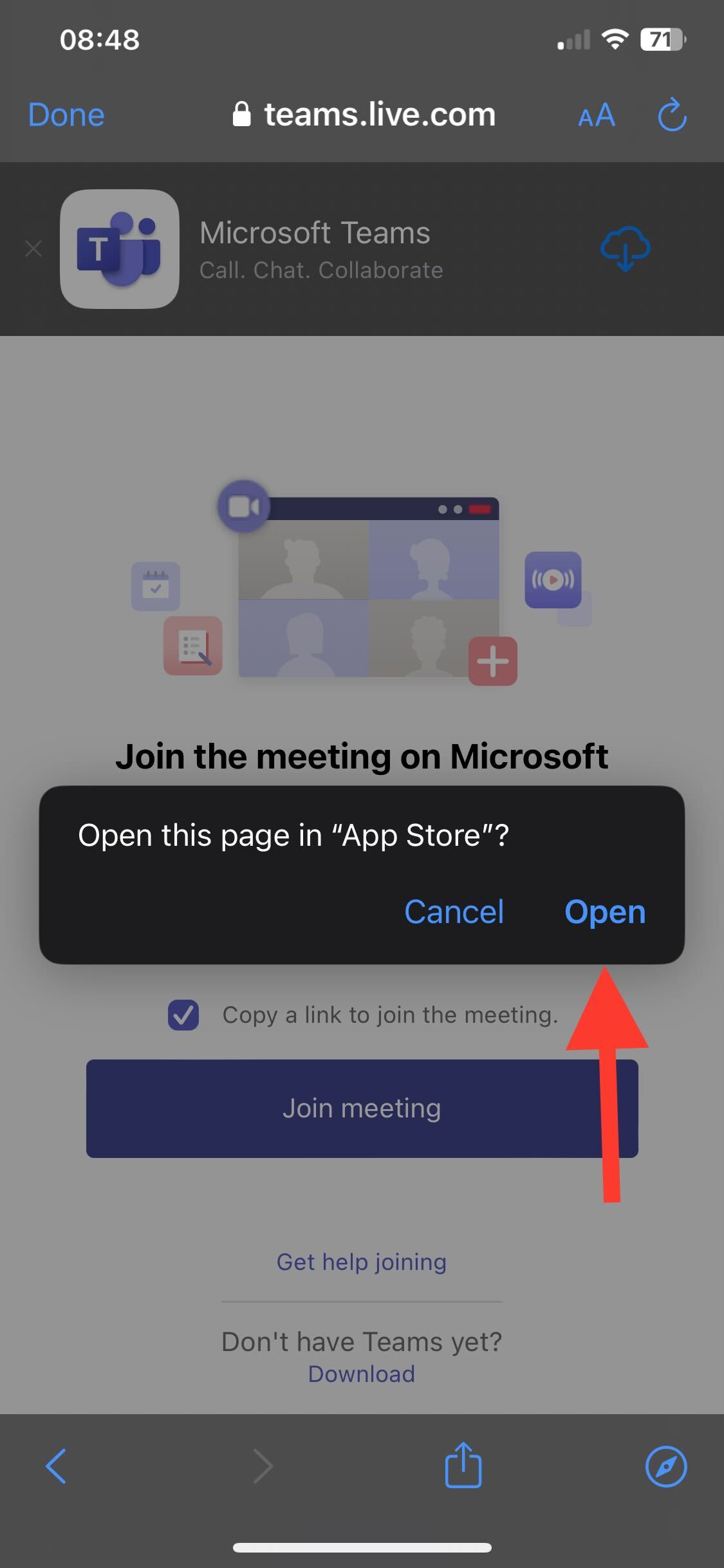
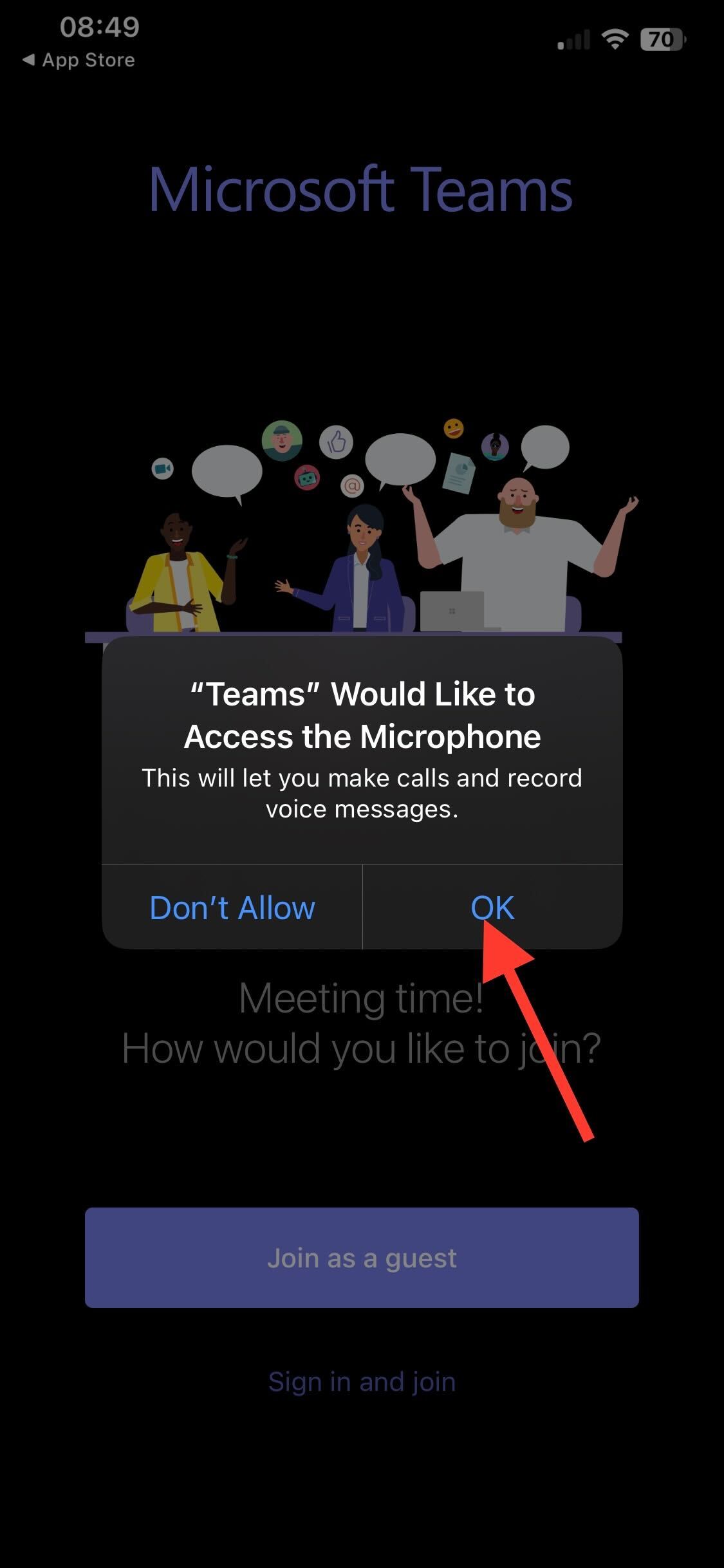
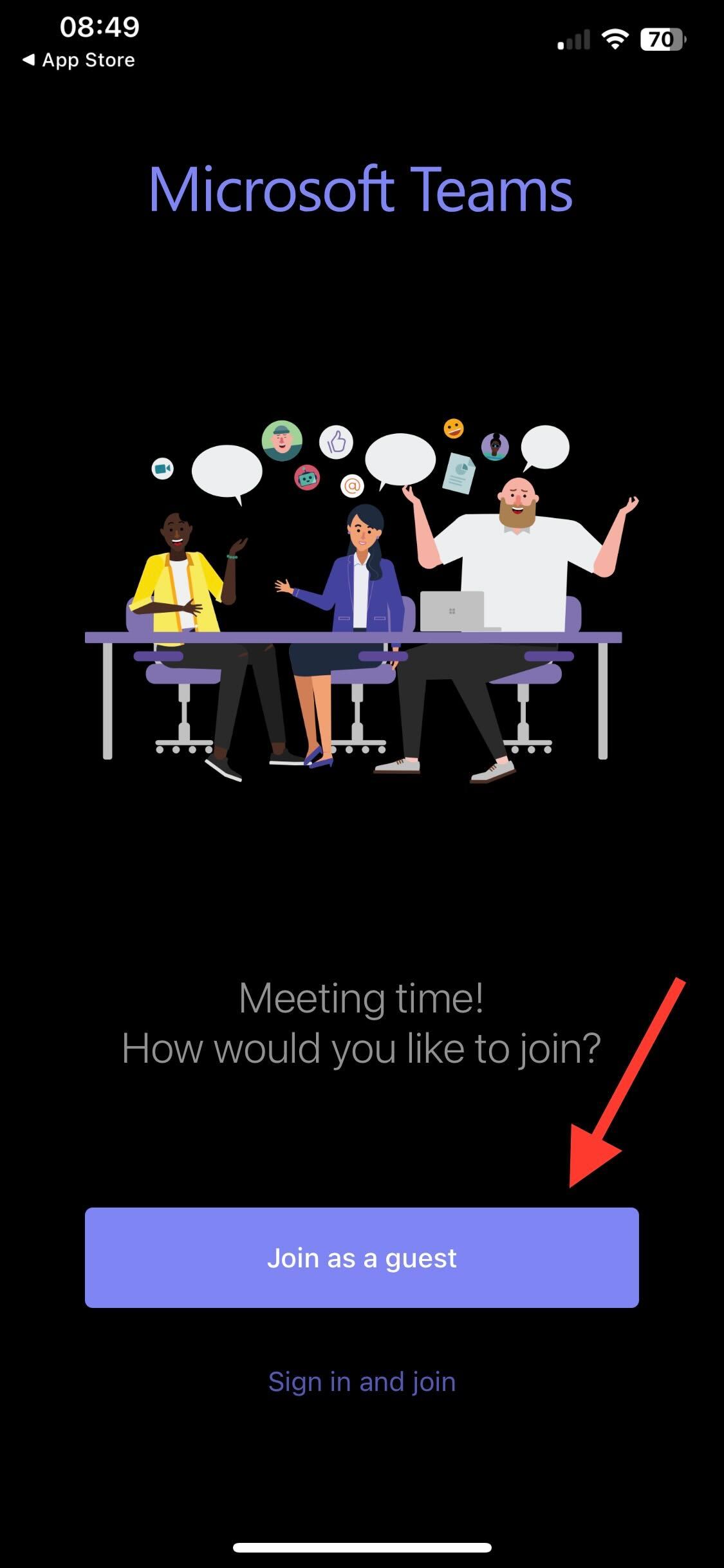
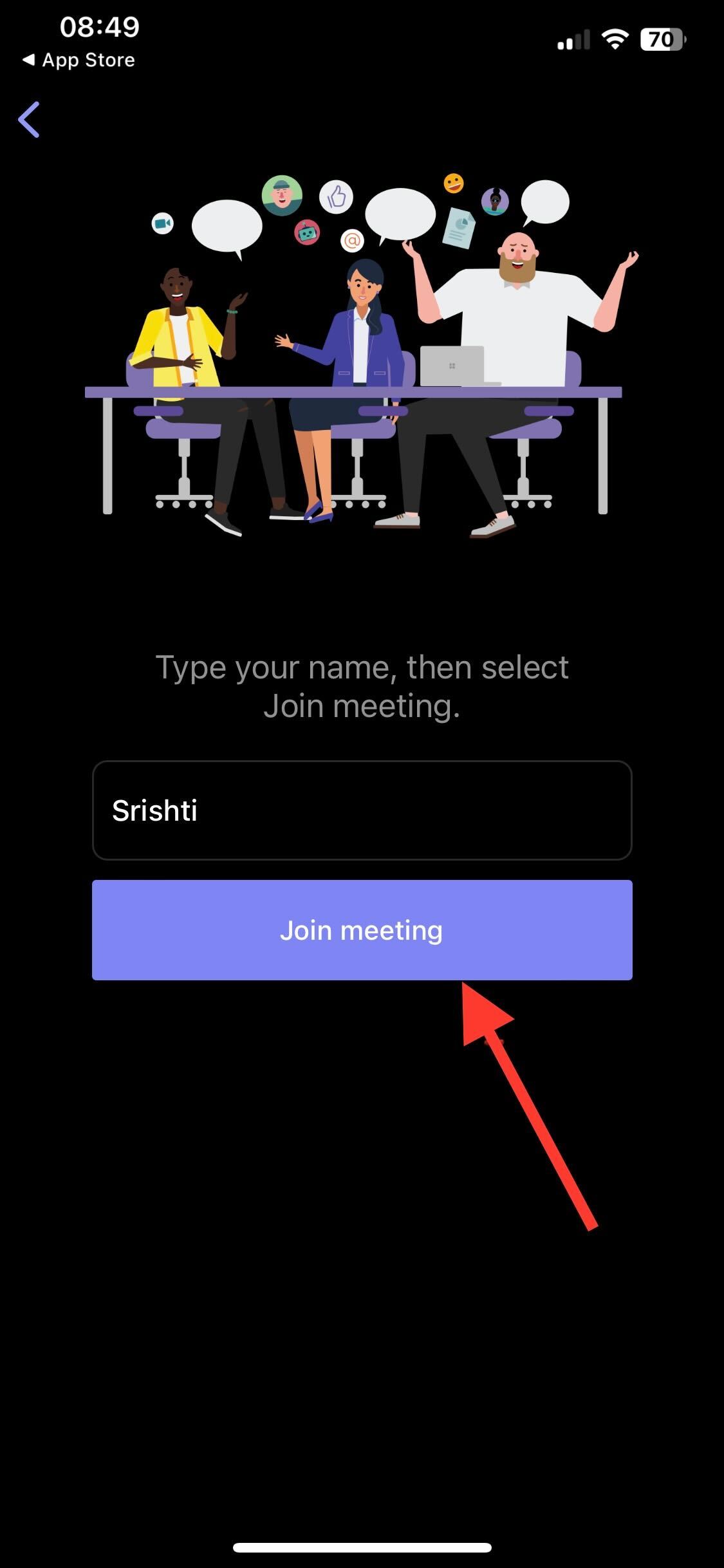
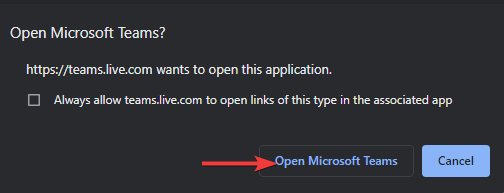
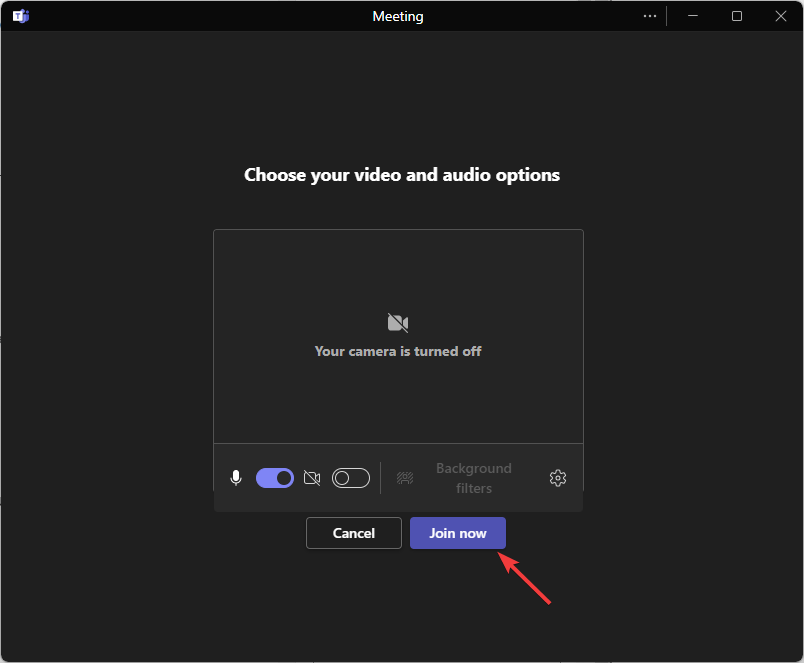
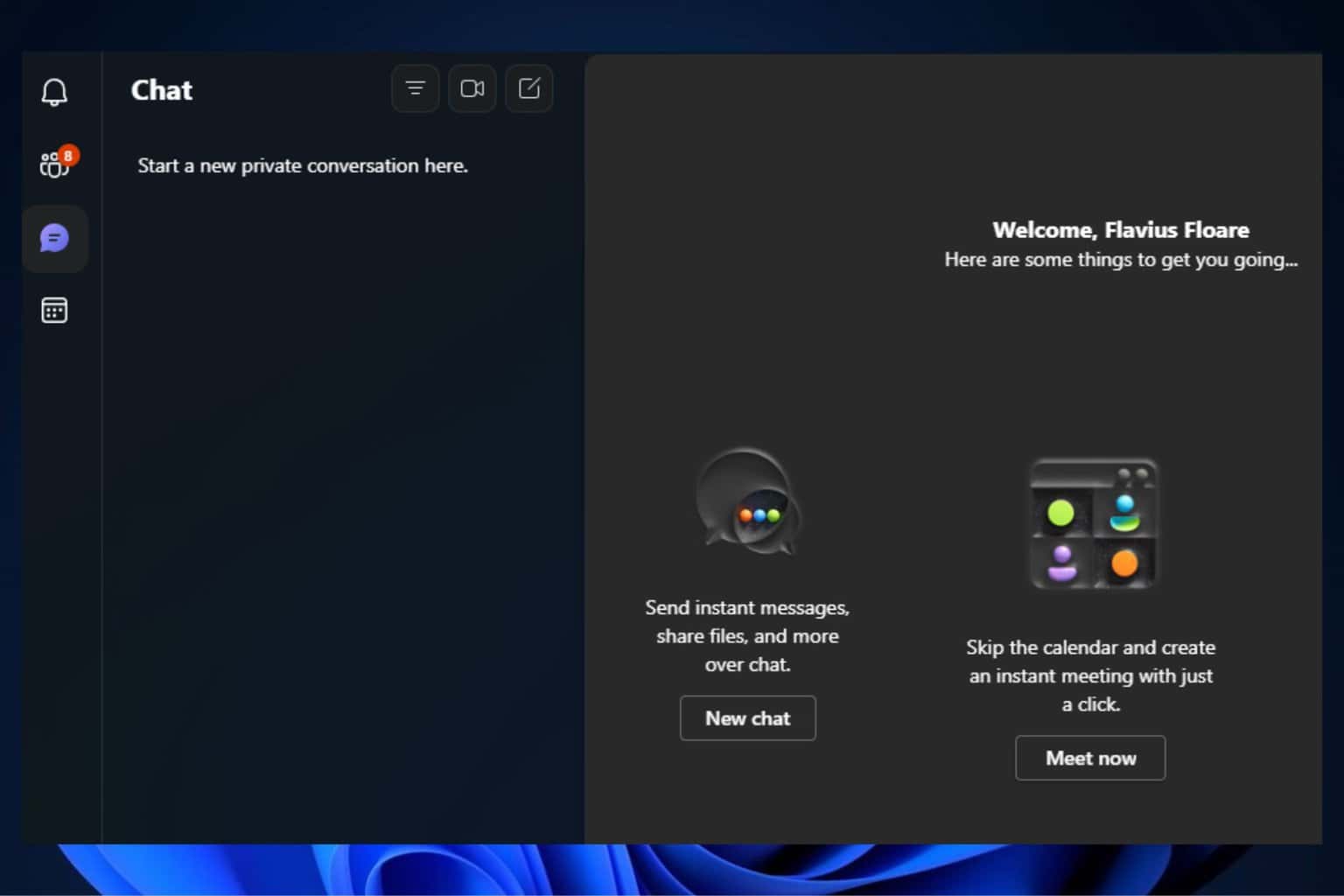

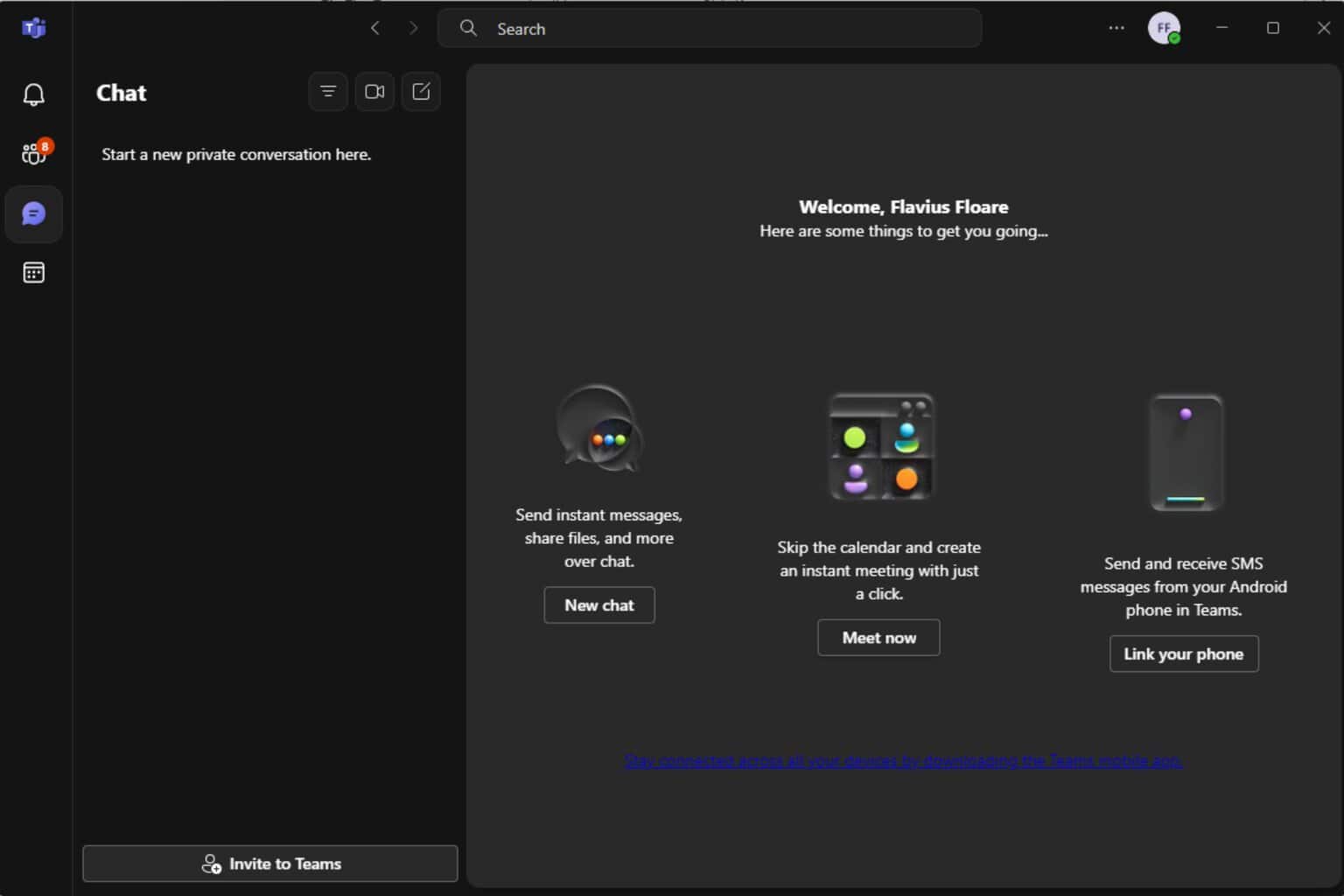
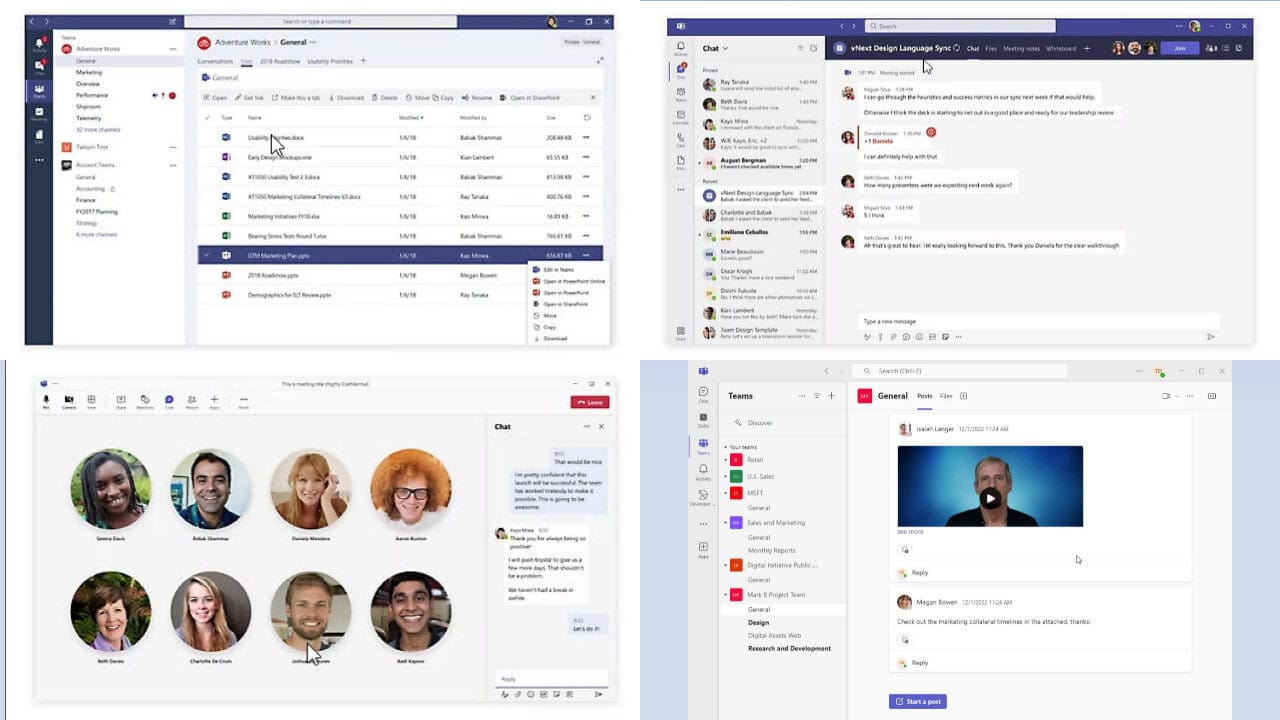
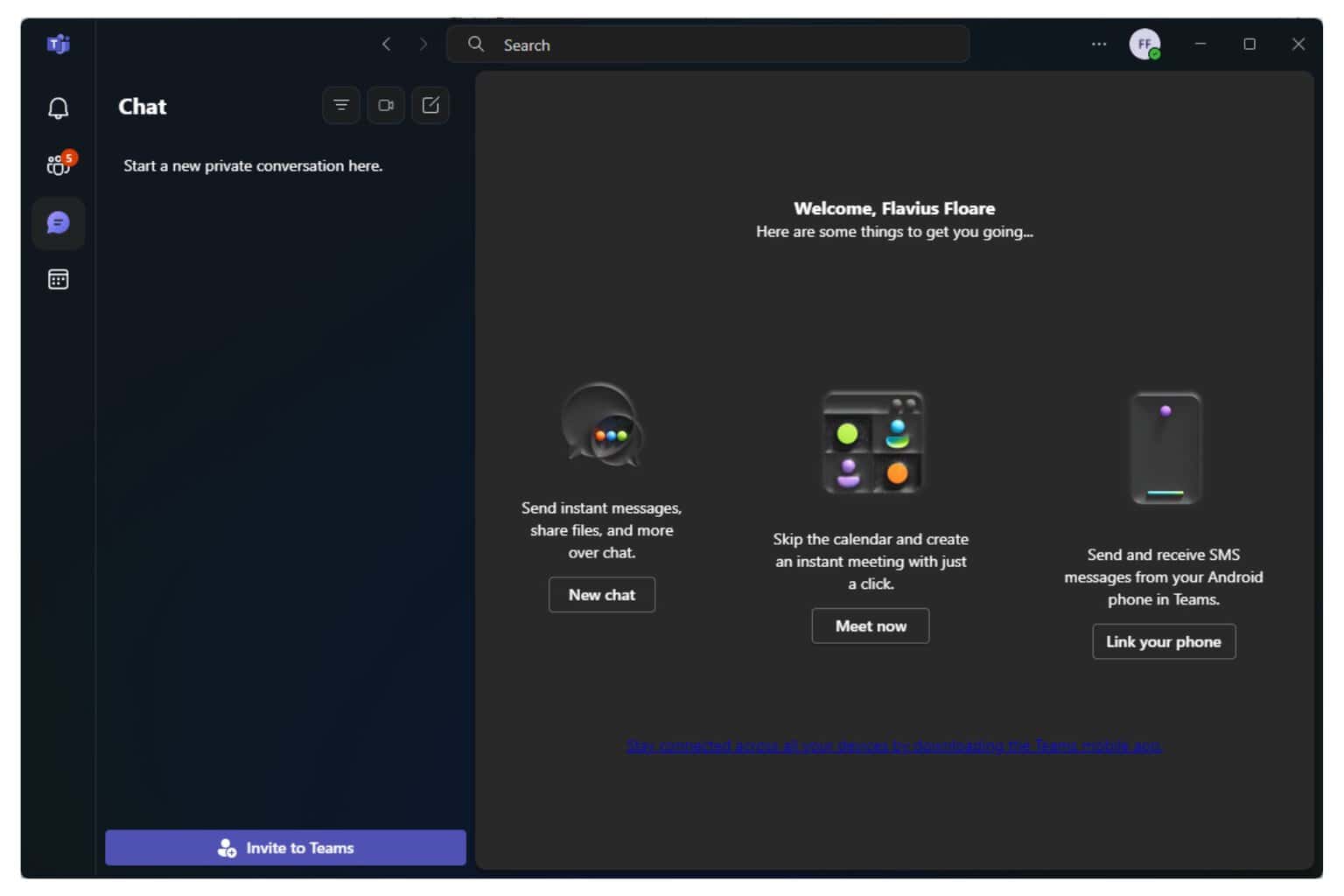
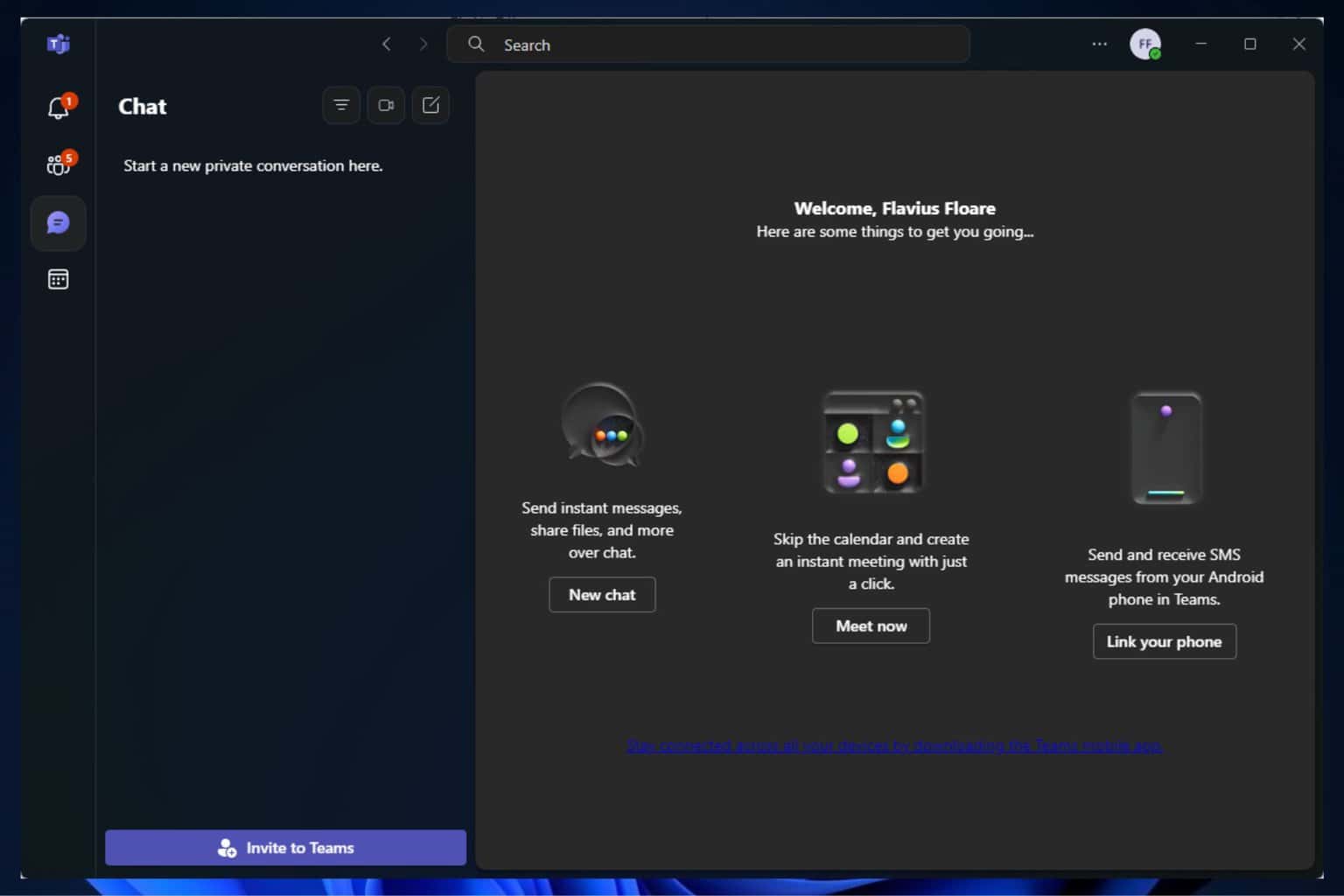
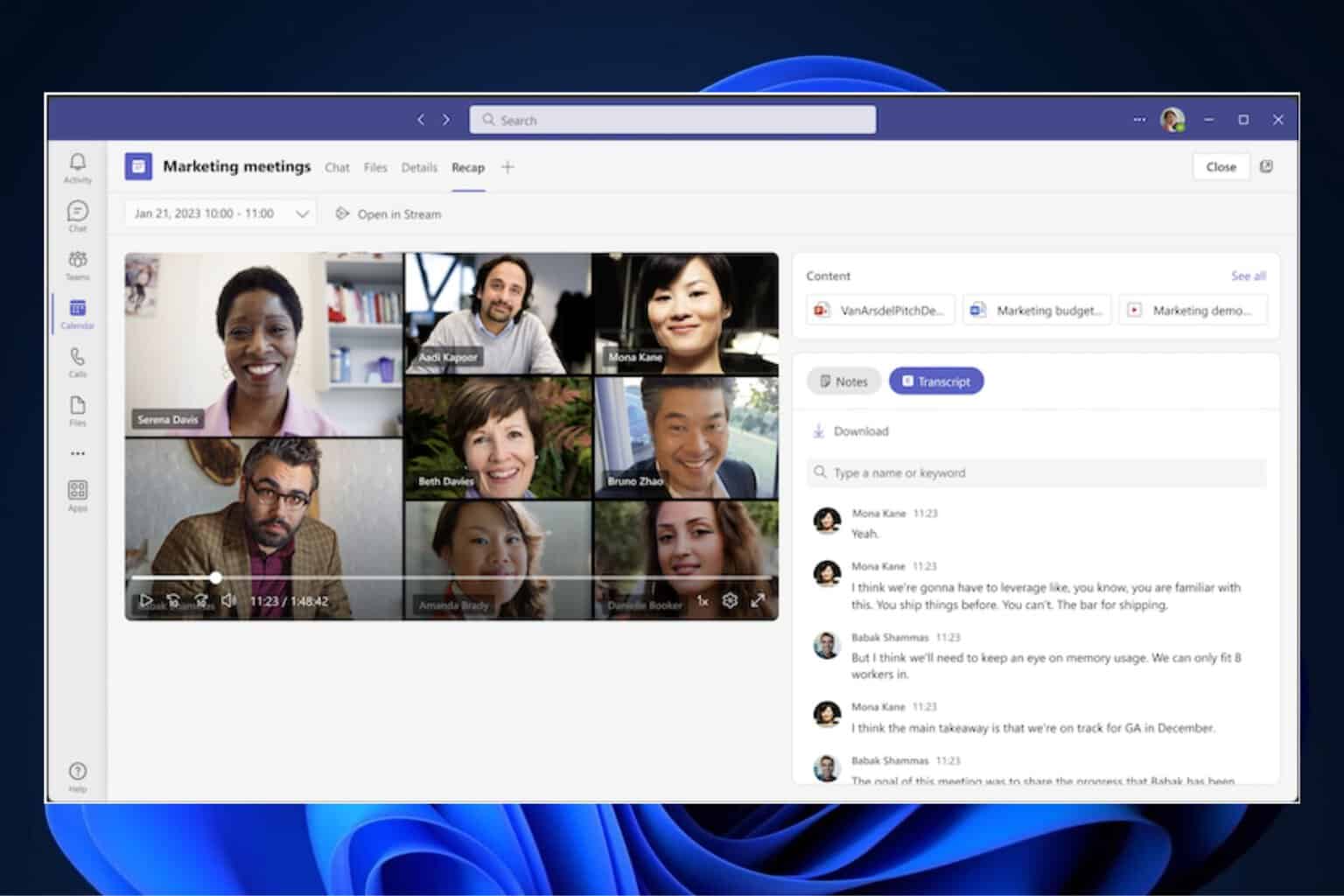
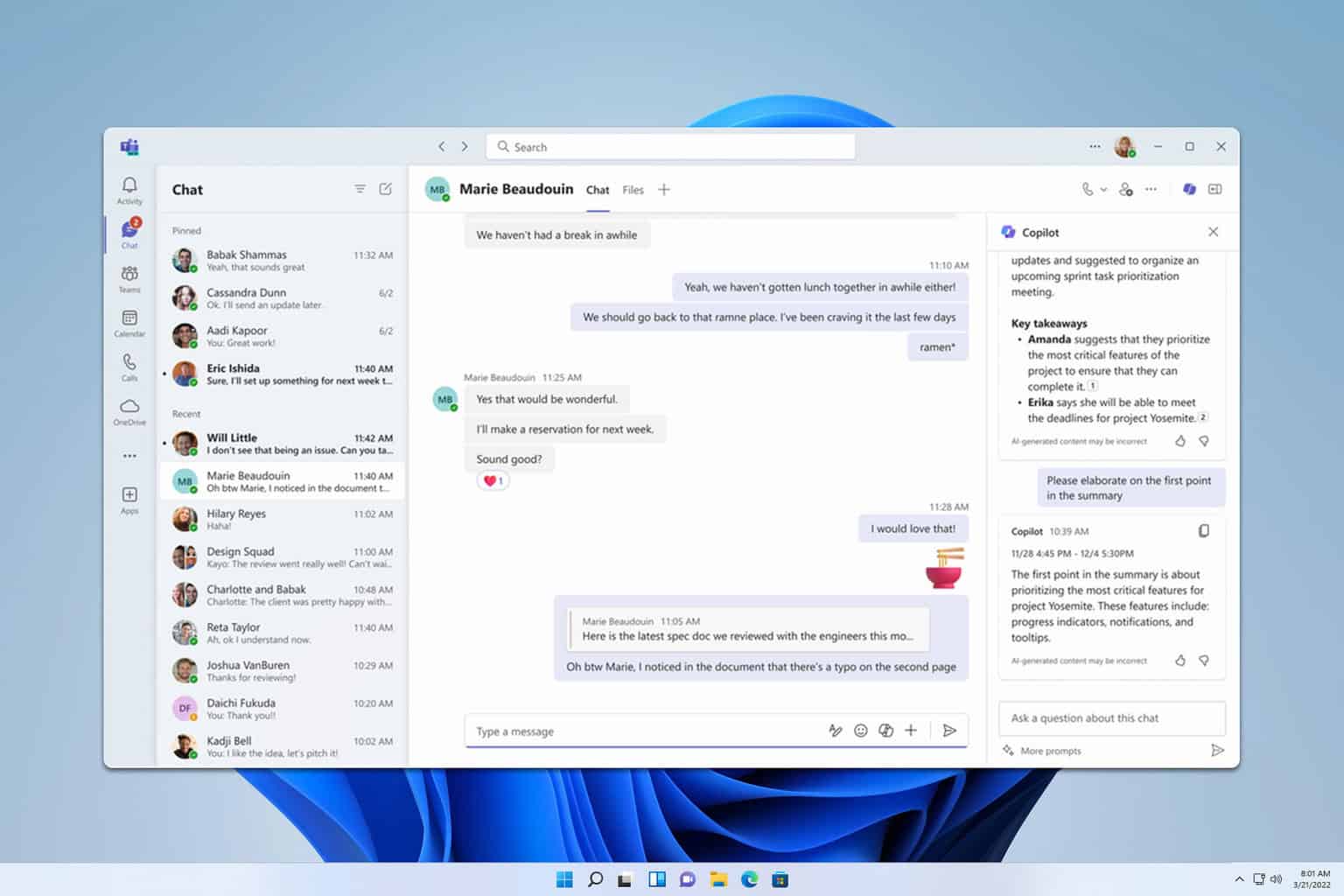
User forum
0 messages