How to Fix ERROR_SHARING_PAUSED
Check if the server you're logged into is restarting
3 min. read
Published on
Read our disclosure page to find out how can you help Windows Report sustain the editorial team Read more
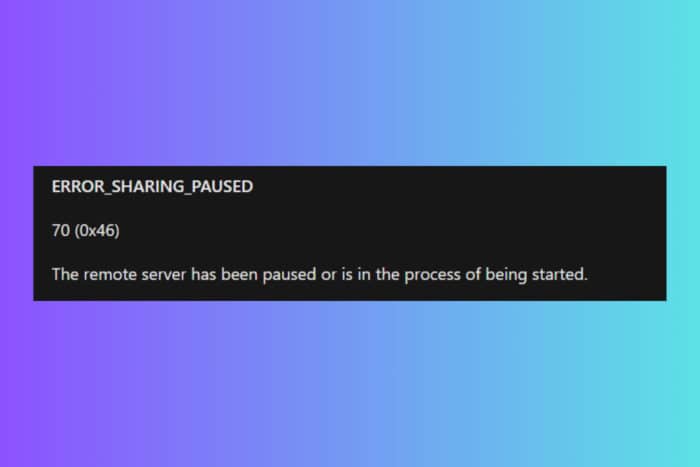
The ERROR_SHARING_PAUSED error (Error 70) typically occurs when a shared resource, like a file or printer, is paused or unavailable. It also appears when you try to change the logon credentials on a server for a user you just created without logging into that account first. In this case, just log into that account one time, then switch to the administrator account and try to make the changes again. If you’re facing the first scenario, apply the solutions below.
How do I fix the ERROR_SHARING_PAUSED?
1. Check the shared resource status
- Ensure that the shared resource (e.g., a printer or shared folder) is not paused or offline.
- For printers, go to Control Panel > Devices and Printers, right-click on the printer, and ensure it is not paused or offline.
As the error suggests, the server you are accessing to use the resource is in the process of restarting. So, checking the device status you’re trying to use makes a lot of sense. Typically, you will just need to wait for the server to come back online and administrate that resource.
2. Restart the Print Spooler Service (if related to a printer)
- Open the Run dialog by pressing Win + R, type services.msc, and press Enter.
- Find Print Spooler in the list, right-click it, and select Restart.
Additionally to resetting the Print Spooler service, you should check if the network printer is actually online and working and not paused or under maintenance.
3. Check the network connections
- Ensure that all network cables are properly connected and that your network devices (e.g., routers, switches) are functioning correctly.
- If using Wi-Fi, ensure you are connected to the correct network.
You might have an internet connection, but to access a local connection resource, you will also need to be connected to the local network. Check if you logged into the network if you have a dedicated method to do that and it’s not an automatic process.
4. Verify the sharing permissions
- Right-click on the shared folder or printer and select Properties.
- Go to the Sharing tab and click on Advanced Sharing.
- Ensure that Share this folder is checked and that the permissions are set correctly.
You also might be logged into an account that doesn’t have access to the local network resources. Make sure that you use the right account for that.
By following these steps, you should be able to resolve the ERROR_SHARING_PAUSED error and restore access to the shared resource. If none of these work, just contact the IT administrator to get to the bottom of this problem.
You might be interested on ways to fix the folder sharing issues on Windows. We also have a guide on how to view shared files on Windows 11.
Let us know if the solutions from our guide helped you fix the ERROR_SHARING_PAUSED issue by using the comments below.

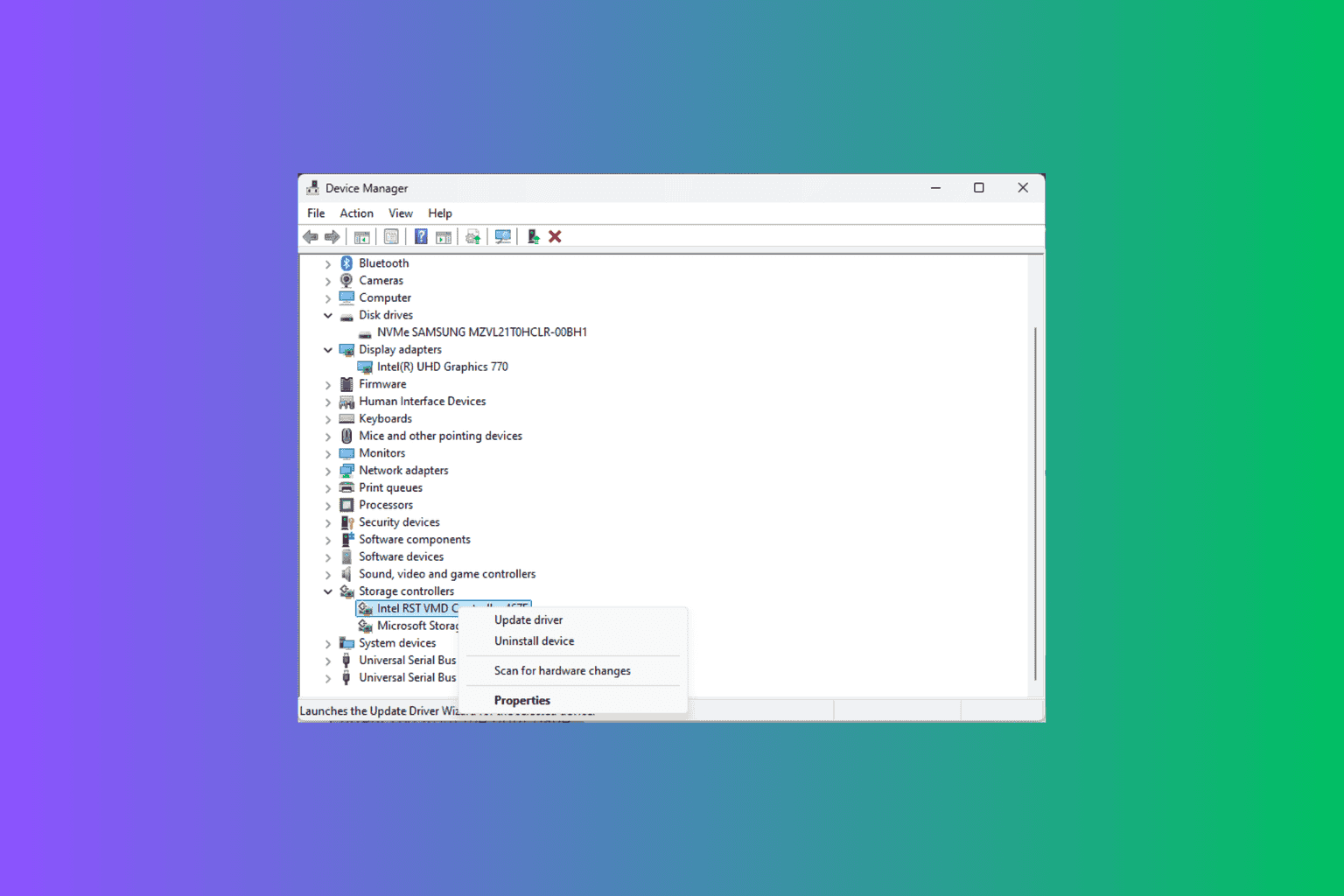
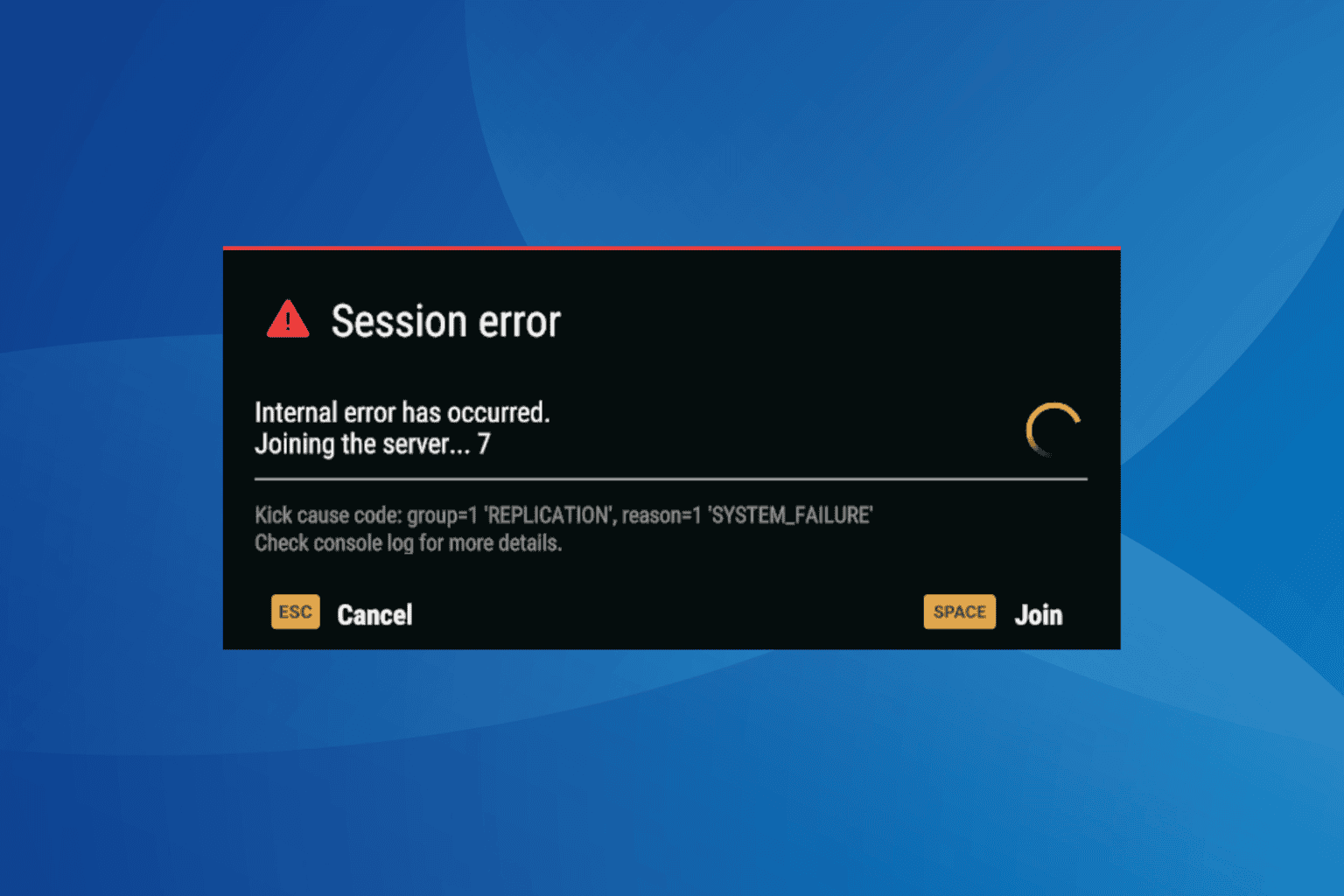
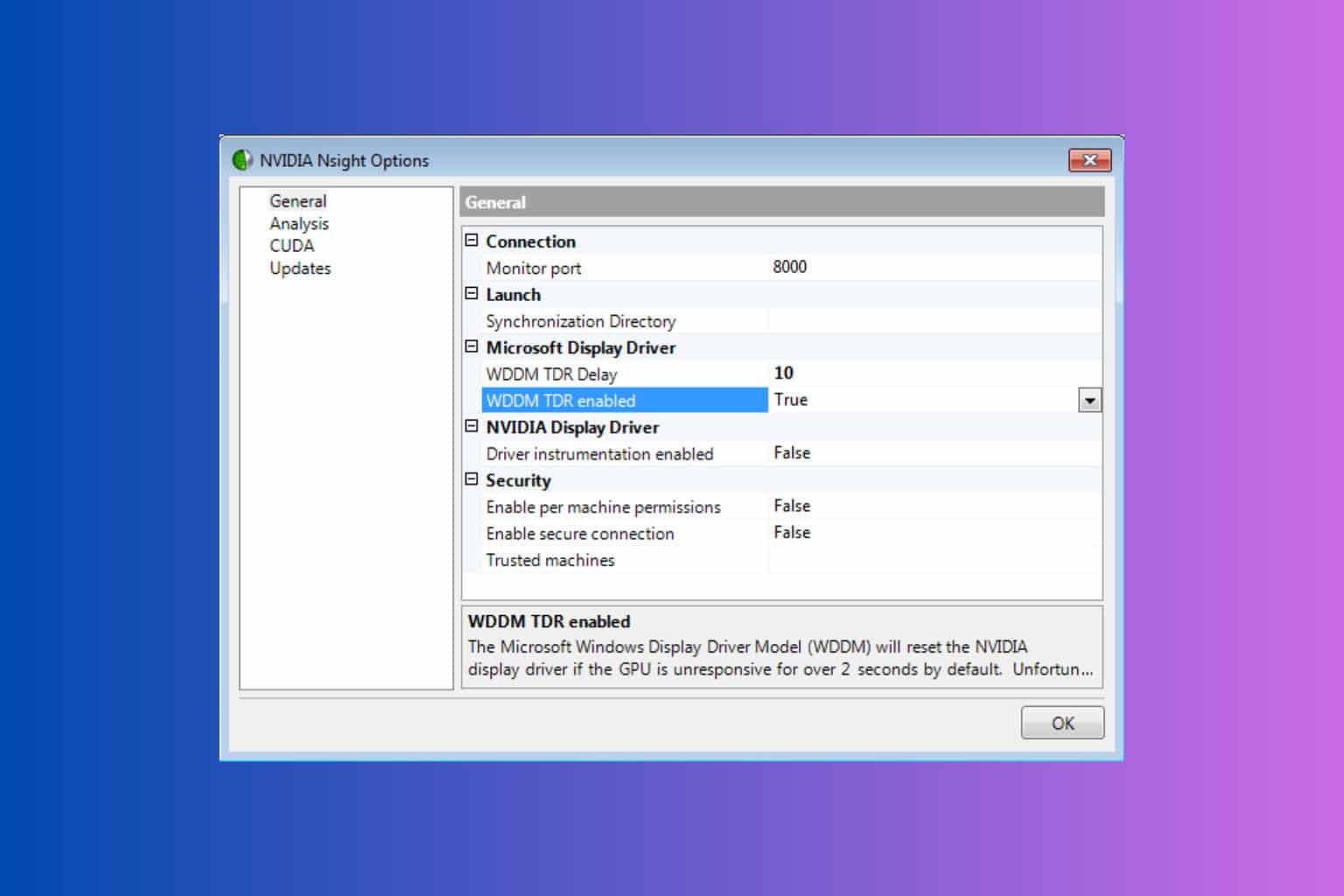
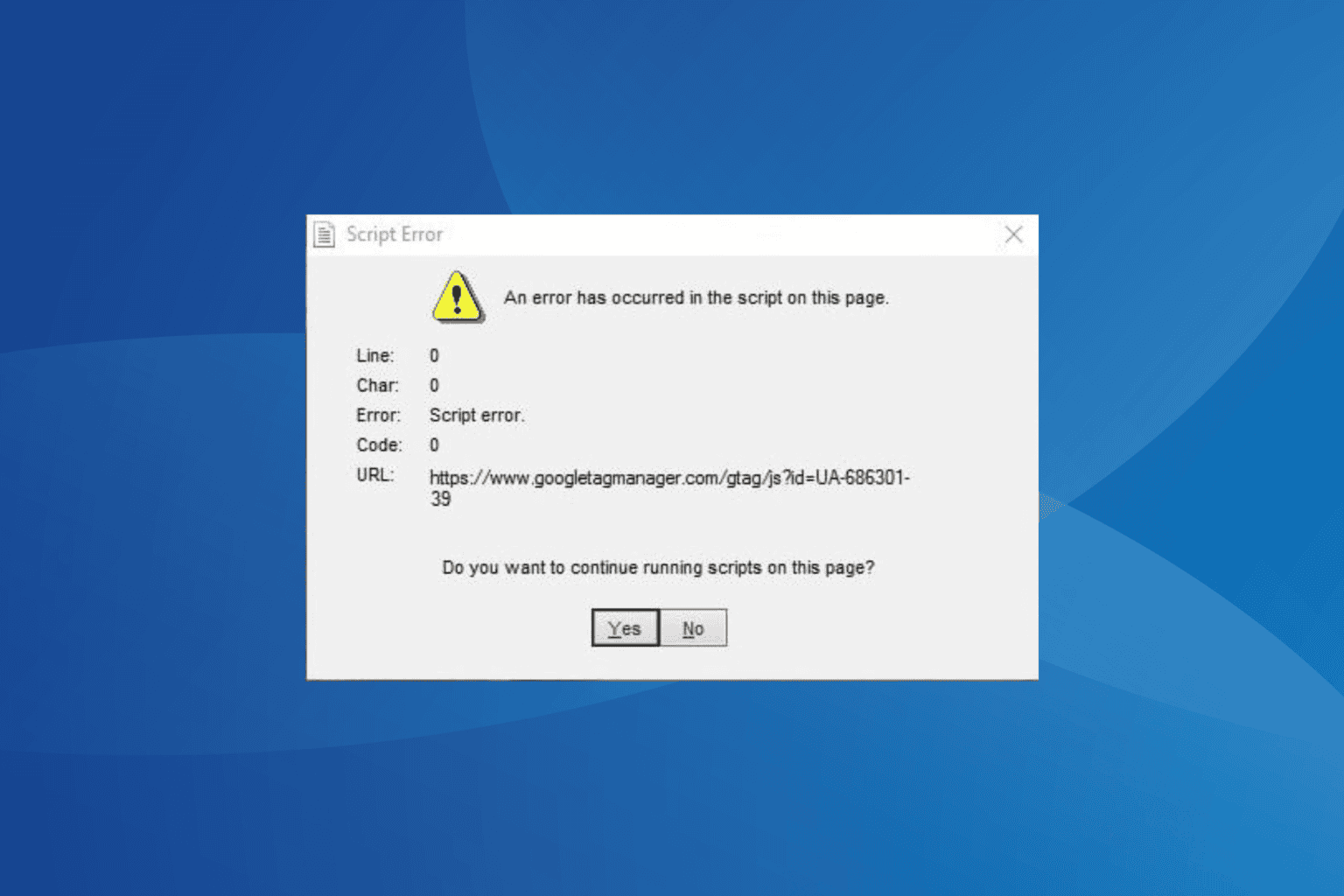
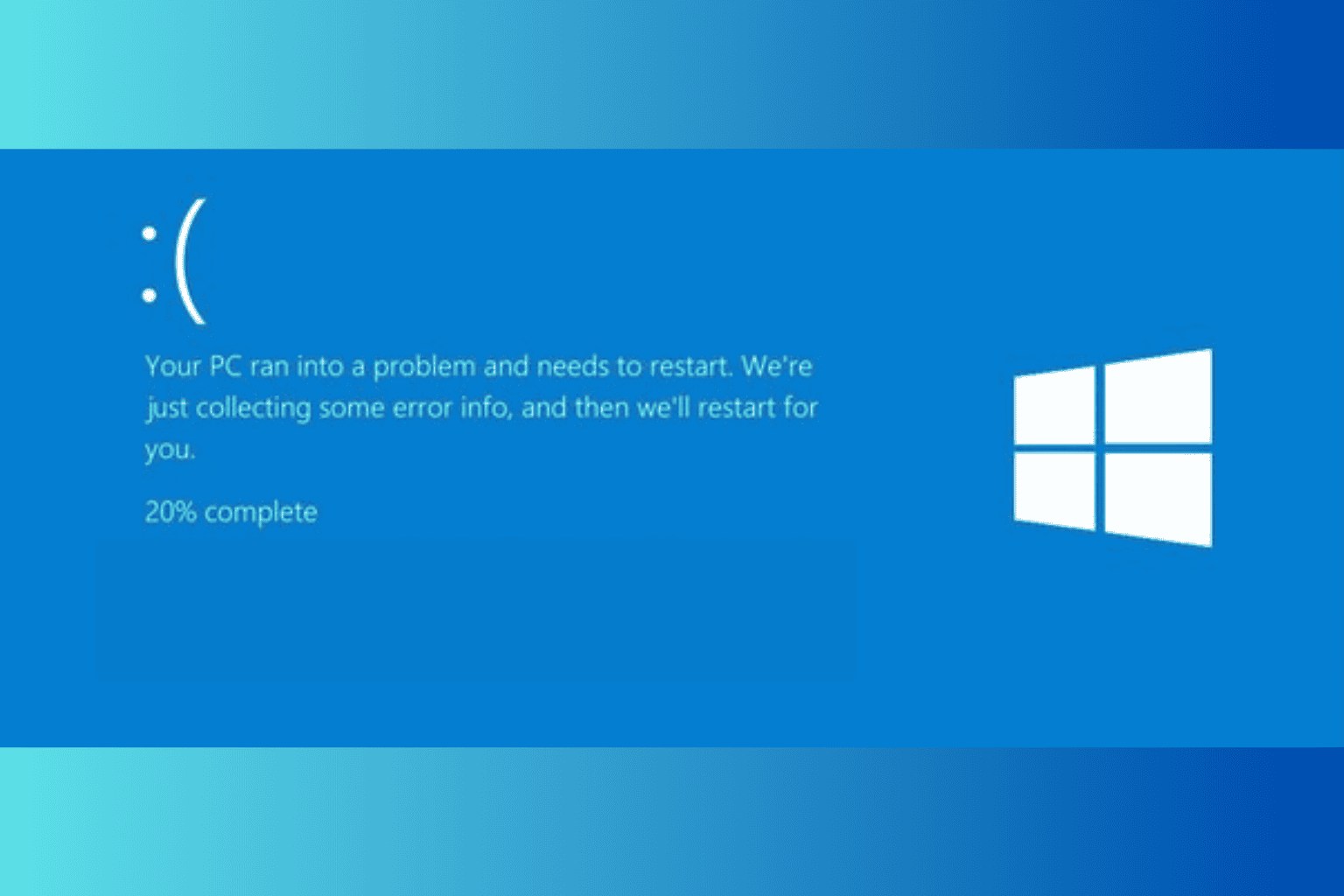
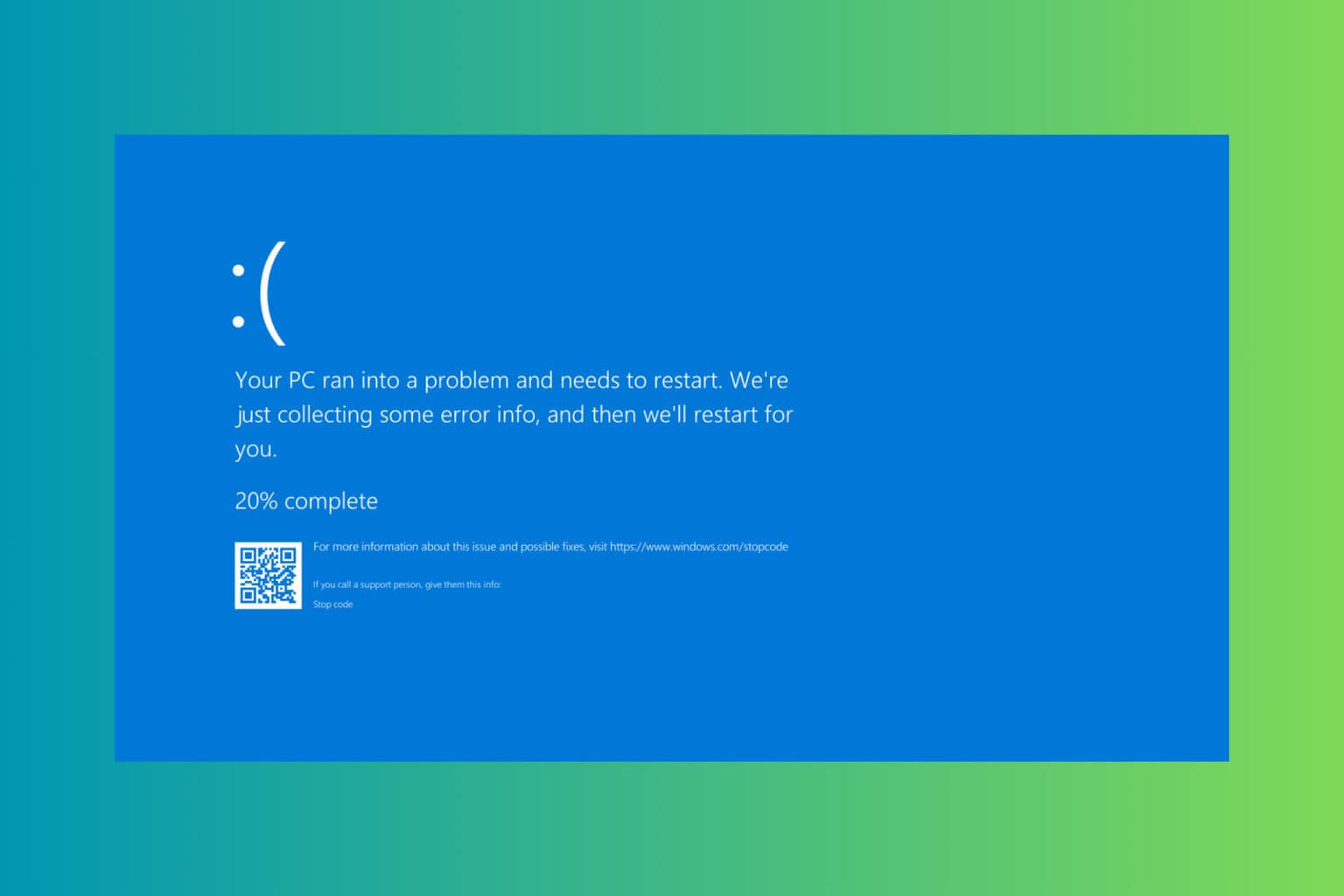
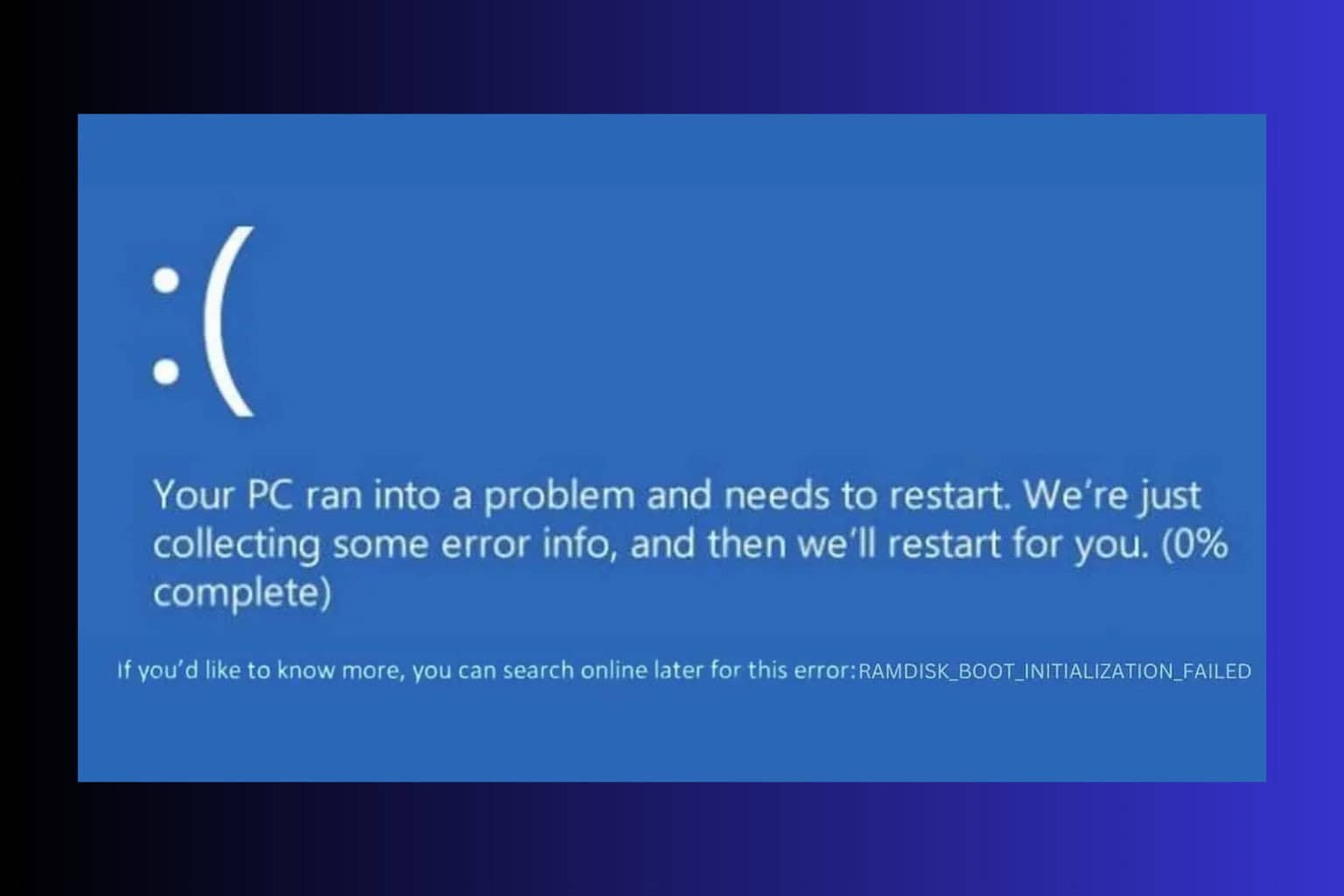
User forum
0 messages