Microsoft Forms vs Google Forms: Which Is Better?
9 min. read
Updated on
Read our disclosure page to find out how can you help Windows Report sustain the editorial team Read more
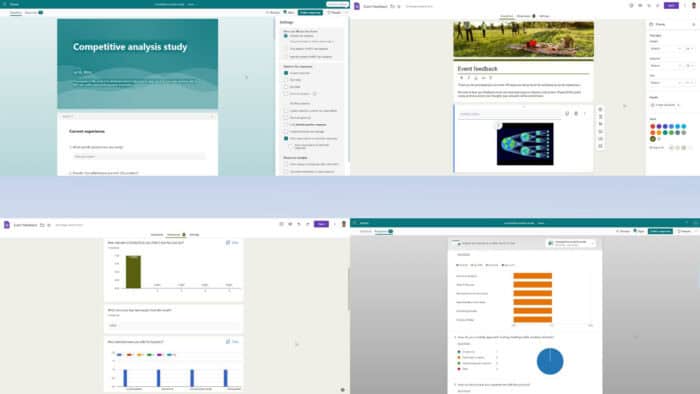
This ultimate Microsoft Forms vs Google Forms comparison will help you choose the appropriate form-making app for personal or business use.
At first glance, both apps appear similar, convenient to use, affordable, and with intuitive user interfaces. However, if you start using one or the other, you might face unexpected issues.
I’ve compared Google and Microsoft Forms head to head based on their features, pricing, security, and user experience reviews. Also, I’ve put both of them to rigorous use. So, let’s see which one suits you best!
What Is Microsoft Forms?
Microsoft Forms is a native quizzes, surveys, and polls-making tool for the Microsoft 365 workspace solution. It’s available for both free and premium users.
You can either download a standalone copy of the app on your Windows 10 or 11 PC from the Microsoft Store app. Or, you can access the service online.
Pros and Cons of Microsoft Forms
| Pros | Cons |
| Branching logic feature that changes the questionnaire automatically based on preferences. | It has an intermediate learning curve. |
| It’s easy to export responses collected by Forms to Excel. | Logging in and out securely is inconvenient as Microsoft 365 randomly logs you out from your own devices. |
| Most third-party online form distribution platforms come with Forms integration API. | The free plan won’t accommodate a large number of respondents to surveys. |
| Easily accommodates images and videos. | Question types are limited, as well as free templates. |
| Available as web and desktop apps. | Only suitable for collecting simple data as there are very few customization settings. |
| Automatically generates data analytics and engaging reports using responses. | Changing a question from a drop-down box to a radio button is hidden in the user interface. |
Get Microsoft Forms for your PC here!
What Is Google Forms?
Google Forms is the form-building app for the free and premium Google Workspace solution. It’s a strictly web app meaning there’s no standalone installable version for PCs. It scales up and down automatically based on the browser user agent (PC or smartphone) to provide a seamless experience to form respondents from different devices.
Pros and Cons of Google Forms
| Pros | Cons |
| There are no limits of forms respondents except fair-usage policy limitations. | You must sign in with a Google Workspace account to use its services. |
| Freely available for personal and business use. | Not suitable for offline response collection. |
| Offers plenty of question types, like multiple-choice, linear-scale, and drop-down. | Unable to create word clouds, unlike Microsoft Forms. |
| You must sign in with a Google Workspace account to use its services. No sign-up usage isn’t allowed. | There are certain fair usage policies that may limit access to forms. |
| Offers branching of questions based on form responses given by different users. | You might need to practice using the tool a few times to edit images, fonts, colors, etc., according to brand guidelines. |
| Allows you to integrate videos and pictures freely anywhere in the form. | It shows questions in a continuous form. You can’t show one question at a time as you can do in Microsoft Forms. |
Microsoft Forms Vs Google Forms
Now, let’s compare the two head-to-head!
User Interface and Experience
The UI of Microsoft Forms is intuitive but a bit elaborate. The welcome screen offers the most popular form formats, like New Form and New Quiz. When editing, you can simply click on a form element to change content like Date, Text, Rating, Choice, and more.
Moreover, it has a top menubar for menus like Questions, Responses, Preview, Style, Collect responses, and Present. For additional settings, there’s a three-dot menu named More form settings in the top right corner. The overall user experience is friendly but you must know the basics of online form-making.
Contrarily, Google Forms is a beginner-friendly online form-making tool. Its welcome screen shows the option for a blank form and a few choices from the templates gallery. You can easily add new question cards and choose from a wide range of types, like Short answer, Paragraph, Multiple choice, Checkboxes, Dropdown, and so on.
It also has a top menubar containing options like Customize Theme, Preview, additional settings, etc. The general user experience is better than on MS Forms because there are fewer customizations and there’s almost no learning curve.
Data Privacy and Security
Microsoft Forms comes with the latest data privacy and security compliance certificates. These include GDPR, BAA, FERPA, and HIPAA. Microsoft also encrypts the form content in transit and at rest using standard digital data encryption protocols.
Furthermore, Google Forms protects your data via stringent encryption protection at rest or in transit. If your organization needs compliance features like HIPAA and BAA, you must get an appropriate Google Workspace subscription for such businesses and sign Google’s Business Associate Addendum agreement.
So, from the compliance perspective, it’s better to use Microsoft Forms than Google Forms. You must manually get a compliant certificate for Google while for Microsoft it’s built-in.
Templates
Microsoft Forms comes with many ready-to-use online form templates. You can discover them from the Explore template categories link at the bottom of the tool. It has categorized them all into four sections, namely Events, User research forms, Employee satisfaction surveys, and Digital requests. I could find a total of 16 templates when I reviewed this tool.
Google Forms also comes with pre-configured form templates. You can find the library by clicking the Template gallery link in the top right corner below the Search field. There are a total of 17 templates distributed in sections, like Personal, Work, and Education.
Images and Videos
Depending on the template or question type, you can add vector images, pictures, videos, and background music to the Microsoft Forms interface. The Style button in the toolbar lets you introduce such customizations. You can import images online from Bing search, upload from your organization’s OneDrive storage, or upload directly from local PC directories.
Compared to MS Forms, media customization options are more diverse in Google Forms. You can add images and videos to almost any part of the form, it’s not mandatory to add these assets only to the question card. Also, you can customize the header image with your brand’s suggested visual assets especially if you’re using a prebuilt form template.
Not to mention, Google Forms also allows you to customize the fonts of the header, question, and text.
Data Analytics and Reporting
Microsoft Forms offers automated data analytics and summary report generation with smart data visualization cards. Its visualizations include word clouds, bar charts, pie charts, column charts, and so on. The tool analyzes and presents response reports for each question considering all participants’ input. All data visualizations populate instantly with real-time updates when you access the Responses tab.
Furthermore, you can review individual response copies from the View results menu. It also prepares a copy of an Excel spreadsheet when responses are detected from participants. You can download the Excel workbook or sync it to your web account for online data analysis.
However, you can’t designate a preexisting worksheet or workbook for response inclusion like Google Forms. It generates a new workbook for each survey.
Compared to MS Forms, Google Forms’ reporting and analytics are more primitive. It uses simple data visualization cards, with column chart as the most popular one. Therefore, if you’re an entry-level data analyst or presenting reports to a less tech-savvy audience, this is the right tool.
However, if you’re planning to present your survey analytics to a group of professionals, MS Forms’ reporting feature will be more suitable.
Google Forms allows you to review form inputs in a complete sheet or question-by-question. Also, you can customize the database of the form responses to custom spreadsheet workbooks.
Sharing and Online Controls
You can access various ways to share Microsoft Forms from the Collect responses menu. Here are the major distribution options:
- A sign-in-less option for respondents to interact with online forms without any account.
- Configure form links for all users in a specific MSFT domain or a few users of the same domain.
- You can record or don’t record details.
- You can customize form controls for one response per user.
- Get a shareable URL for distribution via WhatsApp, SMS, email, Messenger, and more. You can also shorten URLs for free.
- Create Outlook email or Microsoft Teams invitations with automatically personalized messaging.
- Get a QR code image for widespread distribution.
- HTML code for embedding forms in websites and apps.
Contrarily, Google Forms offers fewer form distribution options but enough for convenient use. They’re available under the Send button on all interfaces. Here are its prominent features:
- Collect or don’t collect emails from the responder. It also allows email verification.
- The major forms-sharing system is via email. You can draft them right on the Send form interface.
- You can also generate a hyperlink for direct sharing via WhatsApp, SMS, and more.
- If you’re running a survey campaign on social media, you can choose social media platforms like Facebook and Twitter.
- There’s also an option to generate HTML embed code for the form for websites and apps.
- Google Forms allows you to add certain recipients as editors of the forms for collaboration purposes.
Overall, Microsoft Forms is more advanced than Google Forms in this area.
Pricing
Microsoft Forms is included in the Microsoft 365 package. You can use it for free if you’re not planning to attract truly large public responses for your forms.
But if you plan to use it for business, you can start with Microsoft 365 Personal for $6.99/ month or get Microsoft 365 Business Standard for $12.50 user/month.
Google Forms is also a part of Google Workspace and is available for free for personal and commercial usage. You could get the Business Standard plan for $12 USD per user per month with a 1-year commitment.
A paid Google Workspace account will allow you to request additional quota allowance via Google Forms API.
Microsoft Forms vs Google Forms – Verdict
All things considered, Google Forms is more user-friendly and affordable than Microsoft Forms. However, if you require a digital forms tool for special business cases that require stringent compliance and sophisticated designs, Microsoft Forms is the better choice.
Additionally, Google Forms is visually more customizable, while Microsoft’s service is more focused on advanced reporting and analytics.
If you keep encountering errors with Microsoft Forms or your account isn’t enabled for it, we can help out!
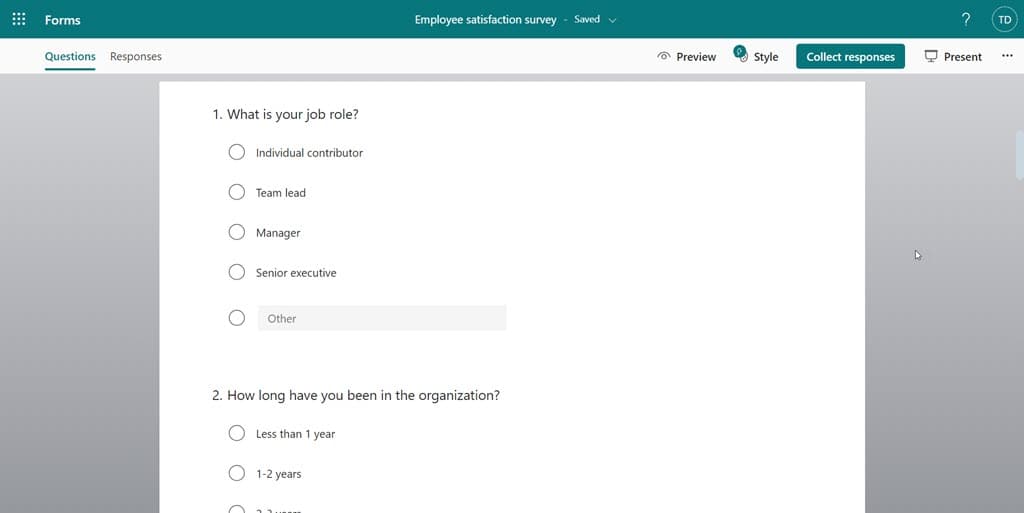
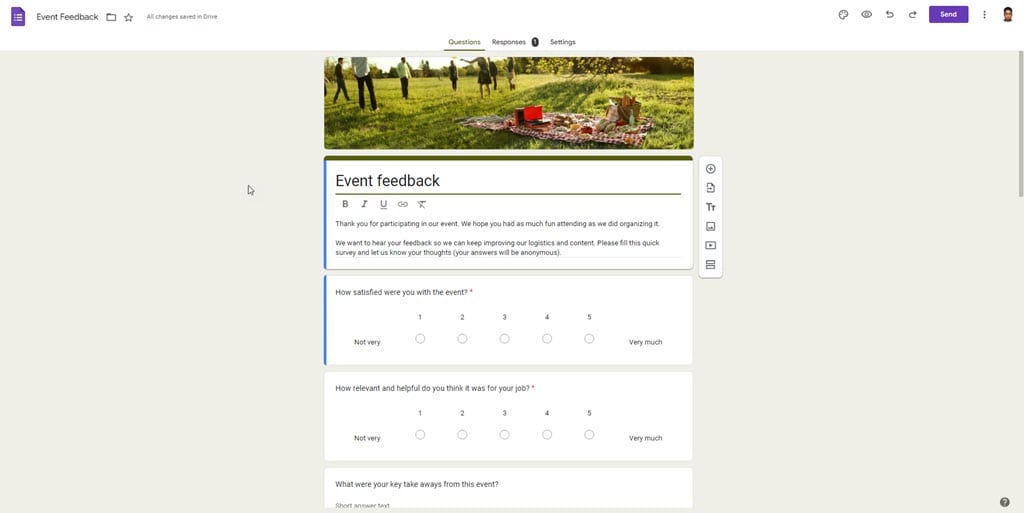
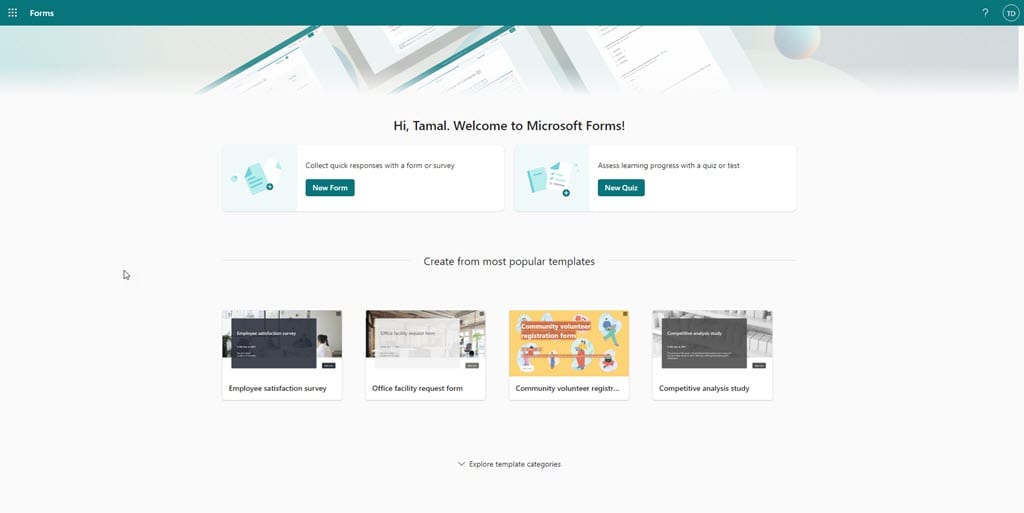
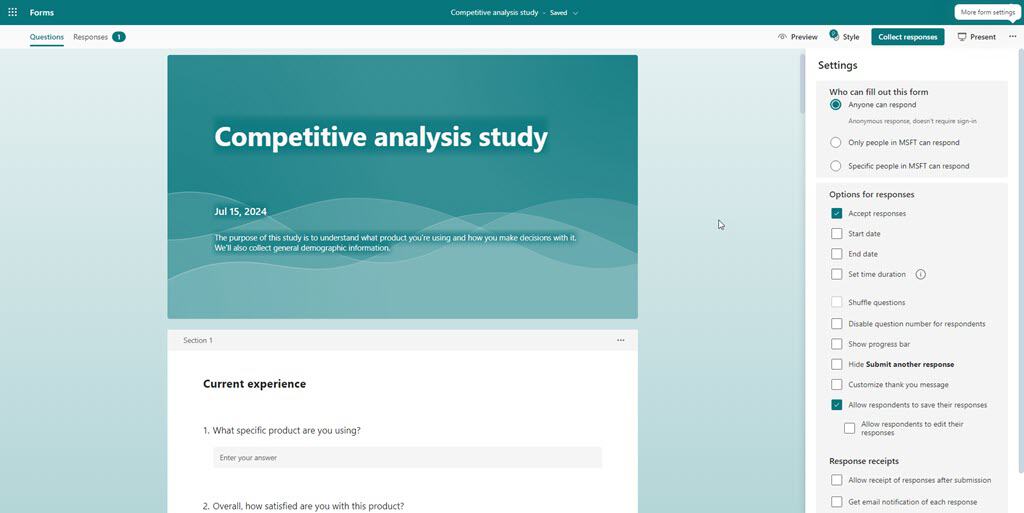
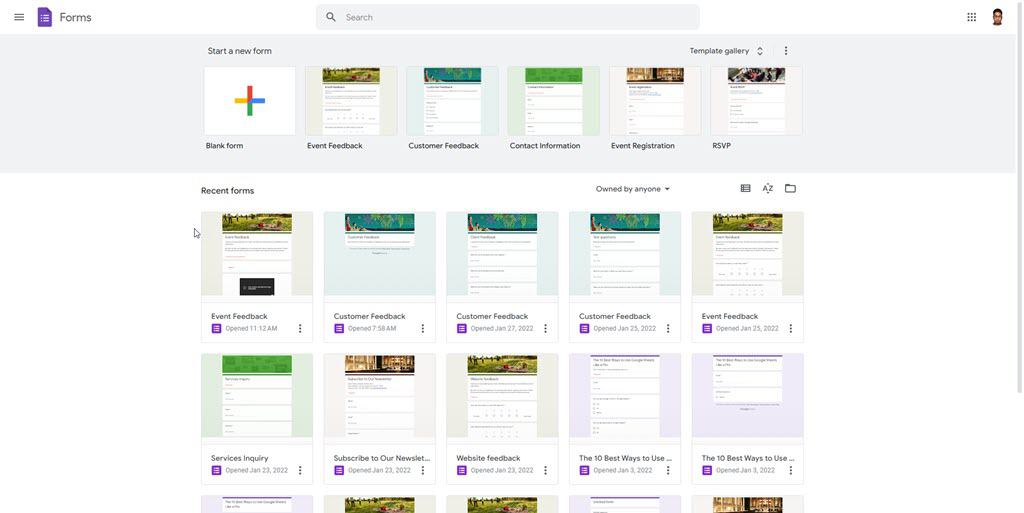
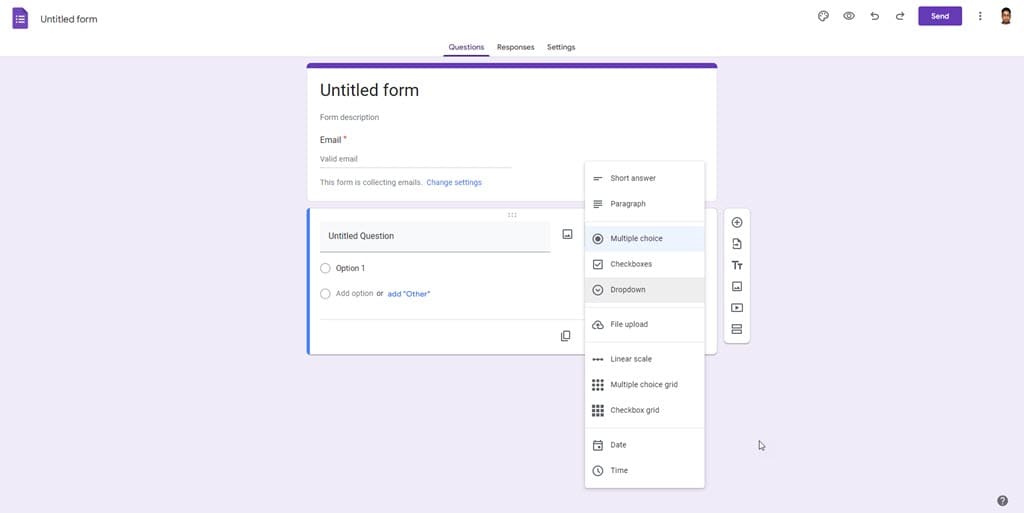
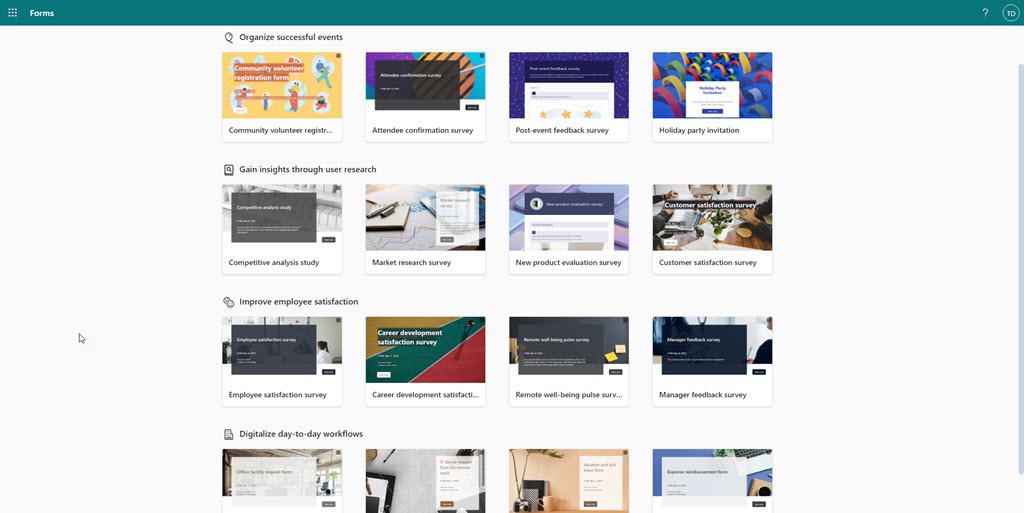
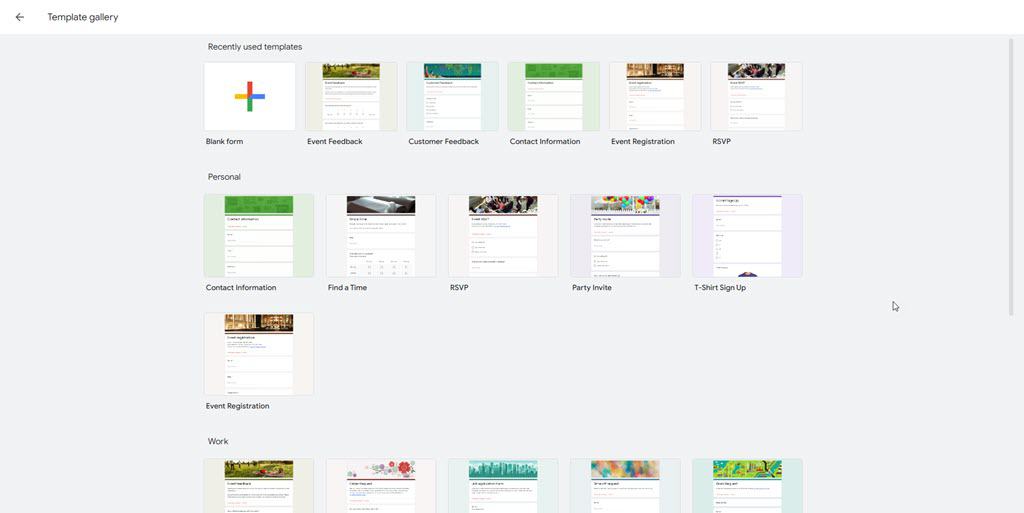
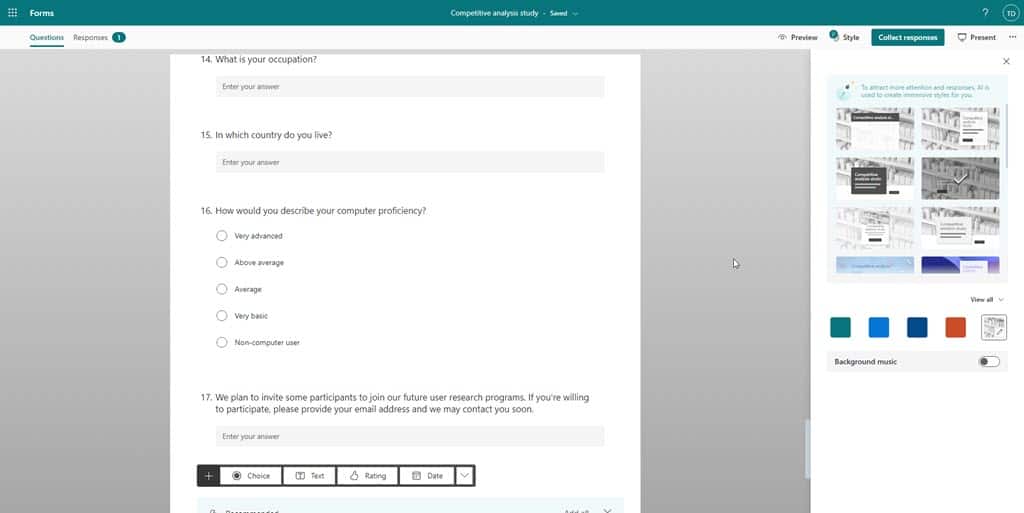
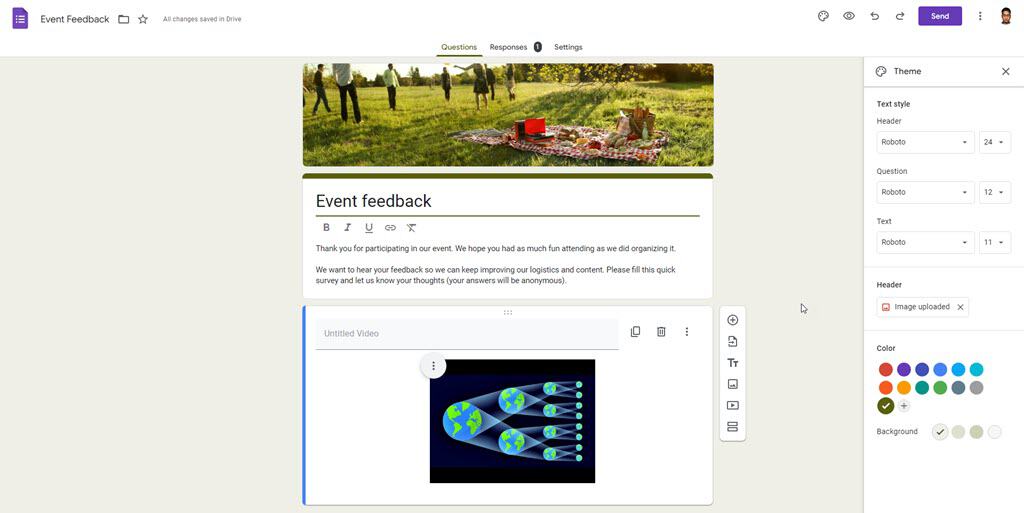
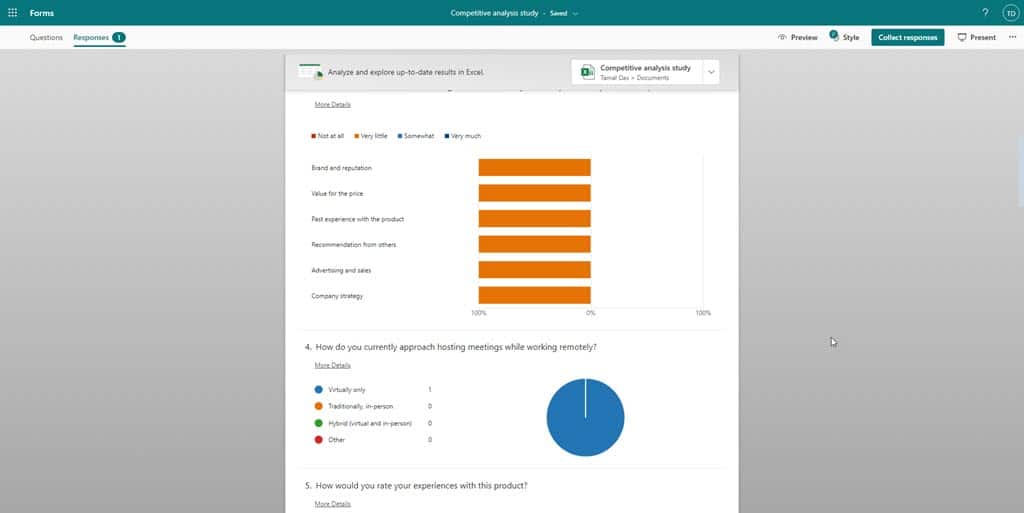
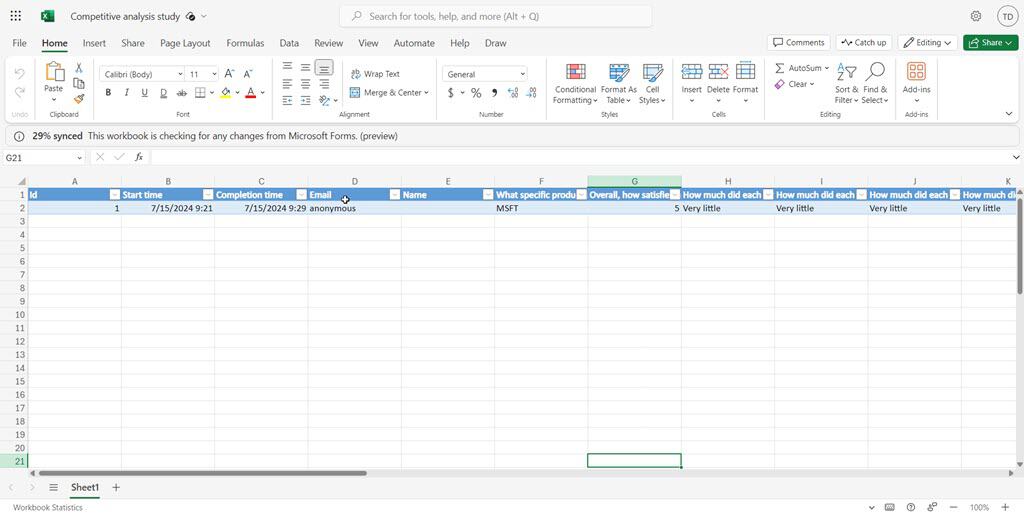
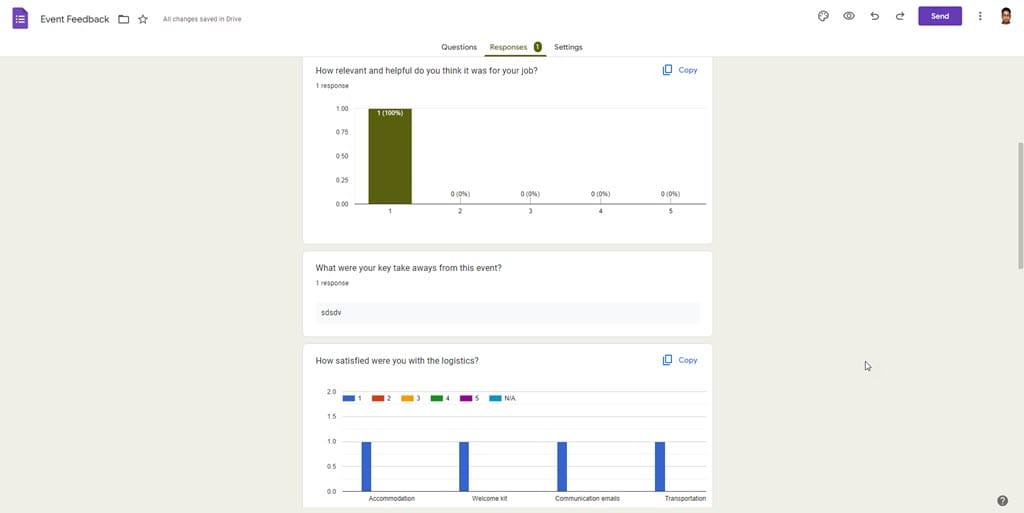
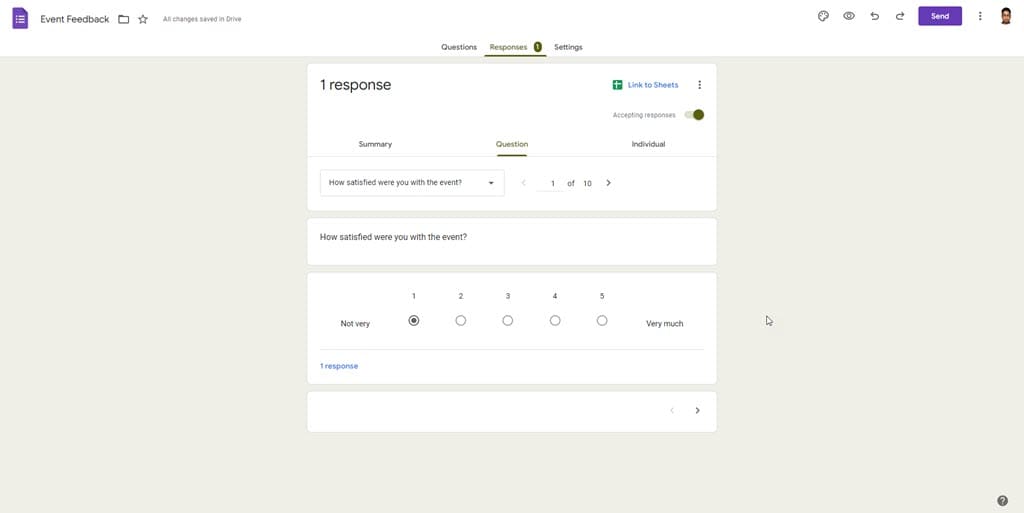
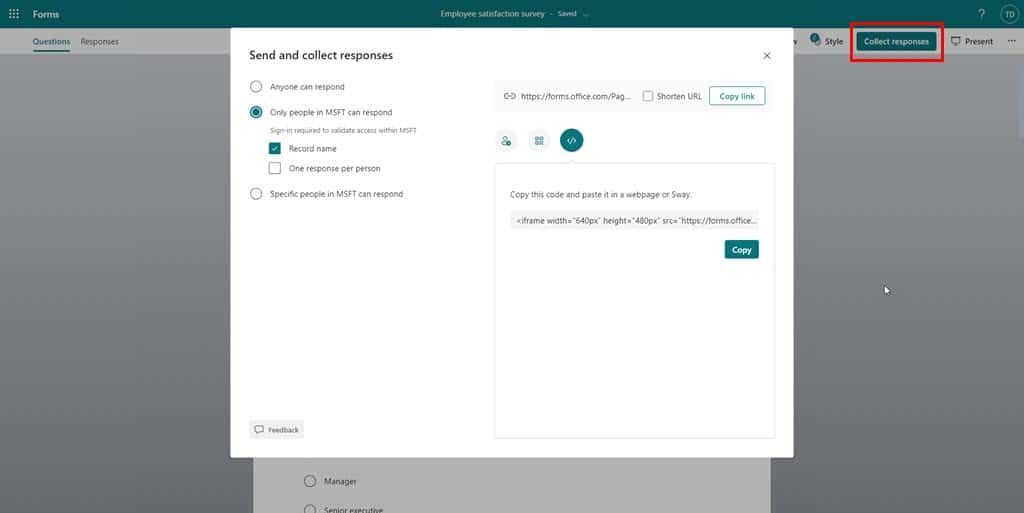
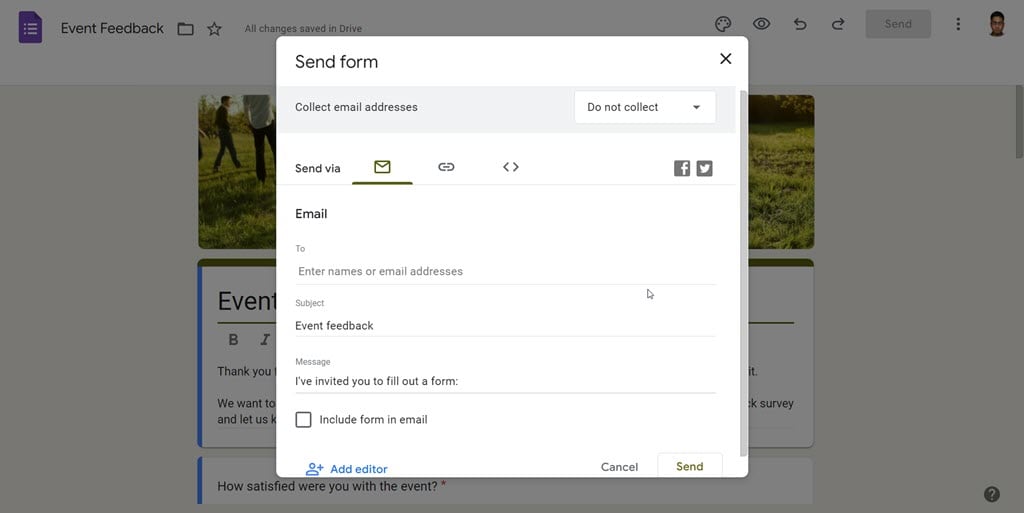
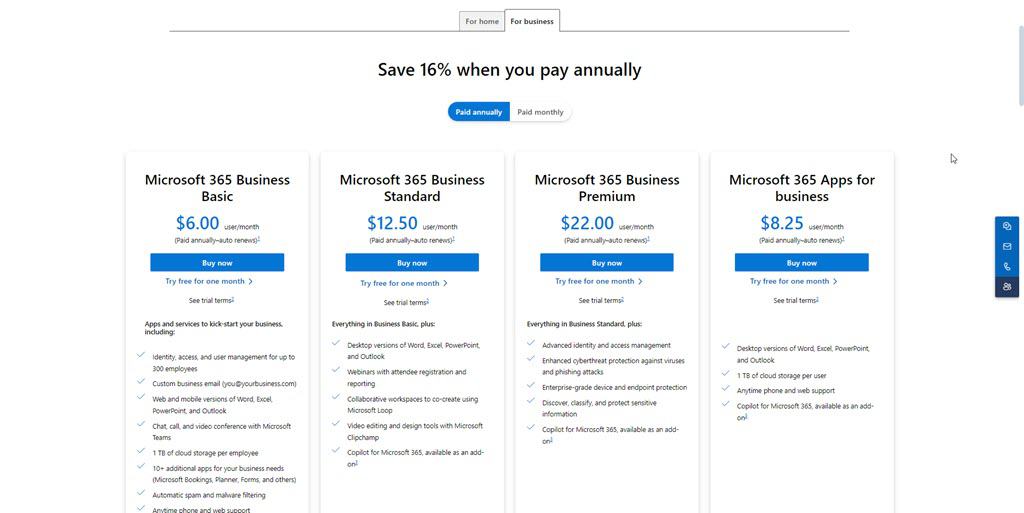
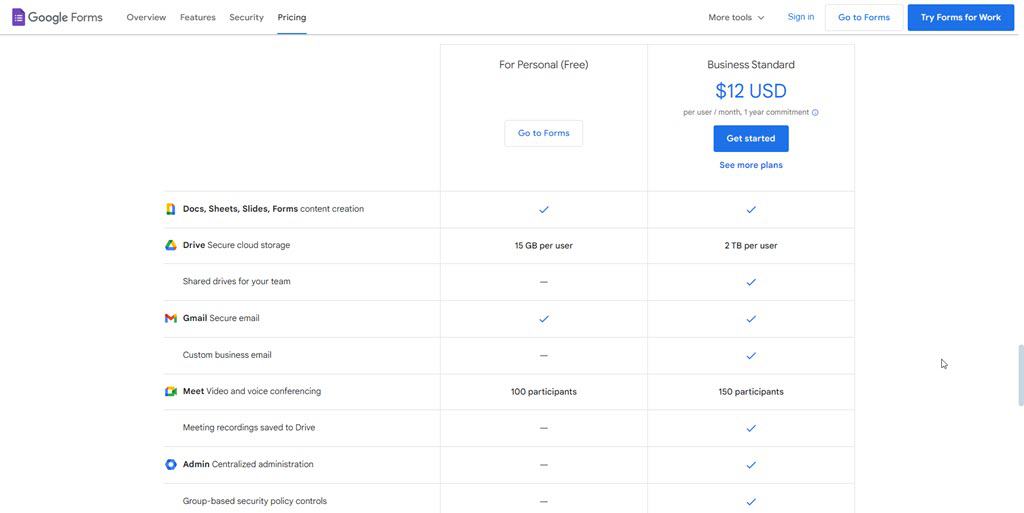
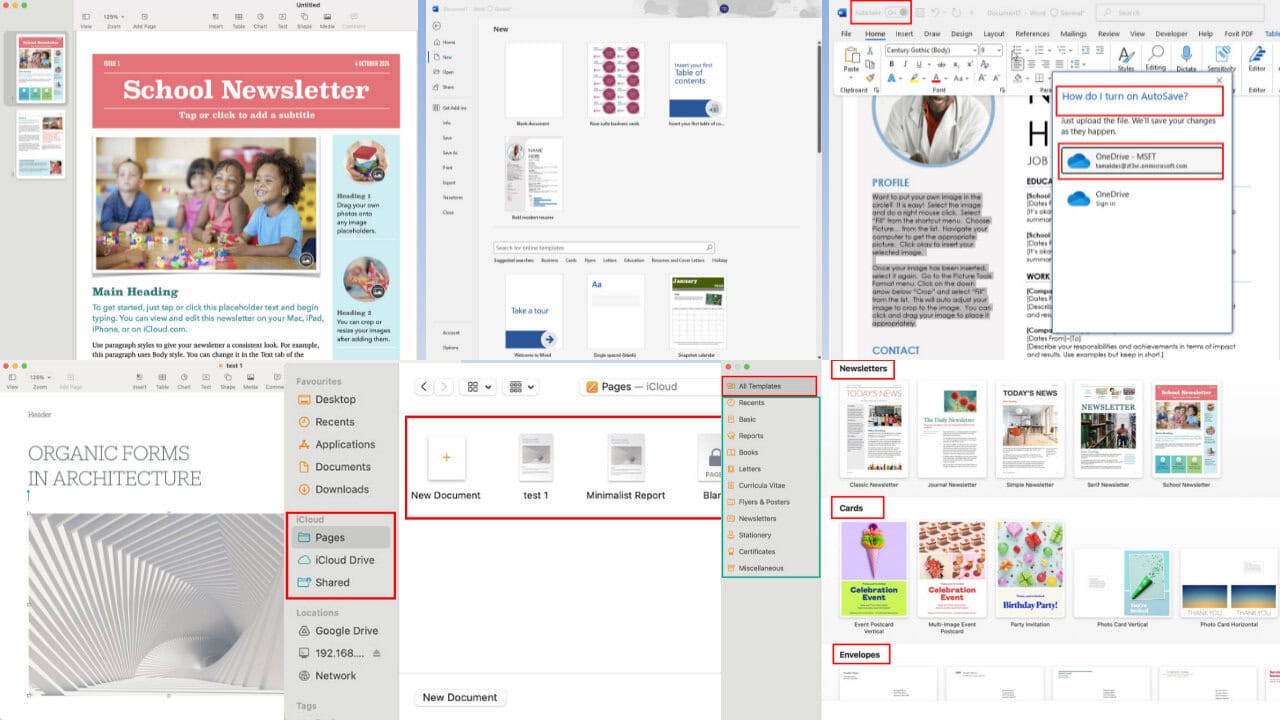
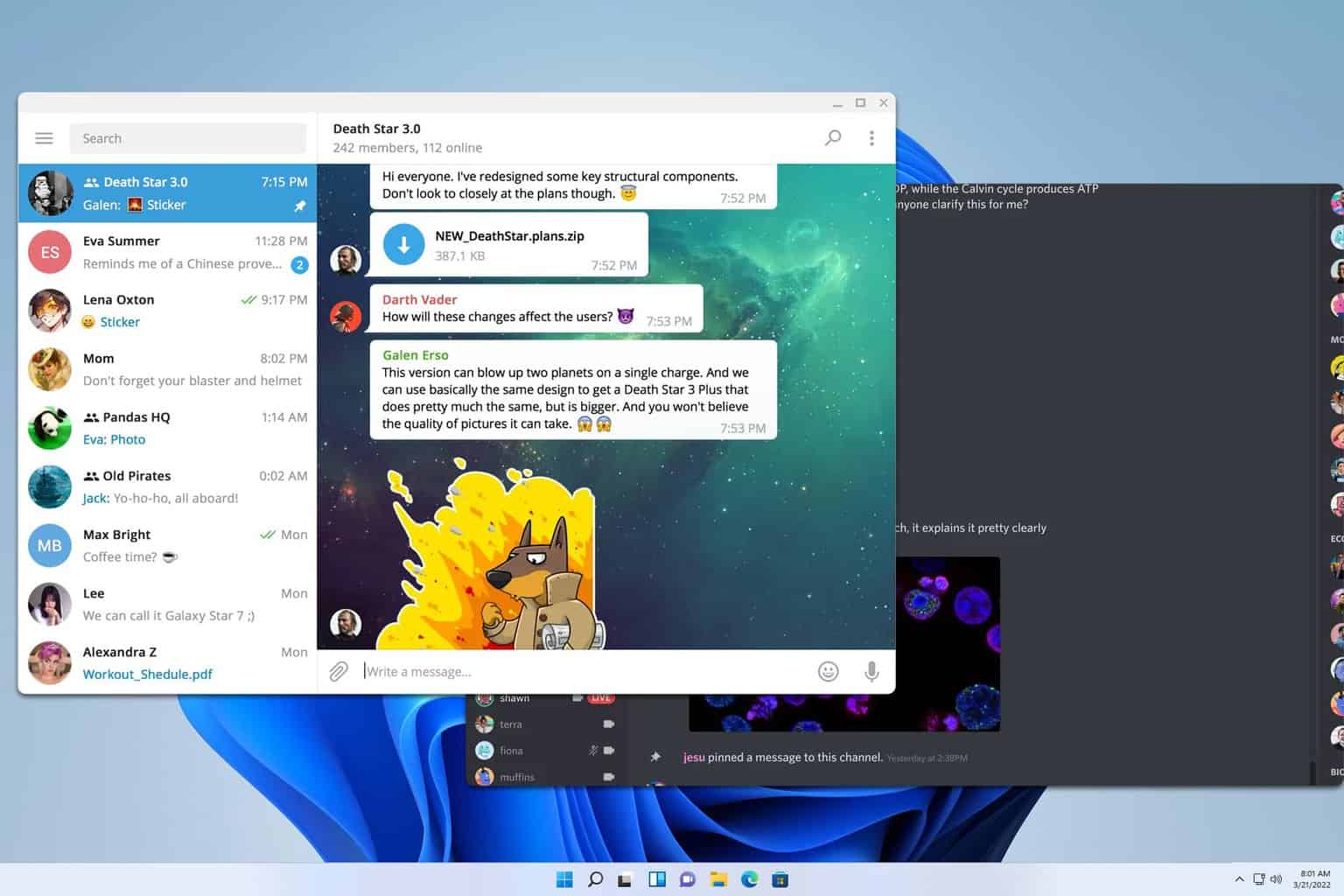
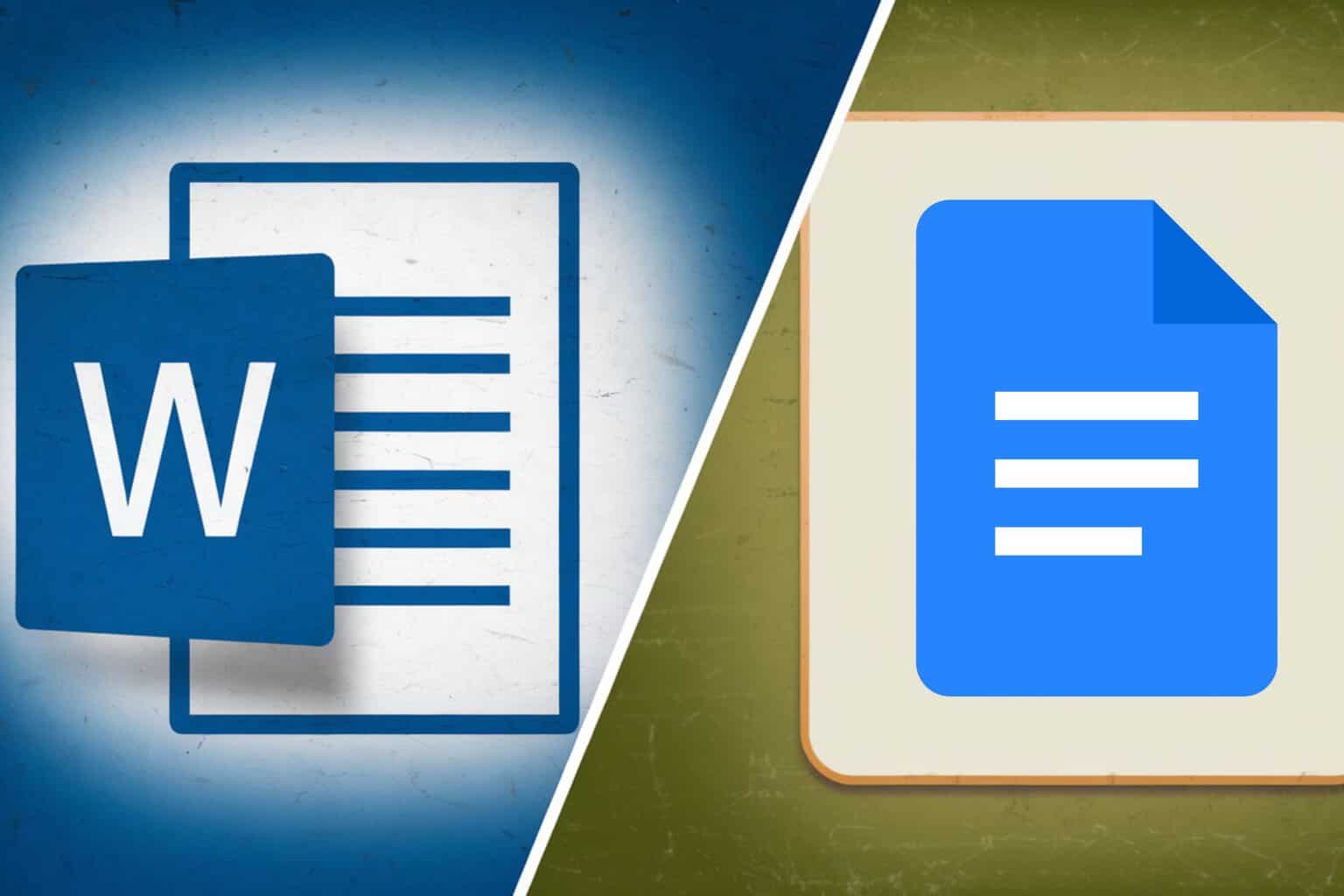


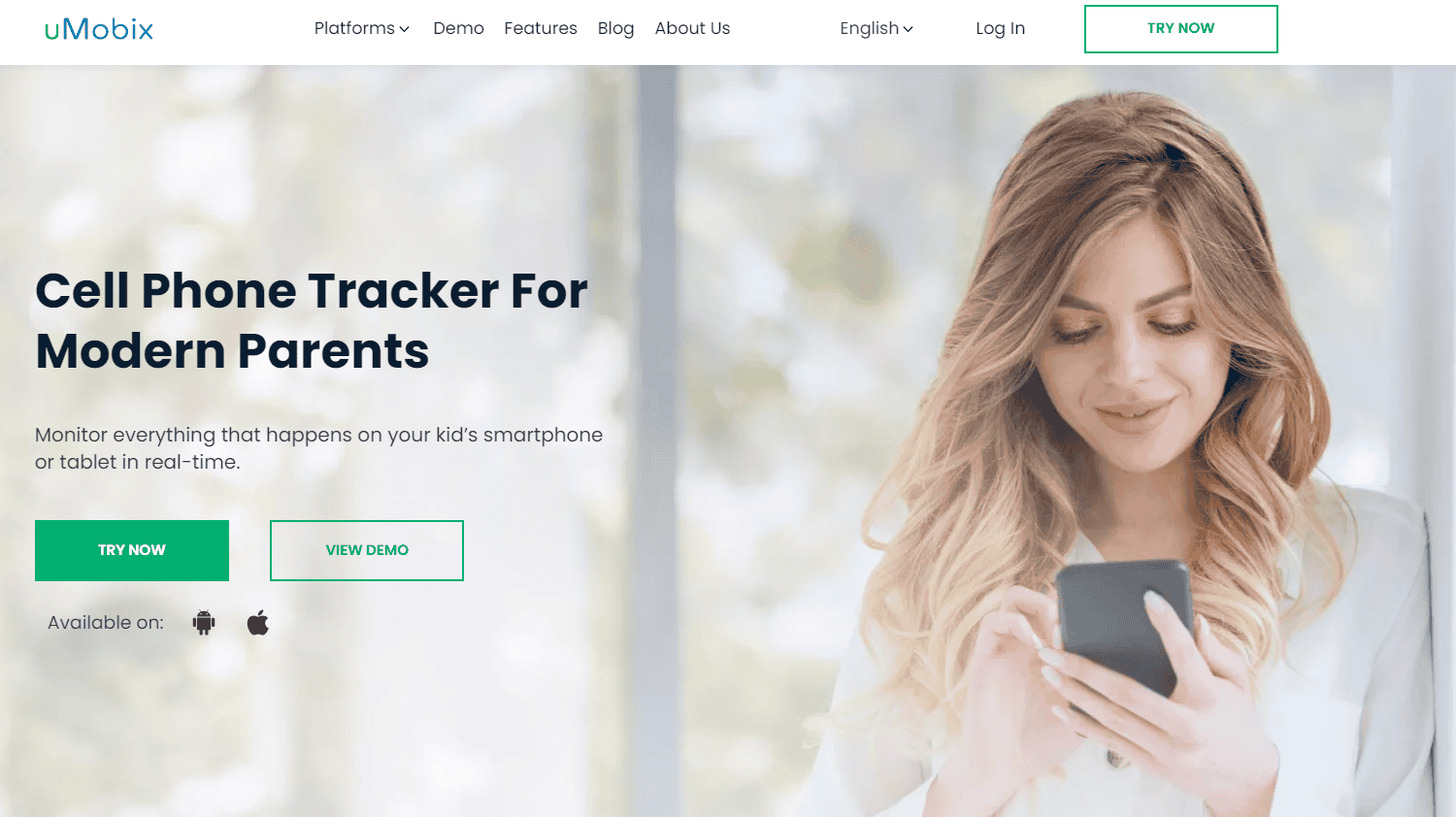
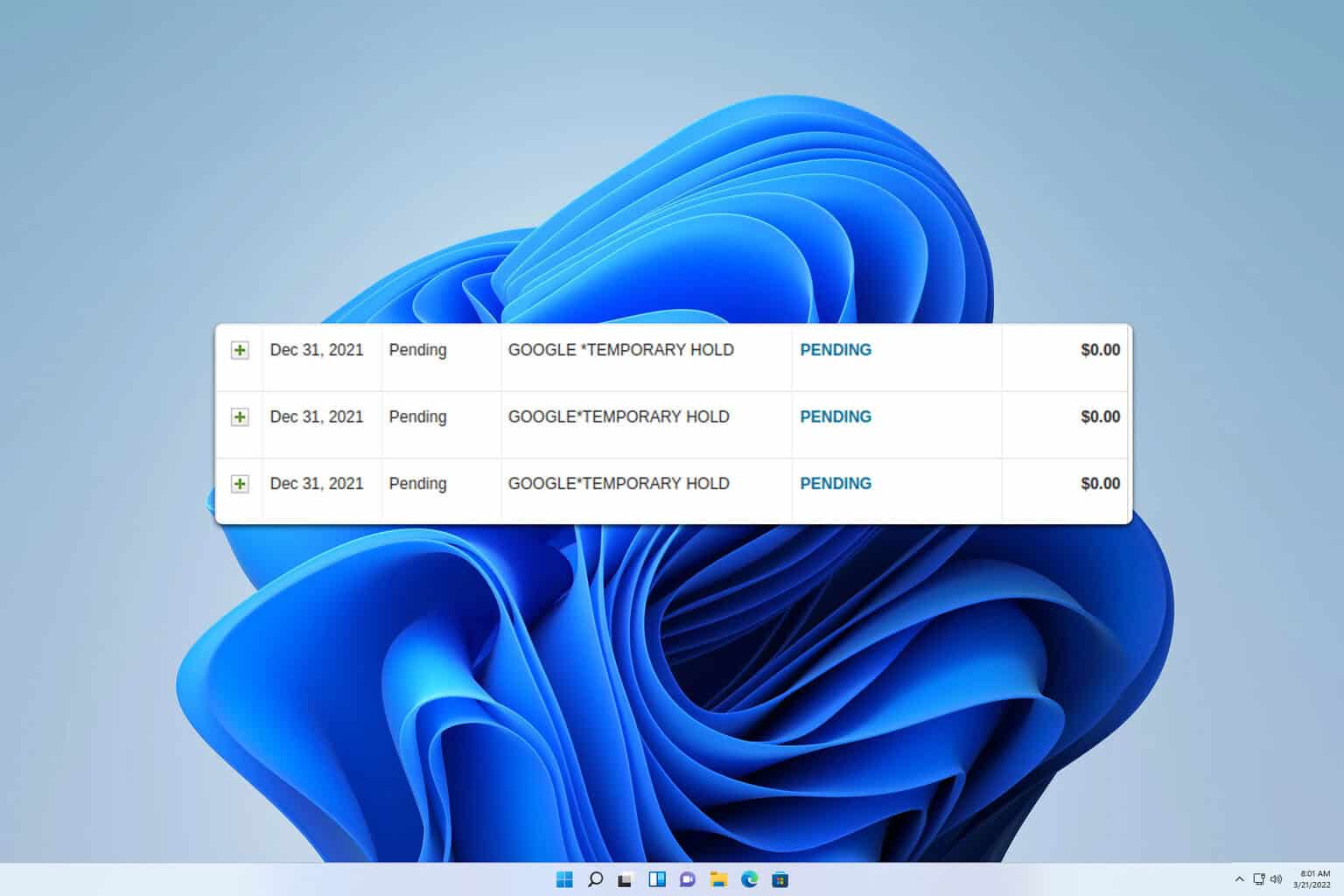

User forum
0 messages