Microsoft Planner Alternative: 6 Best Tools in 2024
8 min. read
Updated on
Read our disclosure page to find out how can you help Windows Report sustain the editorial team Read more
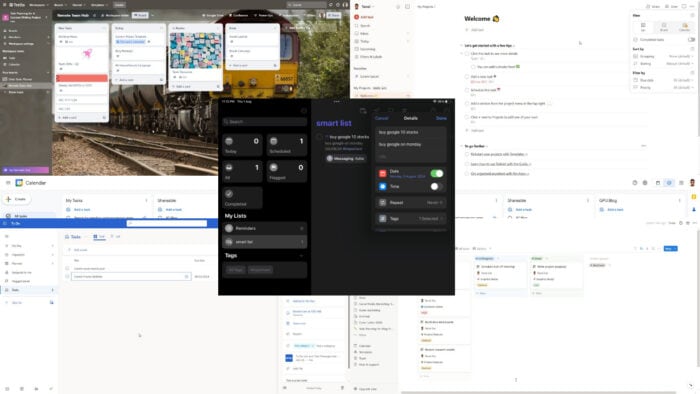
Looking for a decent Microsoft Planner alternative? If you’re finding Planner short of features or challenging to operate, I have a few suggestions.
These drawbacks can slow down your personal or professional productivity. So, it’s time to check out other options!
6 Best Microsoft Planner Alternatives
Microsoft To Do – Best for Microsoft 365 Workspace
Microsoft To Do is a great replacement for the Planner app within the Microsoft 365 workspace environment. It lets you create and maintain a list of tasks and sub-steps in Grid or List view. You can:
- Add the task quickly to your Outlook Calendar for timely notifications
- Export to the Add to My Day dashboard so you can see all your tasks in one place
- Use the Group feature to group actions in different color-coded sections.
Additionally, you can’t share your tasks with someone or invite a collaborator to work with you on small projects in To Do. Therefore, it’s suitable for highly sensitive lists and tasks that you don’t want to share with someone accidentally.
| Pros | Cons |
| Lightweight desktop, web, and mobile app for task management. | There’s no task card. Only Grid and List views are available. |
| Integrated into Microsoft Outlook for easy retrieval of tasks when emailing someone. | You can’t begin with a template. |
| Provides quick links to visit Outlook, Microsoft Contacts, and Calendar. | There’s no option to share individual tasks or a dashboard of many tasks. |
| Included with all Microsoft 365 subscriptions for free. | Not suitable for large projects or tasks with dependency management. |
| Simple user interface. |
Pricing: Freely available for Microsoft 365 subscriptions.
Google Tasks – Best for Google Workspace
Do you primarily use Google Workspace and you’re looking for apps like Microsoft Planner? Google Tasks is available as a web app or integration for Google Email, Google Calendar, Google Assistant, Google Docs, Google Chat, and Google Drive.
If you’re logged in to multiple devices using the same Google Account, the tasks will sync and update automatically. Besides creating multiple lists, you can also add sub-tasks.
A regular task can contain dates, details, sub-tasks, and mentions in Google Chats. Using Google Chat Spaces and Google Docs, you can also assign tasks to collaborators in the same Workspace domain.
| Pros | Cons |
| Easily integrates with multiple Google Workspace services. | The sharing feature is only available for paid Google Workspace users. |
| Free for all Google Workspace users. | There’s no dedicated app interface. A separate app is only available for Android devices. |
| Excellent user interface and experience. | Not suitable for projects with many tasks and sub-task dependencies. |
| You can share task lists with collaborators. | |
| Available in PC, web, mobile, and Chromebooks. |
Pricing: Free for all Google Workspace users.
Apple Reminders – Best for Apple Devices
Apple Reminders is the default task management app for most Apple devices. It’s a simple to-do app for quick note-taking, task generation, sub-task management, and reminders. Additionally, it syncs automatically with the Apple ID so you’ll regularly receive task updates.
It comes with the default task lists, like Today, Scheduled, All, Flagged, and Completed. You can add more under the My Lists section. You can also use the New Reminder button for new tasks.
| Pros | Cons |
| No need to install any app. Comes pre-installed with all compatible Apple devices. | You can’t modify the default views. |
| Highly secured and trusted for data privacy. | The templates library doesn’t hold any free templates. You’ll have to create them manually. |
| Premium and swift user experience. | There are no Kanban or Gantt chart views for projects and tasks. |
| Integrates with various Apple apps. | Not suitable for large projects. |
| Lightweight app that doesn’t slow down device performance. | Managing subtasks is tricky. |
Pricing: Free for all Apple ID users and iCloud subscribers.
Notion – Best for Database-Based Task Management
Notion resembles Microsoft Planner in many ways but is a better project management app overall. It’s actually a relational database tool in the backend of the visual user interface. Therefore, you can customize its views for various use cases, like:
- Creating a brand wiki
- A static website for short-term events
- Apps for frontline users on mobile or tablets
- Project management
- Calendar management.
To update the status of a task in a project, you can just drag and drop the task card on sections, like Assigned, In Progress, Bottleneck, Done, and so on. Besides the Board view, you can also select By assignee, Timeline (similar to a Gantt Chart), Mine, Calendar, Gallery (shows previews of attachments), and All tasks.
To look into individual tasks and sub-tasks, you can switch to the By project view as well.
All the projects and boards are shareable with advanced features, like access control, edit control, attachment restrictions, etc.
| Pros | Cons |
| Integrates with various content, conversation, and code resource sites like Canva, Slack, GitHub, Dropbox, and more. | Comes with a moderate-level learning curve. |
| Offers basic to advanced page analytics. | Professional templates are often costly. |
| You can invite collaborators or guests with stringent content restrictions. | More expensive than the Planner app. |
| Free page history service. | |
| Allows database syncing with third-party apps. |
Pricing: A basic plan with workspace shareability is free for all. The Plus plan starts at $10 per user/month.
Trello – Best for Task Management Templates
Trello is a board or card-based task management app that closely resembles Planner. However, it packs more features so you can manage complex projects seamlessly. The primary Trello dashboard contains all the workspaces. One workspace can contain multiple task lists.
From here, you can also navigate to free templates for professional projects, like New Hire Onboarding, Design Project, Kanban Template, and more.
Once you’re inside a task board, you can see the classic Kanban-style list. You can create exactly four task lists as suggested by the original Kanban board theory. These lists could be New Tasks, Doing, In Review, and Done, but you can also create more. The headers signify the statuses of the tasks.
You can also change the view of task lists to Table, Calendar, Timeline, Dashboard, and Map. Furthermore, you can access files and documents by using quick links for task boards, like Google Drive, Confluence, and Power-Ups. Moreover, you can use the Automation feature to set up rule-based automation, email reports, and custom board buttons.
| Pros | Cons |
| It offers a large library of free templates created by the in-house specialists and the community. | Views other than the Board view are behind a paywall. |
| You can easily add your teammates to your task boards by adding them in the Members area. | The attachment size per upload is limited in affordable subscription tiers. |
| The Calendar view creates a Gantt chart-like timeline by analyzing the progress of all tasks and sub-tasks, including dependencies. | You might need to go through a few training lessons before you can use the tool effectively. |
| Available as web, desktop, and mobile apps for all major platforms. | |
| Offers a basic free plan for small remote teams. |
Pricing: The basic subscription tier is the Free plan, which is free forever. Paid subscriptions start from $6 per user/month.
Todoist – Best for Third-Party Integrations
Todoist is another viable Microsoft Planner alternative. With it, you can use most moderate to advanced-level features without going through a steep learning curve. Best of all, it also includes custom task actions, quick task organization into projects, task integrations for automation, etc.
The user interface is very minimalistic, just like on Planner. The sidebar contains most functional items like Add task, Add project, Filters & Labels, Today, and Inbox. You can also use the Search option to look up specific tasks and sub-tasks.
Moreover, you can use Board view for project tasks, together with List and Calendar.
| Pros | Cons |
| The user interface is clutter-free. | It can’t create timelines or Gantt charts. |
| You can try the free plan for as long as you need before upgrading for professional and business projects. | Most of the useful features are behind a paywall. |
| Includes an AI Assistant extension to speed up research, content creation, and automation tasks. | Attachment size is limited. |
| Extensions allow you to automatically perform tasks considering the current task status, like exporting data to a Google Sheet worksheet. |
Pricing: The Beginner plan is free forever. If you wish to use advanced productivity features, upgrade to Pro for $5 per user/month.
How I Chose the Best Microsoft Planner Alternative
While making my list, I considered the following factors:
- Pricing: I prioritized freemium to-do list apps. So, you can use the basic version for free or upgrade with a nominal fee to access advanced features.
- Data security and privacy: All my picks are developed by reputed software developers, including giant tech companies. I ensured they encrypt inward and outward data.
- Ease of use: All of the apps listed above are similar to Microsoft Planner. They’re accessible as web, desktop, or mobile apps. Also, it’s easy to get started with any of them using freely available templates and interactive in-app tutorials.
- Functionalities: All the alternatives include features either similar or better than the Planner app.
- Syncing and sharing: I’ve included apps that offer sharing and syncing as well as those that don’t. You can choose depending on your to-list management requirements.
- Platform support: You can use these apps on a Windows PC, Mac, Chromebook, Android, iOS, and other devices.
Summary
So, now you’re much closer to finding the ideal Microsoft Planner alternative.
You should try the above apps in their free trial period to see if they meet your requirements. If they do, you can go for a freemium or paid subscription.
Feel free to share your thoughts and suggestions in the comments below!
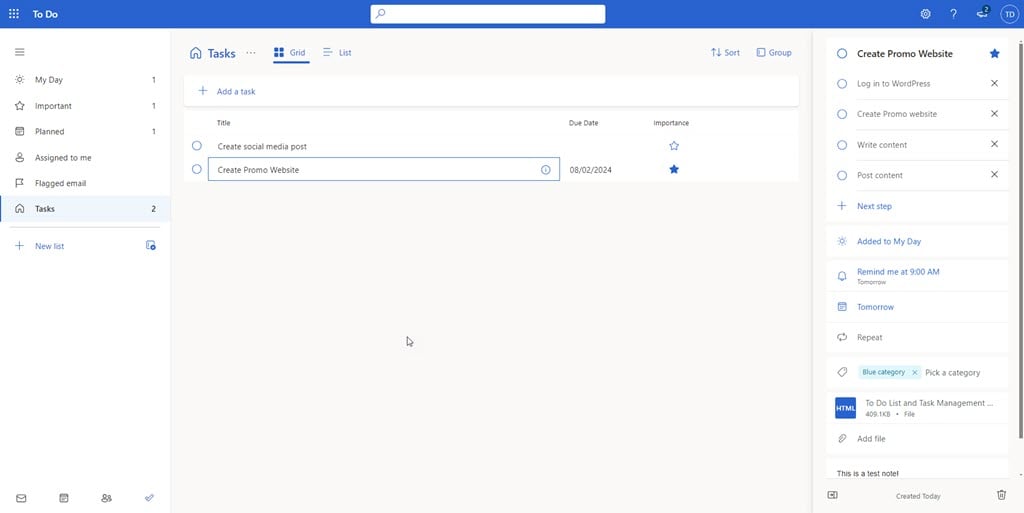
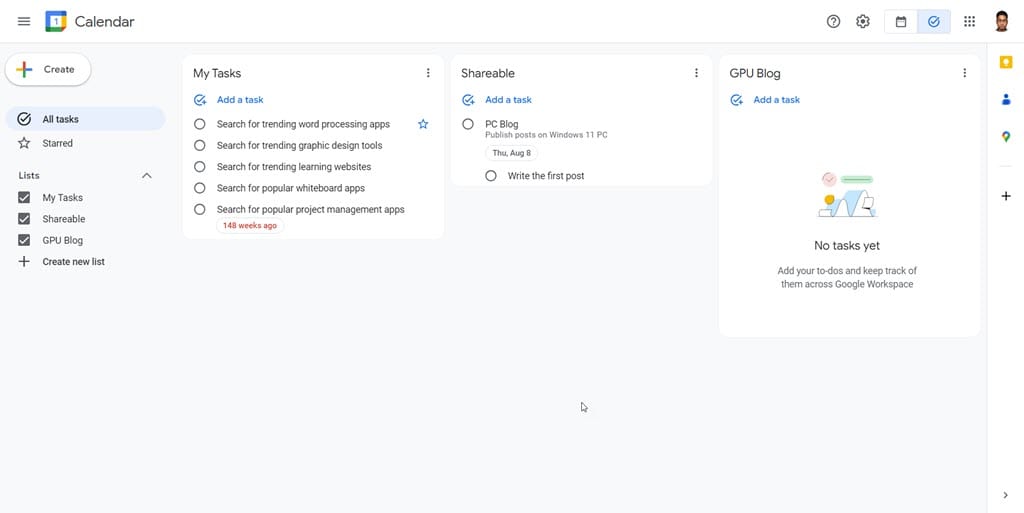
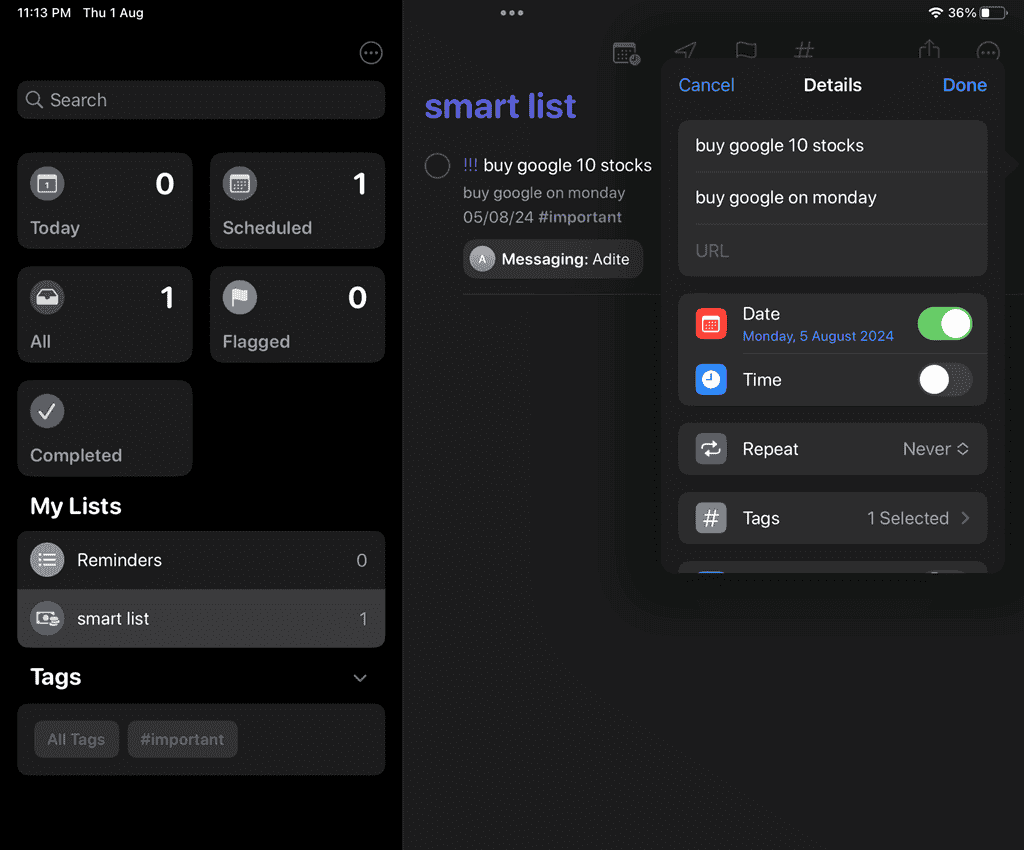
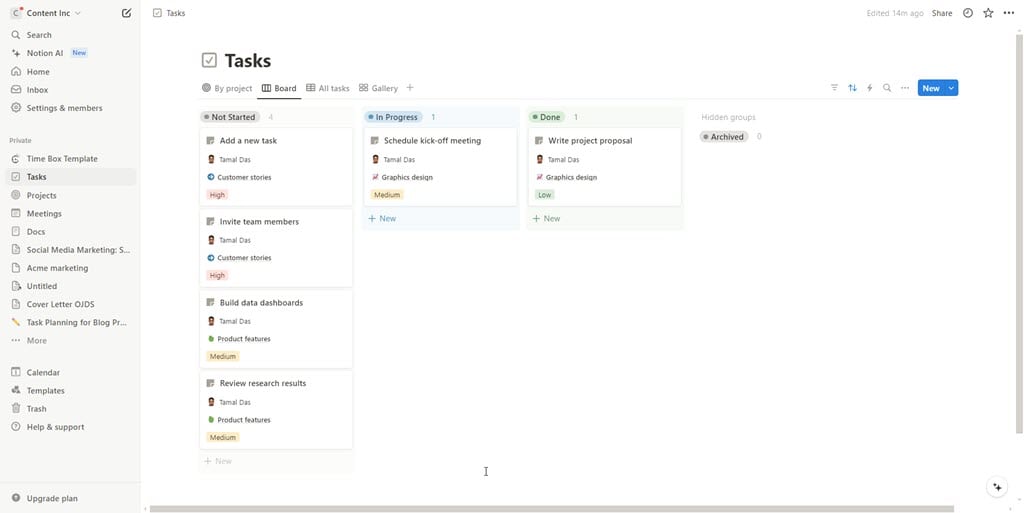
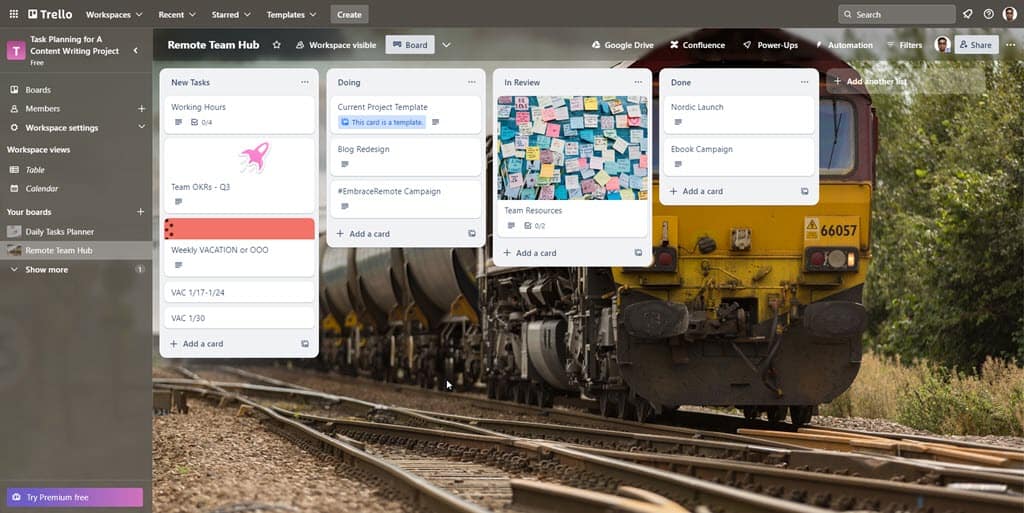
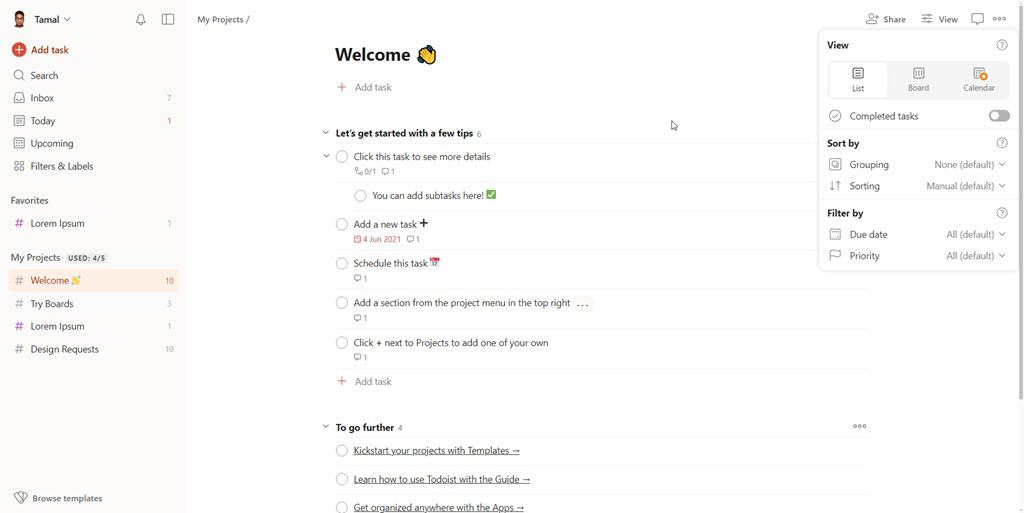

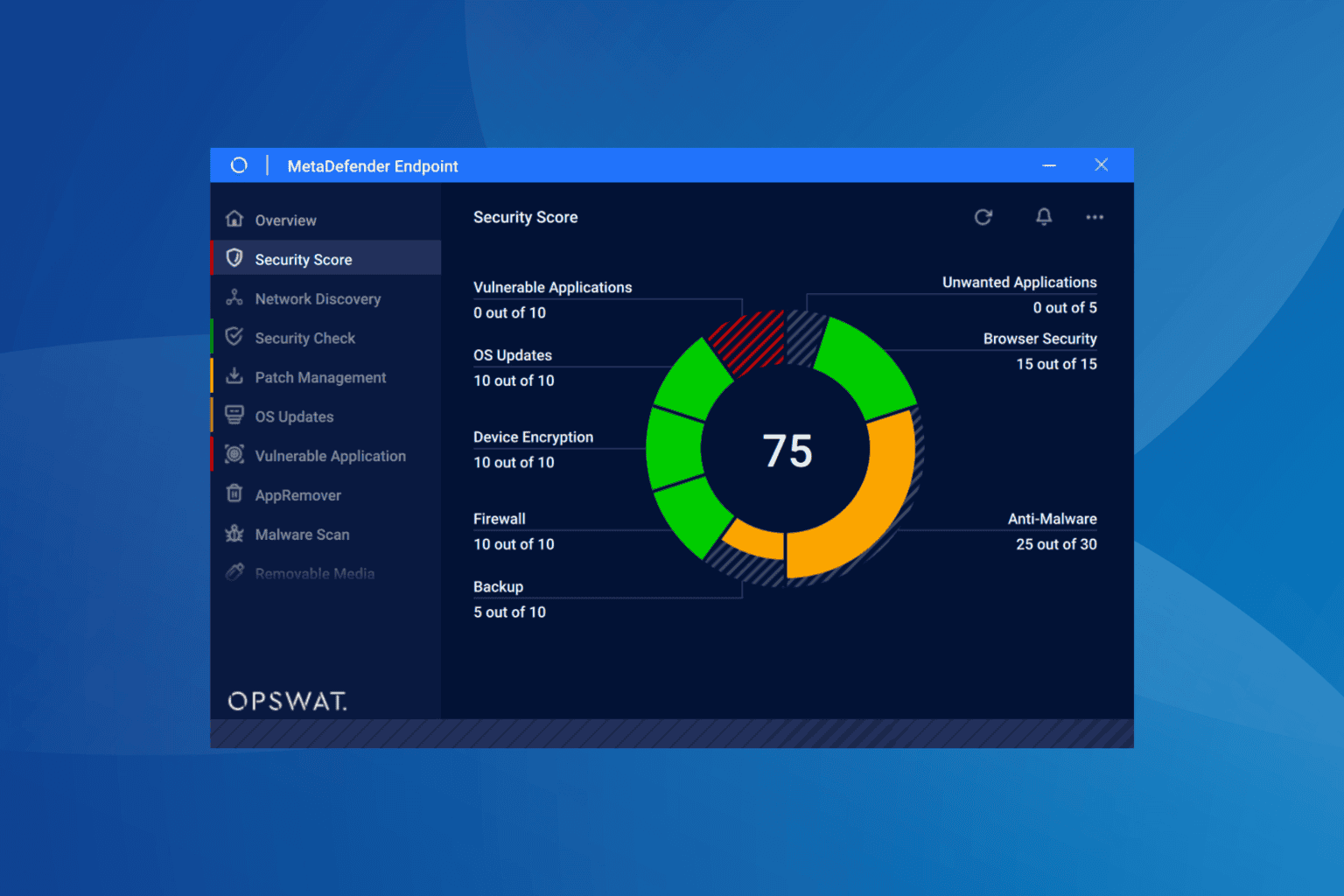
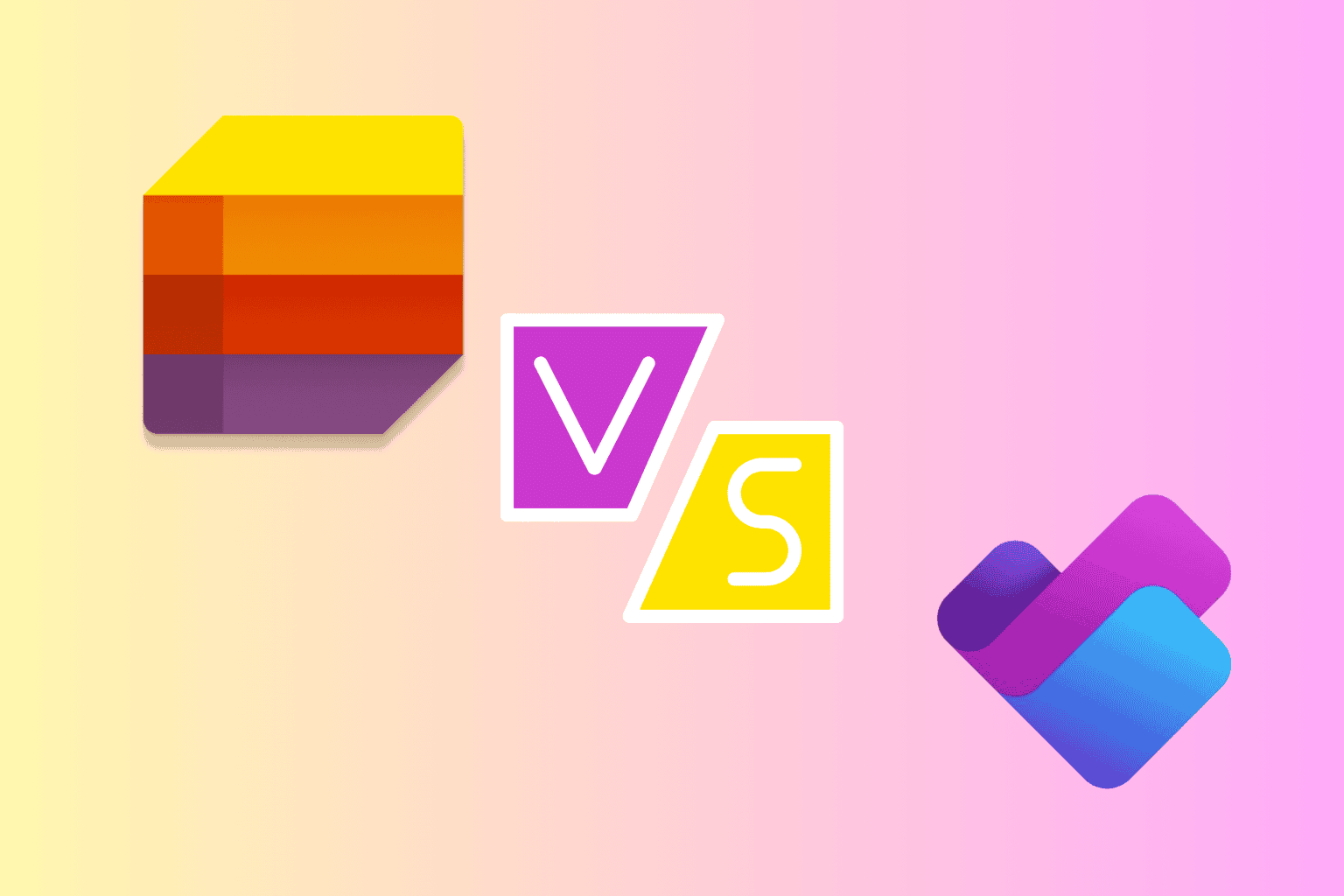
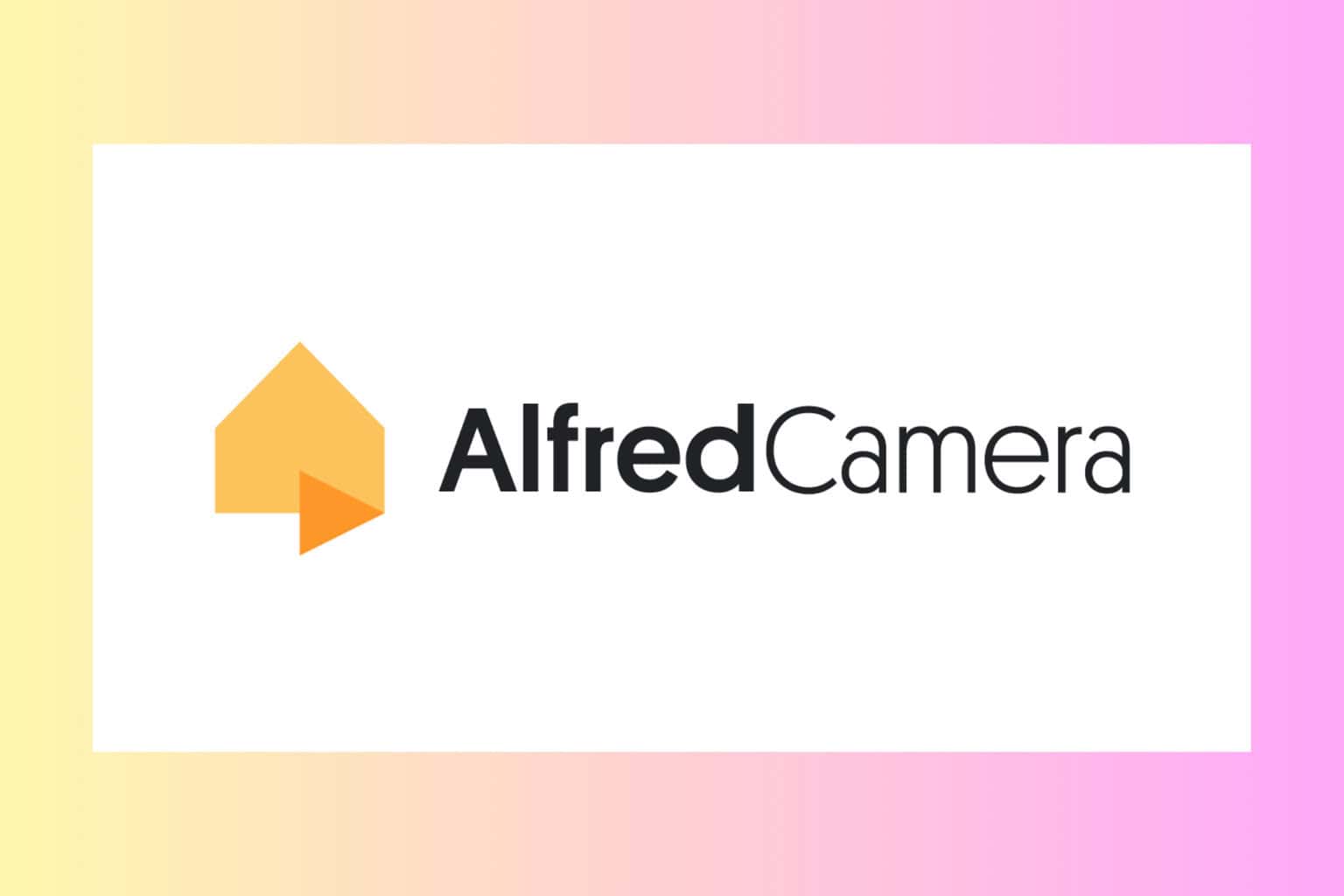
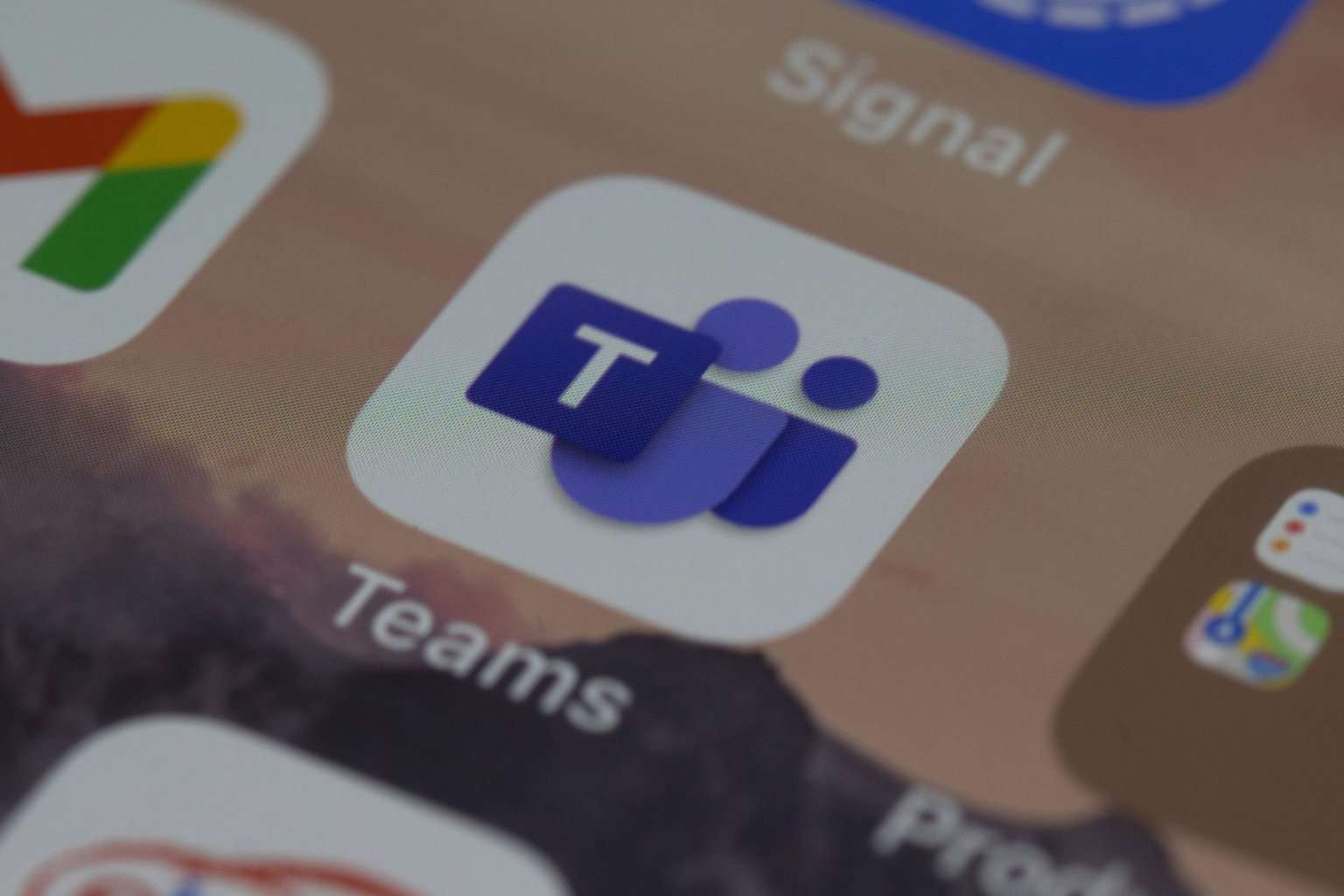
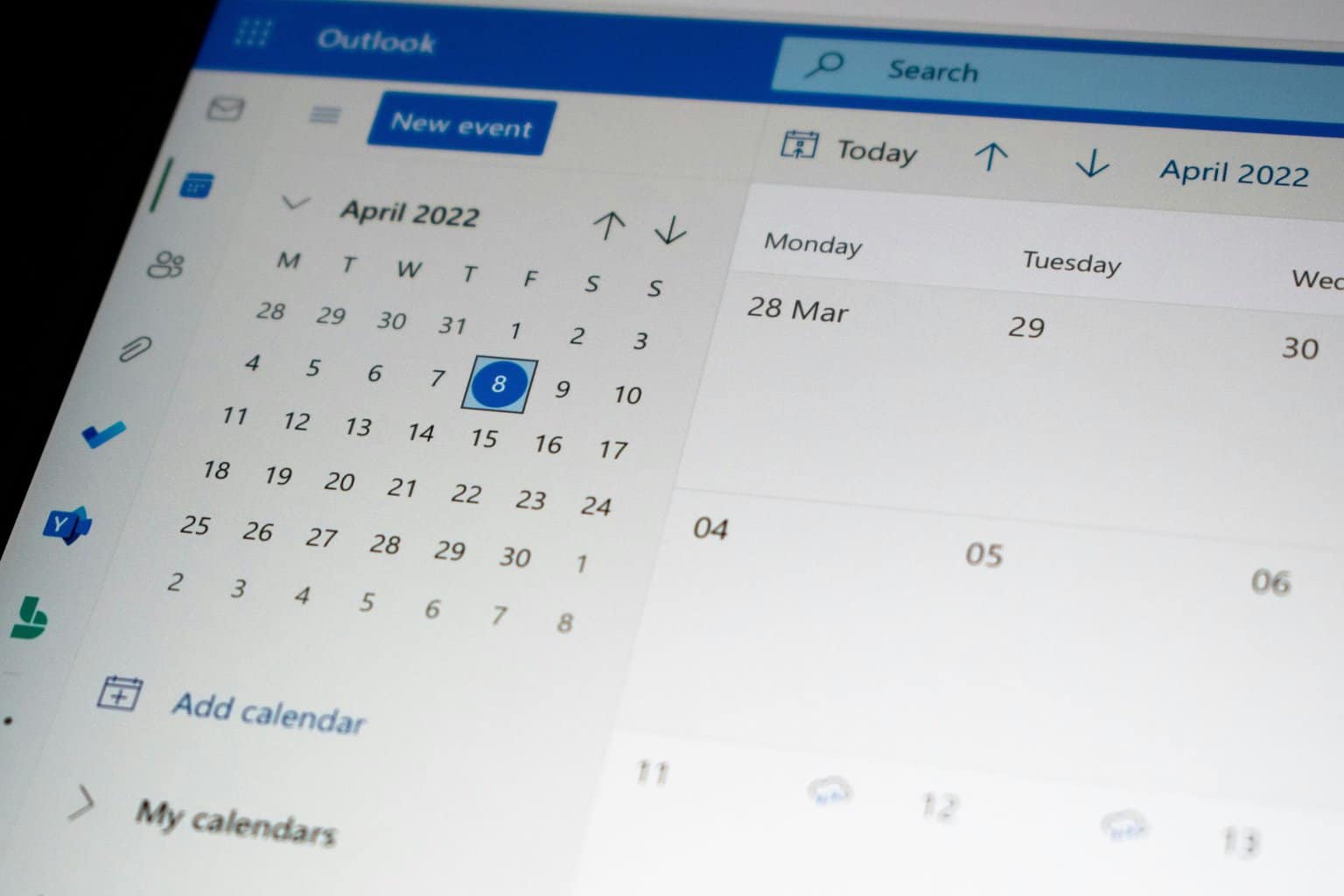

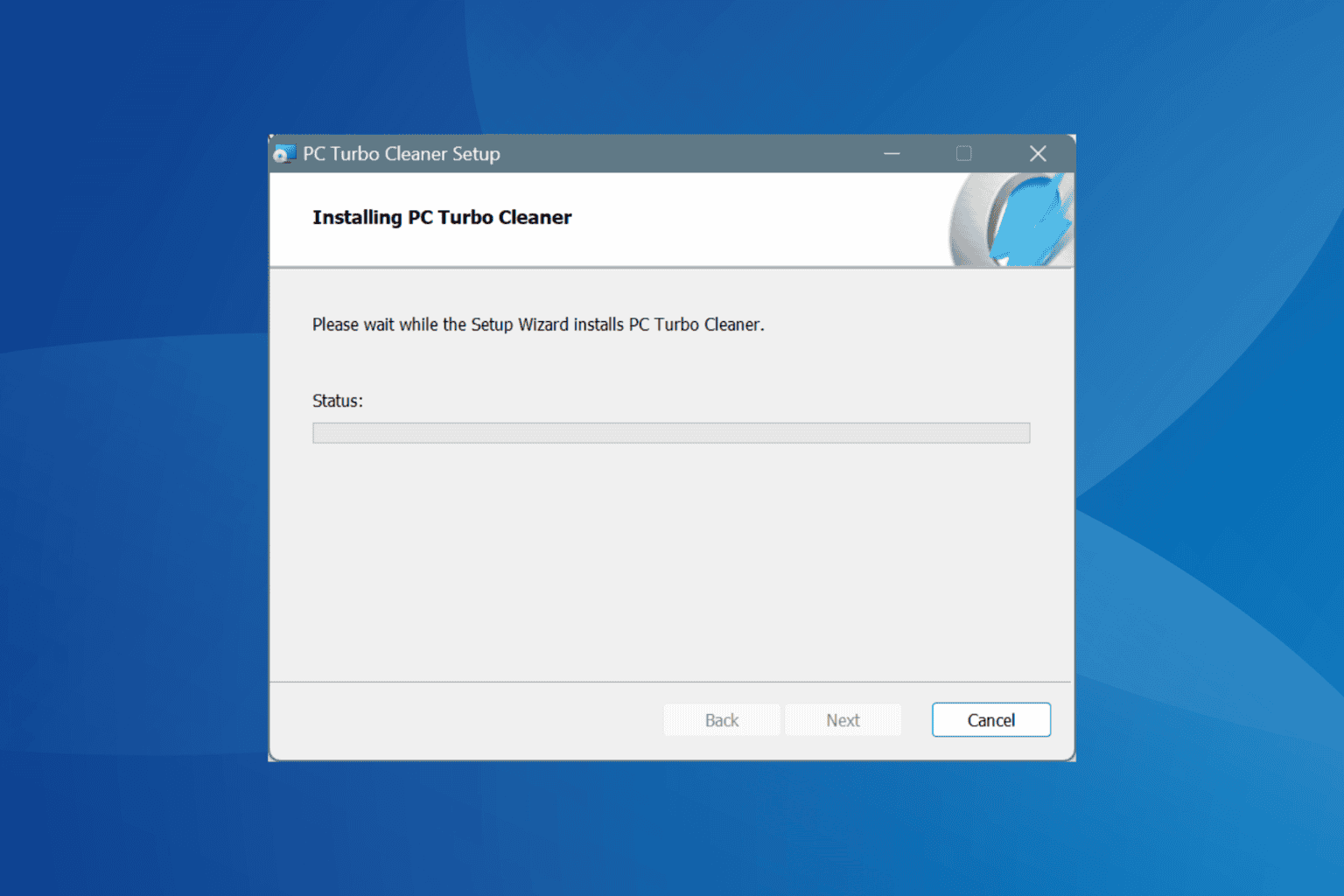
User forum
0 messages