Website Not Fitting Your Screen? Here Are 3 Ways to Fix It!
Installing the right extension helps autosize web pages to fit screen
4 min. read
Updated on
Read our disclosure page to find out how can you help Windows Report sustain the editorial team Read more

If your browser doesn’t fit the screen when you try to use split screen, keep reading. In most cases, when this happens, some (or all) of the elements on the web are stacked on top of each other.
Below, we’ll explore how to fix this so you can use your split screen without having to deal with these overlapping elements. Let’s get into it.
How to resize web pages to fit sceen
1. Manually modify the zoom level of every web page
- In order to zoom in or out of the web page you’re trying to work on, you can press the Ctrl key on your keyboard and the +/– signs.
- Another way to do this is to hold the Ctrl key and use the mouse scroll wheel to zoom in and out.
The shortcuts above should help you fix the web page not fitting screen issue on most browsers. If you need more keyboard shortcuts on Windows 10, you can check our detailed guide for the full list.
2. Change the default zoom-in/out value
2.1. Mozilla Firefox
- Open Firefox, type about:config in the address bar, and press Enter.
- Click the Accept Risk and Continue button.
- Search for layout.css.devPixelsPerPx in the search box.
- Double-click on the preference and change the zoom value to your desired setting.
- Finally, press the Enter key.
If web pages do not fit your Firefox browser, adjusting the zoom preference should do the trick. Ensure to restart your browser to sync the changes.
2.2. Google Chrome
- Open Chrome and click on the menu button (three vertical dots) in the top right corner.
- Select Settings from the options.
- Click on Privacy and security in the left pane.
- Select Site Settings.
- Click on the Additional content settings option.
- Choose the Zoom levels option.
- Now, set the custom zoom levels for the sites you visit.
If your web page is not fitting the screen on Chrome, you can set the custom zoom level that will prompt it to fit on the preset value. The only downside is that you must repeat it for any website having the issue.
3. Use add-ons to set the automatic zoom for websites
3.1. Mozilla Firefox
- Go to Mozilla’s official add-on library to download the Fixed Zoom extension.
- Click the Add to Firefox button.
- Click on Add again when prompted to complete the process.
Firefox allows you to autosize any web page on your browser to fit the screen with the help of an extension. With this, you don’t need to zoom the sites manually you visit again.
3.2. Microsoft Edge
- Go to the Microsoft store and download the Zoom from Microsoft Edge add-on.
- Click on the Get button.
- Click the Add Extension button and wait for the installation to finish.
Zoom from Microsoft Edge is another extension that allows you to zoom web pages to fit your screen. The installation process is easy, and the extension will be enabled automatically after.
Why does the web page not fit on the screen?
Web pages might not fit your screen because of problems with the page you are visiting. For example, if the page is not scalable, it won’t fit on different resolutions.
Another known cause of the issue is wrong browser settings or glitches within the browser. This is usually a temporary problem that can be fixed easily.
How do I fit a web page to exactly my screen size without scrolling?
As a developer, to fix your website to the exact screen size without scrolling, you need to set the width and height to 100 percent. Also, you should set the overflow to hidden.
With this, you should be able to fit your web page to screen perfectly.
This article explored some quick ways to customize the zoom levels for the sites you visit. You can do this either by using the keyboard shortcuts, modifying the browser settings, or using an add-on.
If Chrome’s full screen is not working on your PC, check our guide to fix it quickly.
Feel free to let us know if this guide helped you solve the issue with the browser window not fitting the screen.

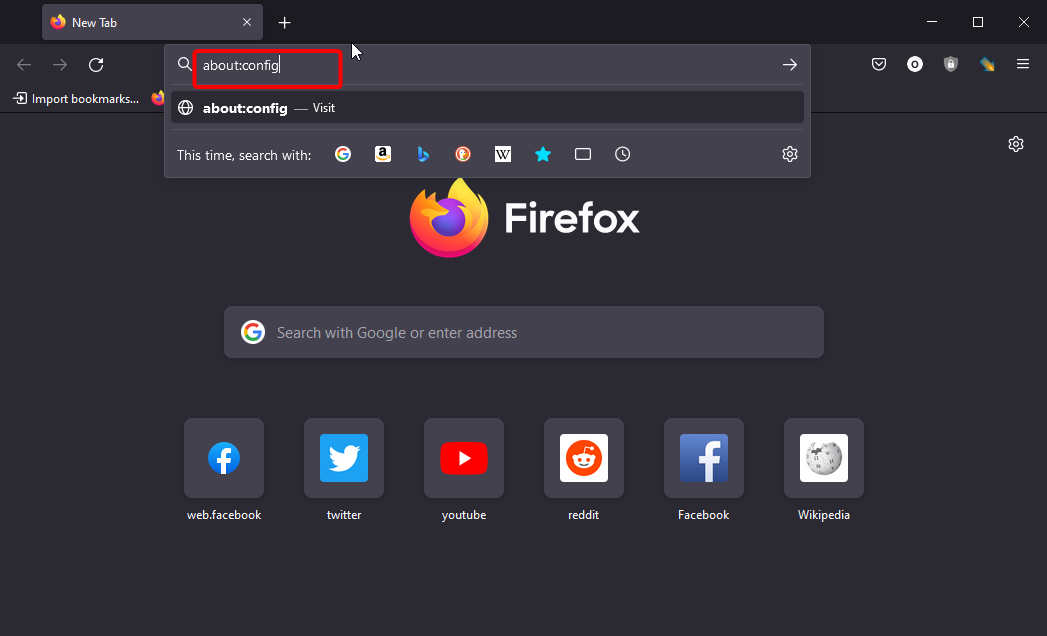
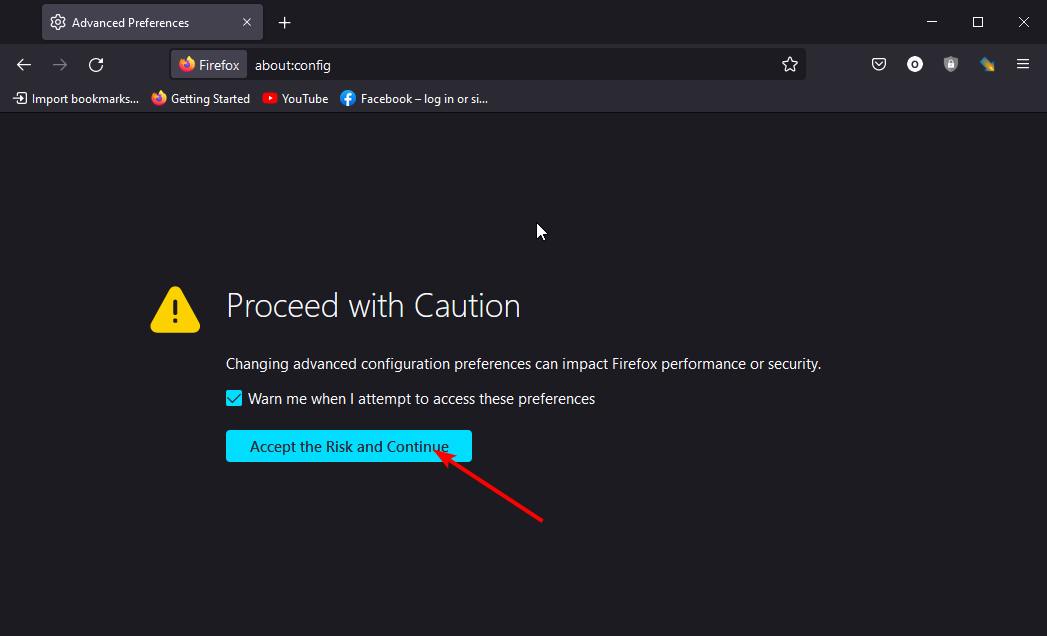

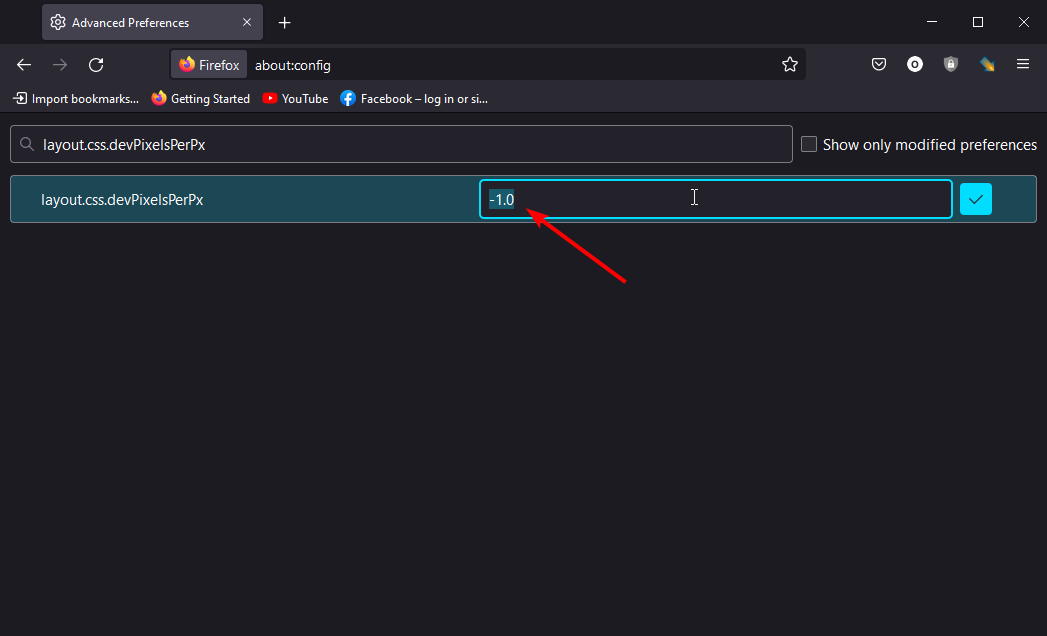
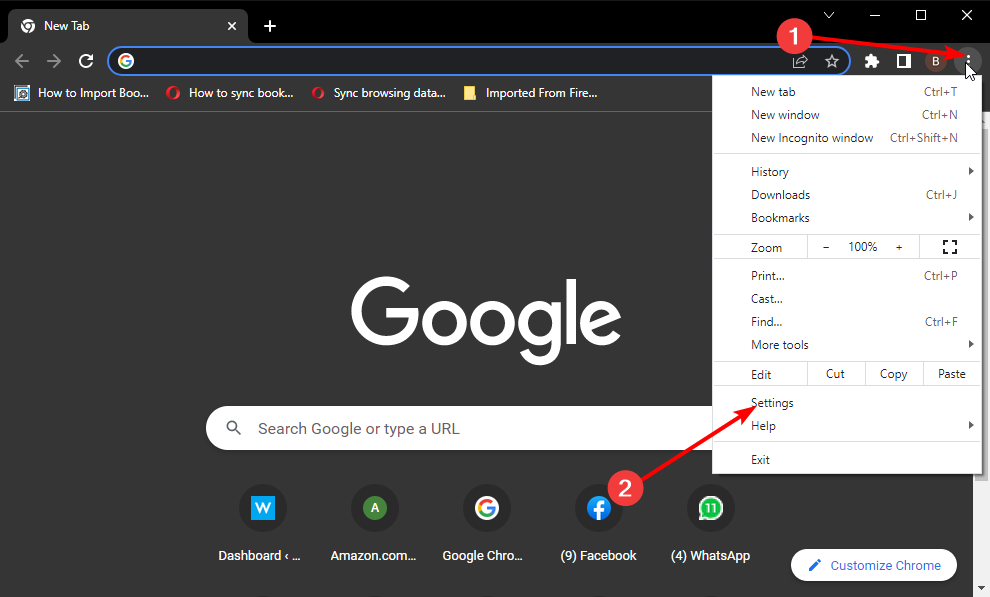
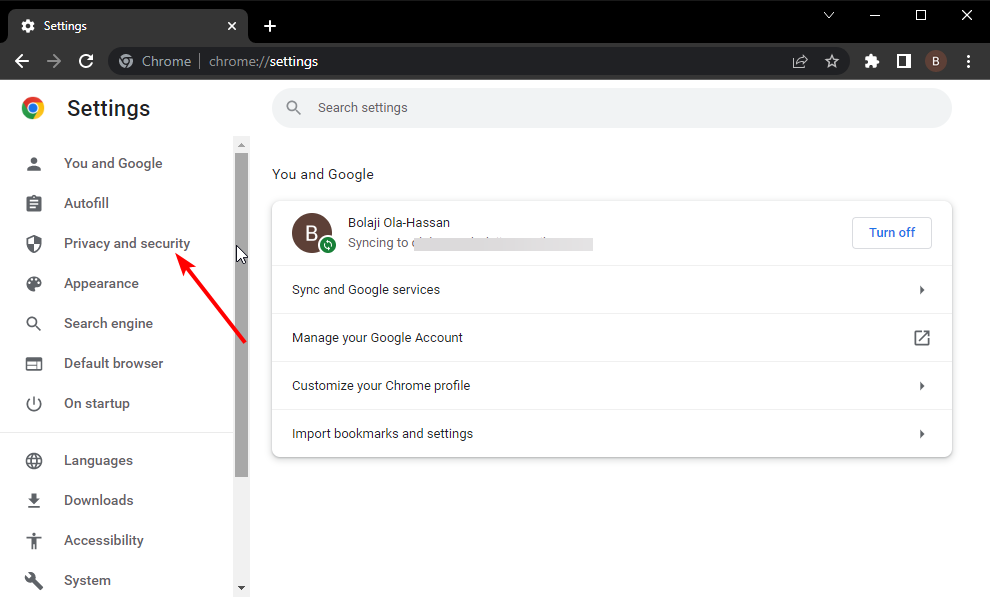
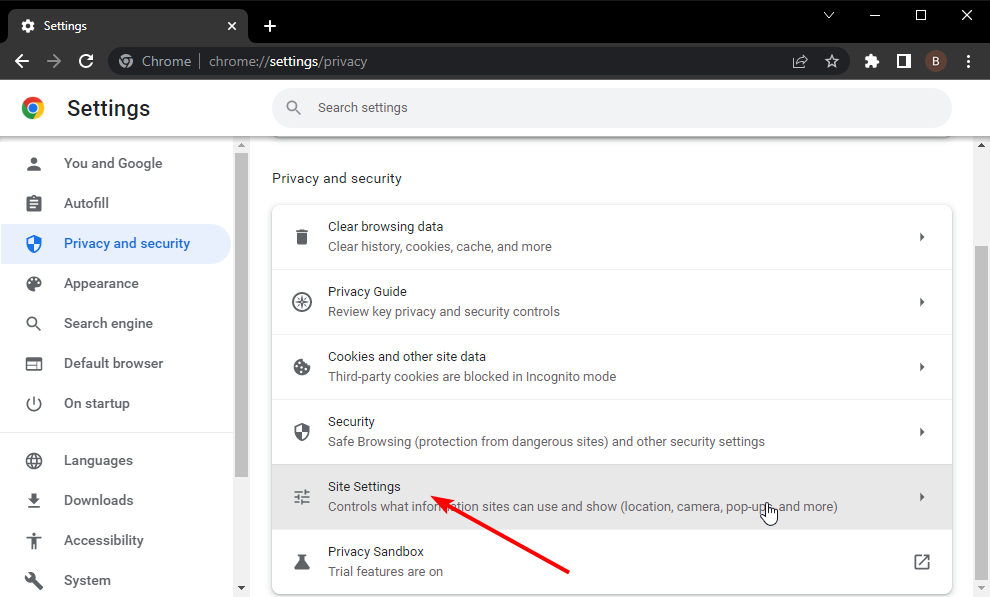
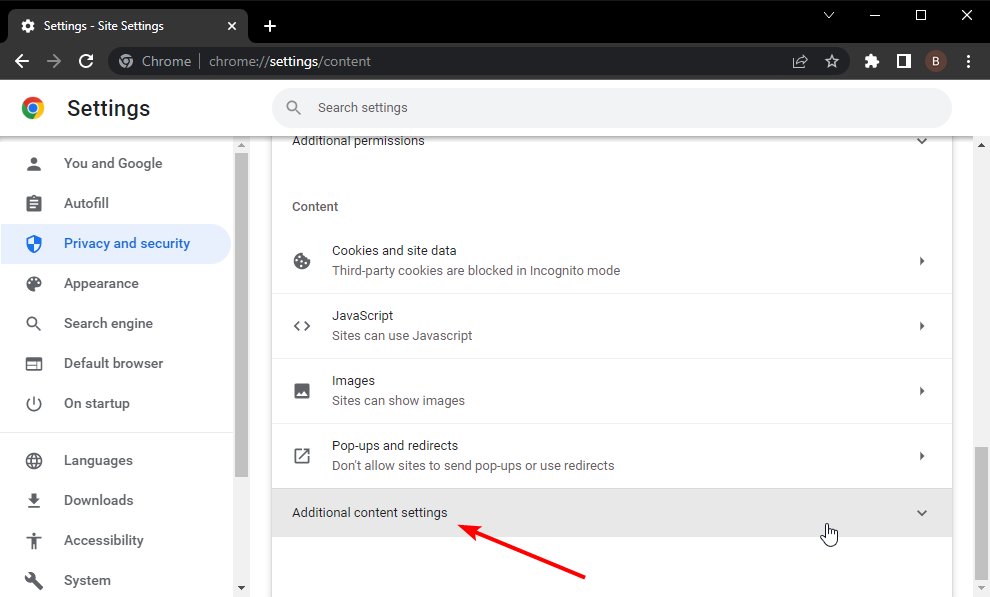
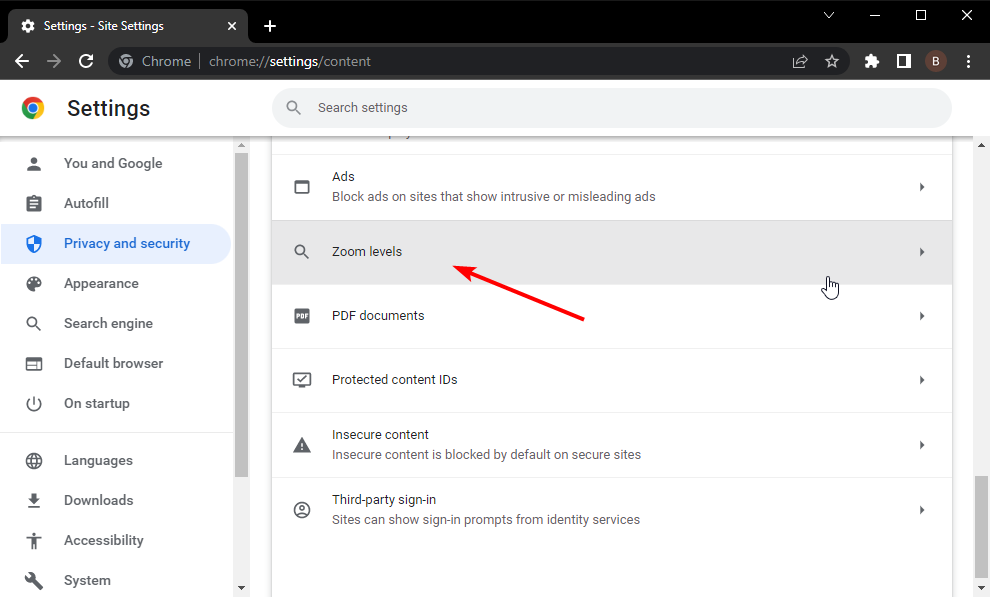
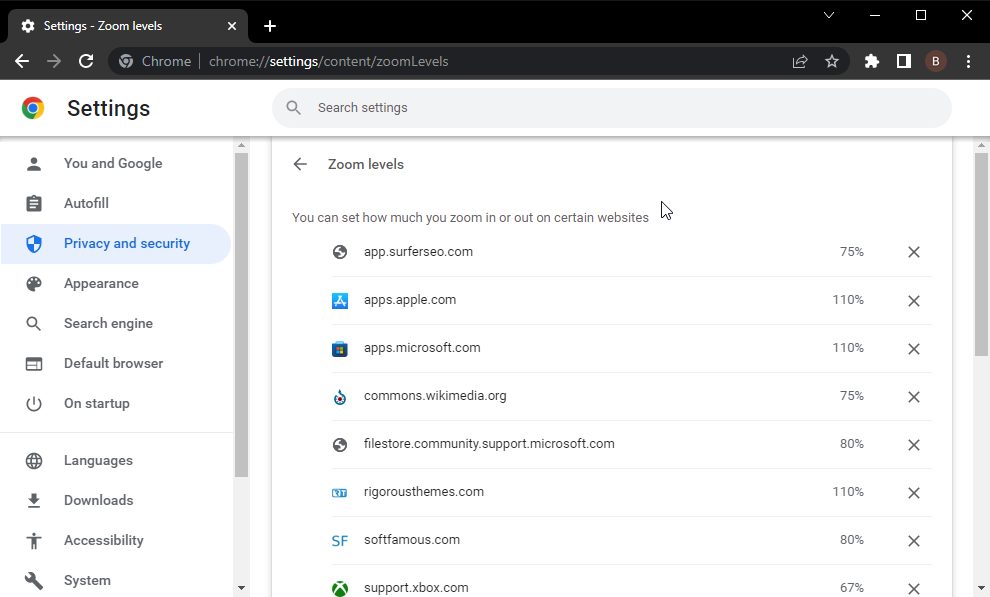
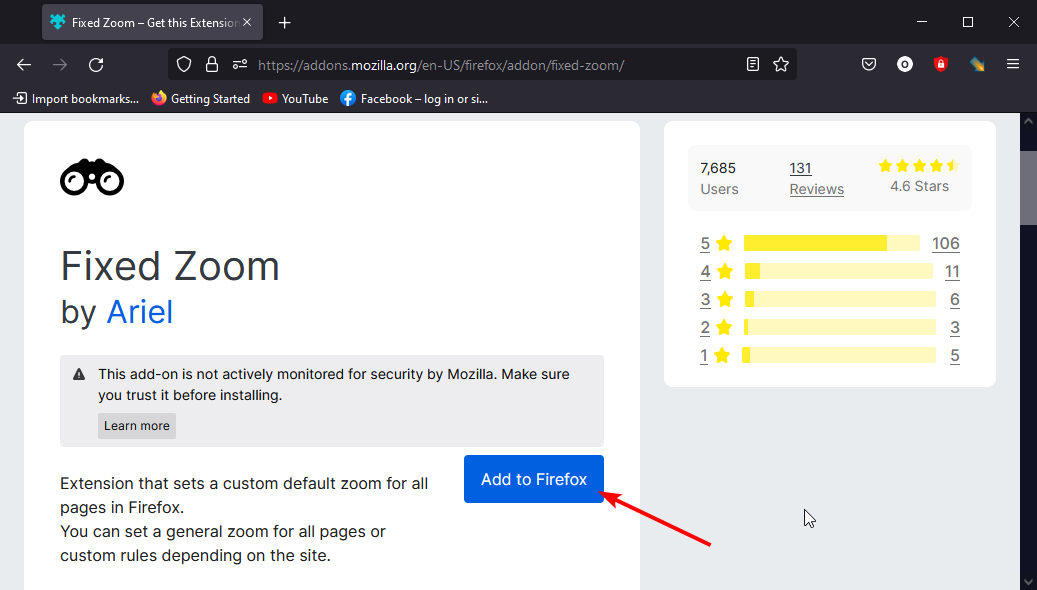
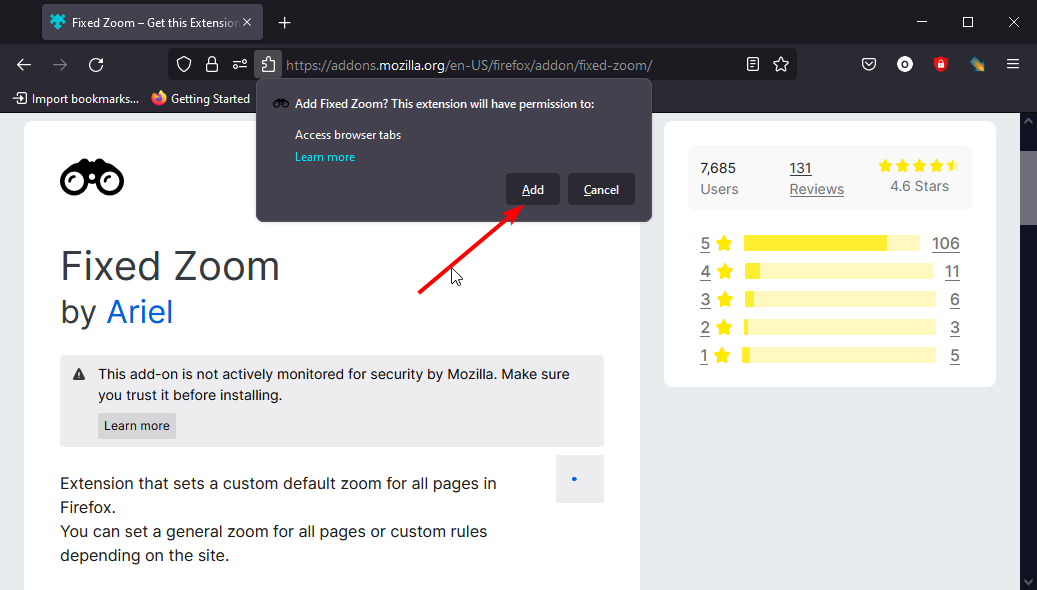
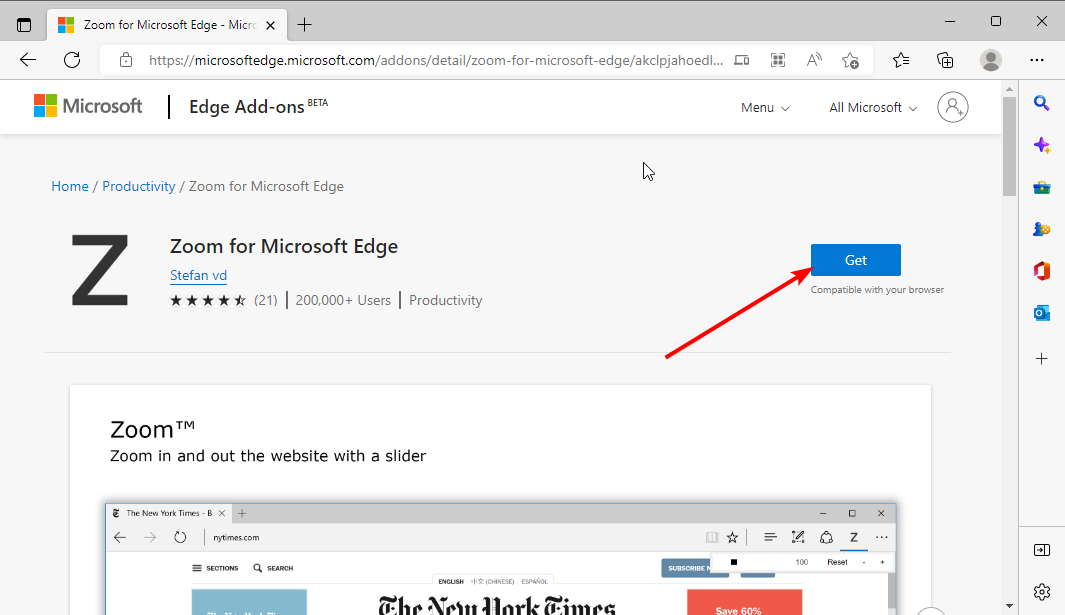
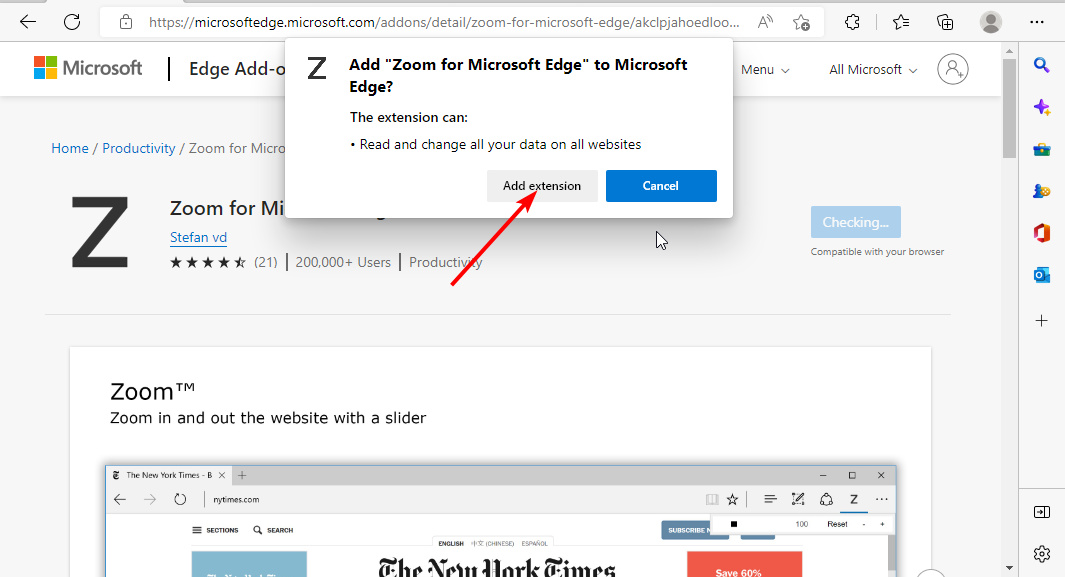

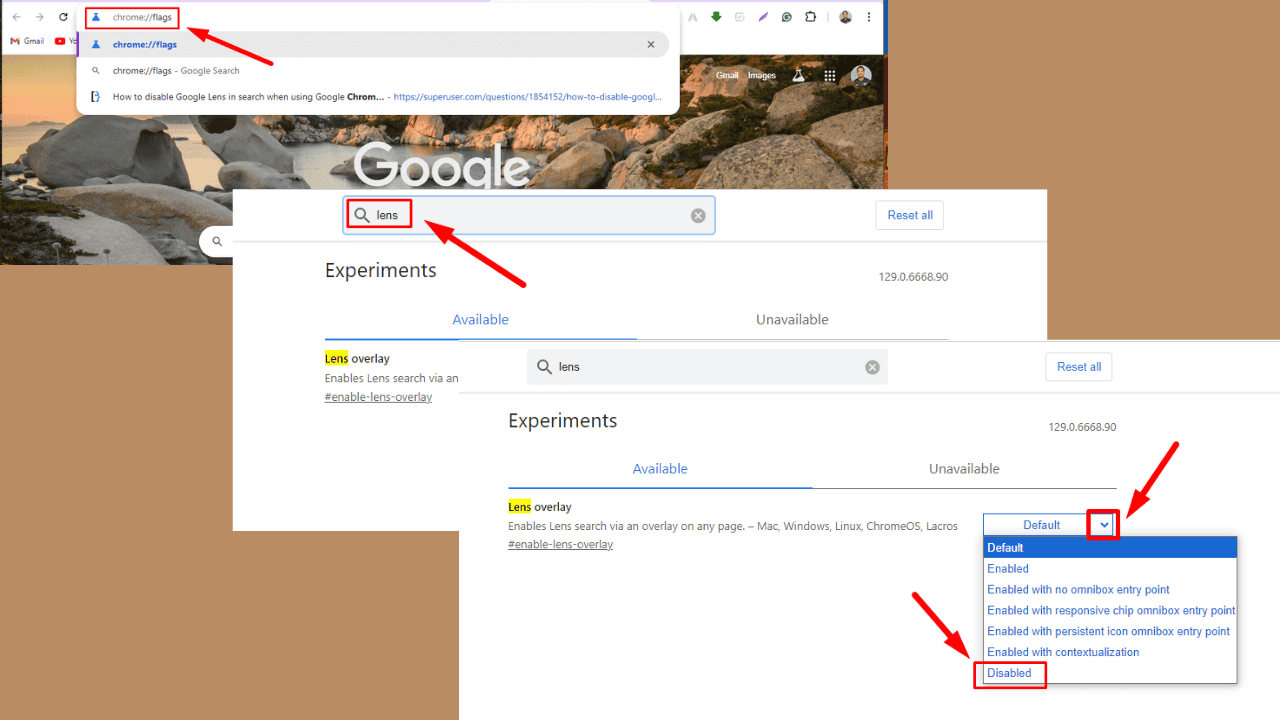
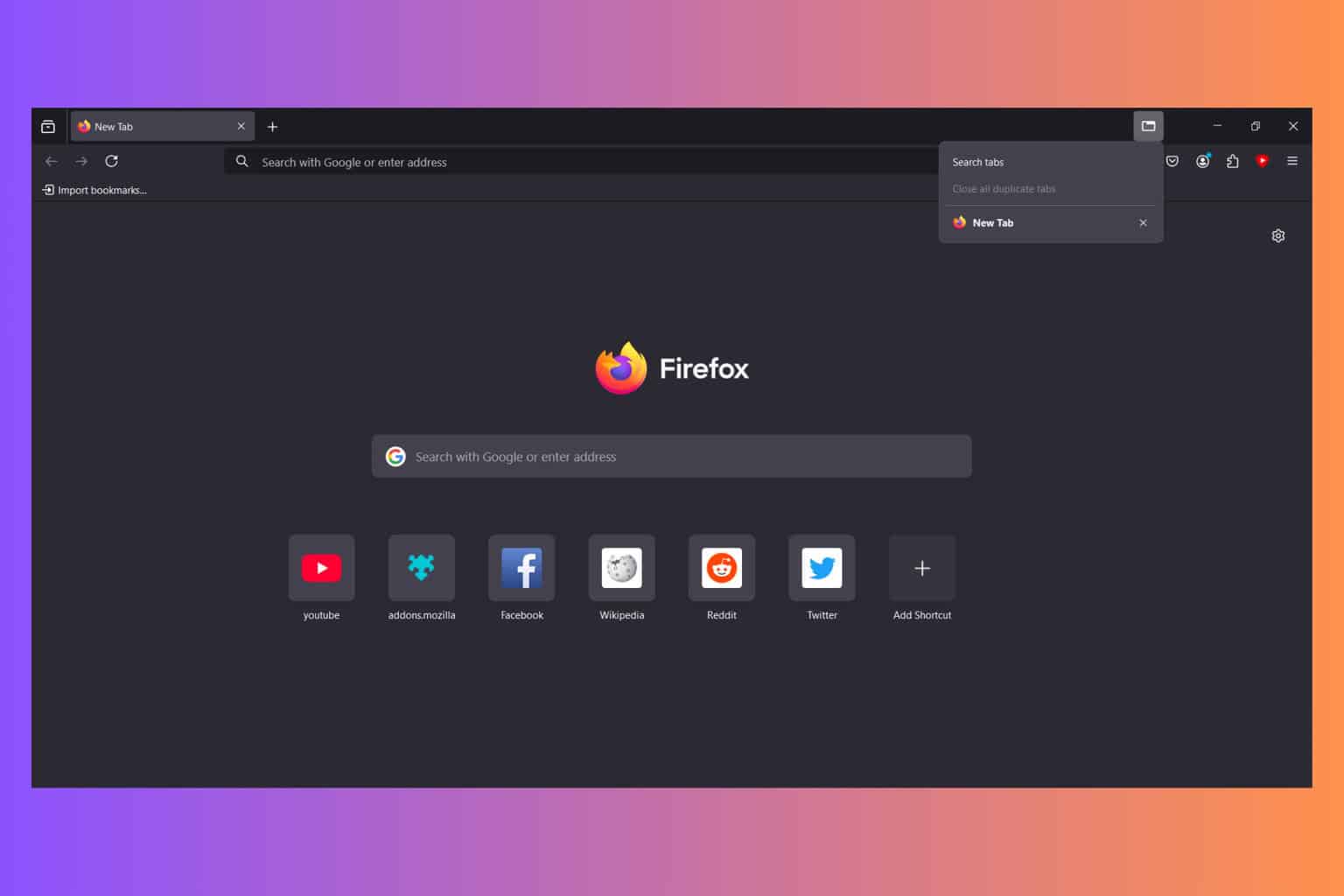
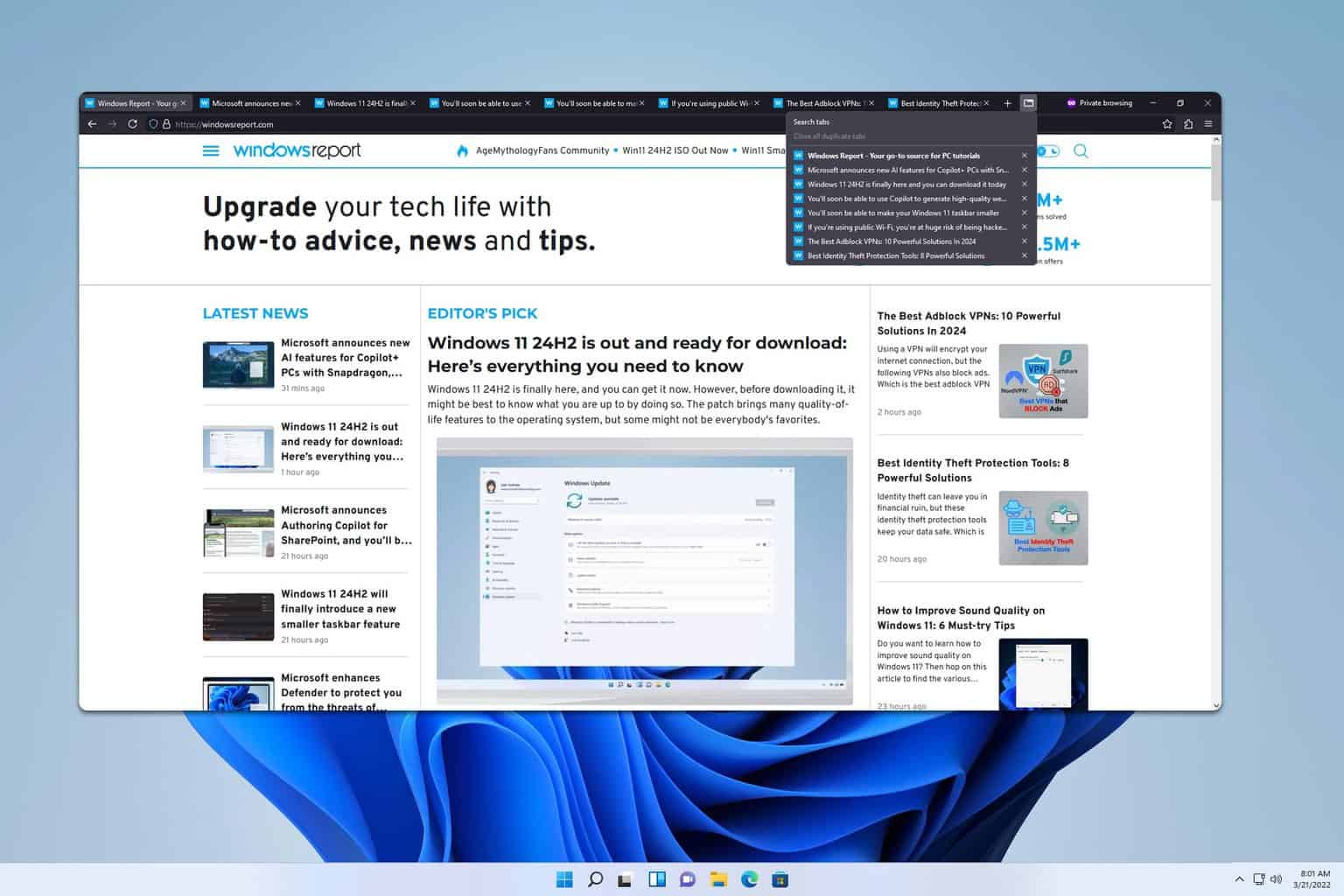




User forum
1 messages