Windows 7 Startup Sound: How to Turn on, Change & Disable it
Enabling or disabling startup sound is simpler than you think
2 min. read
Published on
Read our disclosure page to find out how can you help Windows Report sustain the editorial team Read more
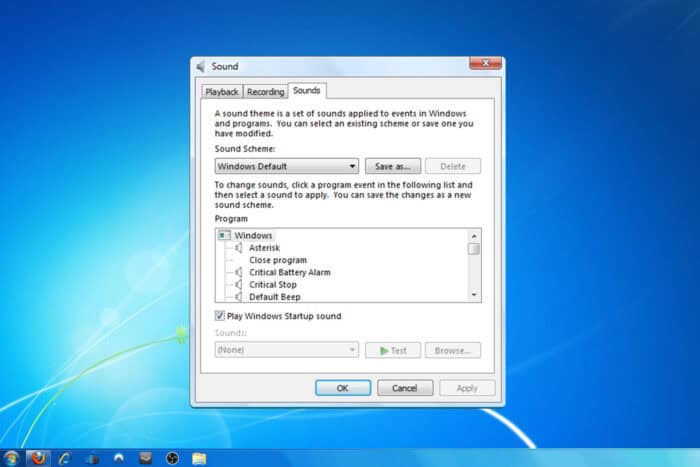
Many users want to know more about Windows 7 startup sound, and in today’s guide, we’re going to share some useful information that you didn’t know before.
What should I know about Windows 7 startup sound?
How do I turn on the startup sound in Windows 7?
- Open Control Panel.
- Go to Appearance and Personalization and then click on Change sound effects.
- Check Play Windows startup sound and save changes.
How do I disable the Windows 7 startup sound?
- Repeat the same first two steps from the previous section.
- Uncheck the Play Windows startup sound checkbox.
- Click on Apply and OK.
How do I change the Windows 7 startup sound?
- Open the Control Panel and choose the option to Change sound effects.
- Select Windows Logon from the list and pick a different sound from the Sound menu.
- Alternatively, use the Browse button to pick a custom sound.
Where are Windows 7 sounds located?
If you’re interested in the Windows 7 startup sound location, you can find it in the following directory: C:\Windows\Media
Why does Windows 10 use the Windows 7 startup sound?
This can happen if you’ve upgraded from Windows 7 to Windows 10 and some of your files or settings have been transferred to Windows 10.
How can I download Windows 7 startup sound?
- Visit the WinHistory page.
- Locate the Windows 7 section.
- Click on Wave to download it.
How can I use Windows 7 startup sound on Windows 11?
Firstly, you need to download Windows 7 startup sound on your PC. After that, follow the steps from our guide on how to change the startup sound on Windows 11.
To learn more about sounds, we have a great article on how to change the notification sound in Windows 11. We also have a guide on how to use Windows XP sounds on Windows 11, so don’t miss it.
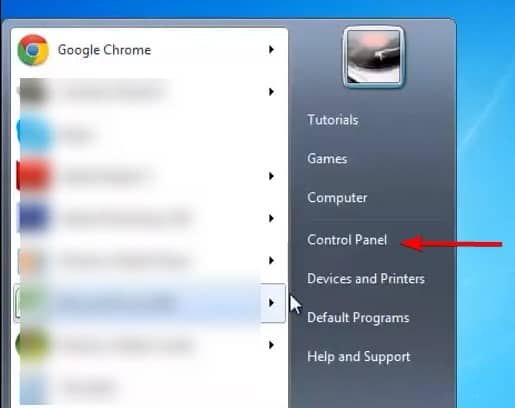
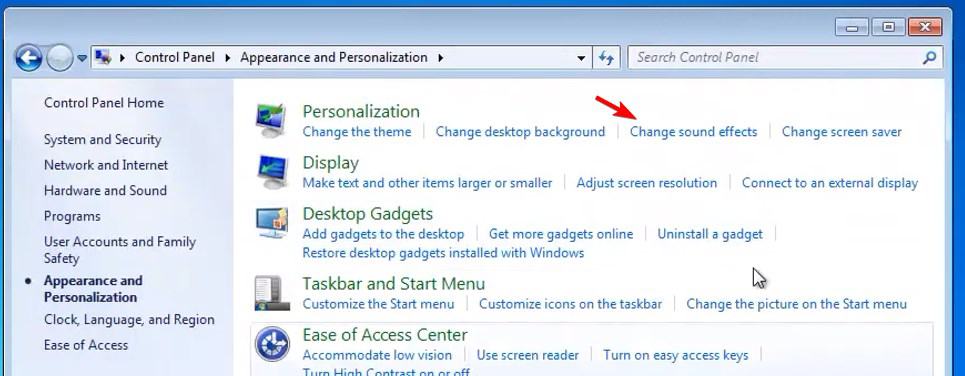
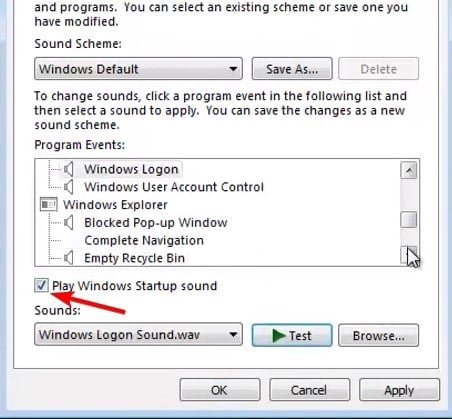
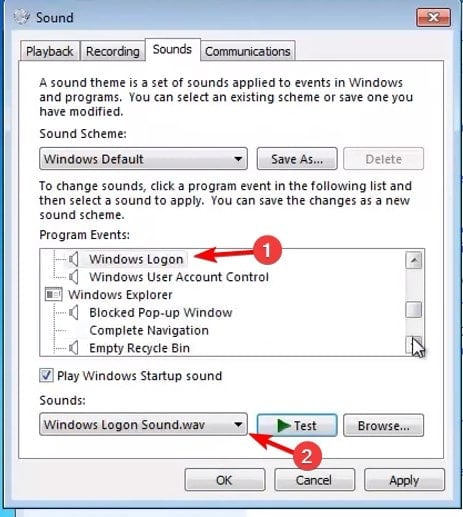
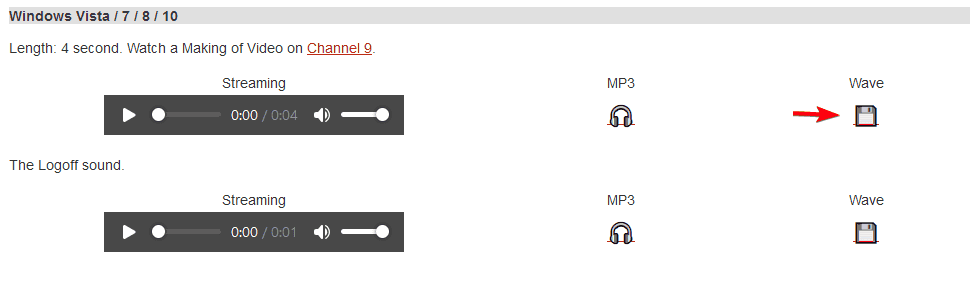
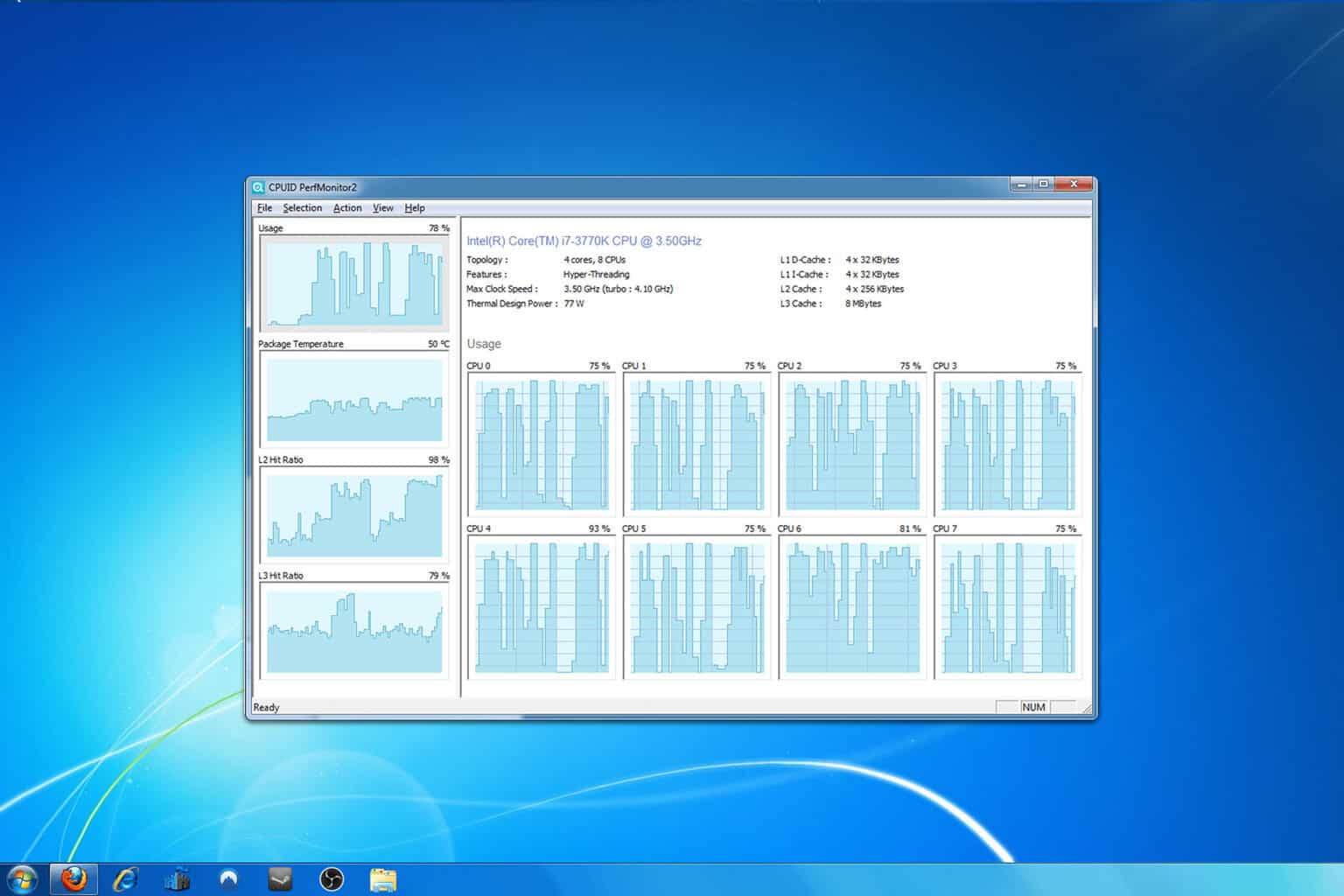
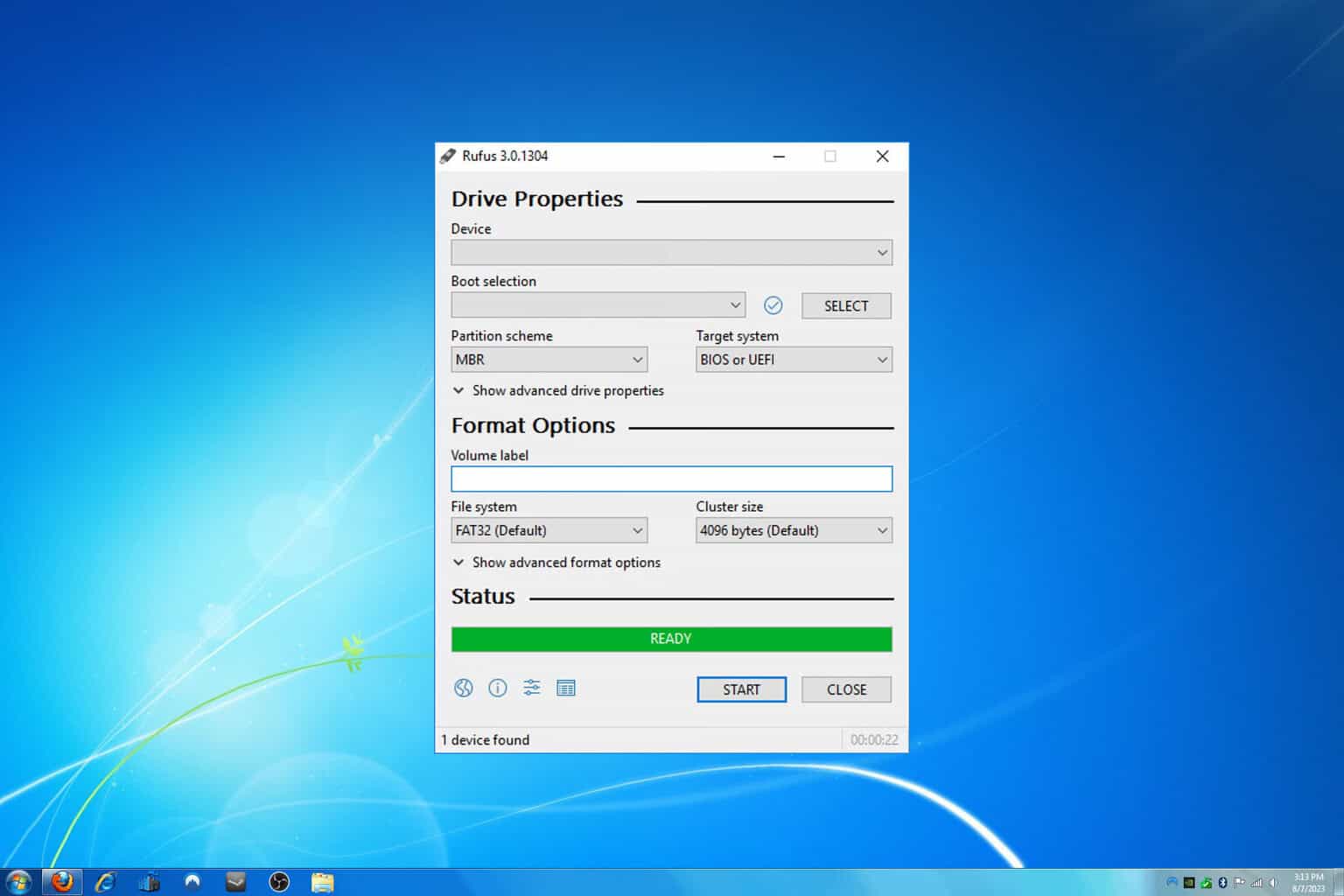
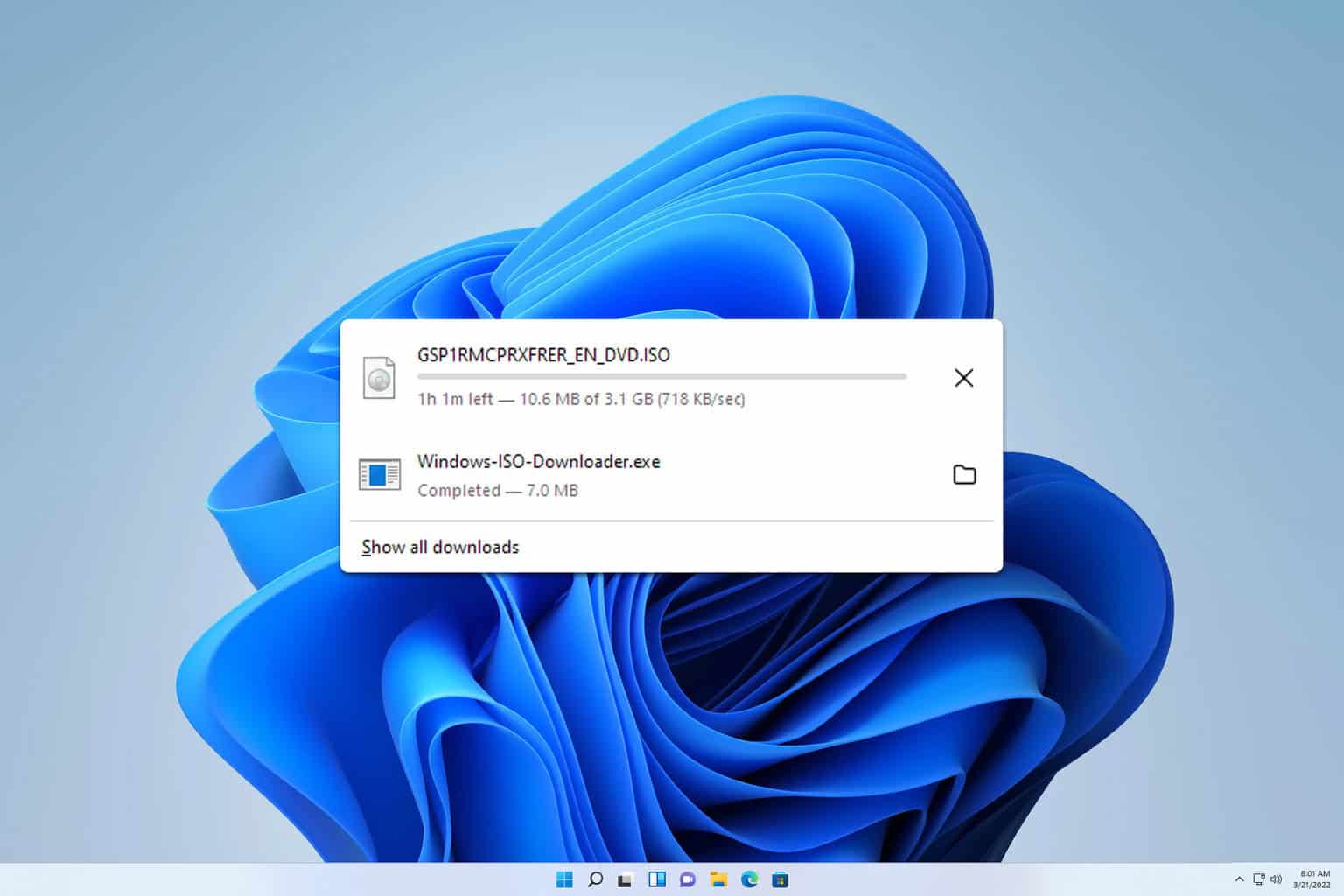
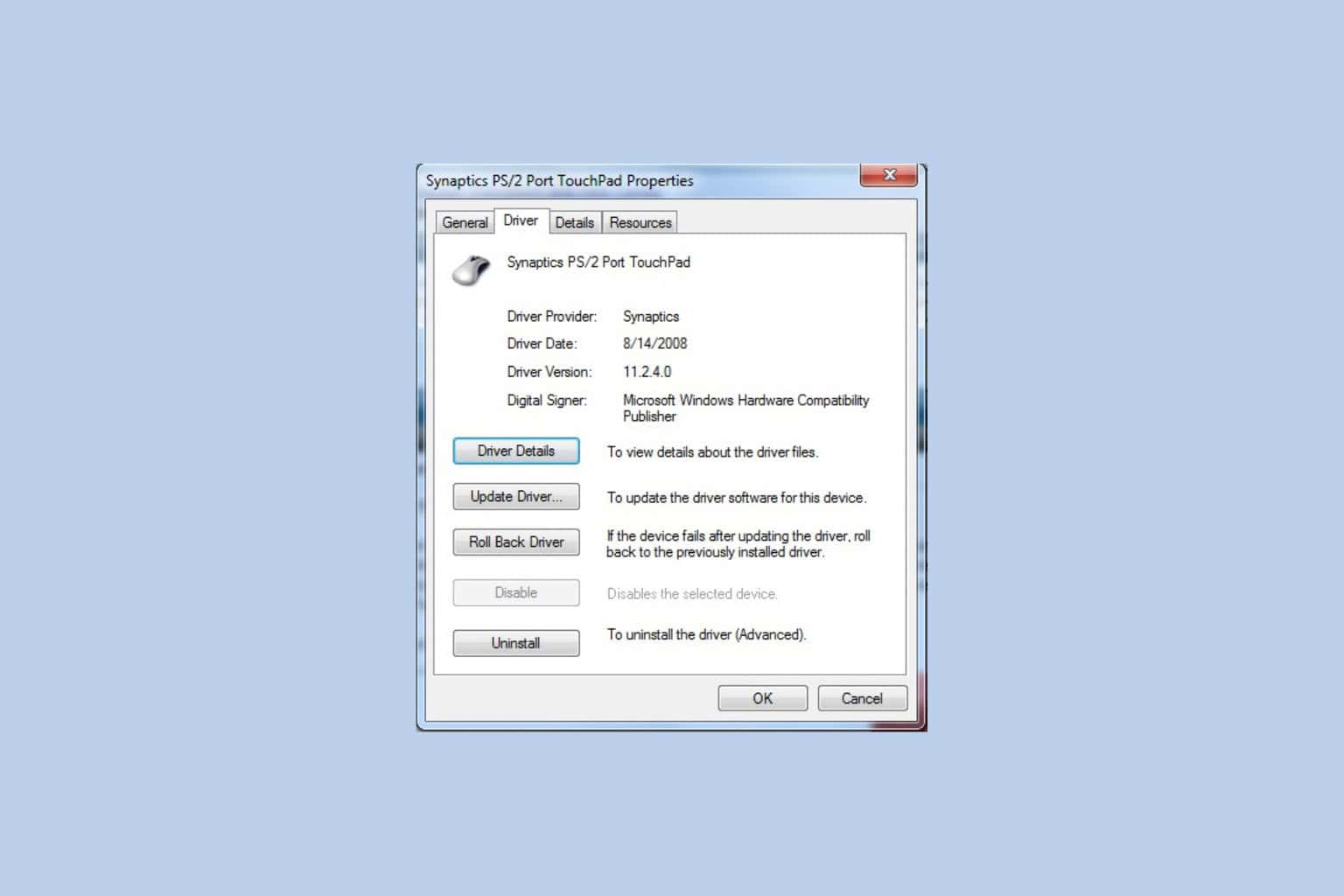
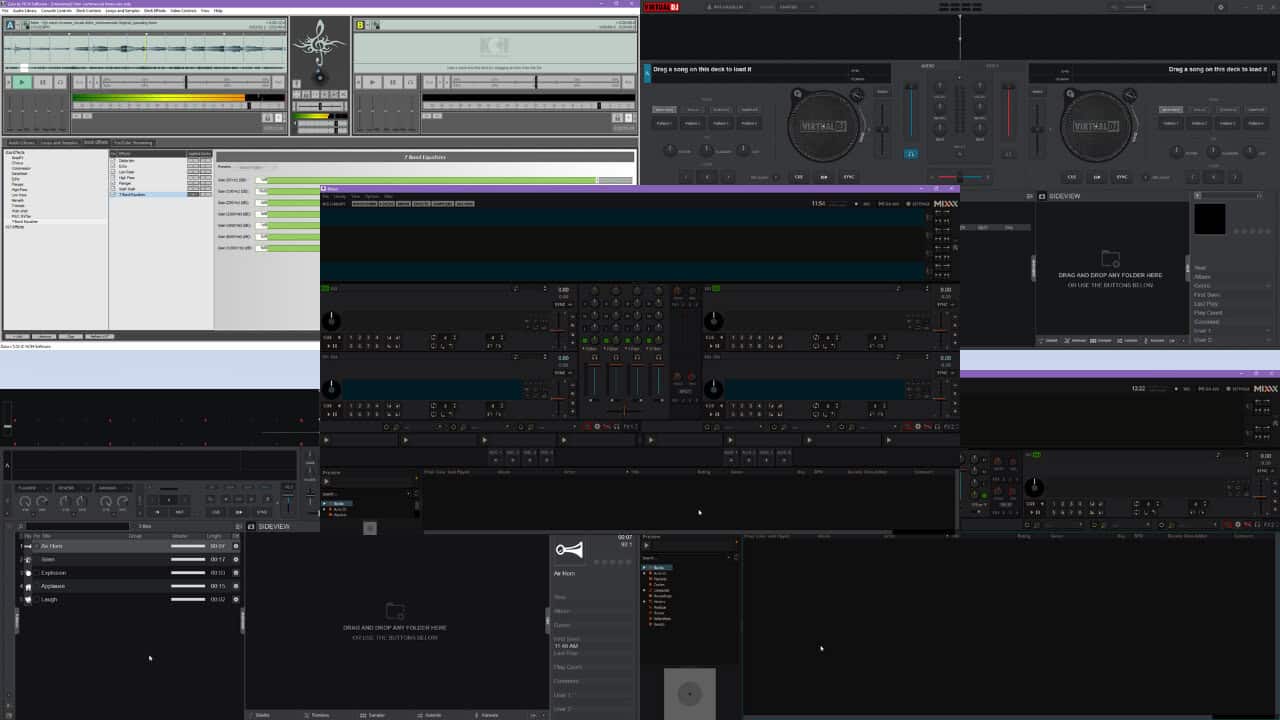
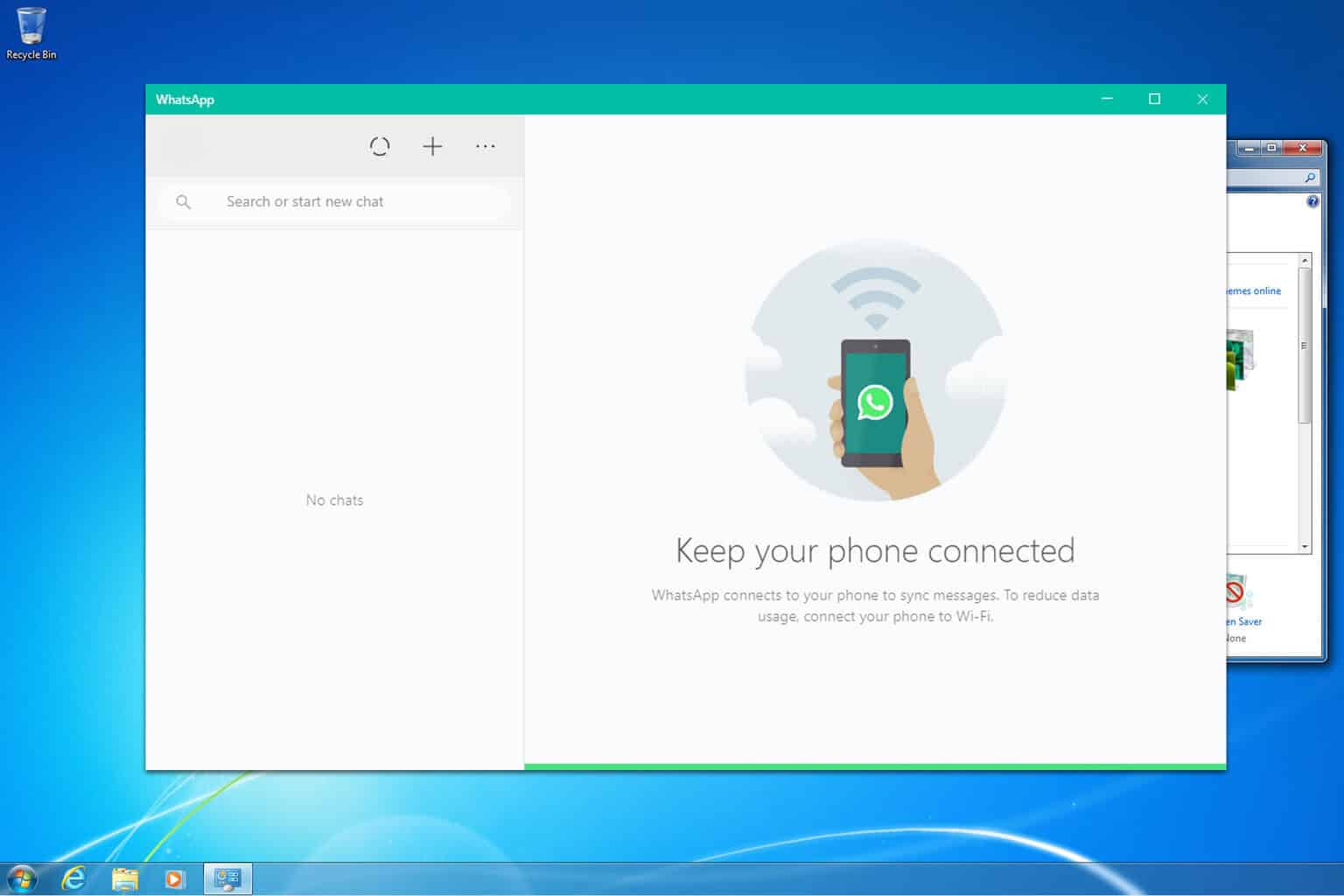
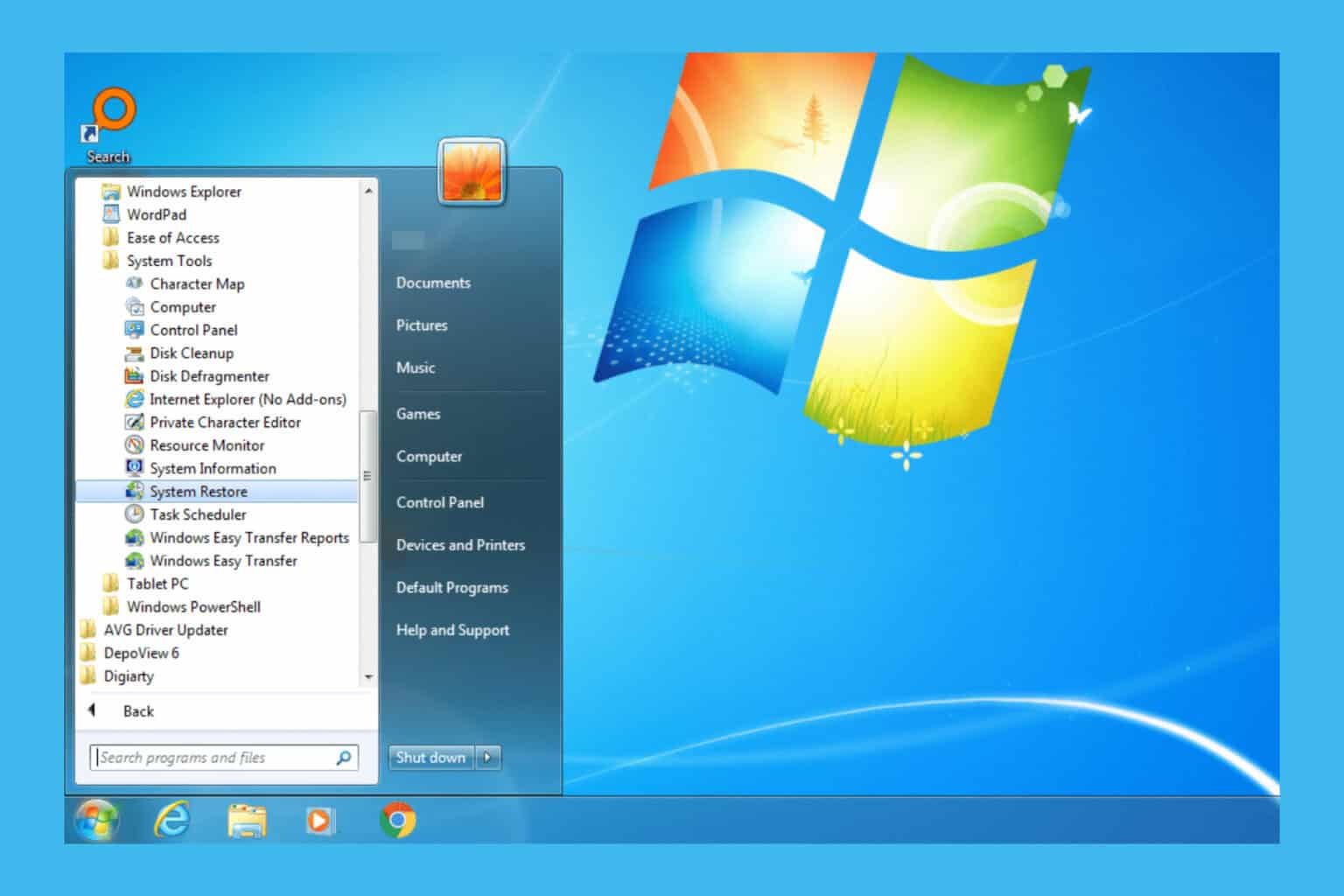

User forum
0 messages