You can now organize Tabs into groups using AI in Chrome
Tab Organization and reorganization flags spotted
3 min. read
Published on
Read our disclosure page to find out how can you help Windows Report sustain the editorial team Read more
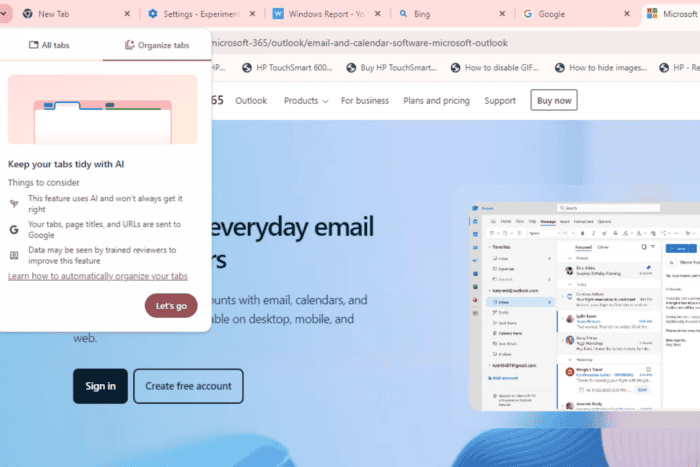
Google has recently announced its generative AI features for Chrome browser where you can create themes, get help with writing on the web with Compose feature aka Help Me write feature and organize tabs. Not to forget, History search Powered by AI. The ability to organize tabs using AI from Tab Search is now available in Chrome Canary, here is how you can try it now.
Google Chrome already offers Tab groups on desktop and mobile devices. So organizing tabs into groups has to be done by the user manually. Microsoft Edge already allows organizing similar tabs into groups using AI, Google Chrome also allows to do that, albeit in initial stages and is an “experimental AI” feature.
Like Edge, Google Chrome wants to take the pain out of creating tab groups manually, instead, the browser will auto group similar tabs and even offers suggestions if it can’t find similar tabs group. This neat feature called “Tab Organizer” is available to try out in Chrome Canary with respective flags.
How to enable and use Tab Organizer AI feature in Chrome
- Launch the latest Chrome Canary
- Visit chrome://flags
- Find and enable following flags related to “Tab organization” as well as “Tab reorganization”.
Tab organization flags in Chrome:
Tab organization
Tab Organization Settings Visibility
Multi Tab Organization
Tab reorganization flags:
Tab Reorganization
Tab Reorganization Divider - Restart Chrome.
When you enable Tab Organization flags, Chrome enables “the Auto Tab Groups feature, which can be found within the Tab Search bubble”, after that, you can find and enable “Tab organizer” under “Experimental AI”. Chrome also offers “multi Tab groups suggestions for multiple tab groups at once”.
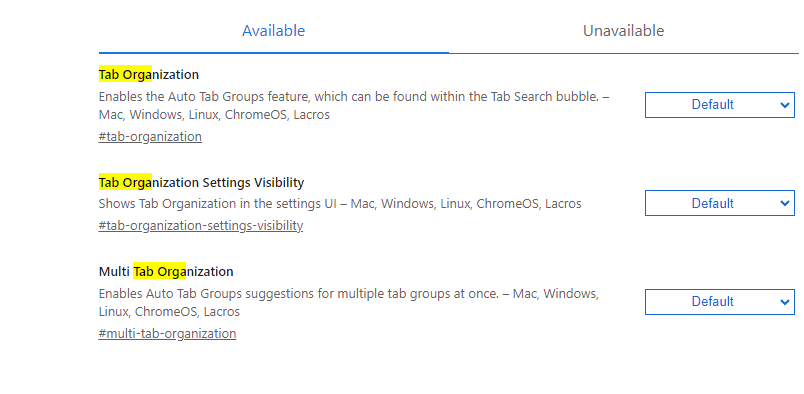
When you enable Tab reorganization flags, Chrome offers “Auto Tab Groups suggestions for adding tabs to existing groups” as well as “Shows a divider in Auto Tab Groups suggestions for existing groups, indicating which tabs in the group are new”.
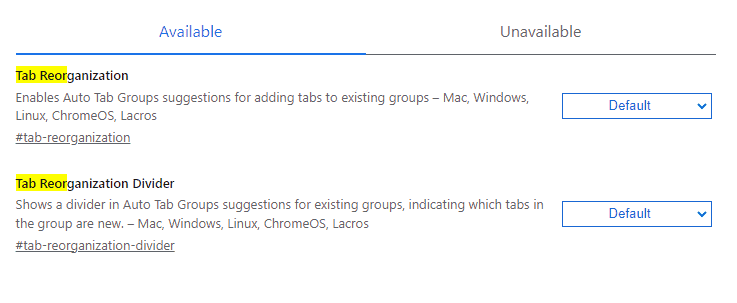
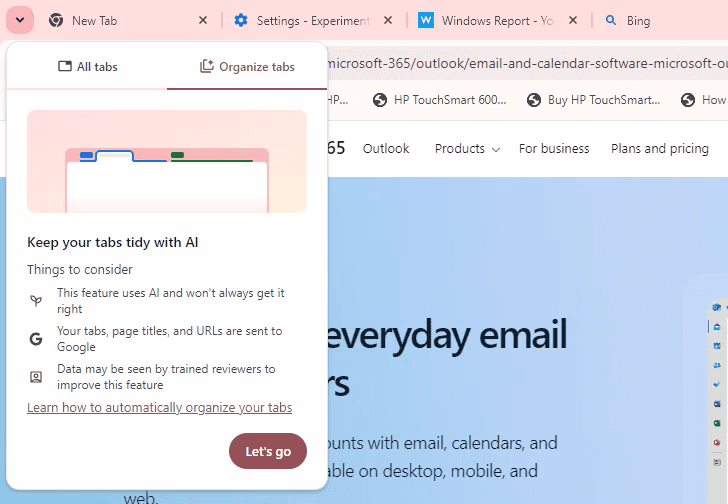
Now, click on the tab search icon on the left which you can move to the right, and click “Organize Tabs”, Chrome organizes tabs into respective groups, else, it offers suggestions to create a group or two from similar tabs it found.
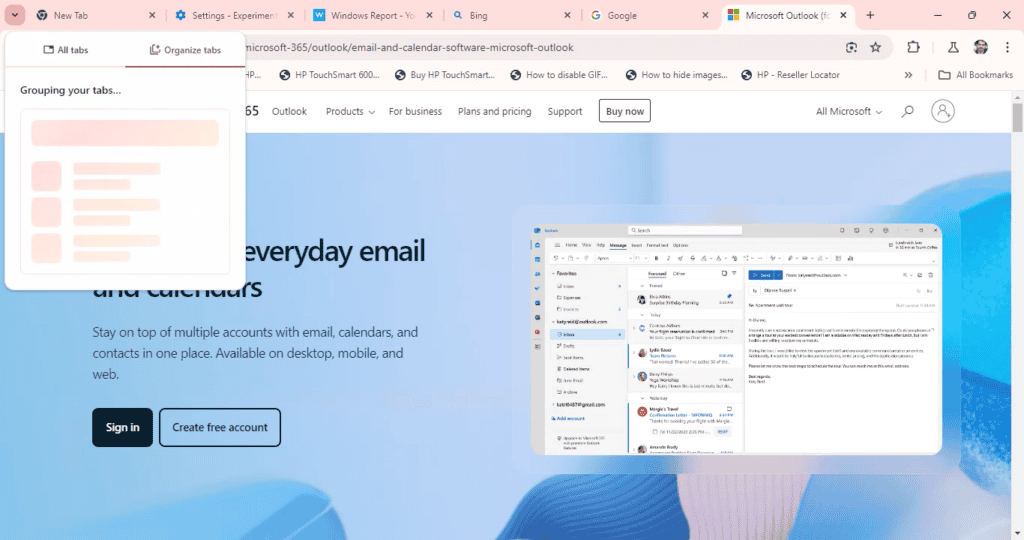
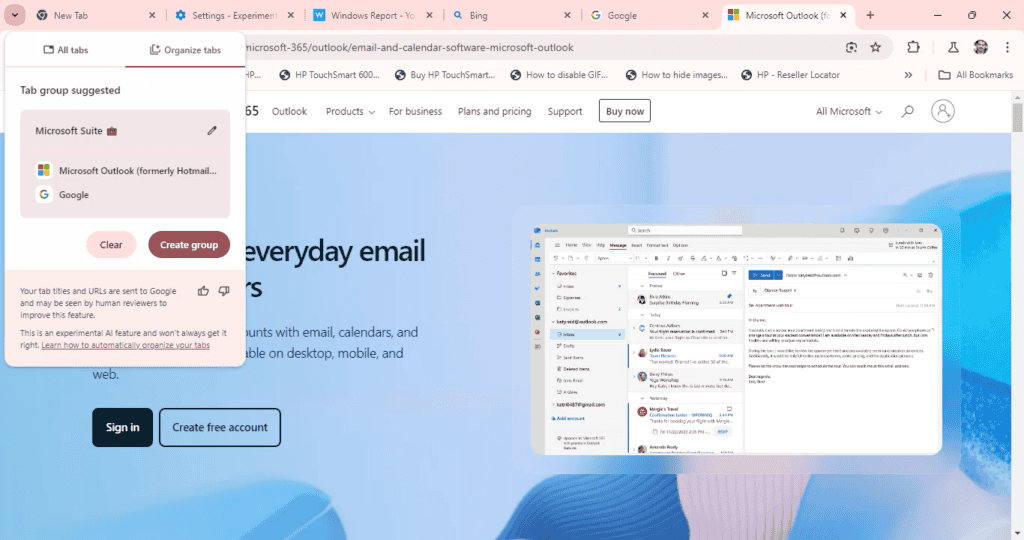
You can also right click on a tab and select “Organize similar tabs”. When Chrome can’t find any similar tabs to groups it asks to refresh or try again later.
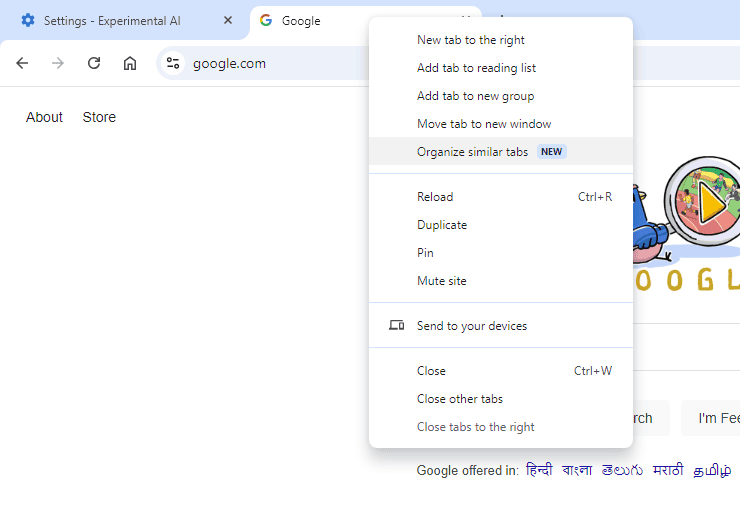
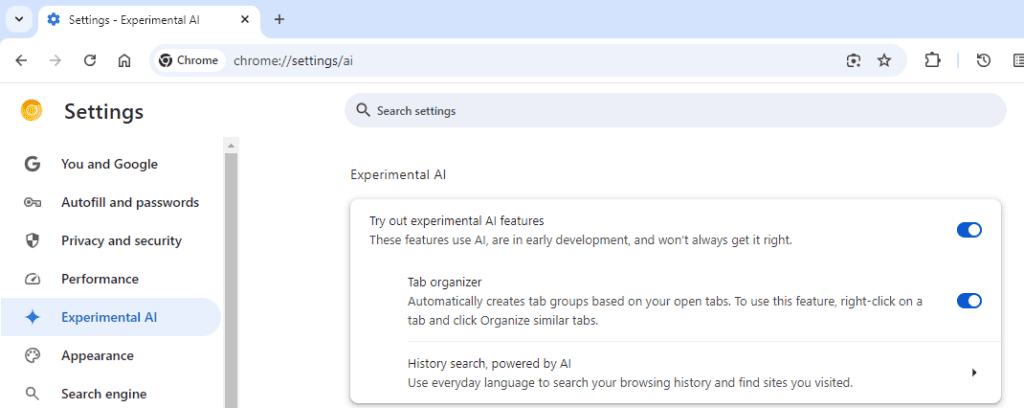
When you try Tab Organizer feature for the first time, Chrome warns the feature uses AI won’t always get it right. Your tabs, page titles and URLs are sent to Google. Like History Search AI feature, the data may be seen by trained reviewers to improve the features, Google cautions.
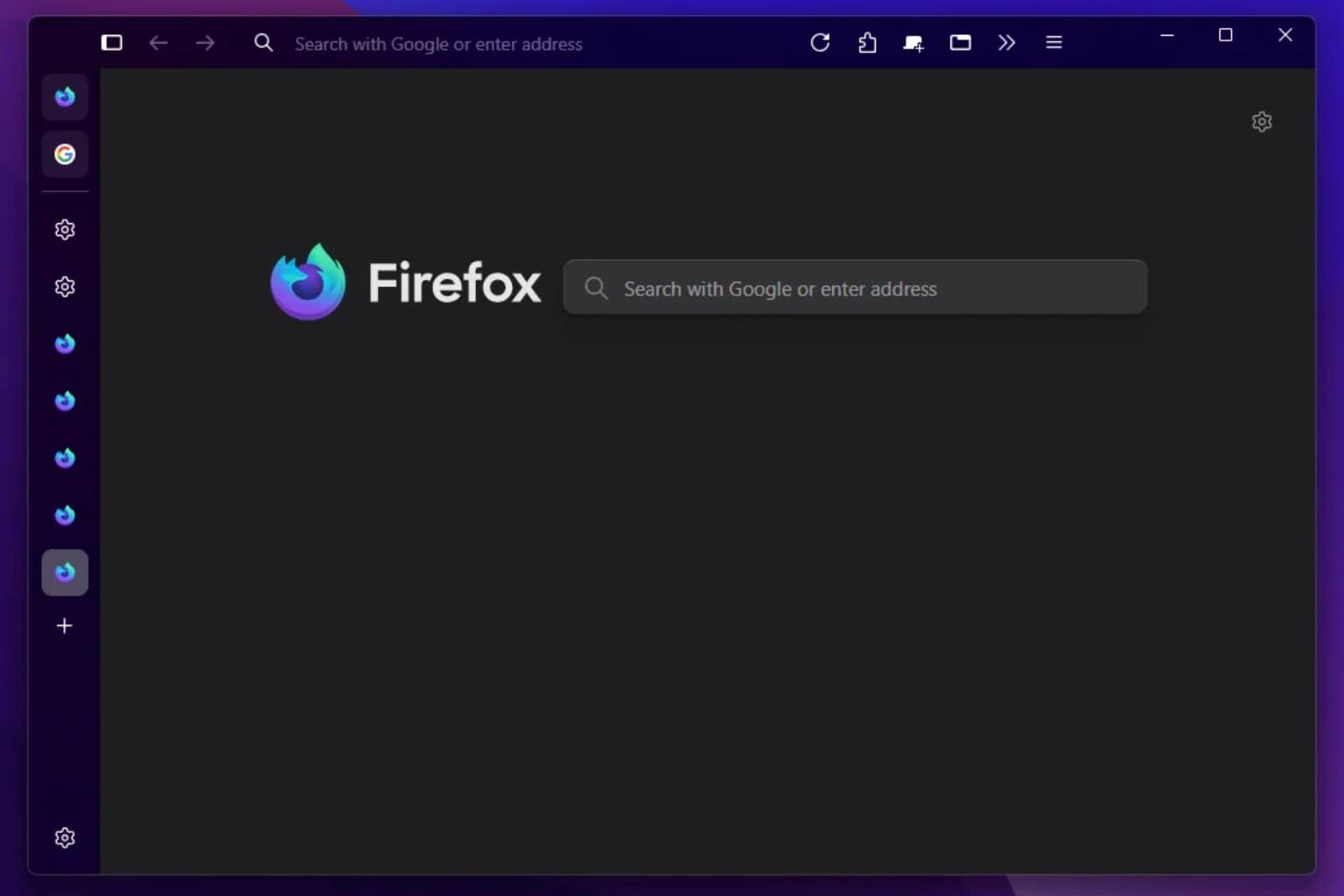

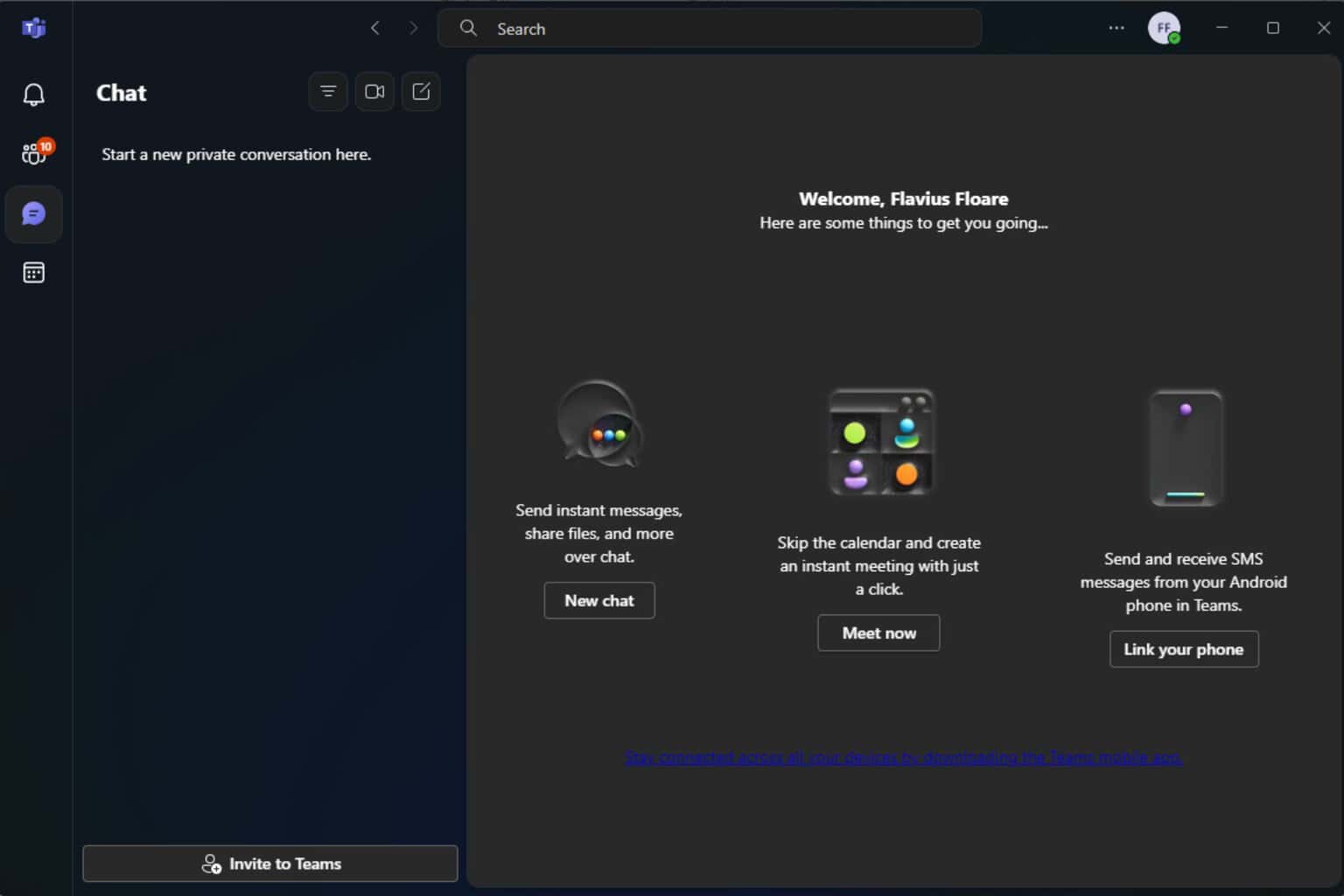
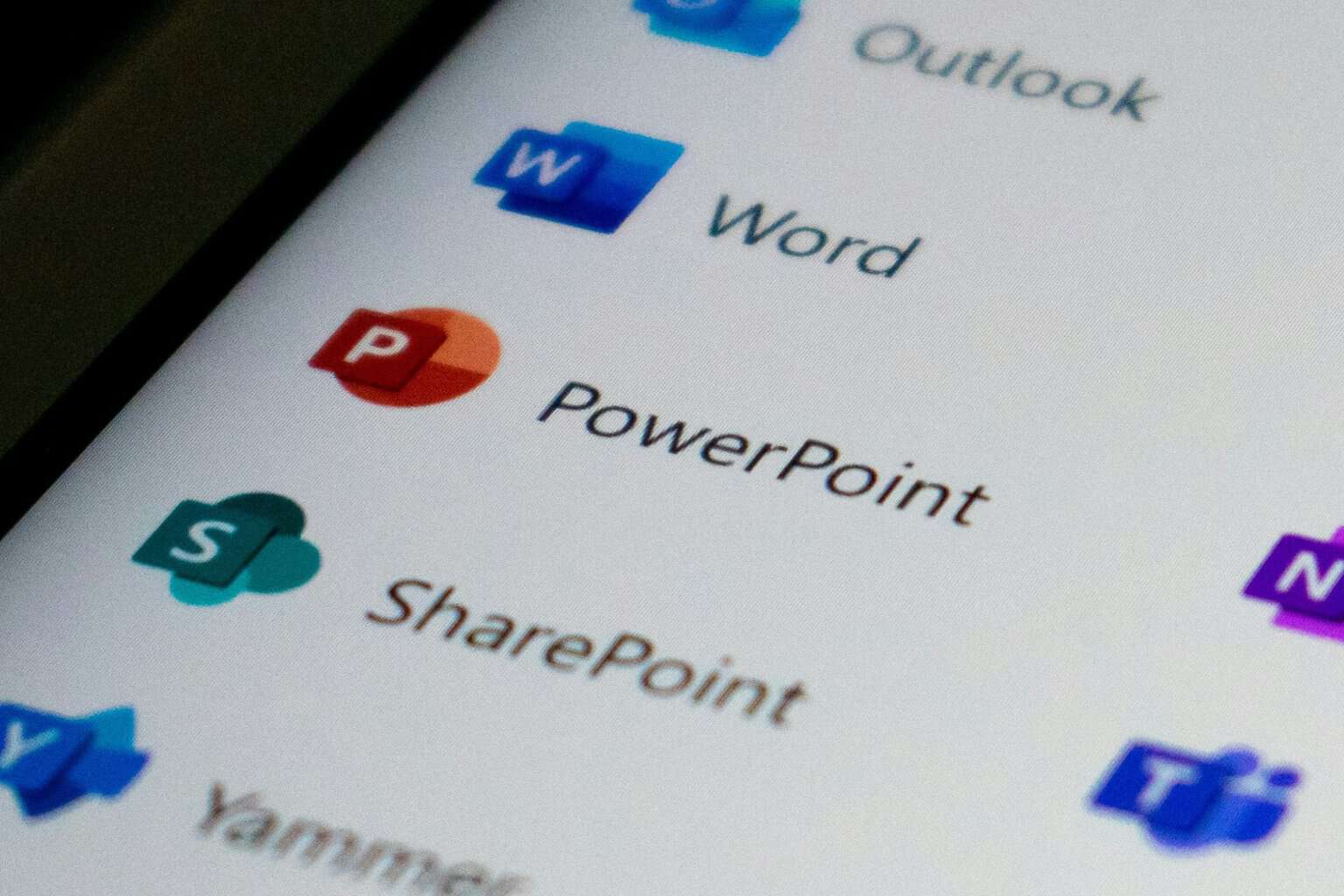

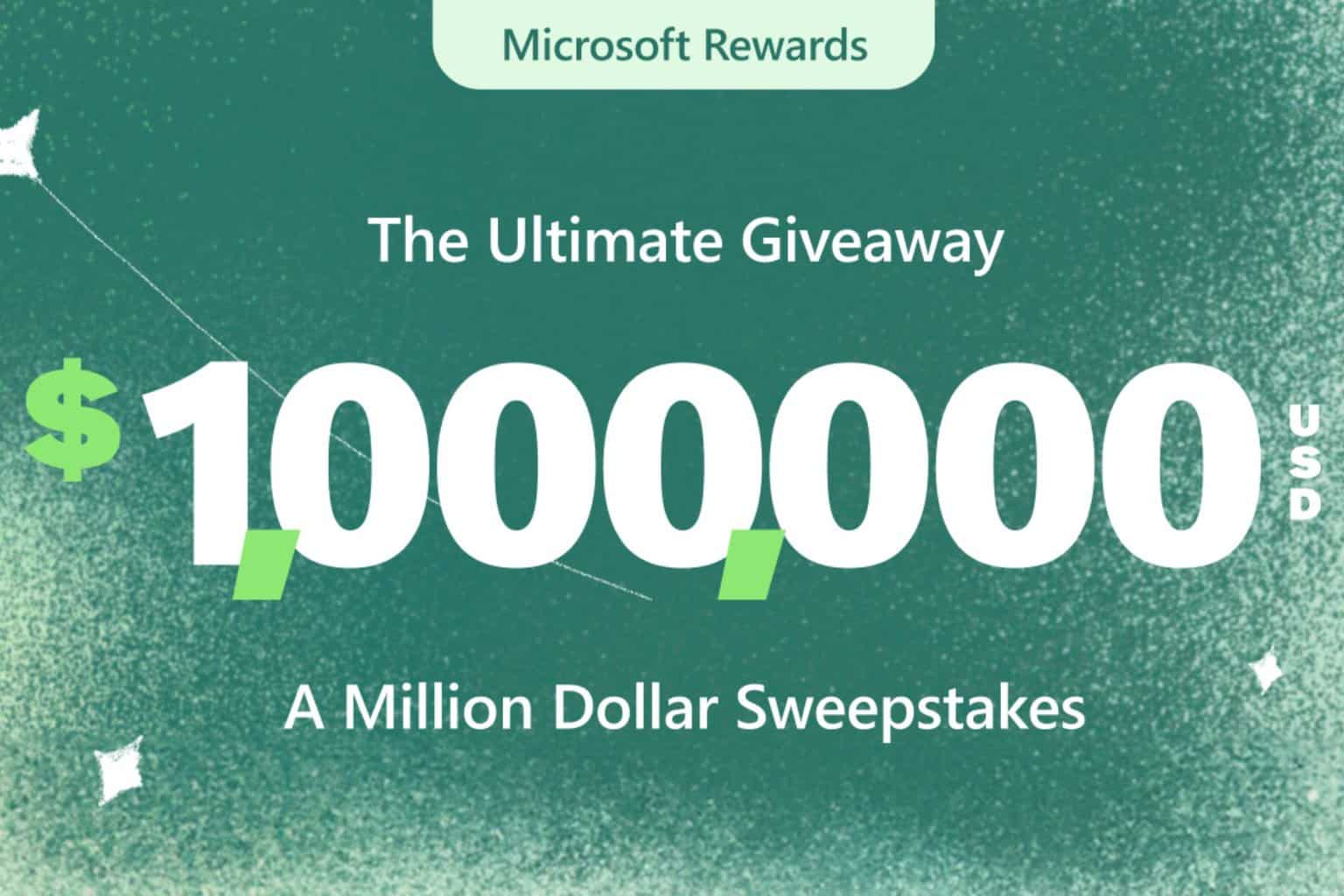

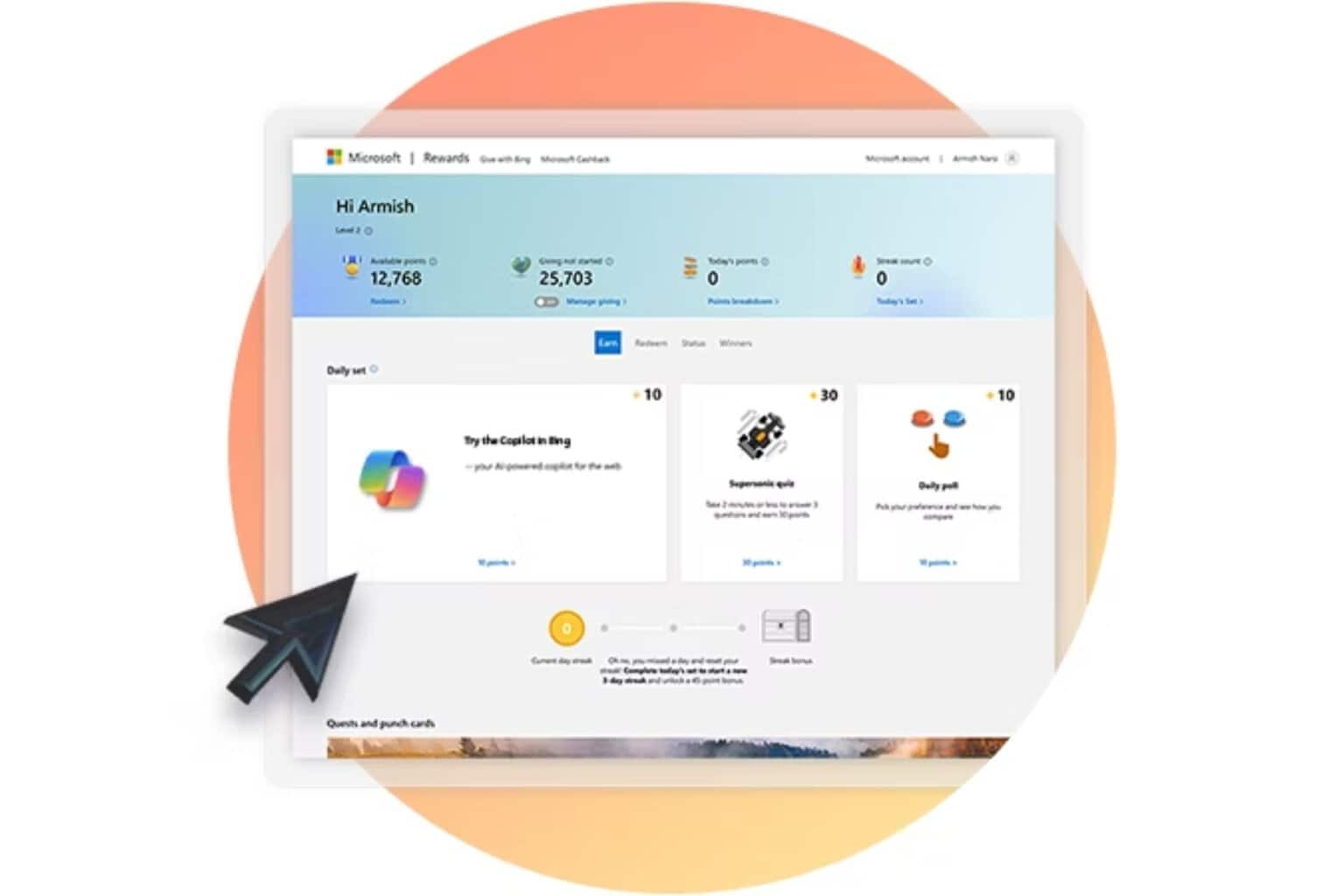
User forum
0 messages