Exclusive: Sneak Peek at Mozilla Firefox’s revived Tab Groups feature
Firefox's Tab Groups will be first available in Nightly
3 min. read
Published on
Read our disclosure page to find out how can you help Windows Report sustain the editorial team Read more
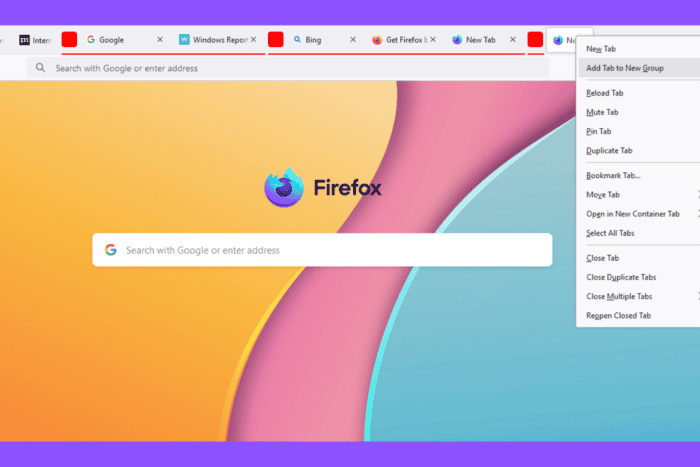
The popular Tab Groups feature, once removed due to low usage, is returning to Firefox thanks to feedback from the user community. Here’s our hands-on experience with Mozilla’s initial work on Firefox Tab Grouping in Nightly.
Grouping tabs into related groups declutters the tab bar, allowing you to open more tabs related to your work. Tab grouping has become a standard native feature in modern browsers like Google Chrome and Microsoft Edge, for both desktop and mobile.
After introducing Tab Groups in Firefox as “Firefox Panorama”, Mozilla later removed it citing low usage. However, the demand for this feature has increased among users of Chrome, leading to its inclusion in Chrome with color coding and the ability to assign names to tab groups. The feature is later available in chromium-based Microsoft Edge. The tab groups can be collapsed to save space.
Based on user feedback, Mozilla has announced that it’s returning the Tab Group feature to Firefox, along with Vertical tabs, Profile shortcuts, creating Alt Text for Images in PDF using AI and other features.
WindowsReport has been able to enable and group tabs in the Nightly version of Firefox. Please note that this is still an early implementation, and work is ongoing.
How to enable the Tab Groups feature in Fiefox
- Launch the latest Firefox Nightly.
- Visit about:config.
- Find and turn on the following Pref value to true.
browser.tabs.groups.enabled - Restart Firefox.
How to group Tabs in Firefox
To start grouping tabs, you’ll find an “Add Tab to New Tab Group” option in the Tab Context menu. When you select this option after right-clicking a tab, Firefox adds a color code and underlines below the tab title to indicate that it belongs to a group. You can make nearby tabs part of the group by dragging and dropping manually.
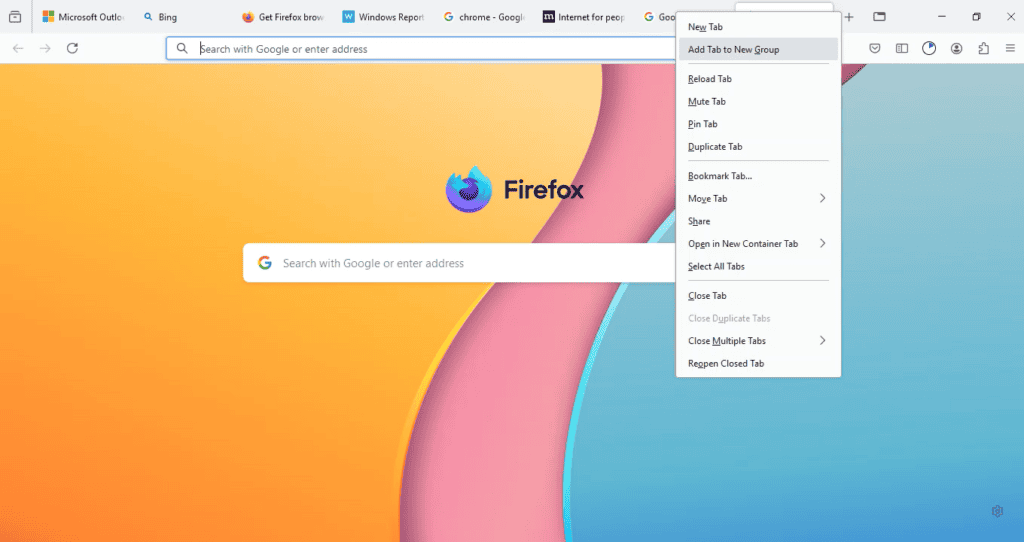
Similarly to ungroup or remove a tab from a group, drag it out of the group.
To group multiple tabs, simply right-click and select the “Select All Tabs” option and then choose the “Add Tabs to New Tab Group” option. You can also select desired tabs by pressing the Ctrl key. Groups with a larger number of tabs can be collapsed and expanded like in Edge and Chrome browsers.
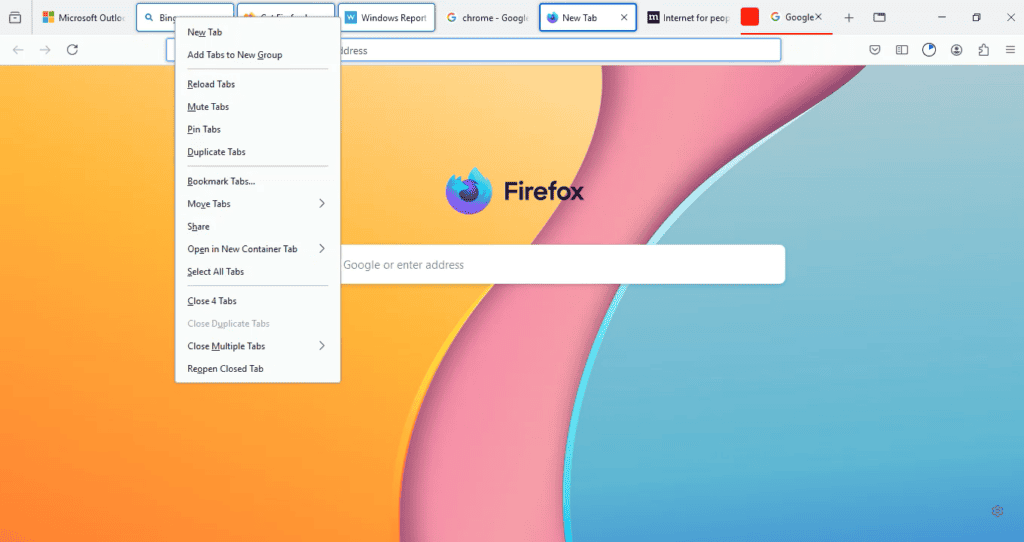
As of now, you can’t assign names to Tab Groups and group pinned tabs in Firefox. Tab groups will not be saved automatically, and they will not be available the next time you restart Firefox, even when the browser is configured to launch the previous session in Settings.
Video:
In the future, Mozilla will likely integrate Tab groups into “Firefox View” and the “List All Tabs” dropdown arrow.
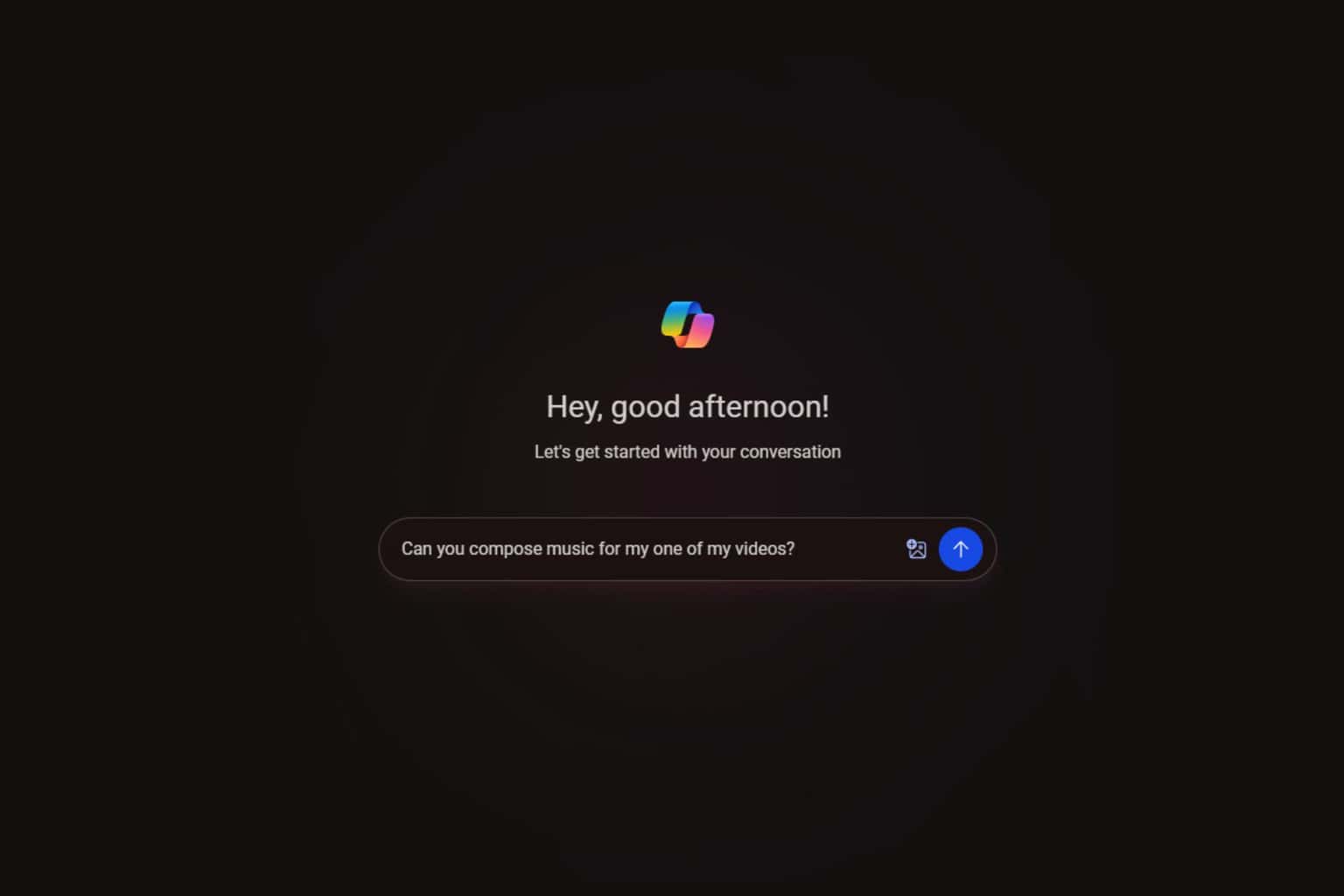
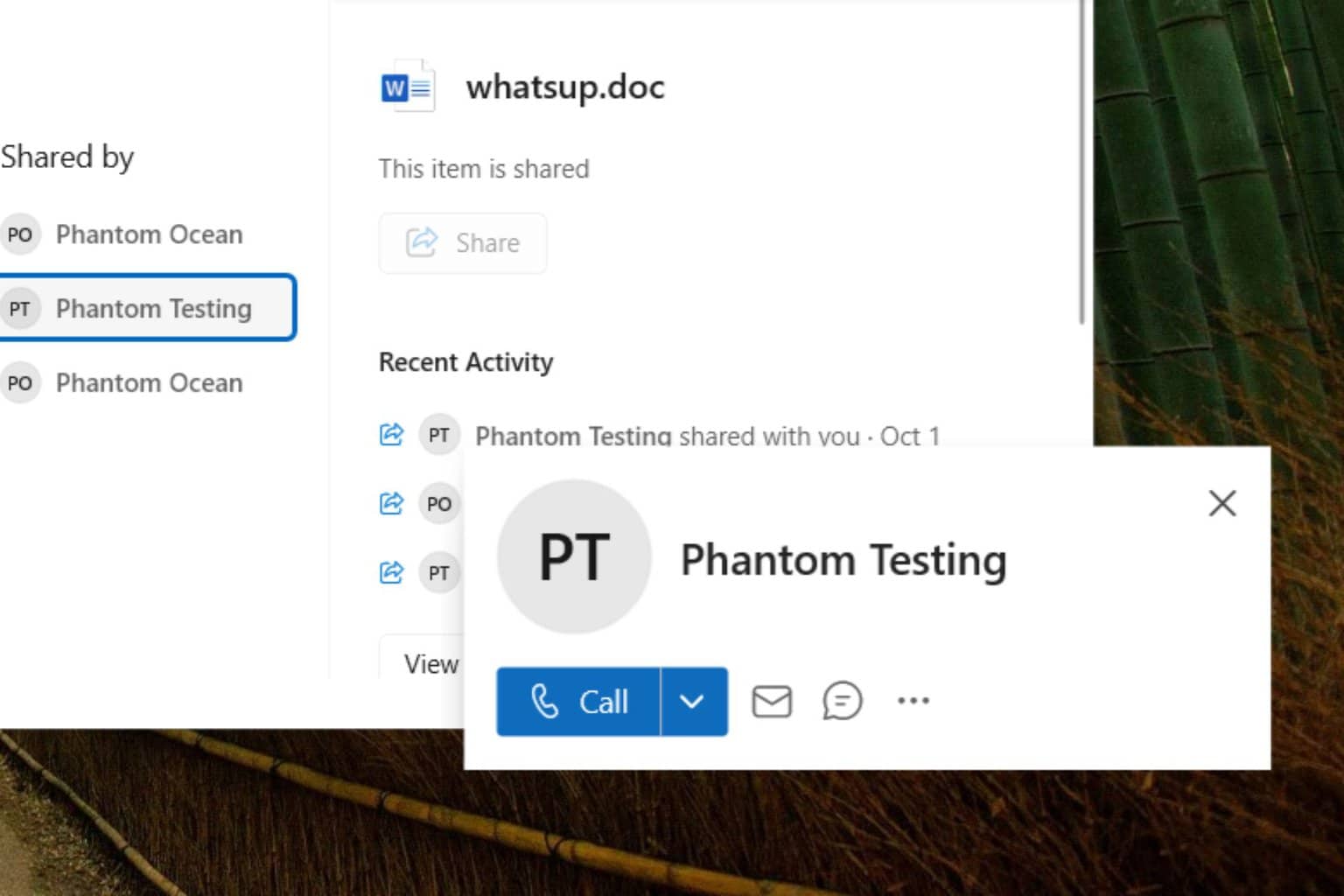
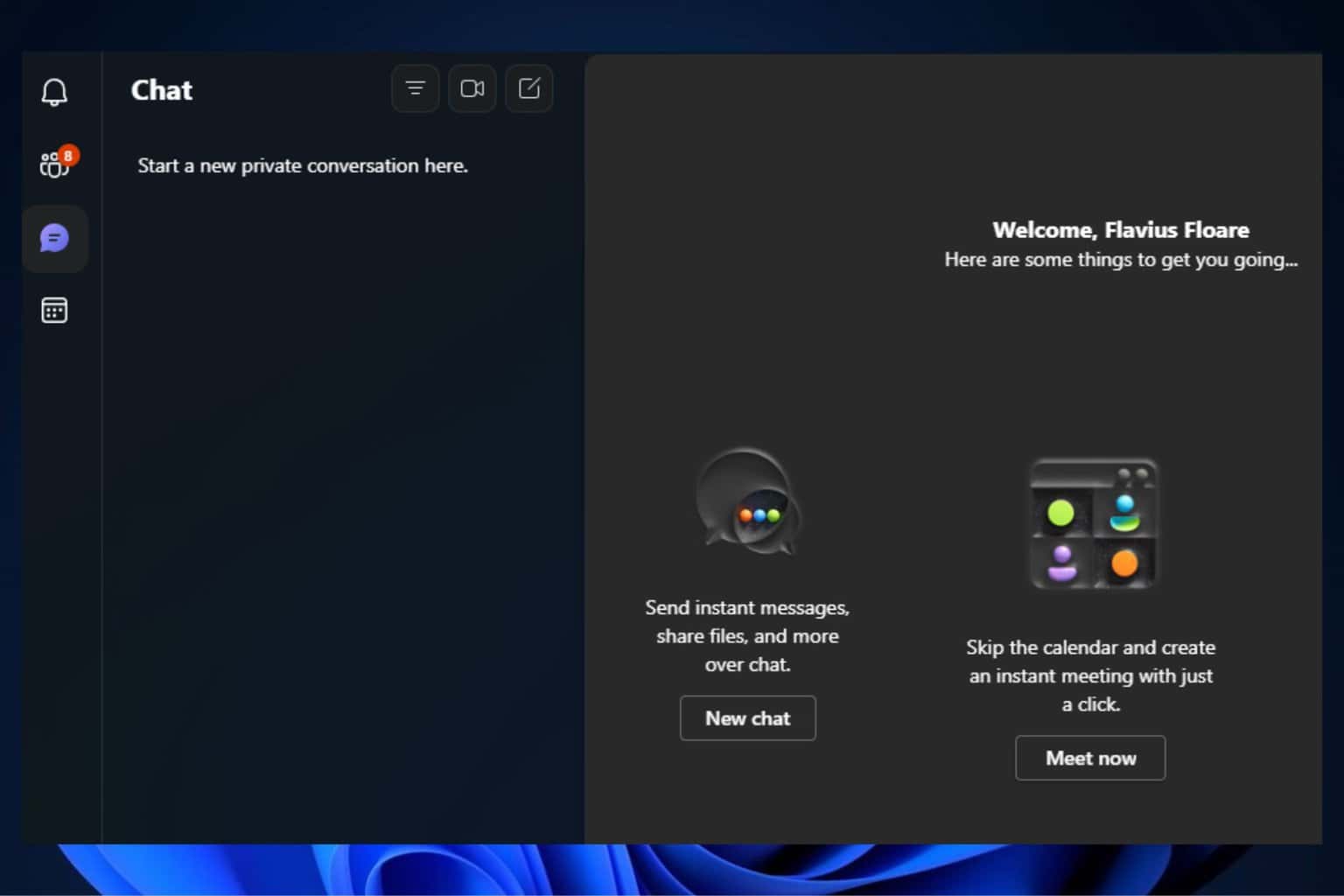
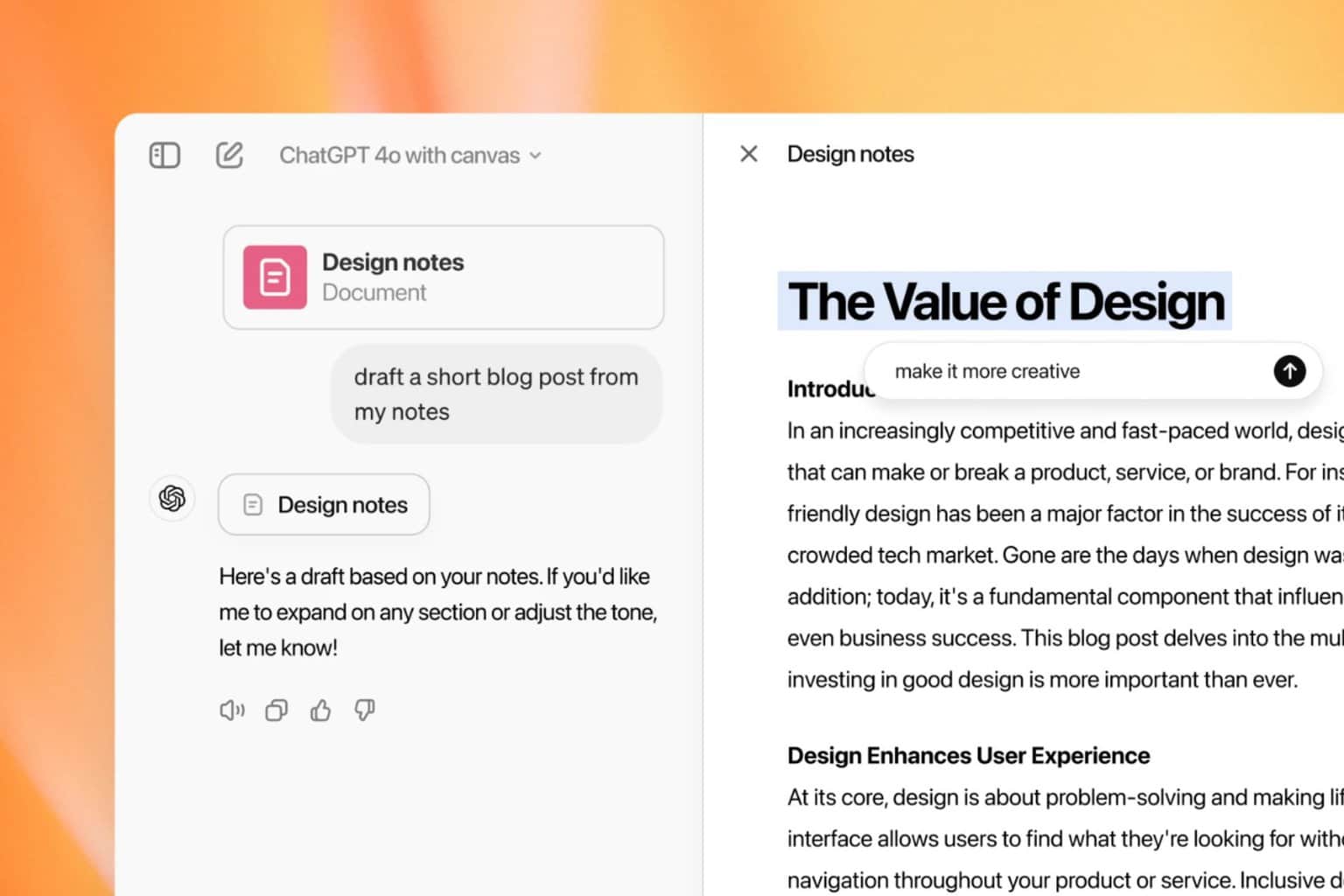
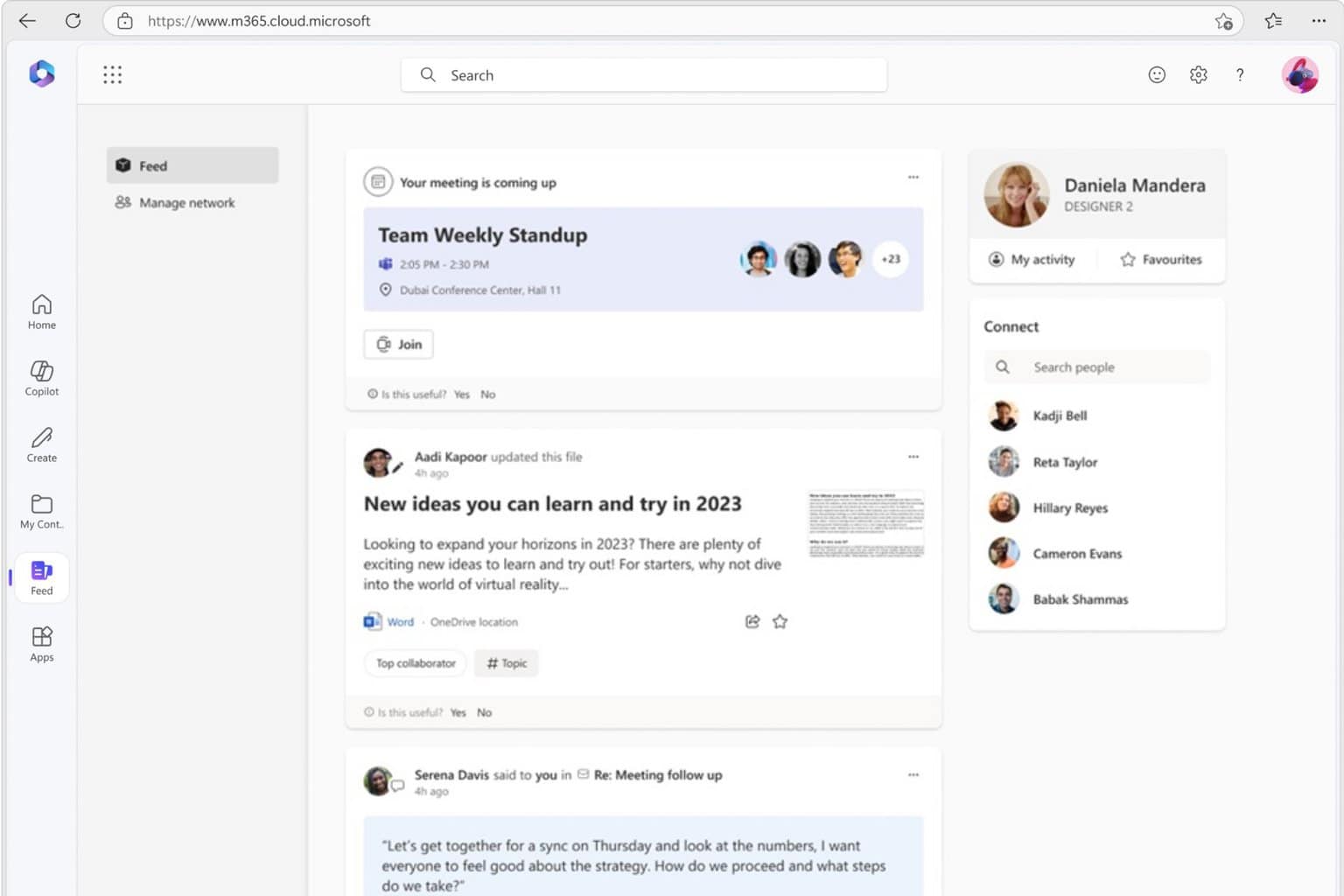

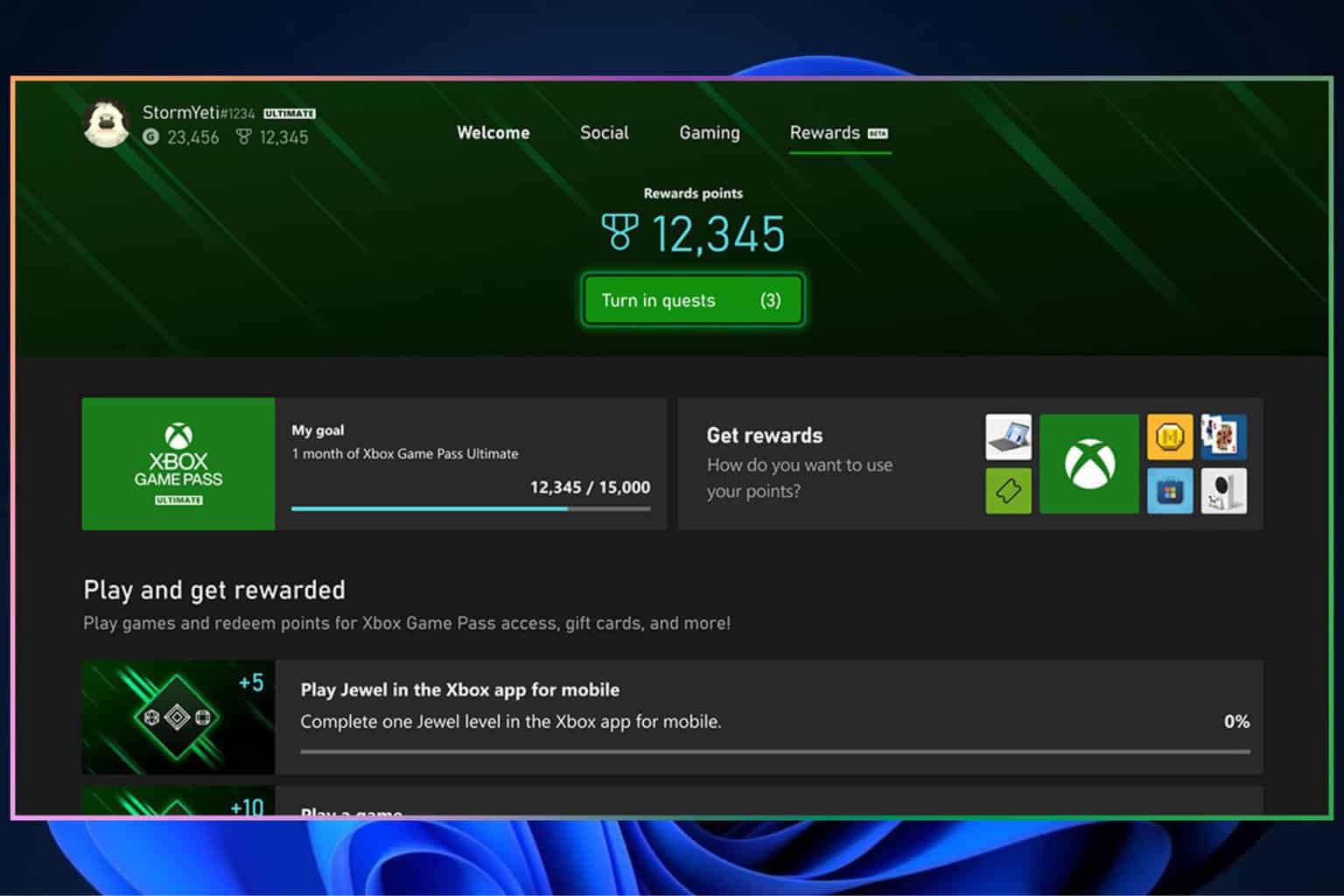

User forum
0 messages