Microsoft Edge now lets you easily enter Picture-in-Picture mode for videos directly from the Windows 11 taskbar
Edge replaces mute button with PiP in media controls.
2 min. read
Published on
Read our disclosure page to find out how can you help Windows Report sustain the editorial team Read more
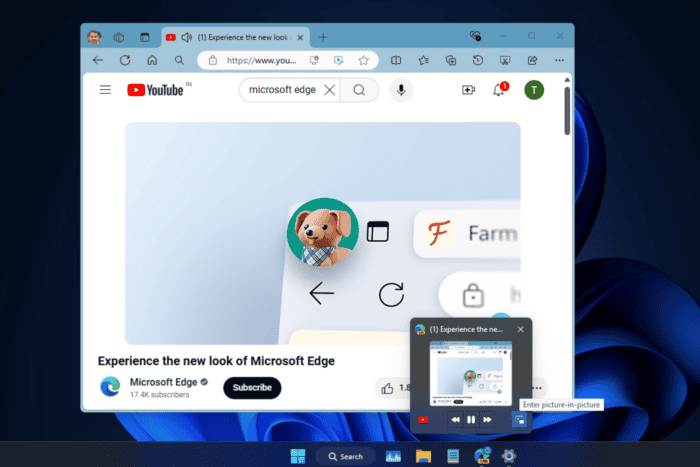
Microsoft is refining its media controls feature in the Edge browser for videos. The company has recently added a Picture-in-Picture (PiP) button and the option to disable these controls on the taskbar to the Edge Canary version.
Google has developed Global Media Controls for Chrome that shows and lets you manage media playing in browser tabs from the toolbar icon. Microsoft has chosen to create its own media controls for Edge.
Unlike Chrome’s GMCs, Microsoft’s media controls appear on the Edge icon in the taskbar on hovering over when a video is playing. The feature makes it easier to find which tab is playing video.
The company recently added a mute button to Edge media controls. Microsoft is actively improving this feature.
Microsoft adds a PiP button to Edge Media Controls
Recently, the PiP button was added to the Edge media controls. This makes it easy to enter or exit PiP mode for a video with a simple click. The PiP experience is intuitive and eliminates the need to right-click and select the PiP option.
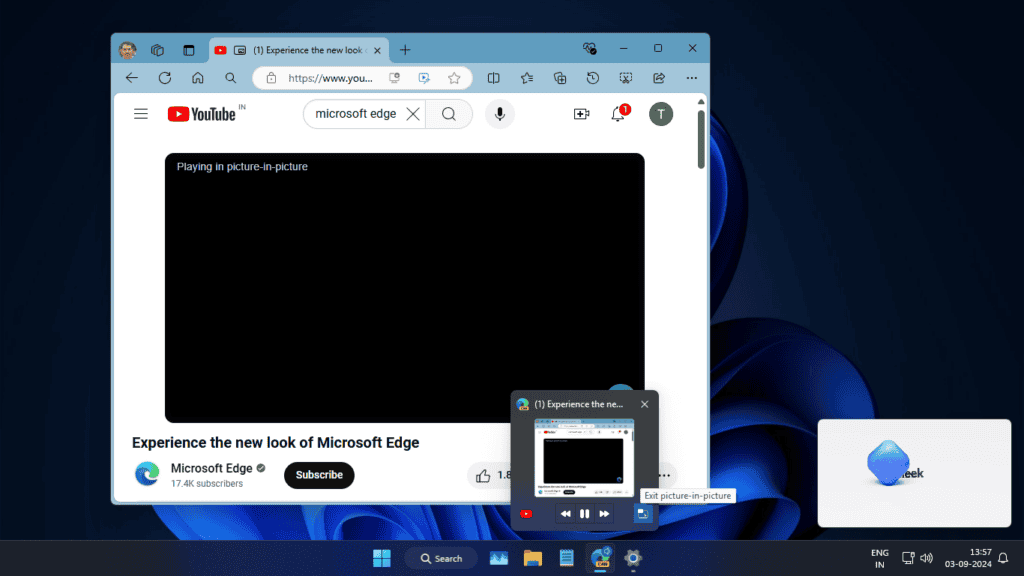
Additionally, Microsoft now allows you to disable Edge media controls on the Windows taskbar. To do this:
- Open Microsoft Edge.
- Go to Settings > Appearance.
- Scroll down to Split Screen.
- Toggle “Show media control in the Windows taskbar icon” on or off.
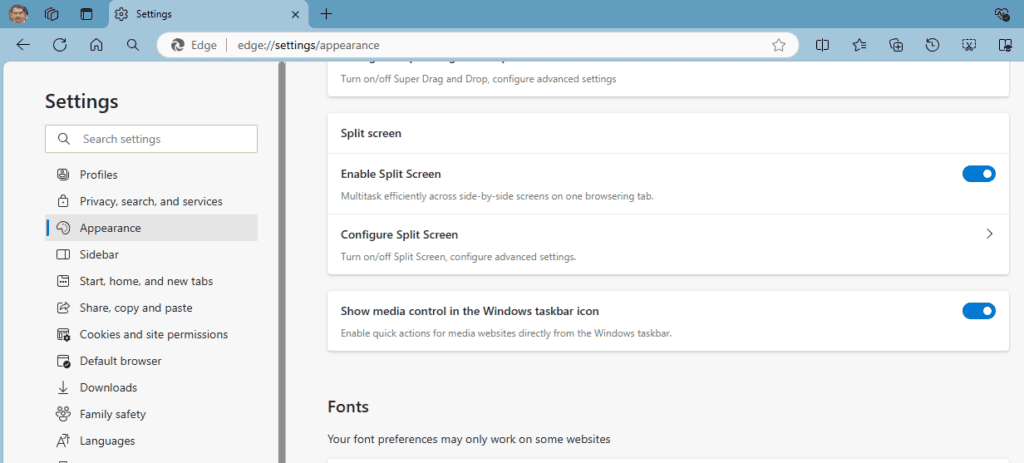
Keep in mind, that Picture in Picture in Edge Media Controls is relatively a new feature, we can not guarantee Microsoft to ship this to Stable including the Edge Media Controls feature.
Besides media control improvements, Microsoft has released a New Tab Page Extension for Edge to its add-on store. This extension offers regular and calm modes, which you might want to try.




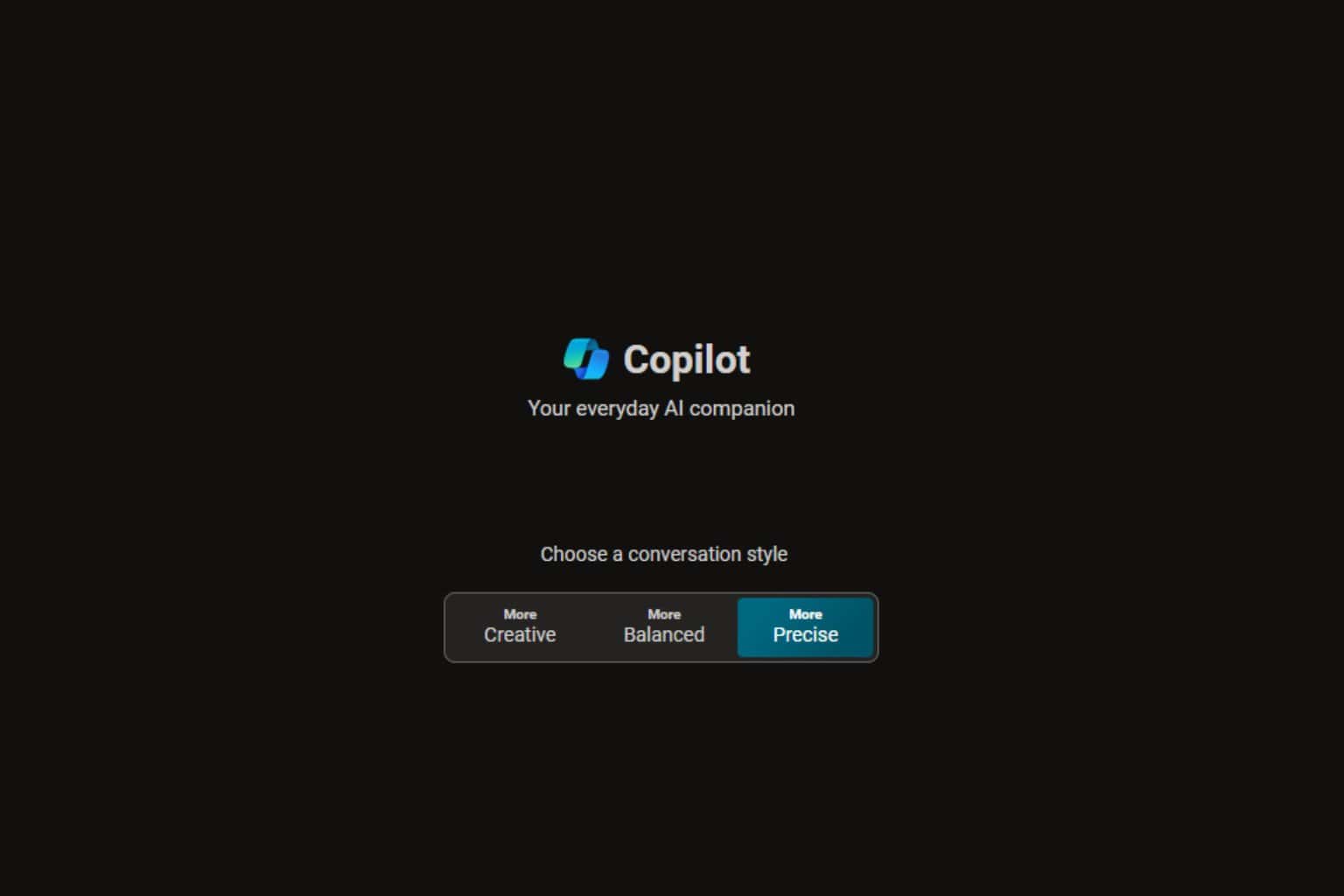
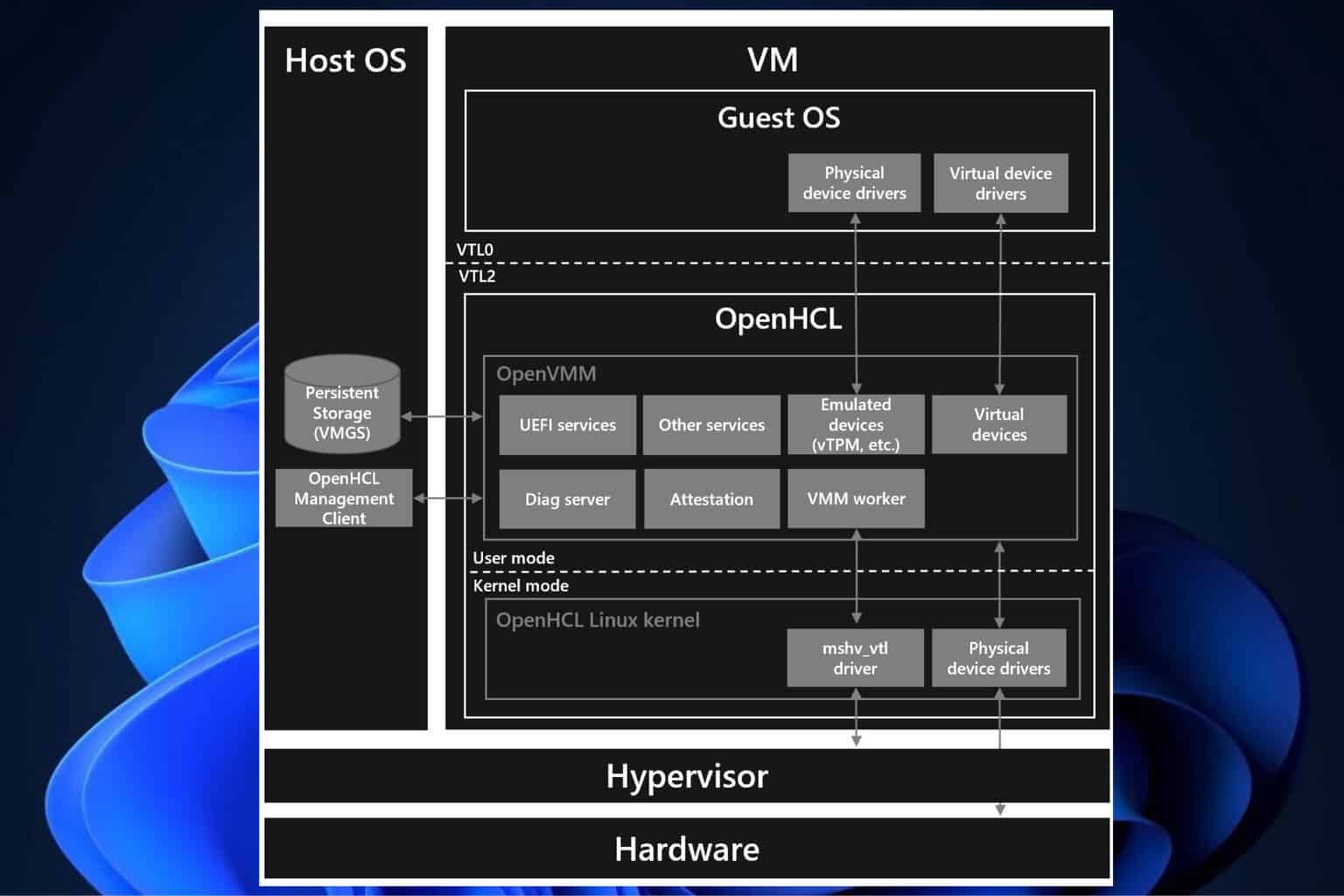
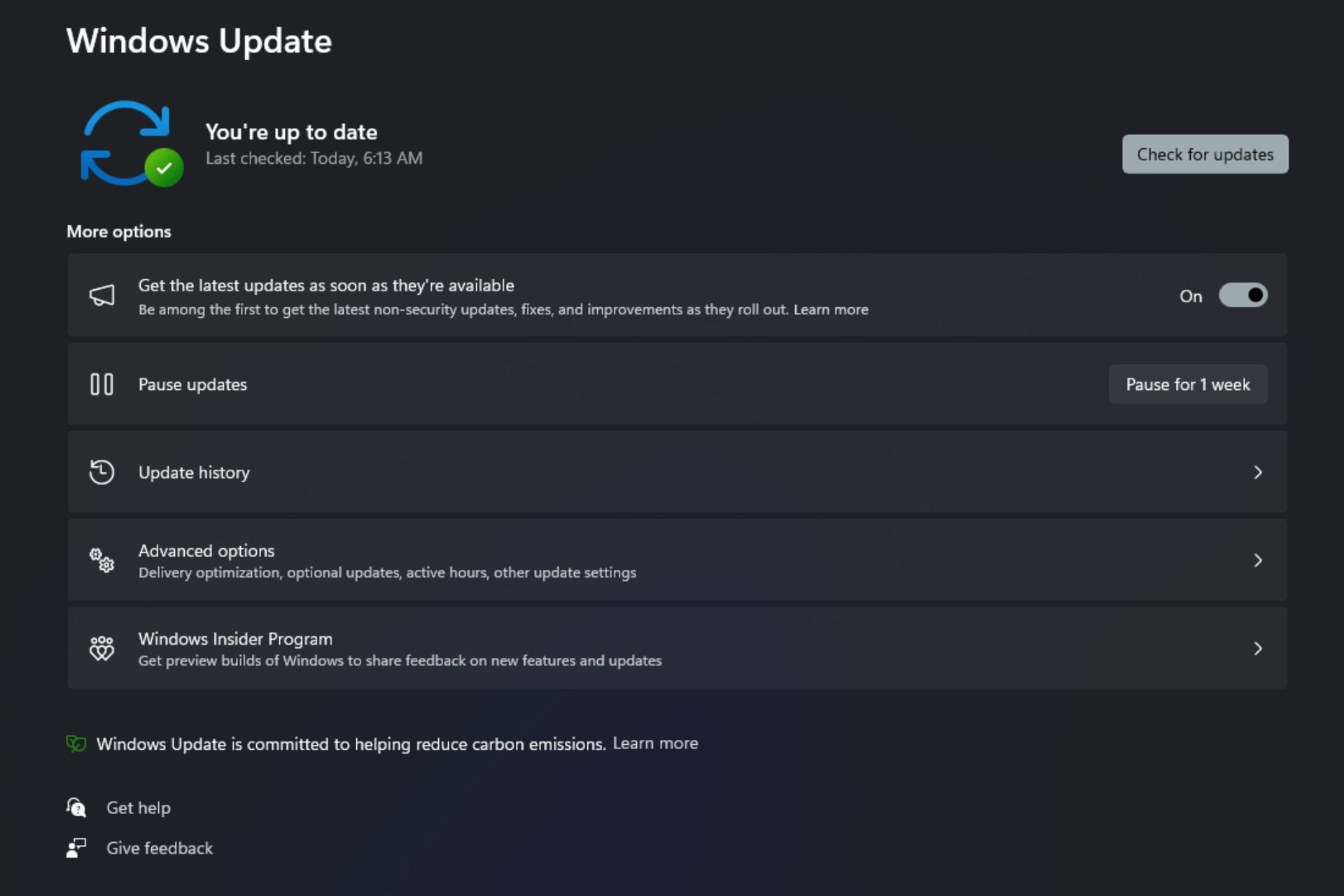

User forum
0 messages