CompPkgSup.dll is Missing or the Faulting Module [Solved]
Install latest Windows updates or uninstall recent ones
4 min. read
Published on
Read our disclosure page to find out how can you help Windows Report sustain the editorial team Read more
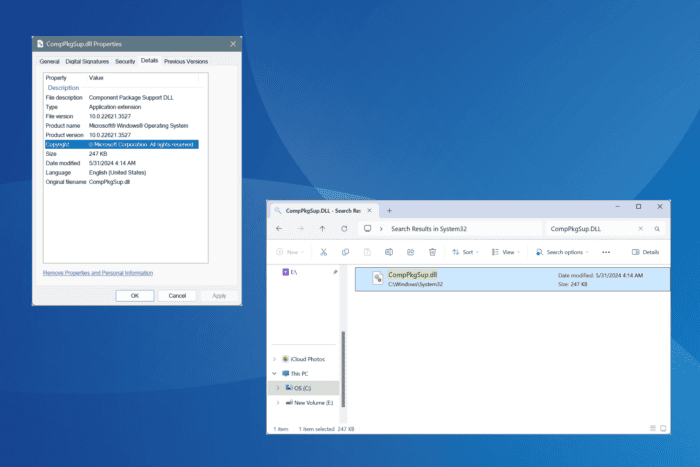
The CompPkgSup.dll file, developed by Microsoft, is used by a range of built-in and third-party applications, but it’s primarily limited to Windows Media Player and related media functions such as Microsoft DTV-DVD Video Decoder.
In the past, Windows updates were found to break CompPkgSup.dll, causing these functions to stop working. Also, third-party applications may corrupt the DLL due to repeated accessing attempts. Either way, you will have to get a fresh copy of the file, replace it, or eliminate conflicts!
What can I do if CompPkgSup.dll is missing or the Faulting Module Name?
1. Run a DLL repair tool
The easiest solution when CompPkgSup.dll is missing or not found is to use a top-rated DLL repair tool!
These check for any problematic DLLs on the PC and then replace the missing ones or install a fresh copy for the corrupted ones.
2. Manually replace CompPkgSup.dll
If you don’t want to use a third-party tool, there’s always the option to manually replace the DLL.
Just find a PC with a working version of the DLL > transfer a copy of it to a USB drive > then move CompPkgSup.dll to the affected computer. The CompPkgSup.dll file is stored in: C:\Windows\System32
So, you will have to head to the same location to both copy the file (another PC) and then move it (affected PC).
3. Install any pending Windows updates
- Press Windows + I to open Settings, go to Windows Updates from the left pane, and then click on Check for updates.
- If a newer version of the OS is available, click on Download & install.
- Once done, reboot the PC and check for improvements.
Earlier, when KB4013429 broke the Windows Media Player, DVD Player, and third-party applications like CyberLink PowerDVD 17, the next update, KB4015438, got things back up and running.
At the time, the Event Viewer logs read, Faulting module name: CompPkgSup.DLL, version: 10.0.14393.953.
4. Uninstall the recent Windows update
- Press Windows + I to open Settings, go to Windows Update from the navigation pane, and click on Update history.
- Scroll down to the bottom and click on Uninstall updates.
- Now, locate any recently downloaded update, and click on the Uninstall option next to it.
- Again, click on Uninstall in the confirmation prompt.
- Finally, restart the computer.
If an OS update with a patch has not been released yet, you can always uninstall the problematic update. Also, to prevent its reinstallation, simply disable Windows updates!
5. Run the SFC and DISM scans
- Press Windows + S to open Search, type Command Prompt in the text field, and click on Run as administrator.
- Click Yes in the UAC prompt.
- Paste the following DISM commands individually and hit Enter after each:
DISM /Online /Cleanup-Image /CheckHealthDISM /Online /Cleanup-Image /ScanHealthDISM /Online /Cleanup-Image /RestoreHealth - Next, run the SFC scan using this command:
sfc /scannow - Finally, reboot the PC to apply the changes.
Since CompPkgSup.dll is a built-in system file, you can fix its corrupt state by running the SFC (System File Checker) and DISM (Deployment Image Servicing and Management) scans. The two will replace any corrupted system files with their cached copy stored on the PC!
6. Reinstall the program throwing the error
- Press Windows + R to open Run, type appwiz.cpl in the text field, and hit Enter.
- Select the affected program from the list, and click on Uninstall.
- Follow the on-screen instructions to complete the process, and then restart the PC.
- Finally, reinstall the application from an official source, say its website or Microsoft Store.
If a quick removal doesn’t do the trick, use an effective software uninstaller to completely wipe out any leftover files and Registry entries from the PC, and then proceed with the app installation.
Remember, the CompPkgSup.dll file shouldn’t ideally throw errors unless there’s a recent change or other misconfiguration, say a buggy Windows update. Now, in most cases, the problem will be widespread and reported across official channels. So, check those, and you should have things running in no time!
Before you leave, discover expert tips to make your Windows PC faster than ever.
For any queries or to share which fix worked for you, drop a comment below.
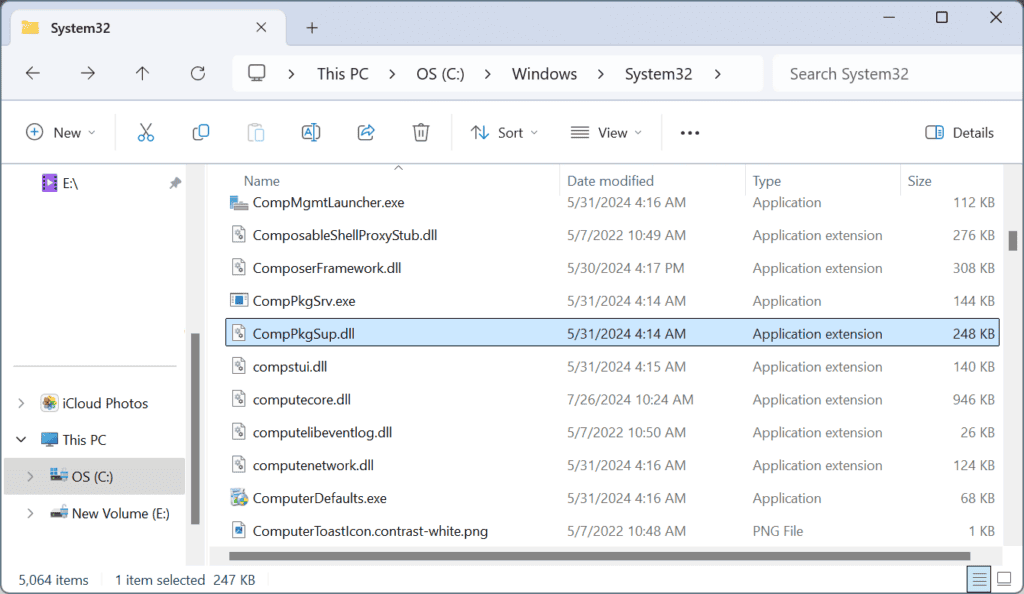
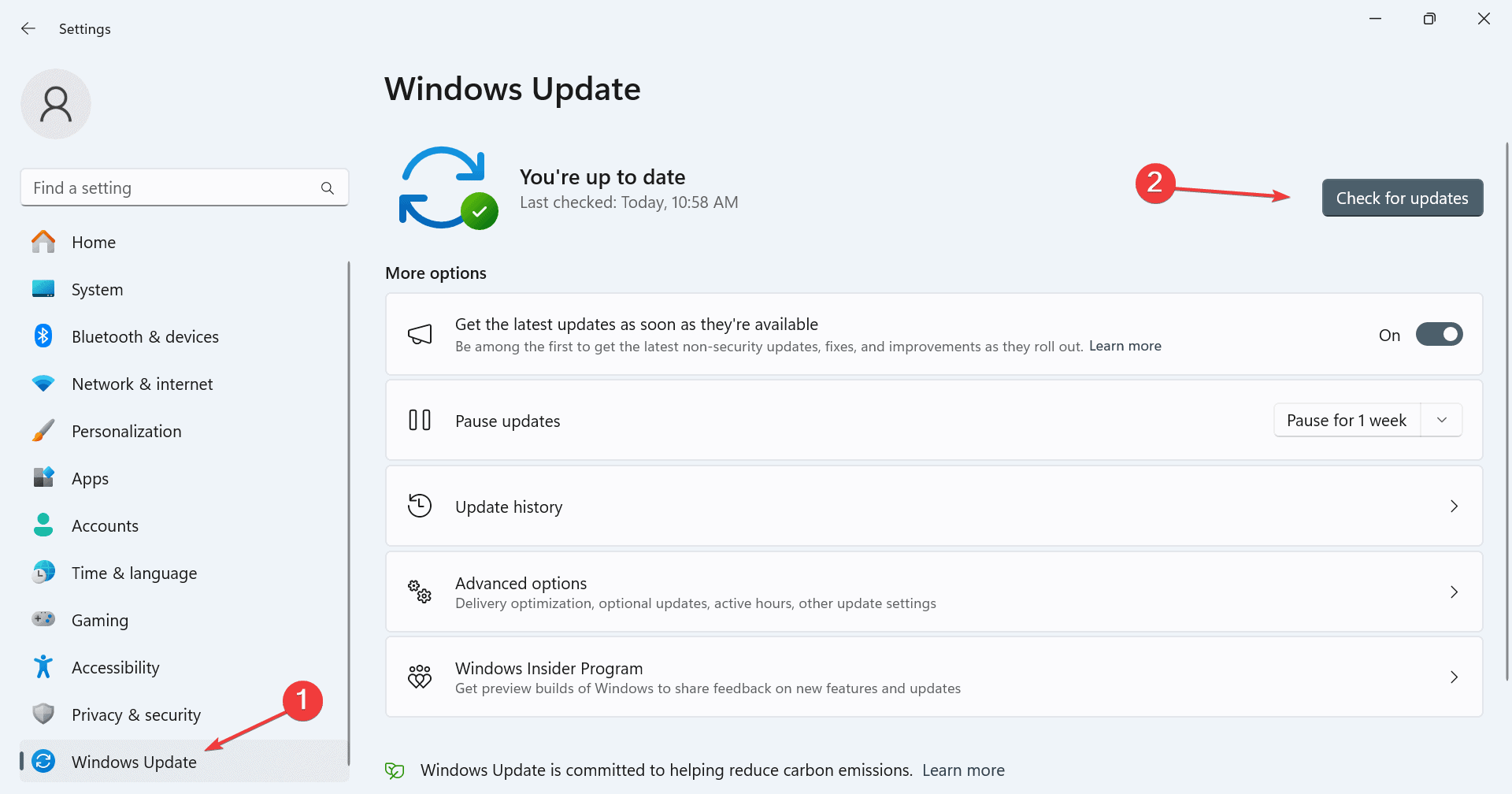
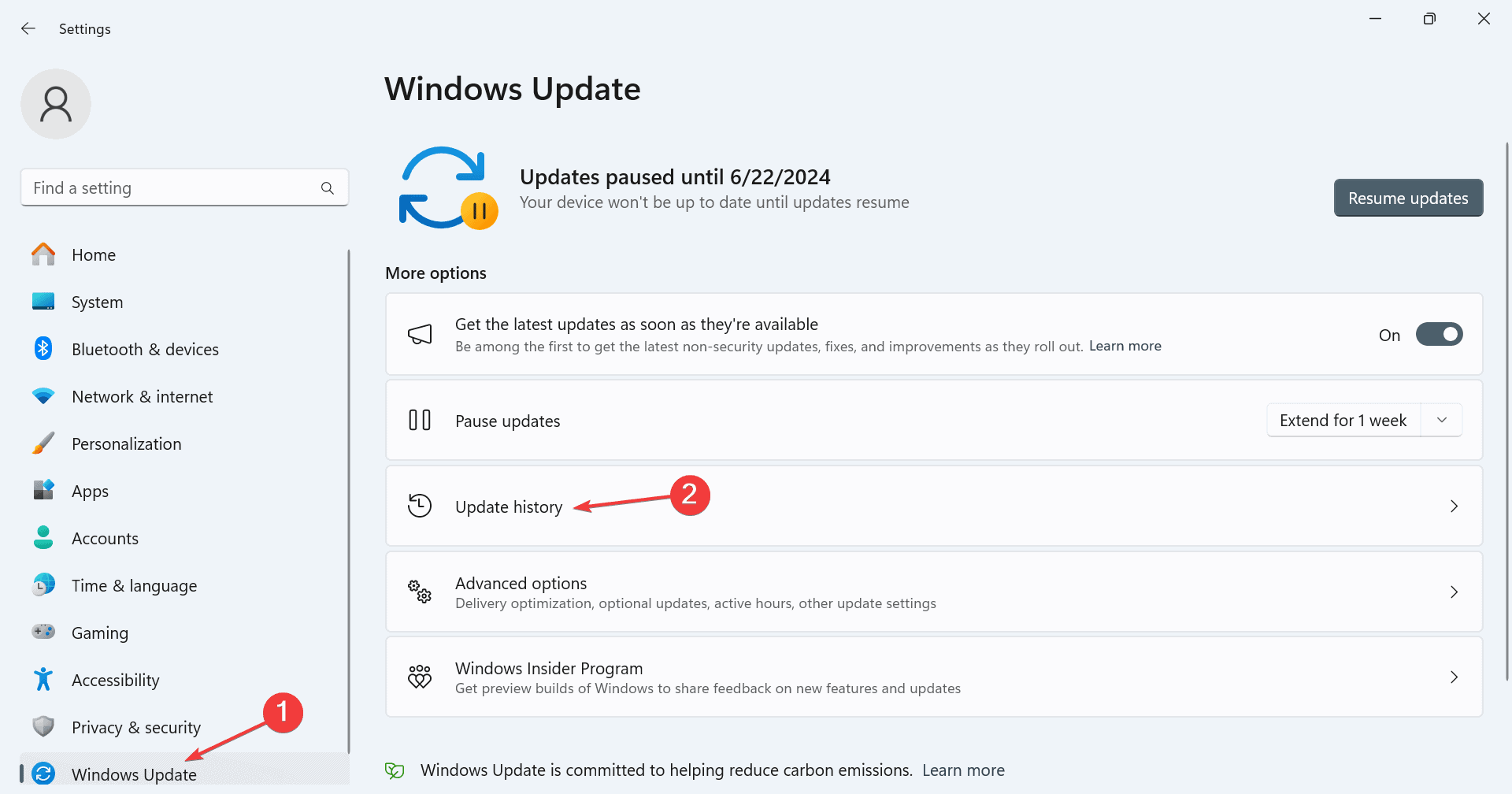
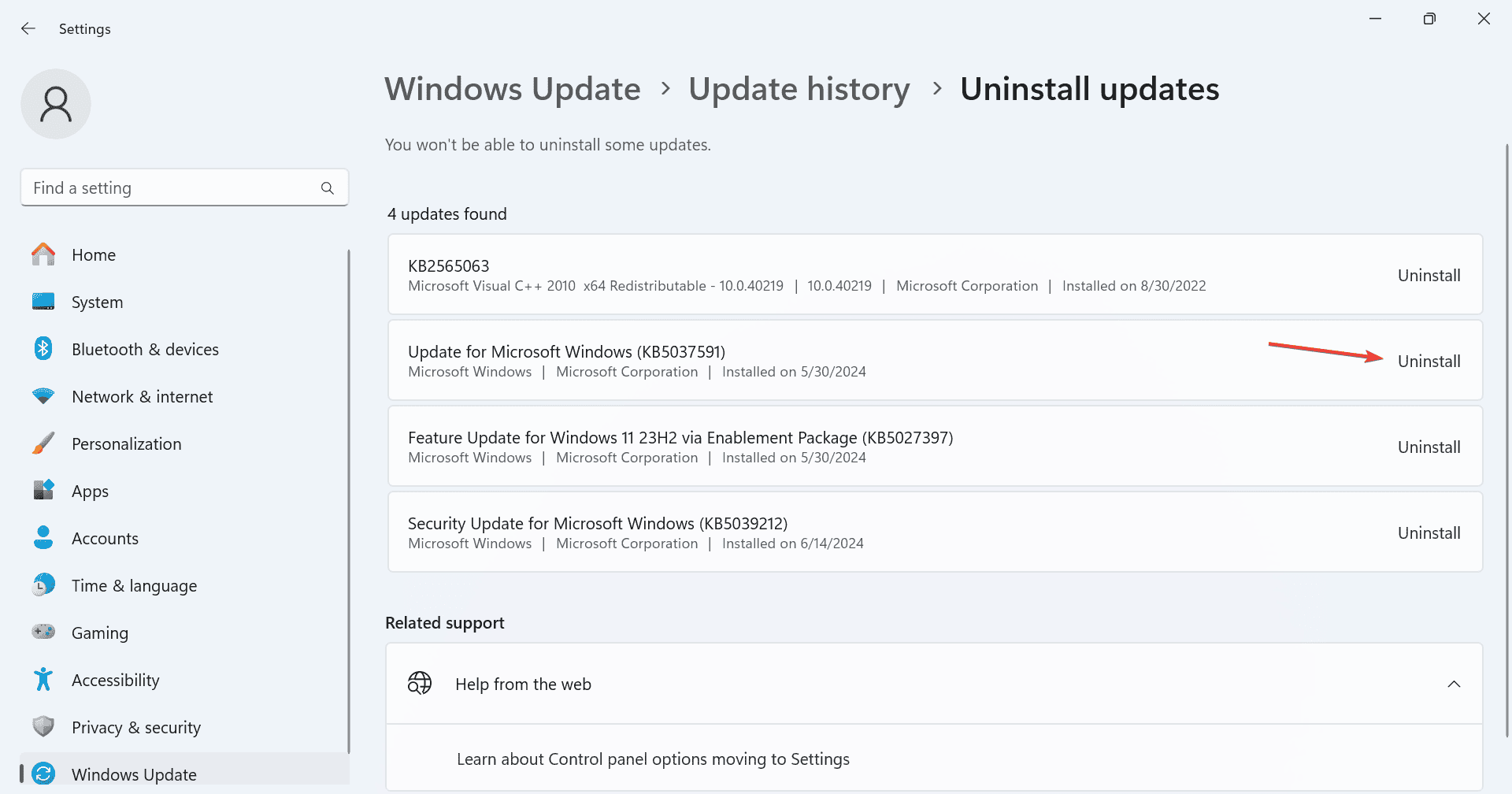
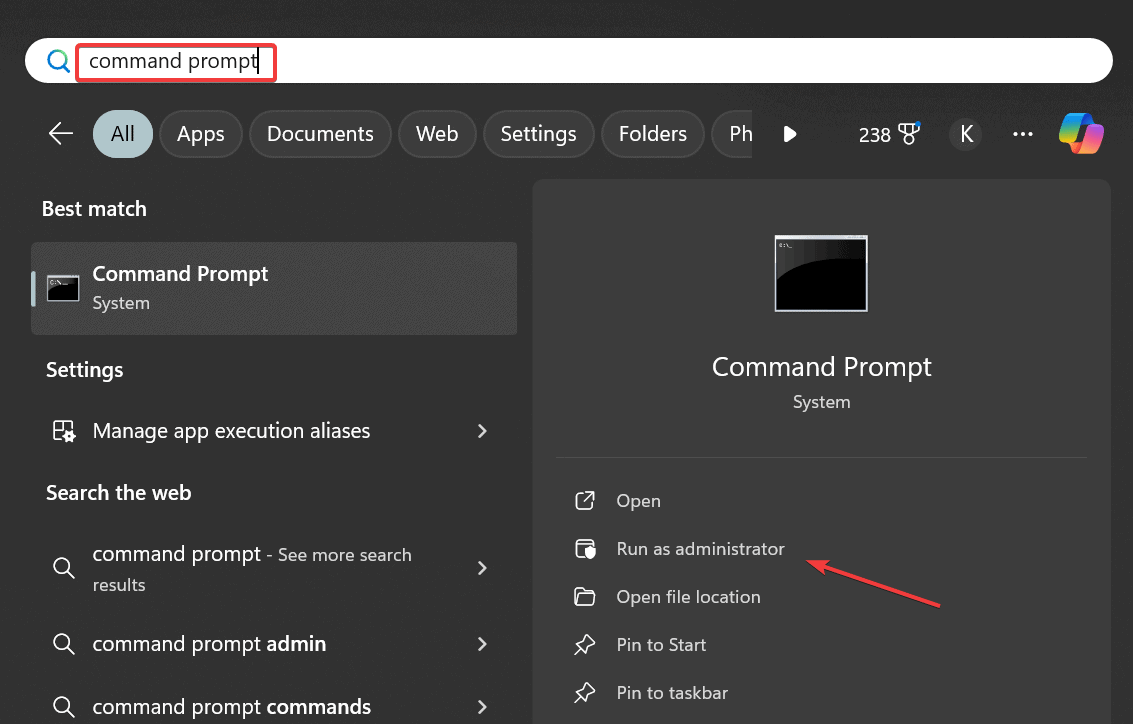
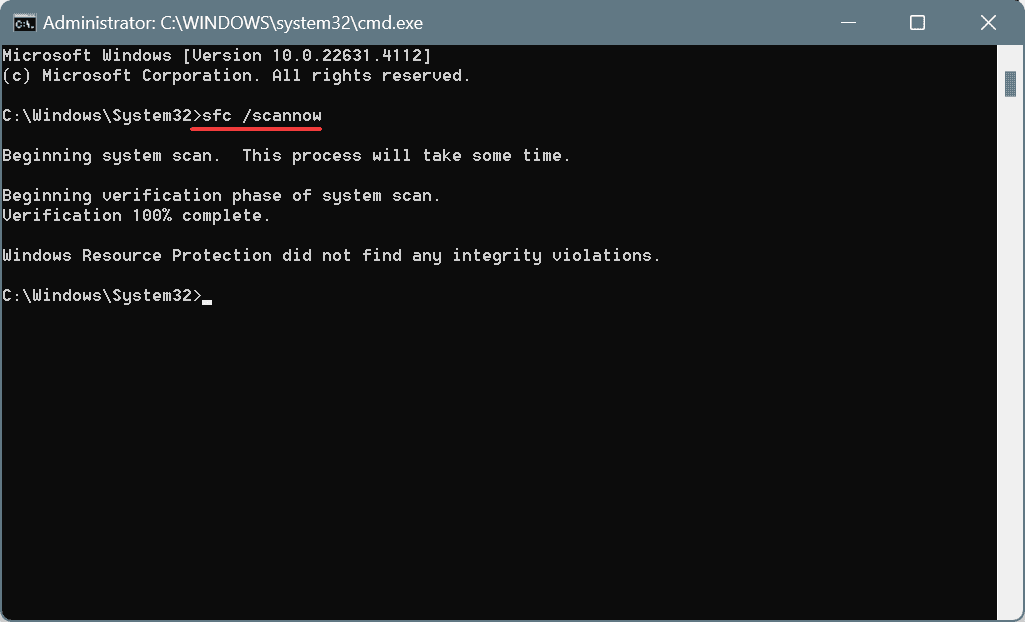
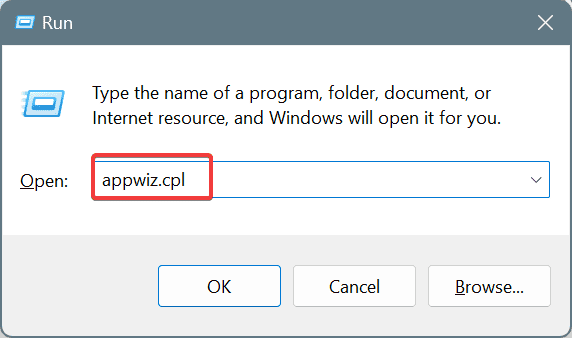
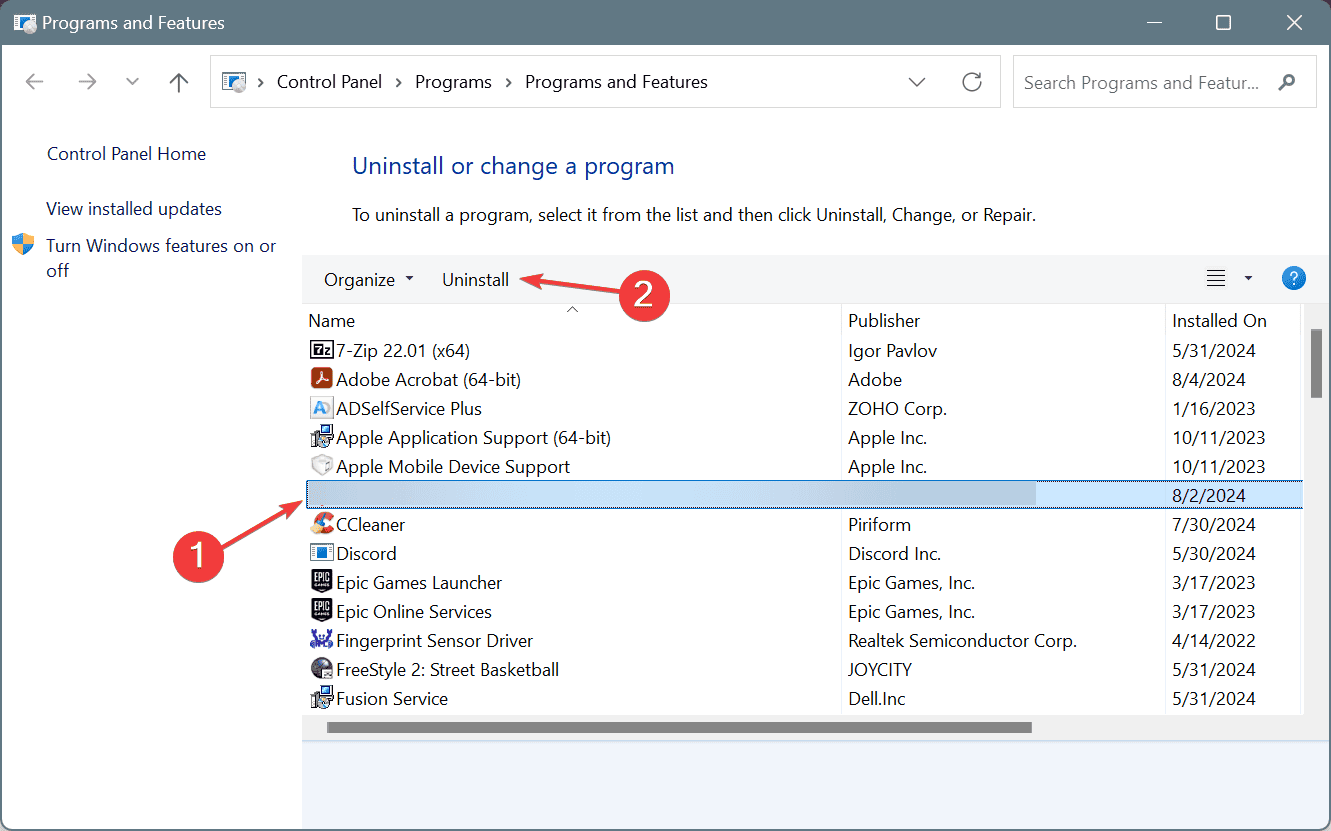
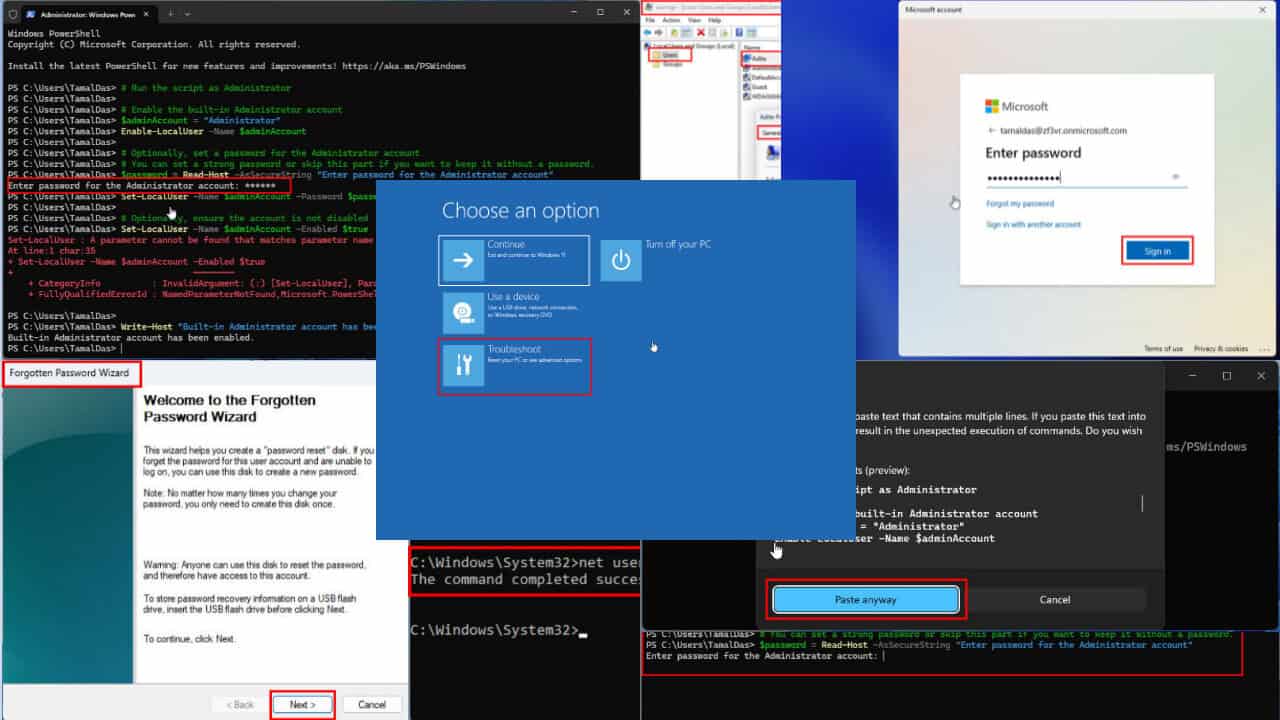
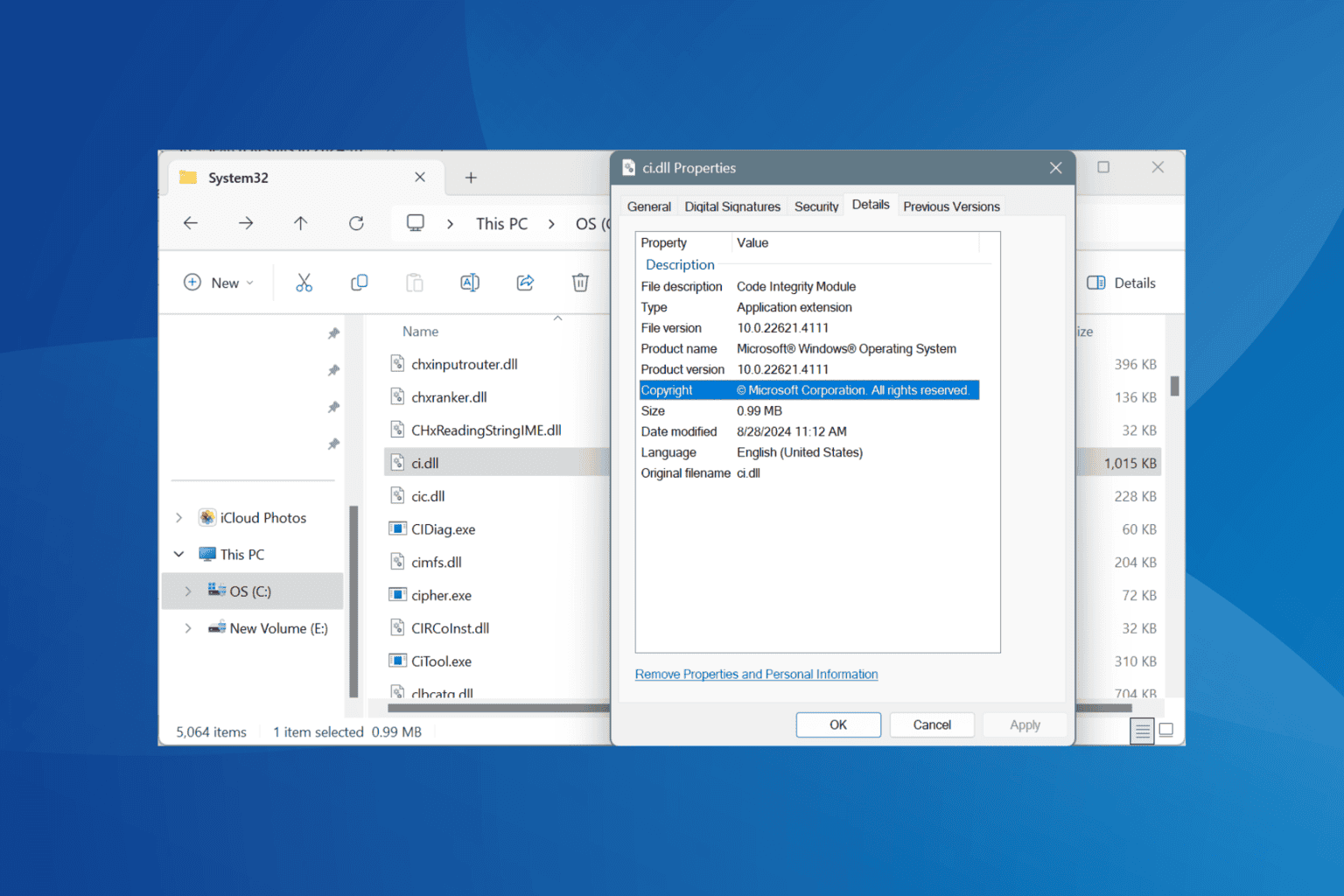
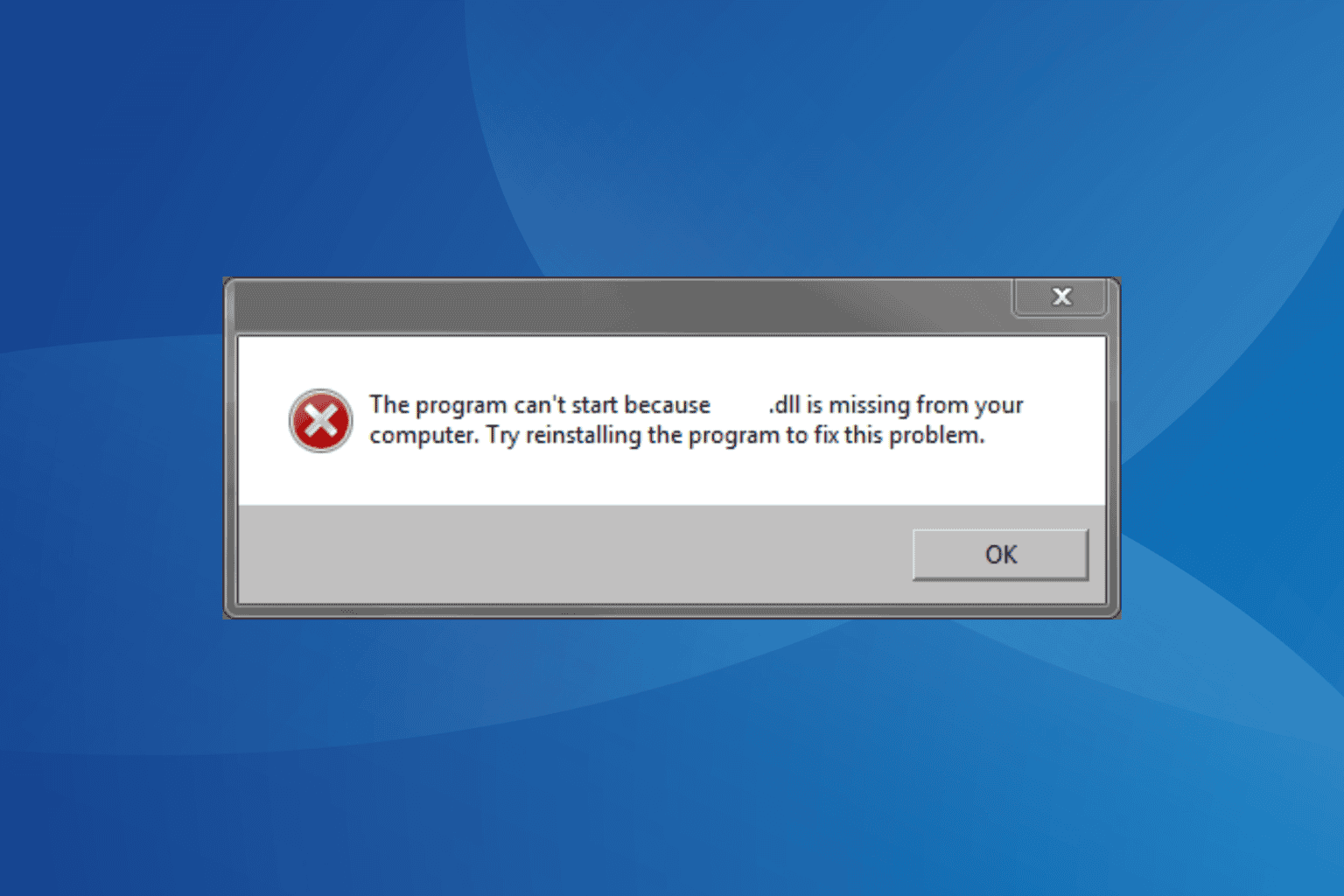

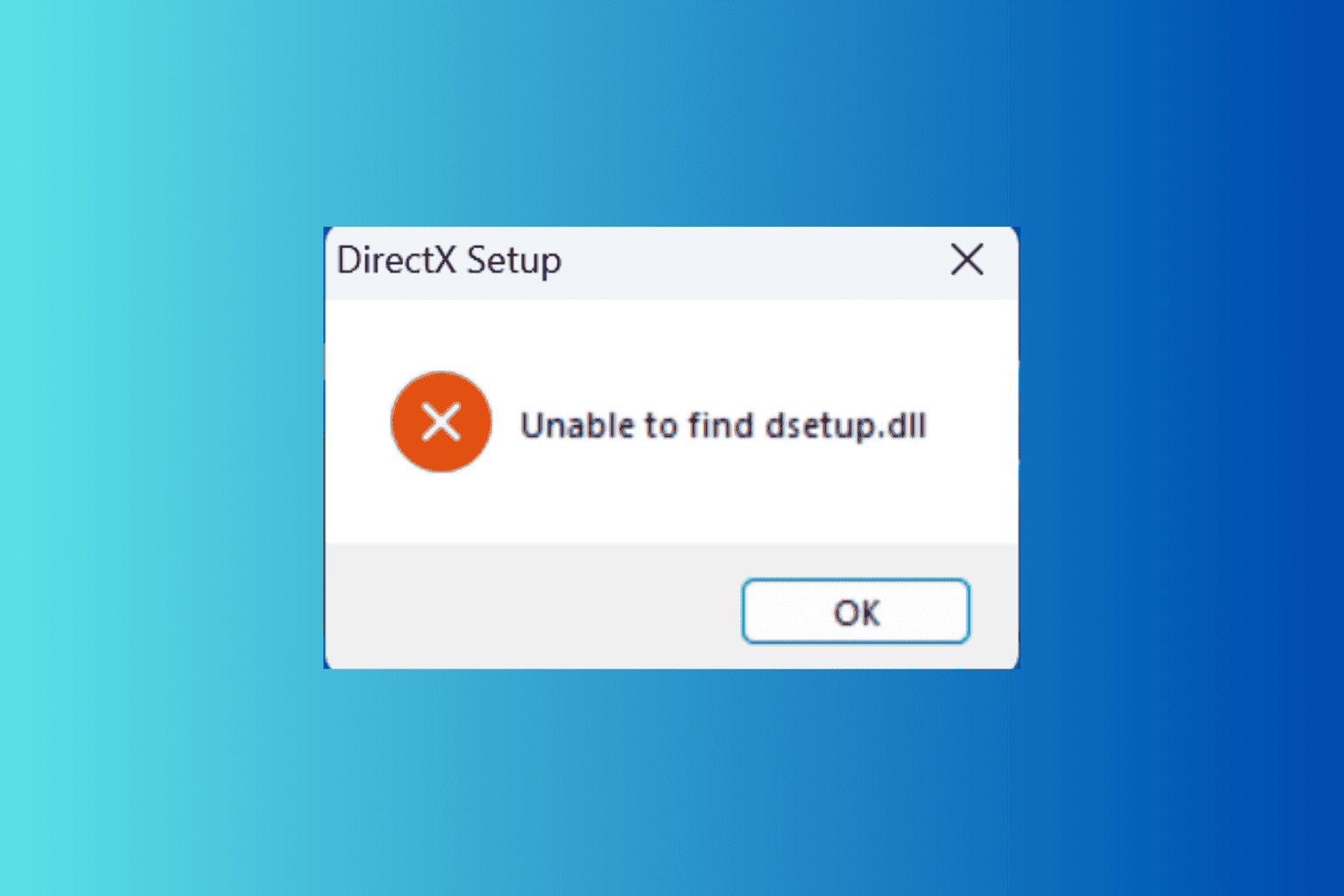

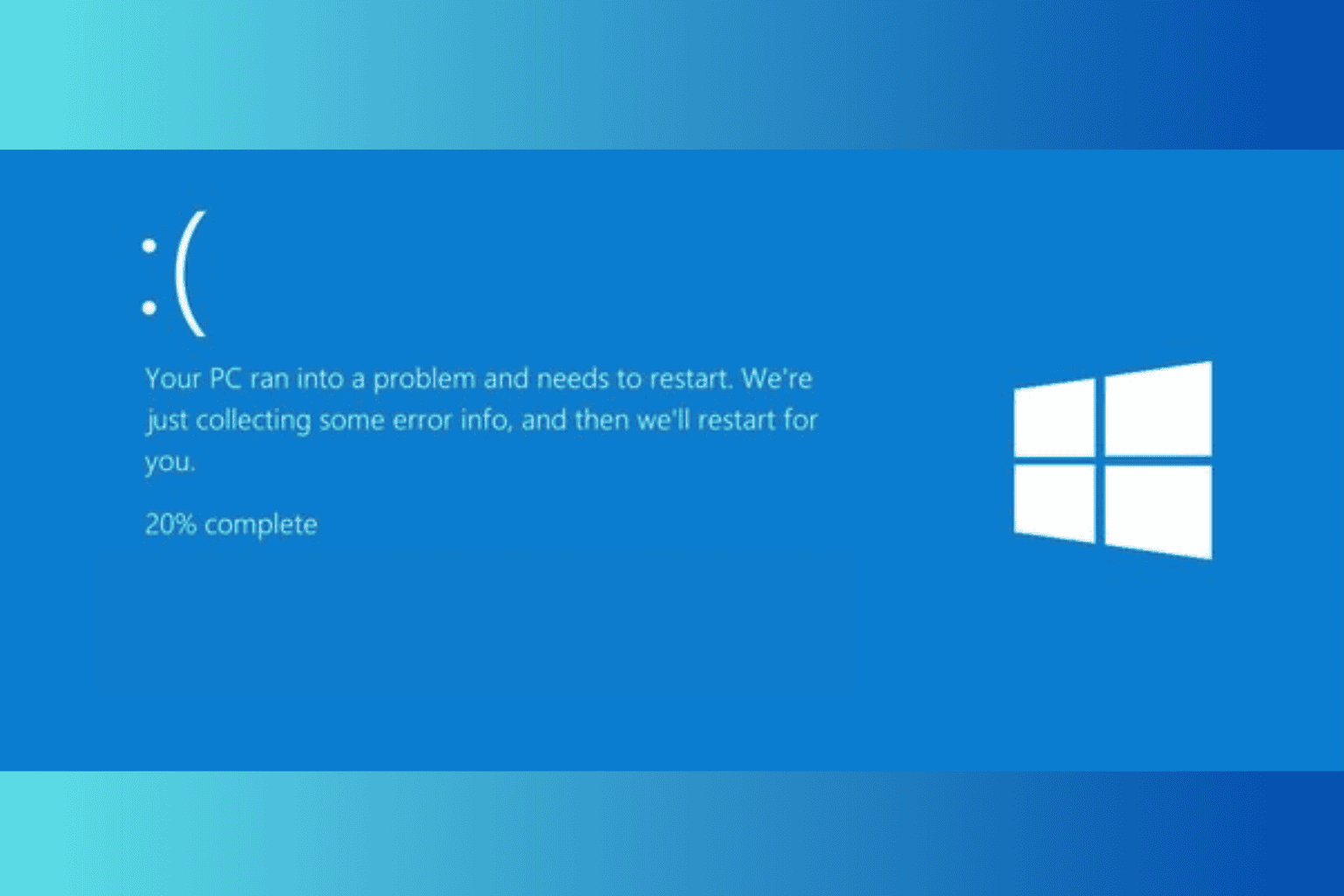
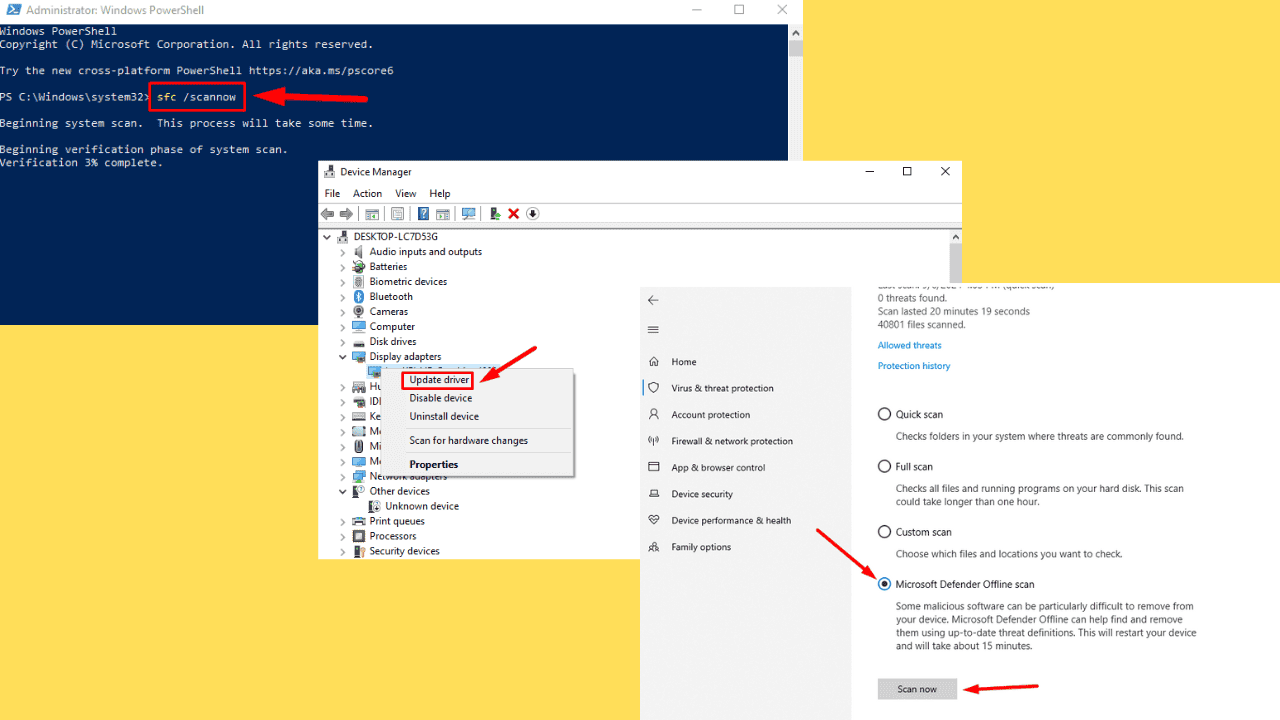
User forum
0 messages