Discord Hide Text: 3 Quick Methods
2 min. read
Published on
Read our disclosure page to find out how can you help Windows Report sustain the editorial team Read more
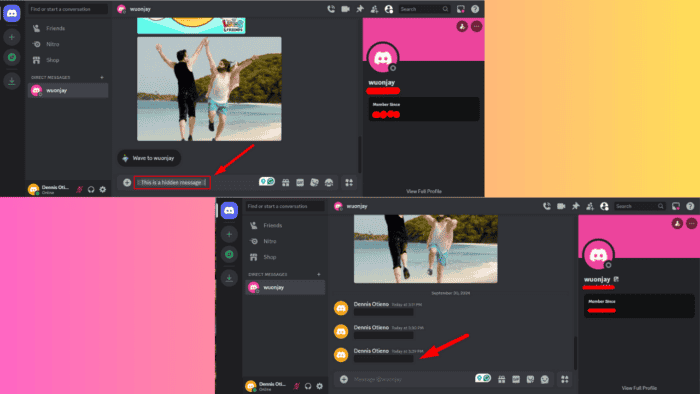
The Discord hide text ability allows you to hide words with spoiler tags. It’s especially useful if you’re sharing spoilers and sensitive information, or want to add some mystery to your messages. I’ll show you how to do it below!
Hide Text on Discord Using Spoiler Tags
The built-in Discord spoiler tags allow users to reveal the hidden text only when they click on it. You can enable them in three ways:
Using Markdown Syntax
Follow the below steps:
- Log in to Discord and go to the message field.
- Wrap the text you want to hide between two vertical bars “||“. For example: ||This is a hidden message|| then tap Send or hit Enter.
- It’ll hide the text.
Using “/Spoiler”
Here are the steps to follow:
- Make sure you’re logged into your Discord account.
- Go to the message field and type “/spoiler,” hit the space button, then add the message you want to hide.
- Press Enter to hide the message.
Using the Text Formatting Menu
Here’s how:
- Go into your Discount account.
- Highlight the text you want to hide. You’ll see a few options. Tap the eye icon.
- The selected text will now be hidden behind spoiler tags.
That’s it! Simple, right?
Overall, the Discord hide text feature is pretty easy to use. Whether you’re avoiding spoilers, sharing private details, or adding an element of surprise, spoiler tags give you control over what you want to reveal.
You can also check out how to favorite GIFs, use bold letters, and appear offline on Discord.
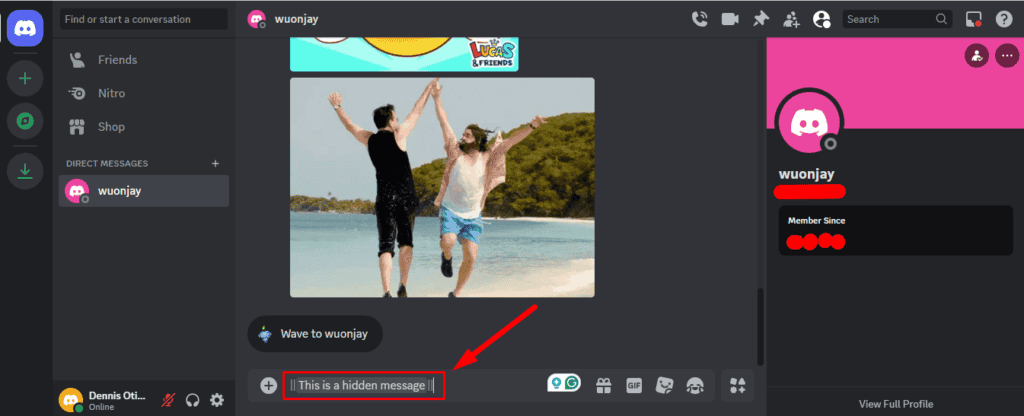
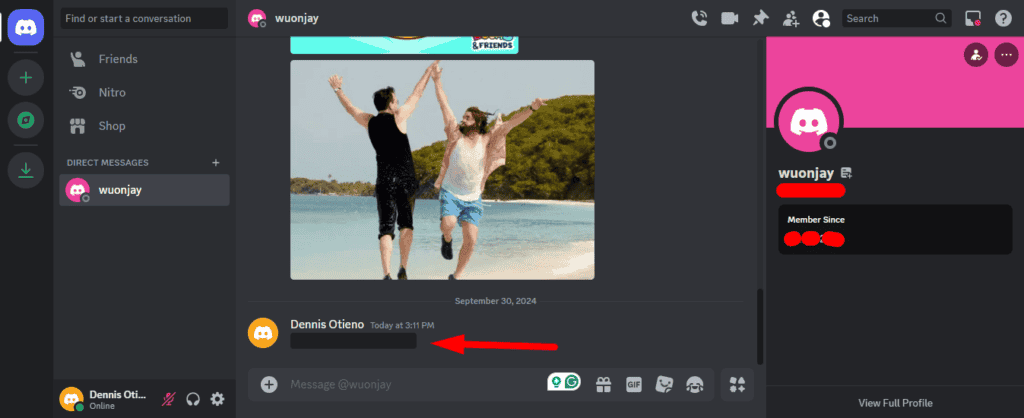
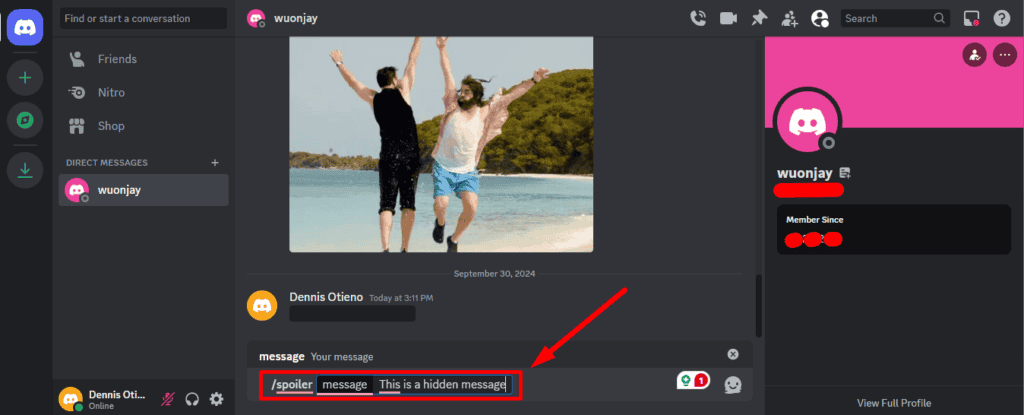
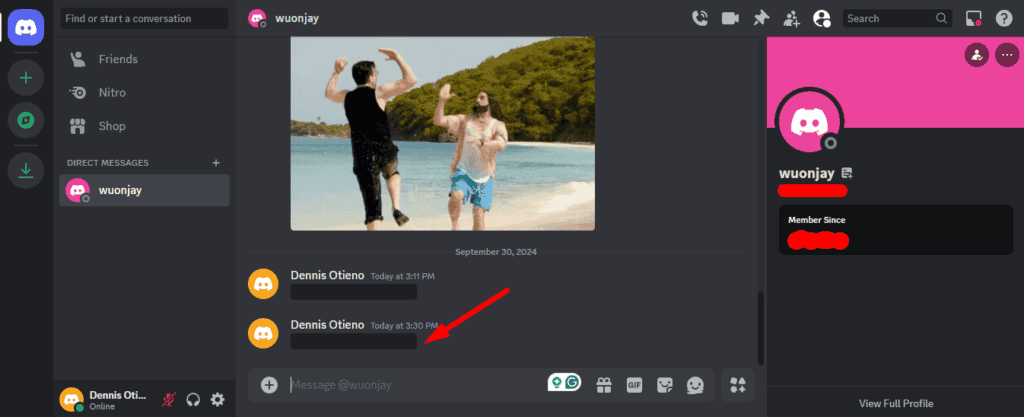
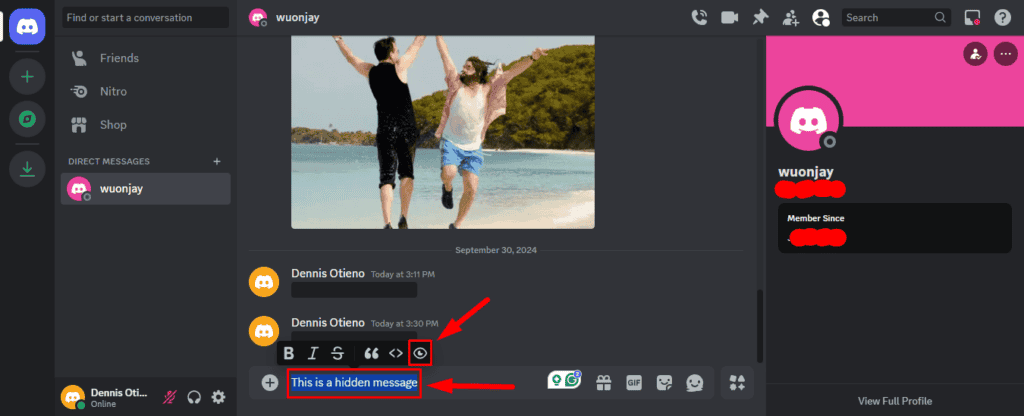
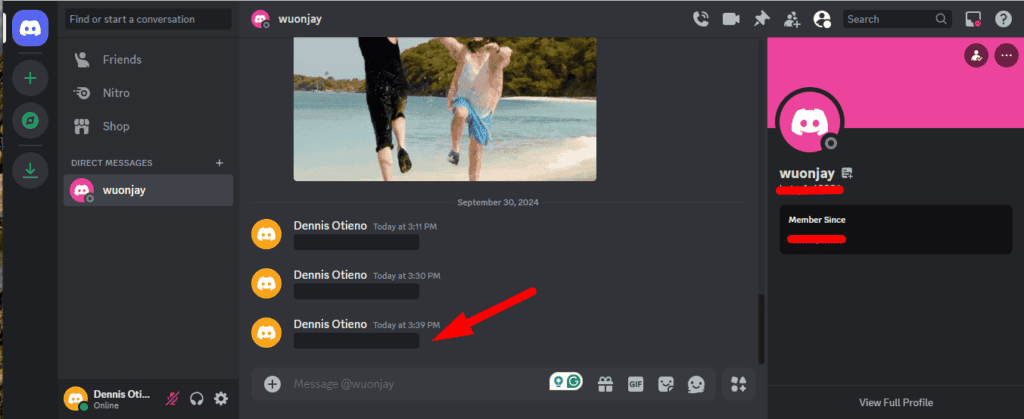
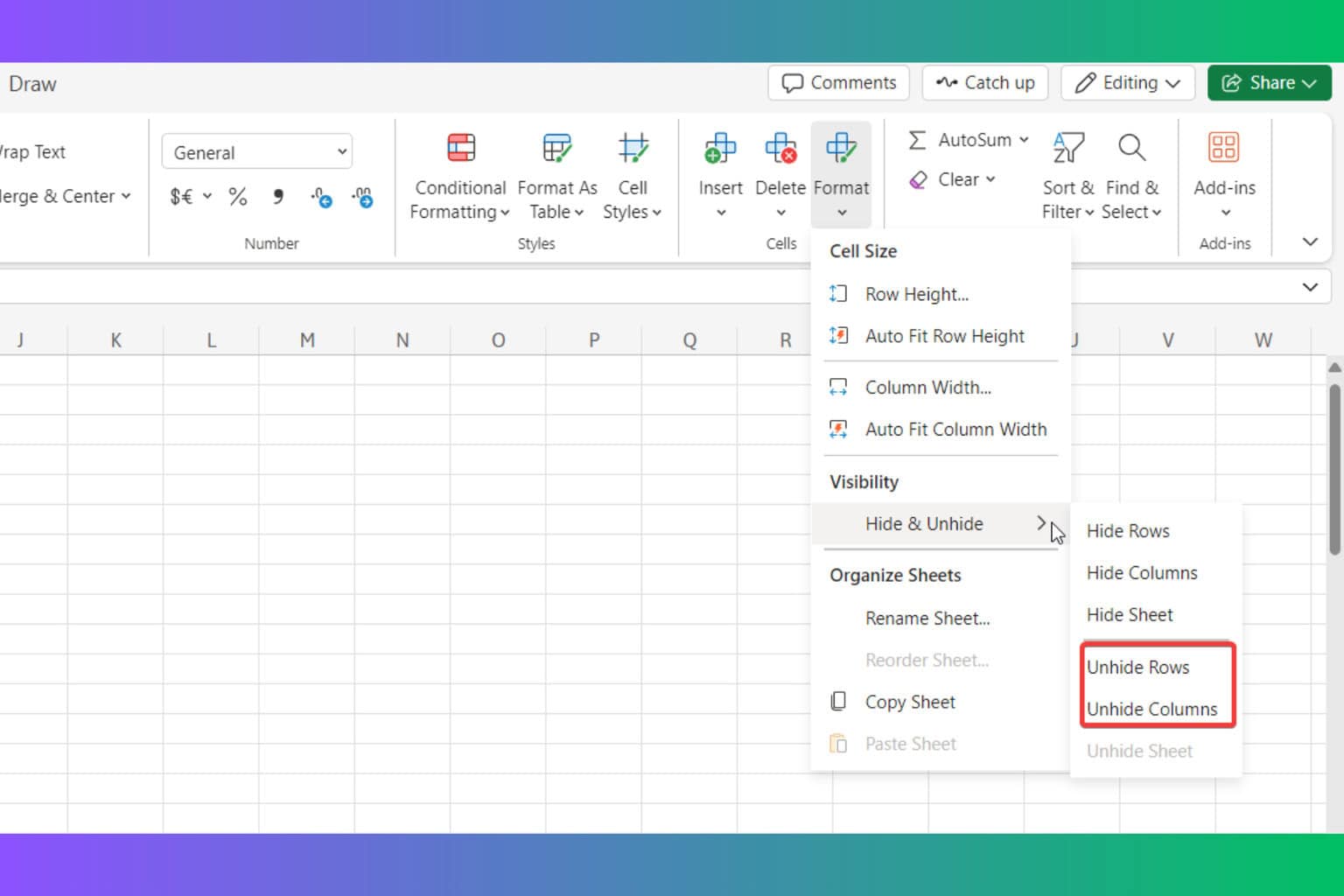
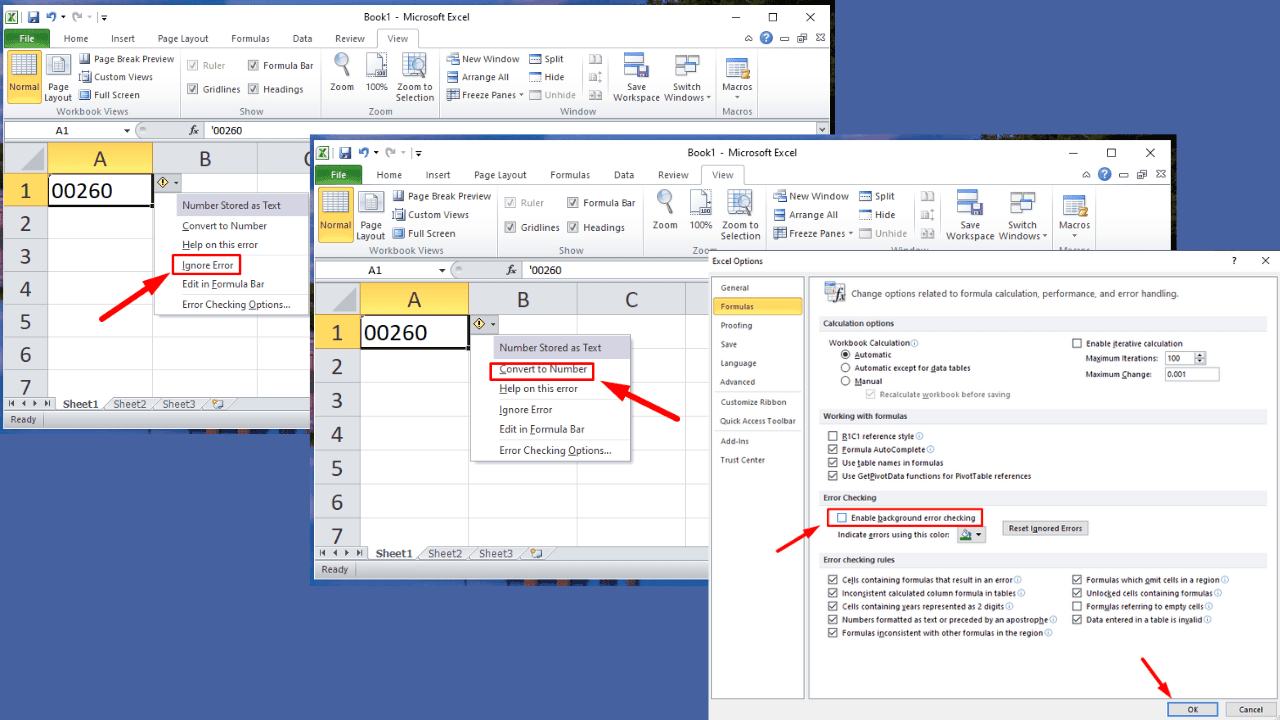
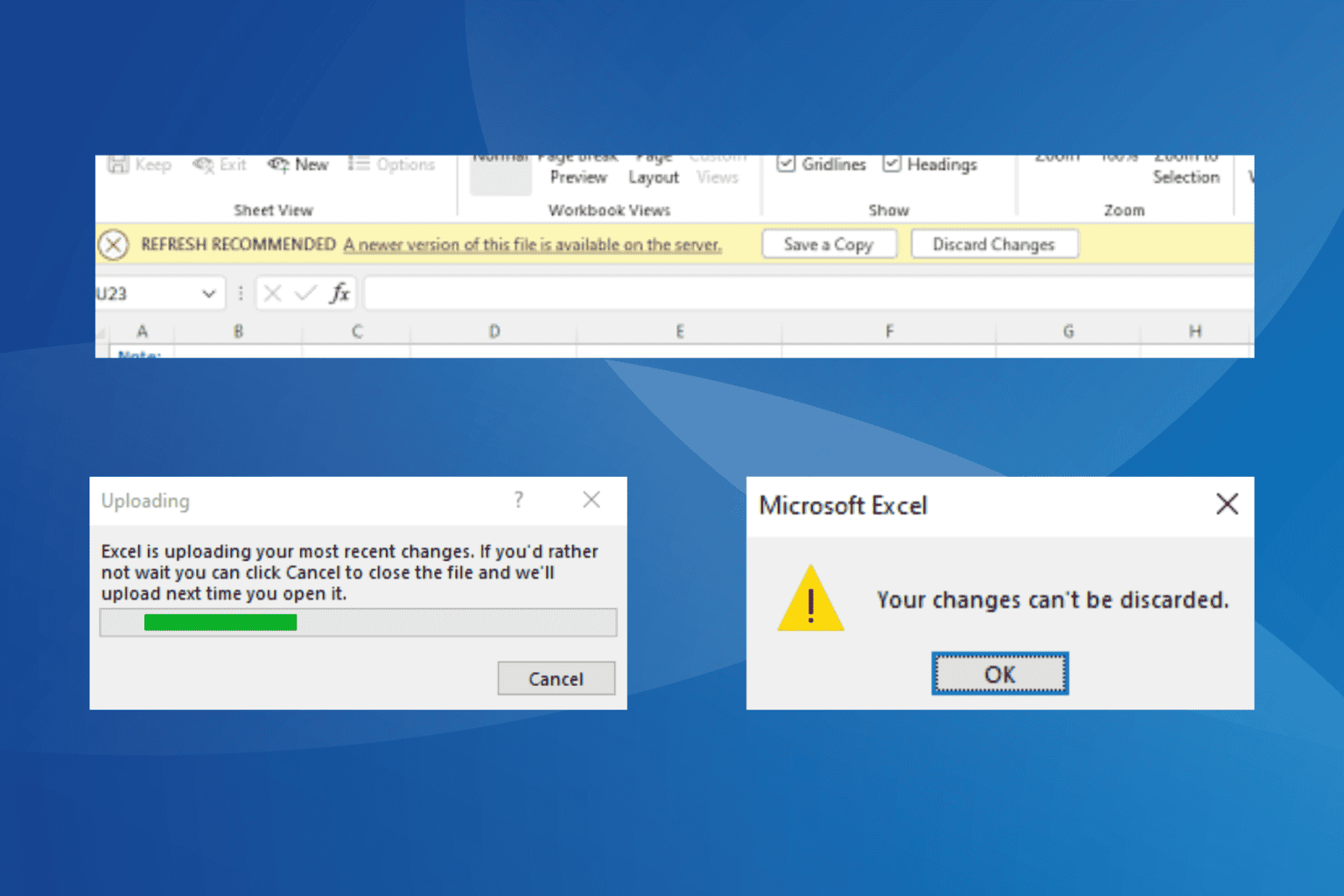
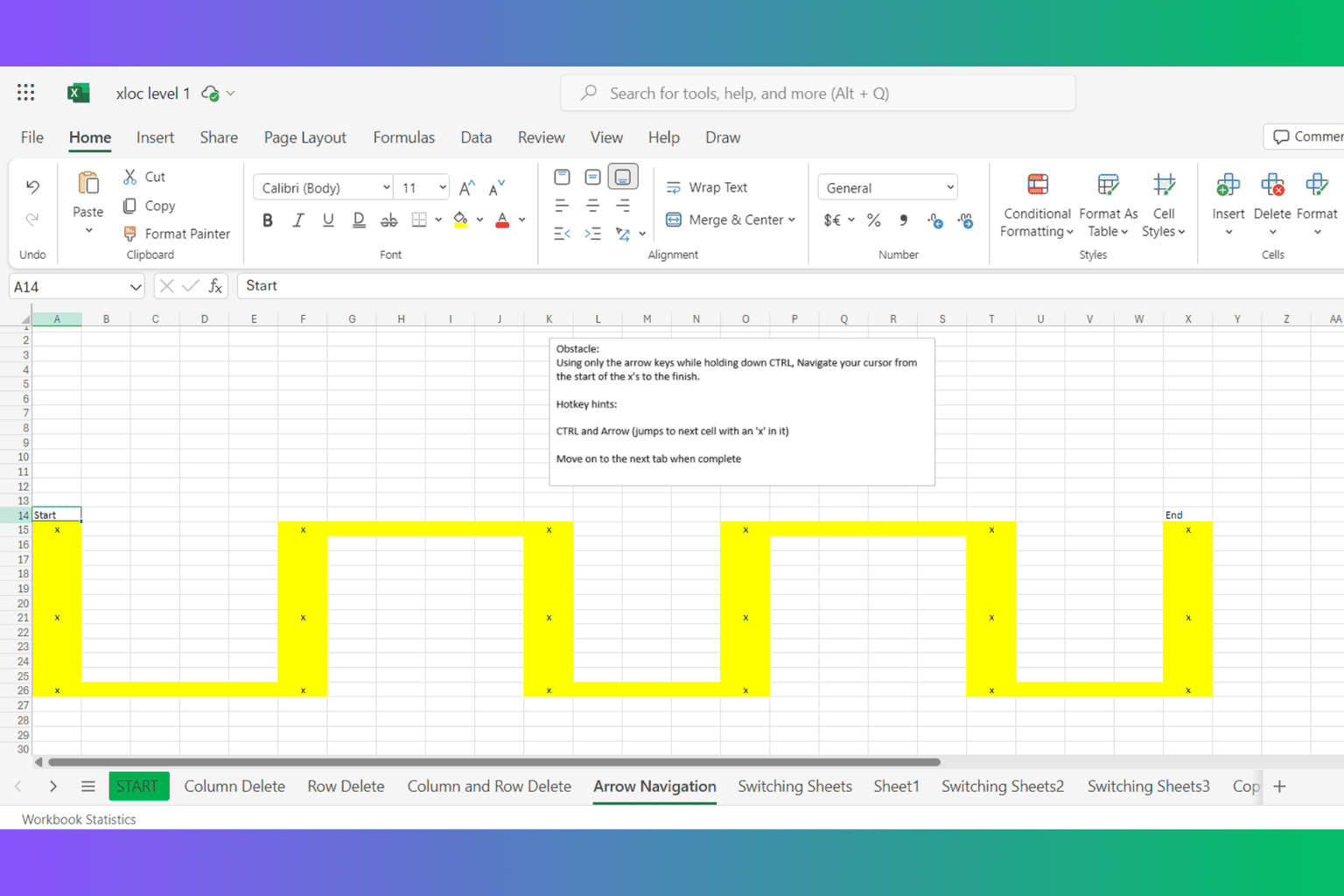
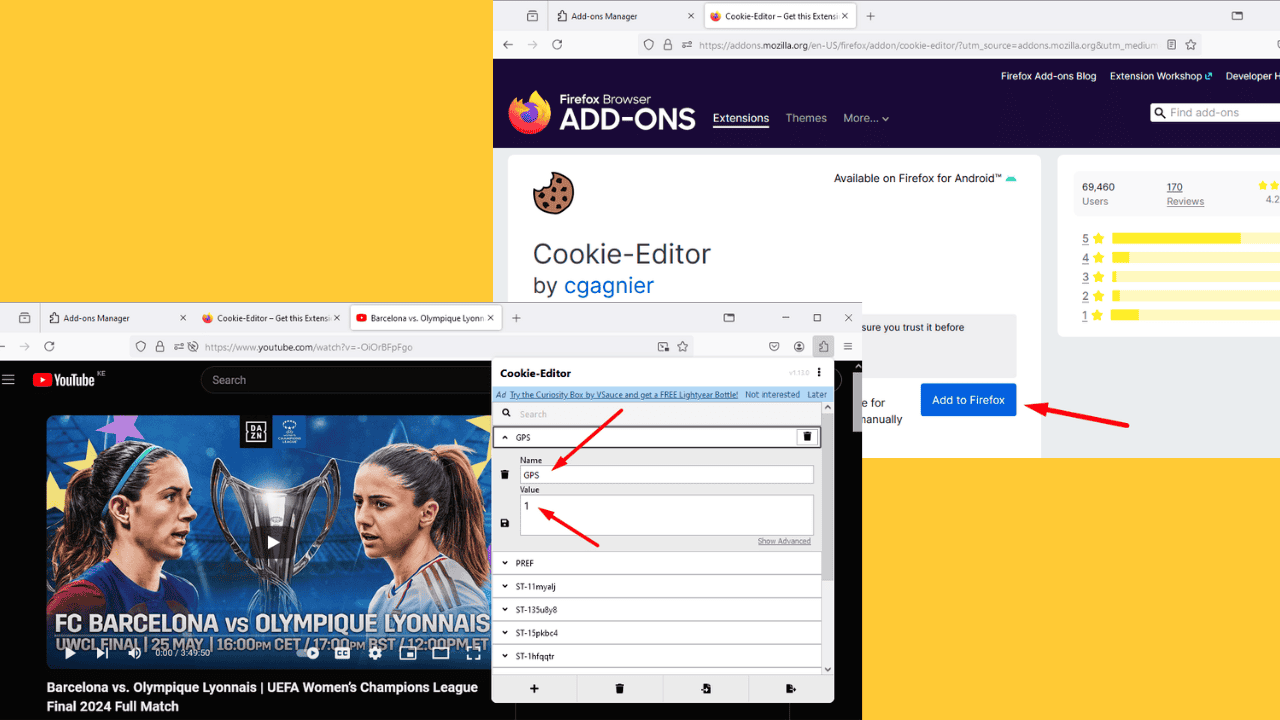
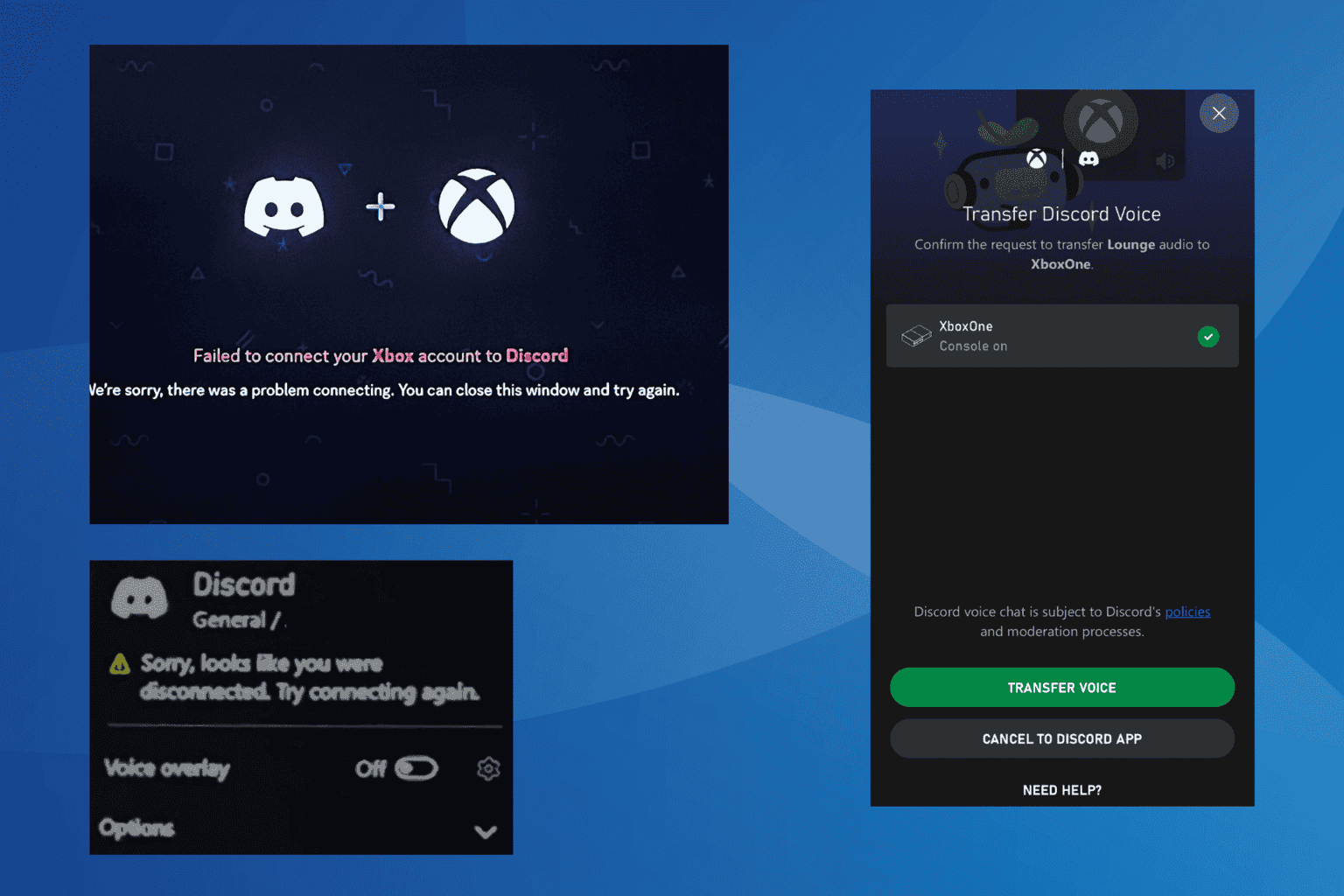
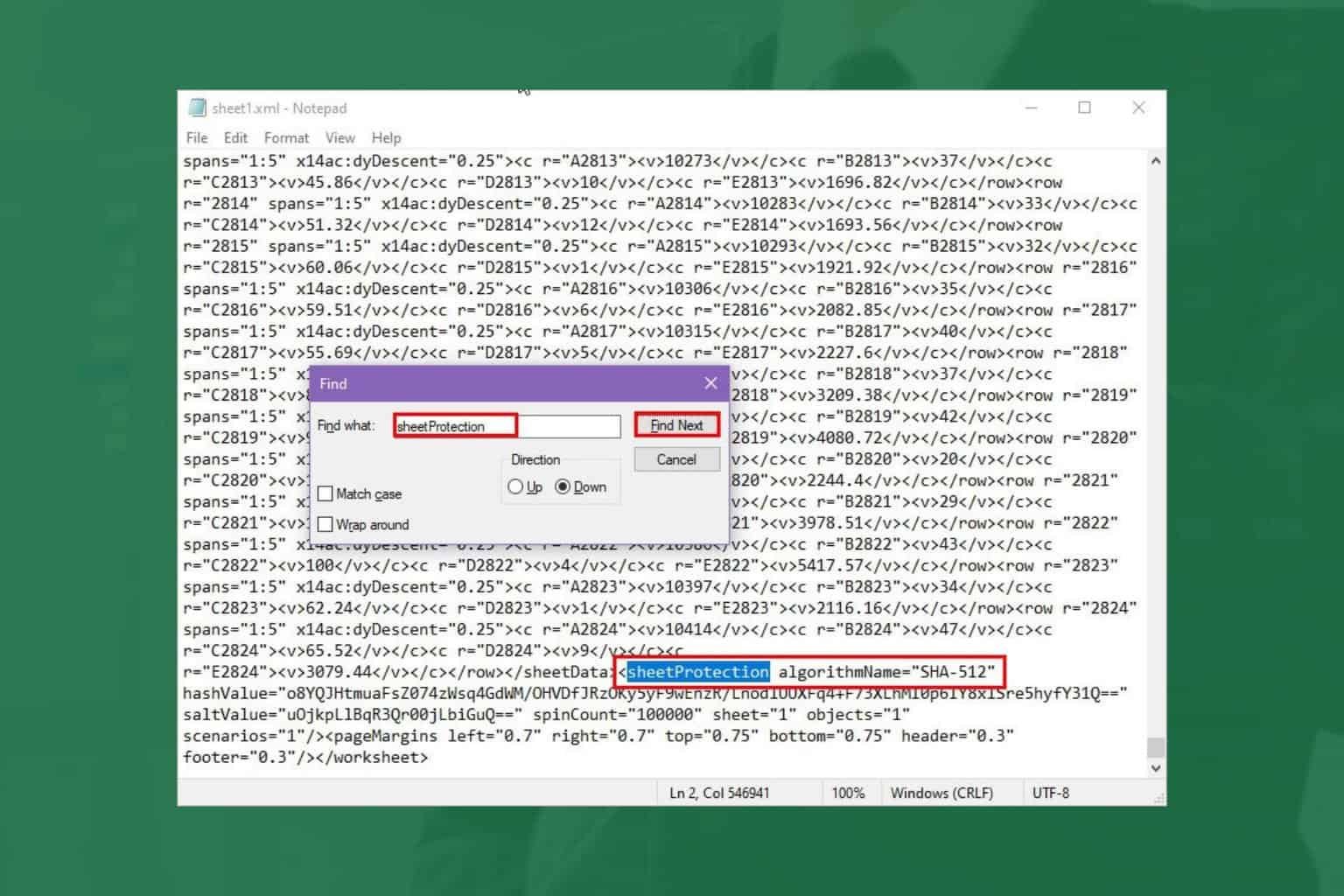
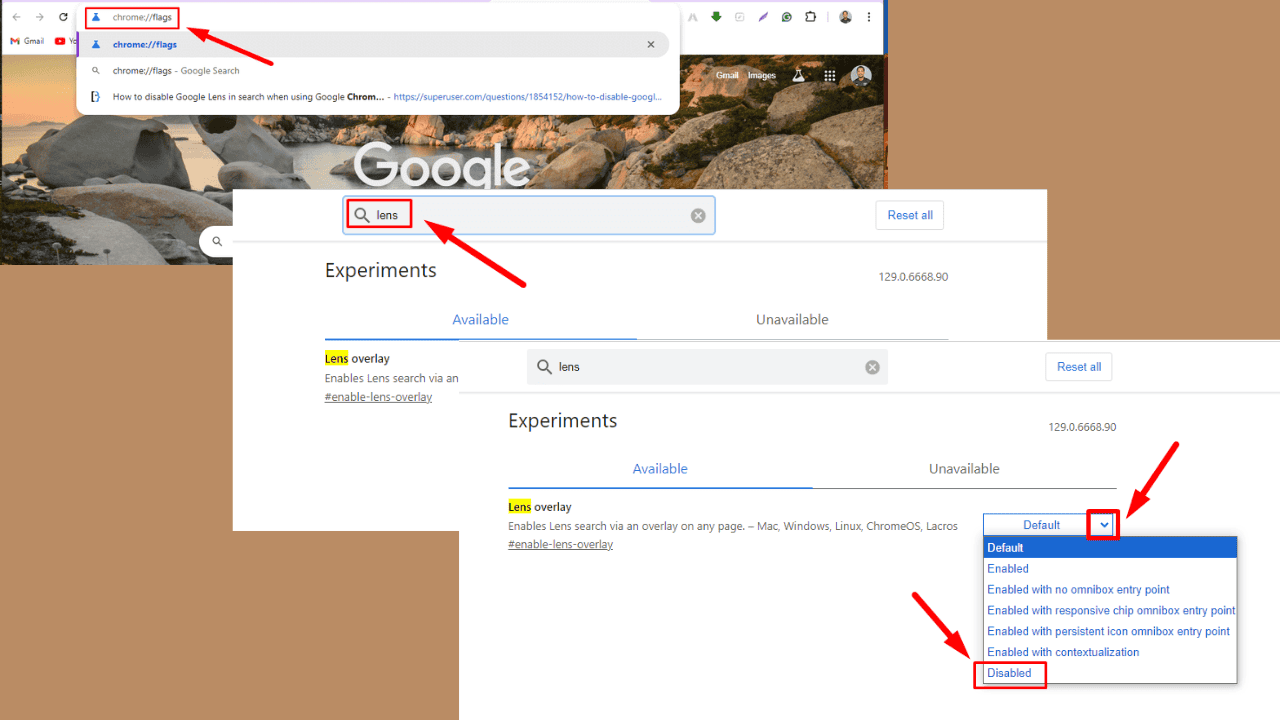
User forum
0 messages