Google Chrome now let you annotate PDFs with Pen tool
Chrome's PDF viewer may integrate Draw Tool to sign PDFs
3 min. read
Updated on
Read our disclosure page to find out how can you help Windows Report sustain the editorial team Read more
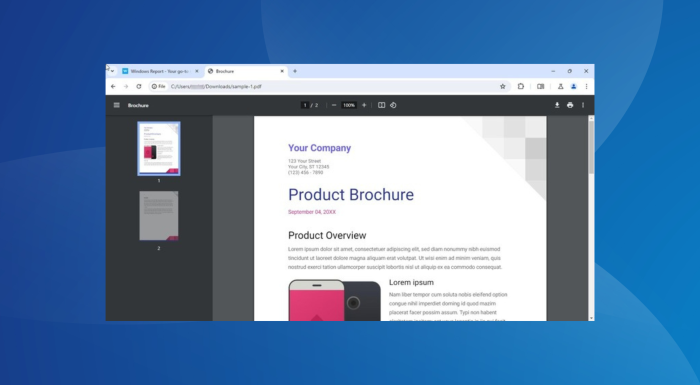
Google is introducing the ability to add ink signatures to PDFs directly within the built-in PDF Viewer in the Chrome browser. Chrome possibly gets a draw tool to make this possible.
The functionality is currently being tested in Chrome Canary and is available as a flag (features under testing that are not available by default).
Chrome may soon let you sign PDFs with the Draw tool
Google Chrome comes with a native PDF Viewer, which allows quick access to documents along with some pretty basic functionalities, negating the need to rely on third-party PDF viewers.
Until now, Chrome supported a Table of Contents, a Two-Page View, offered controls to Zoom and Fit to Page, and the ability to rotate clockwise/anti-clockwise. You now get the ability to annotate PDFs and add ink signatures, as highlighted on the Chromium Review website.
With the new ink signature feature, you will be able to sign and annotate PDFs directly in Google Chrome. The functionality is currently available behind the PDF Ink Signatures flag in Chrome Canary, the description for which reads,
Enables the ability to annotate PDFs using a new ink library. – Mac, Windows, Linux, ChromeOS, Fuchsia, Lacros
How can I enable ink signatures for PDFs in Chrome?
- Launch Chrome Canary, paste the following path in the address bar, and hit Enter:
chrome://flags/ - Search for the PDF Ink Signatures flag and choose Enable from the dropdown menu next to it.
- Relaunch Chrome for the changes to come into effect.
- From now on, when you open a PDF, Chrome will have the annotate option within the PDF viewer.
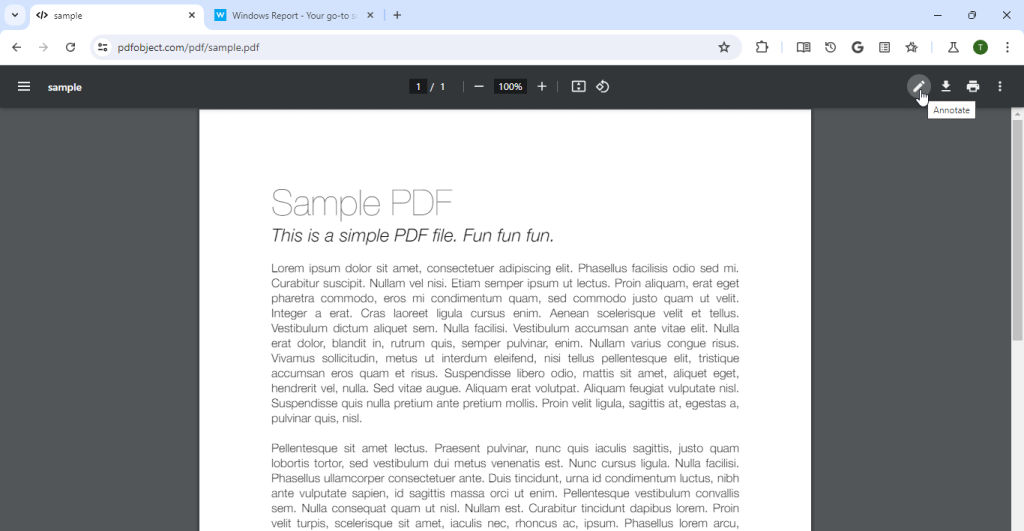
Update: Google has added an Annotate option on the toolbar as well as Pen, Highlighter, and Earser tools when you click it. Please check the screenshot below.
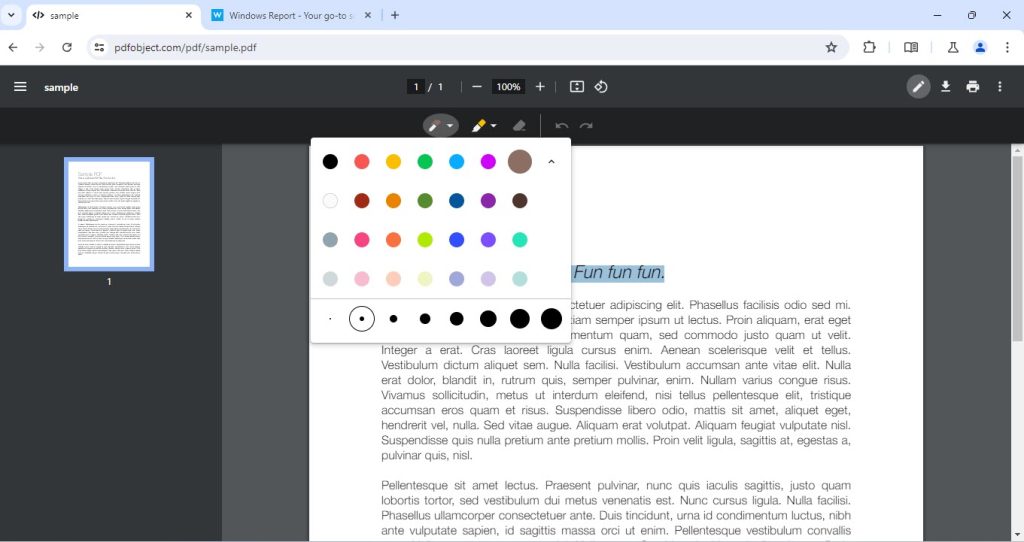
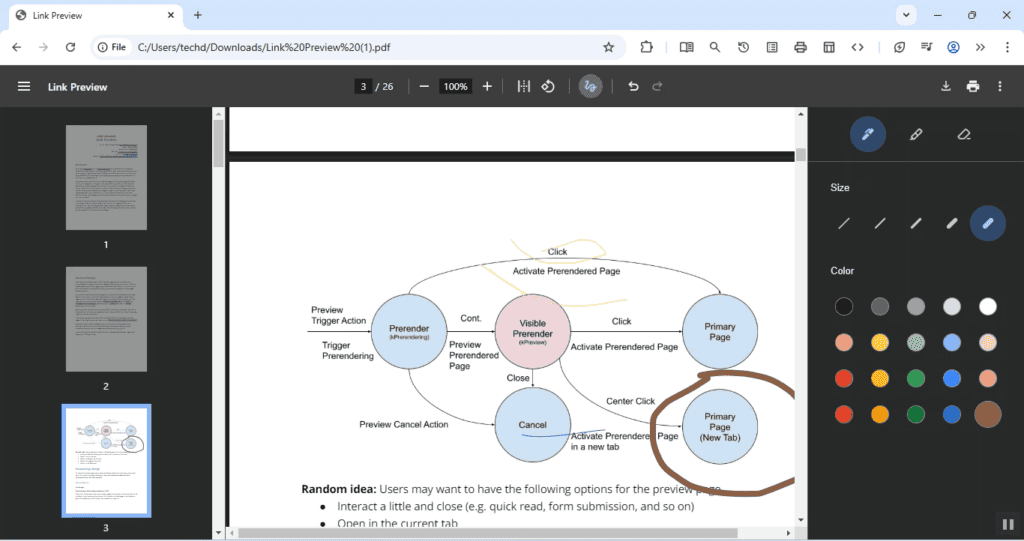
The newly available annotate option on the PDF Viewer Toolbar offers pen, brush, and eraser options on the side panel with different sizes and colors to choose from. Users can undo any changes with the Ctrl+Z shortcut or by using the undo/redo buttons available on the toolbar. The pen tool lets you draw and highlight text over PDF with different colors.
The functionality, however, is not new to browsers. Microsoft Edge, which received most of the PDF features from legacy Edge, comes with a built-in annotation tool that allows you to draw and add handwritten signatures directly in the browser. You can also customize the pen’s color and thickness.
While Google Chrome lacked annotation capabilities earlier, with the feature in the testing phase, you soon won’t have to rely on other software or browsers like Edge to sign PDFs, saving significant time and effort.
In recent months, Google has extensively improved Chrome, from new suggestions in the search experience to security and performance-oriented Chrome’s Real Time Protection. These have helped Chrome retain its top spot in the browser landscape with 65% of the market share, as per StatCounter.
How useful do you believe is the ability to add a signature to PDFs in Chrome? Share with our readers in the comments section.

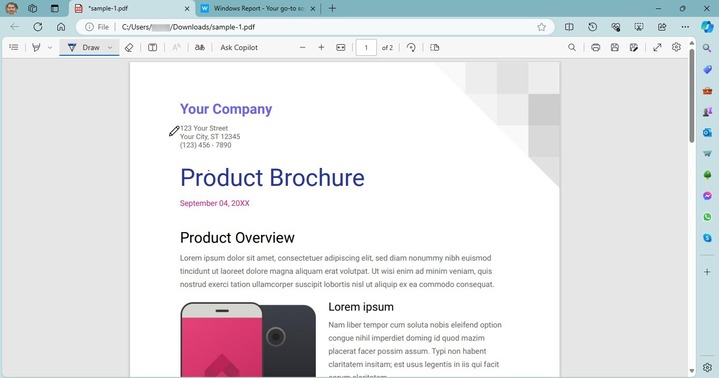
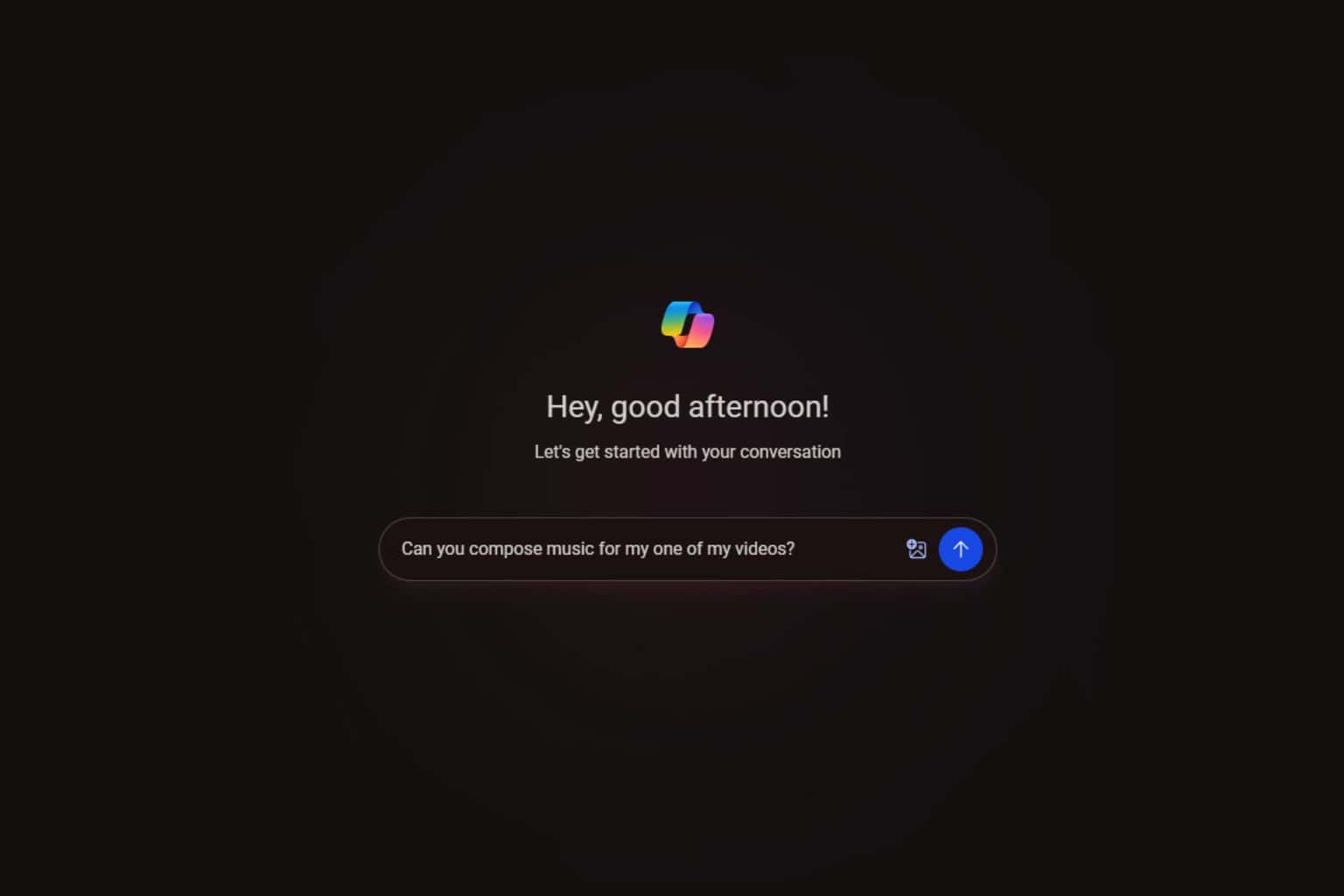
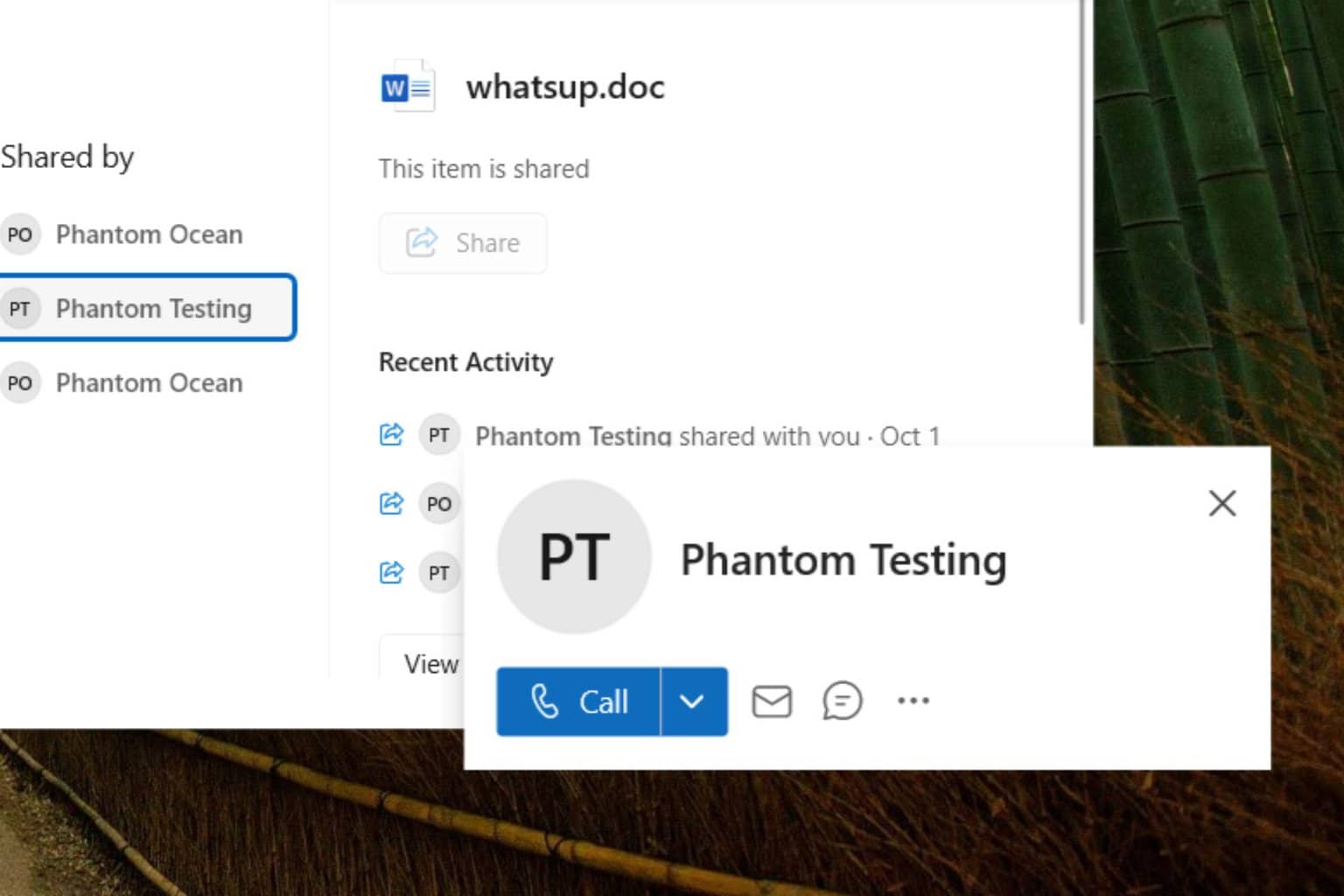
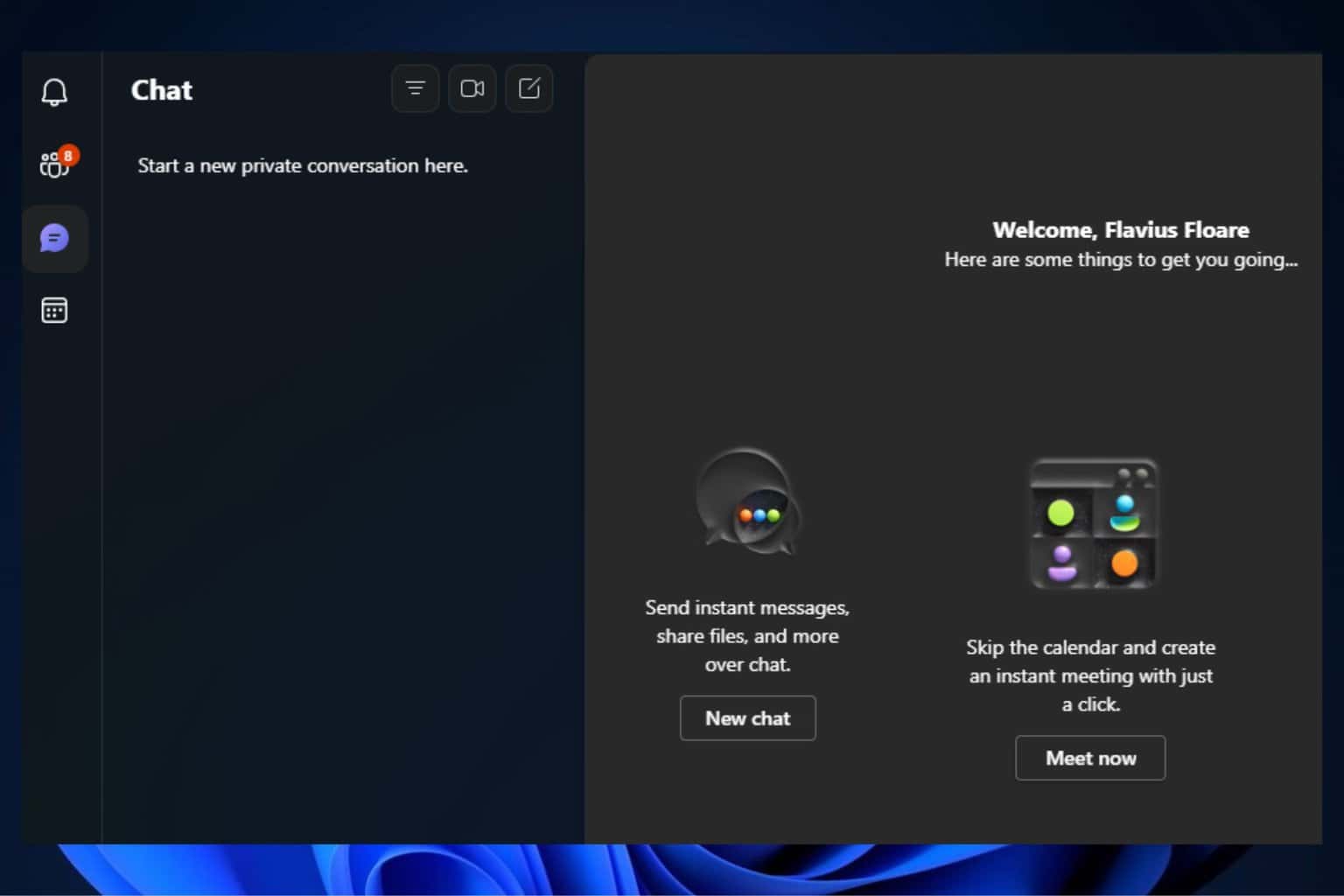
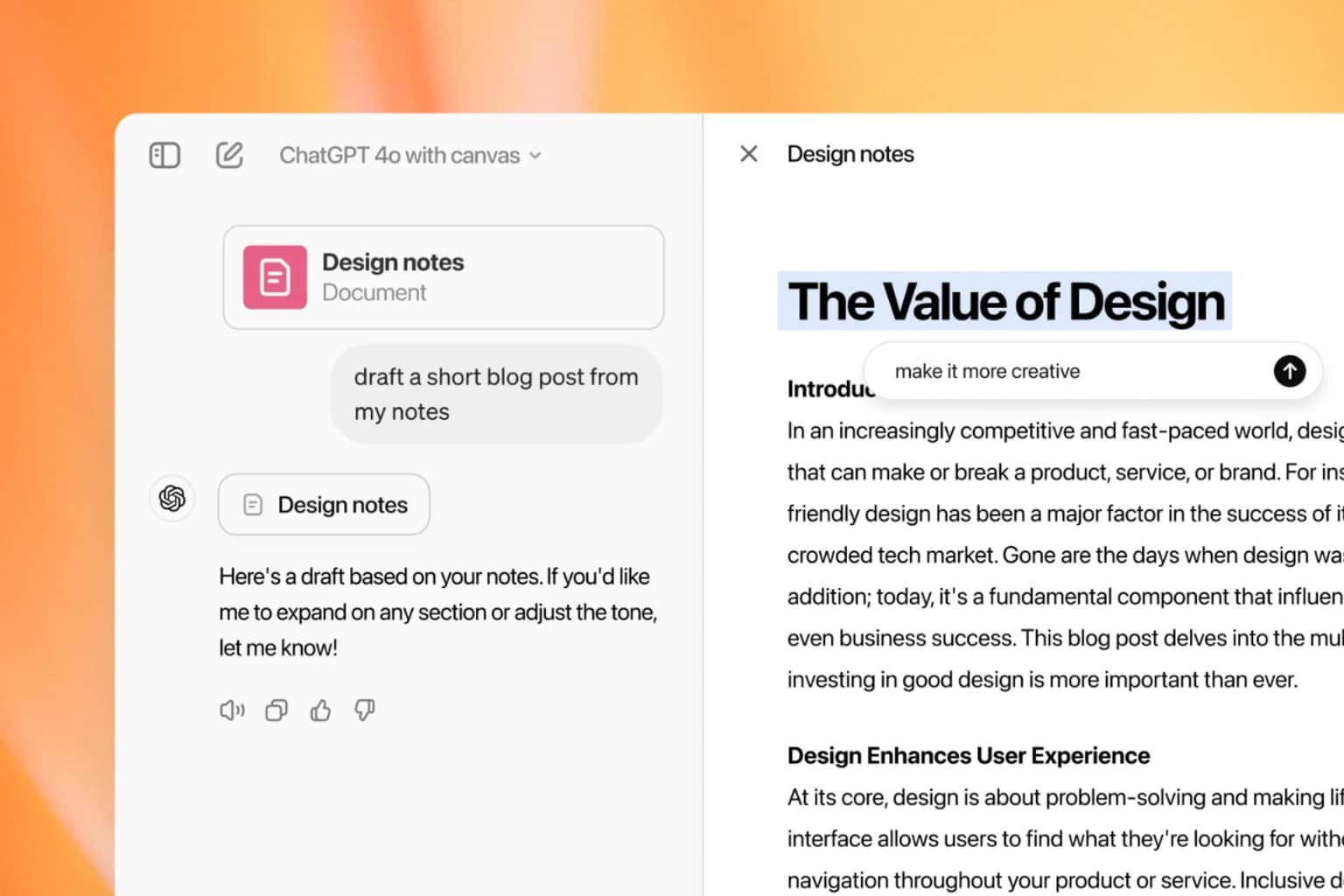
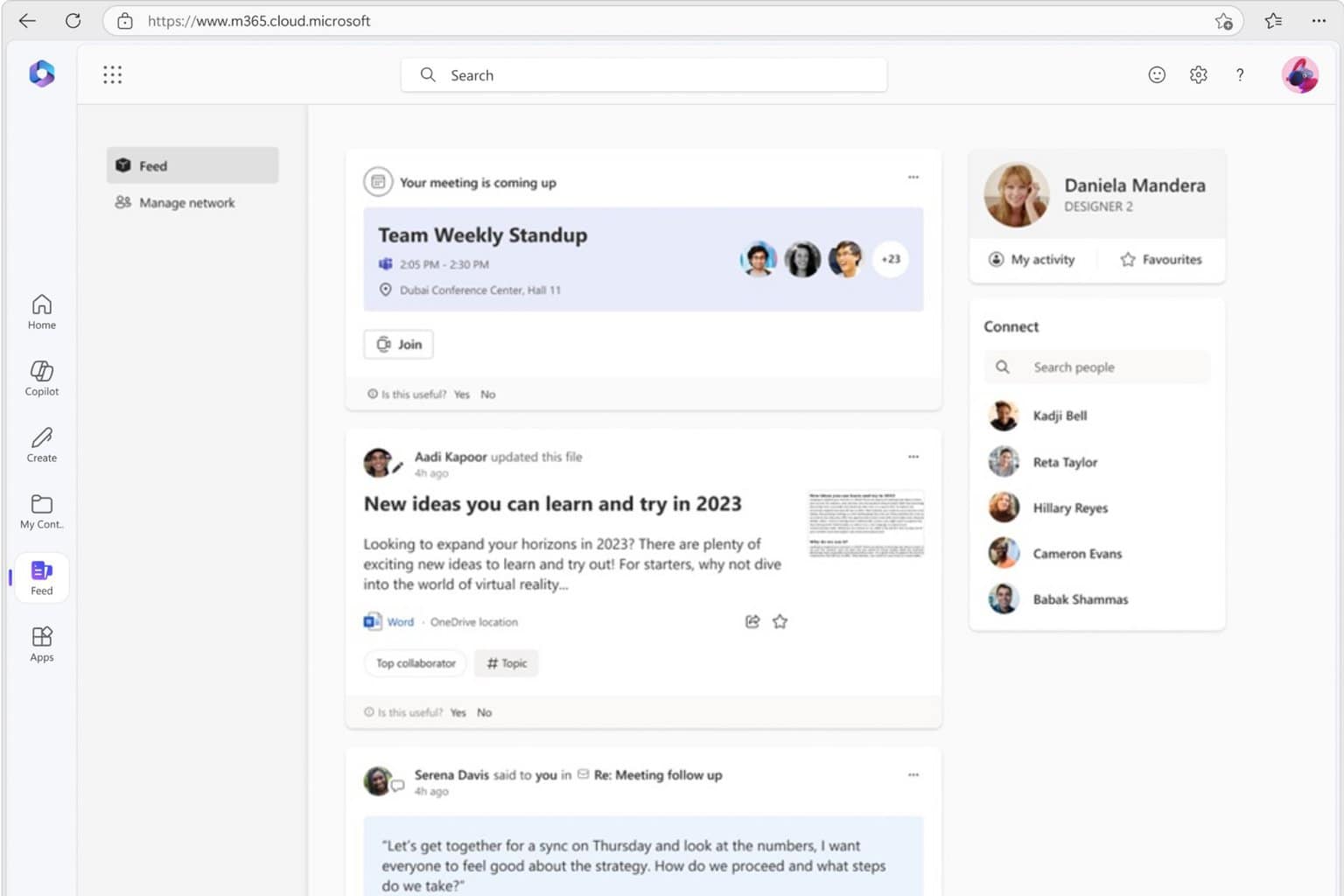
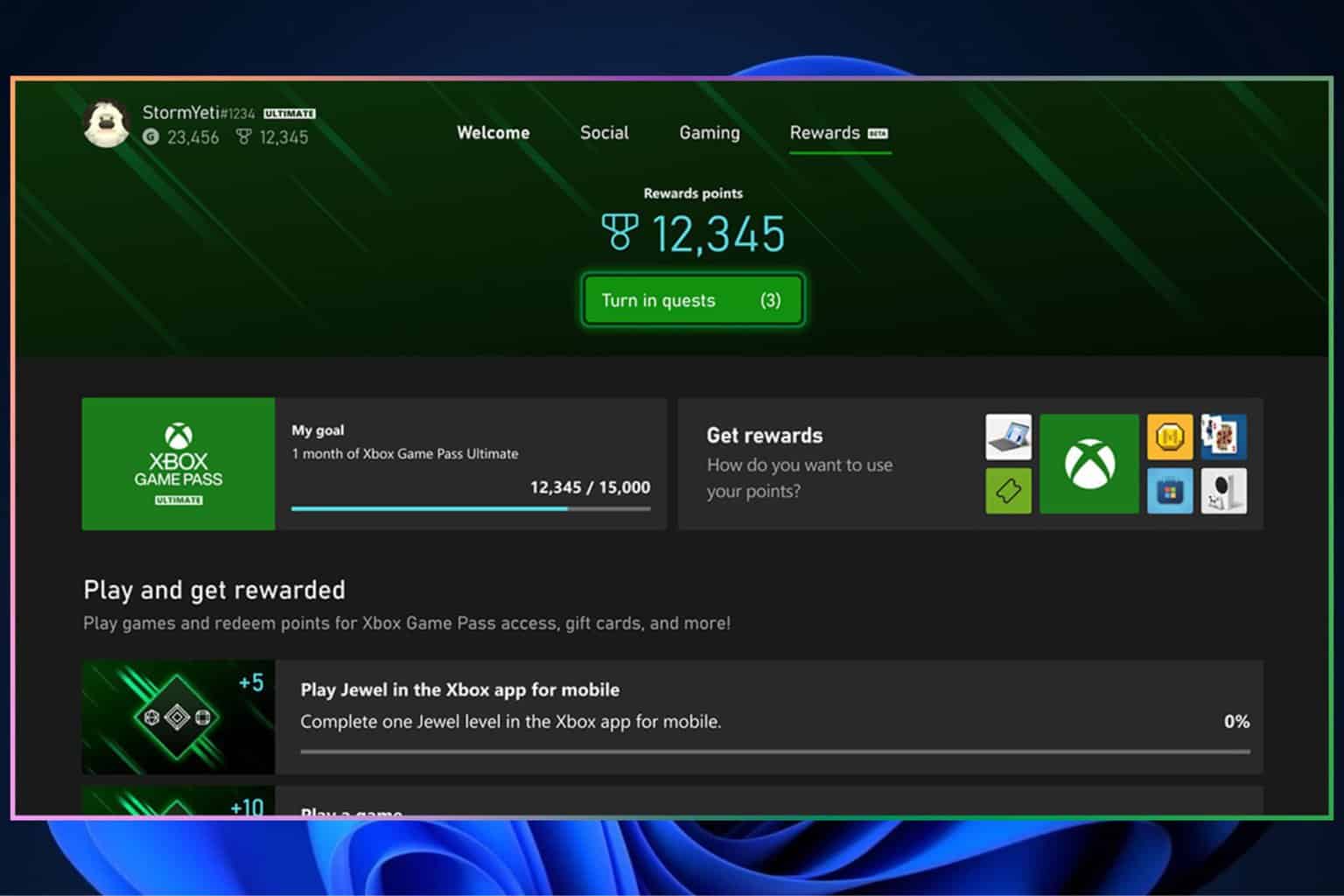

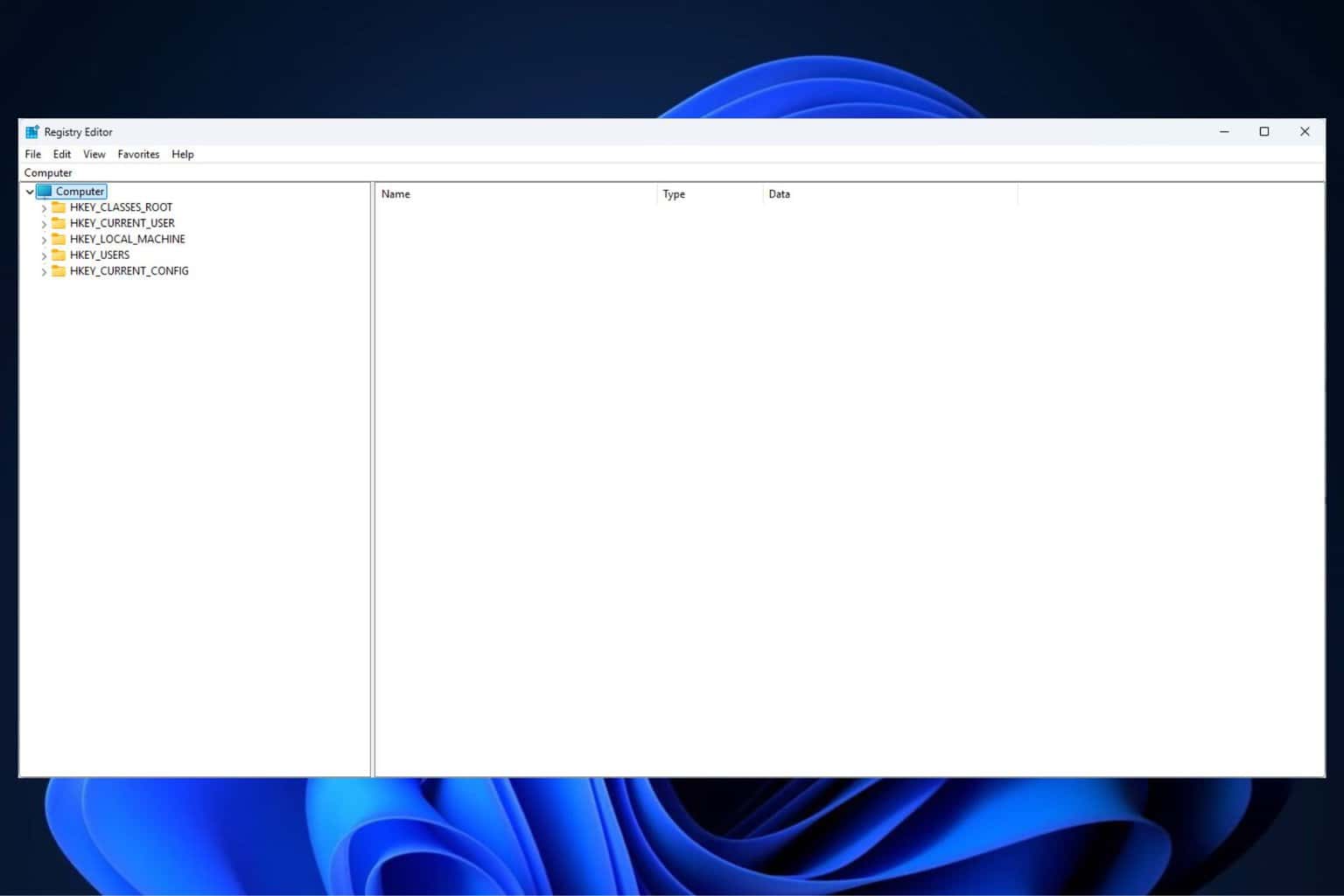
User forum
0 messages