Discord Zoom In and Out - 2 Simple Methods
2 min. read
Published on
Read our disclosure page to find out how can you help Windows Report sustain the editorial team Read more
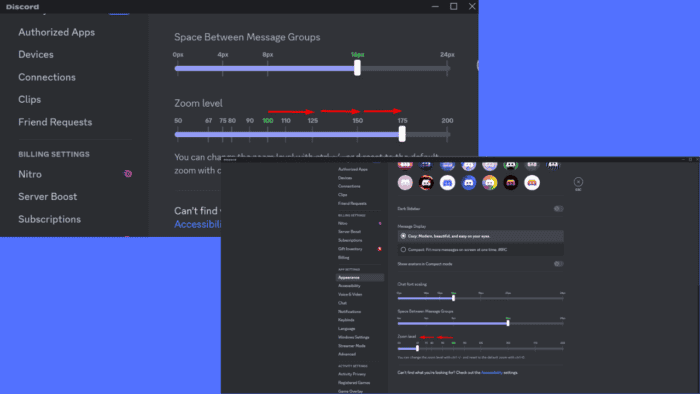
The Discord zoom in and out feature lets you adjust the display if the text is too small or you prefer a more expansive interface view.
I’ll show you how to zoom in and out using keyboard shortcuts and menu settings. Here’s how to make the app more comfortable for you!
How To Zoom In and Out on Discord
I covered two methods below:
Via Keyboard Shortcuts
One of the quickest ways is to use keyboard shortcuts:
- Open the Discord app on your desktop.
- Press Ctrl + Plus (+) several times to zoom in until you get your desired zoom level.
- Press Ctrl + Minus (-) multiple times to zoom out to your preferred level.
- If you want to return to the default view, press Ctrl + 0.
Via Discord Settings
You can also zoom in and out on Discord through its settings. Here’s how:
- Log into your Discord account and tap the settings gear beside your username.
- Click Appearance from the left panel.
- Scroll the right panel to locate the Zoom level section.
- Adjust the button by moving it to the right to zoom in.
- To zoom out, move the button to the left.
Discord lets you zoom in and out to adjust your display for optimal readability and comfort. You can use keyboard shortcuts or settings. Also, learn to hide text, fix the grey screen, and turn off automatic emojis on Discord.
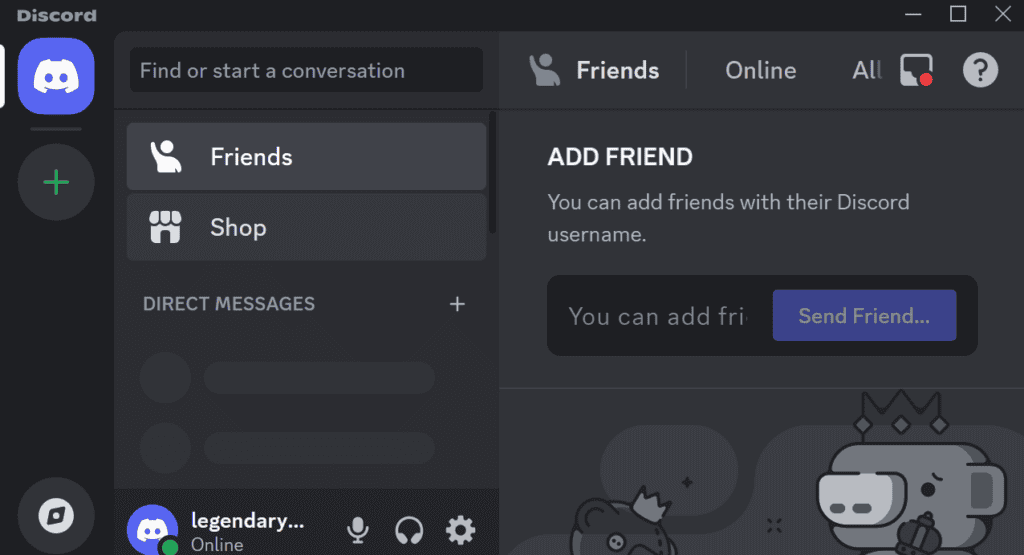
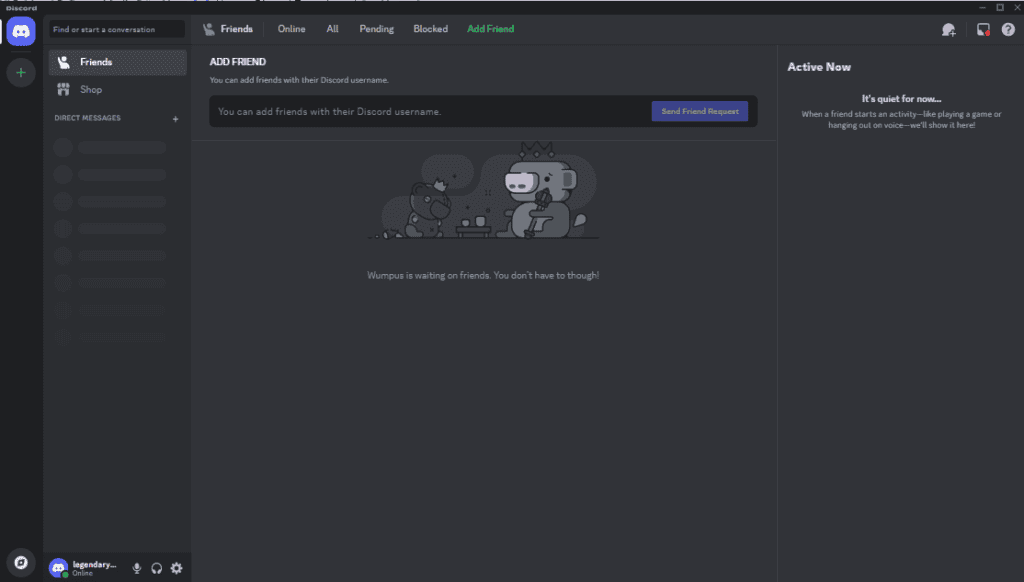
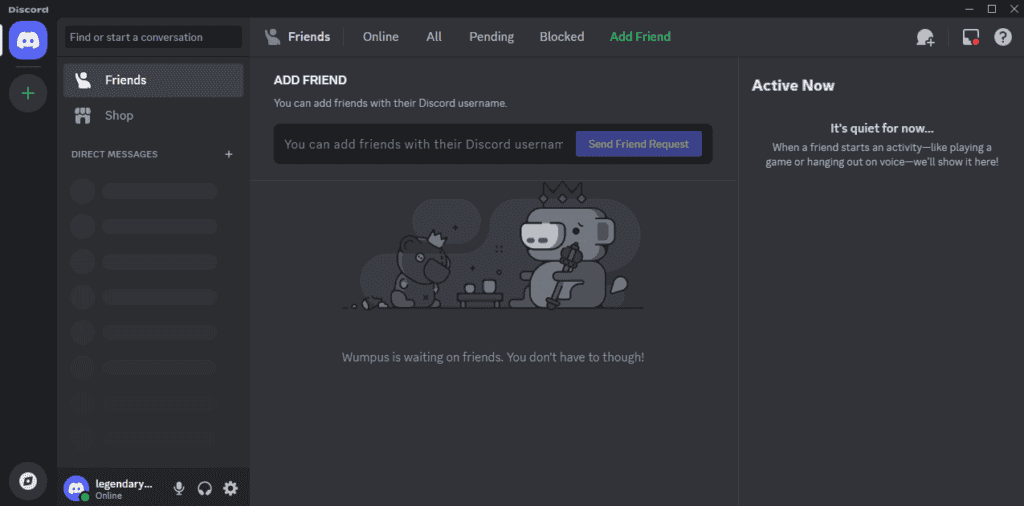
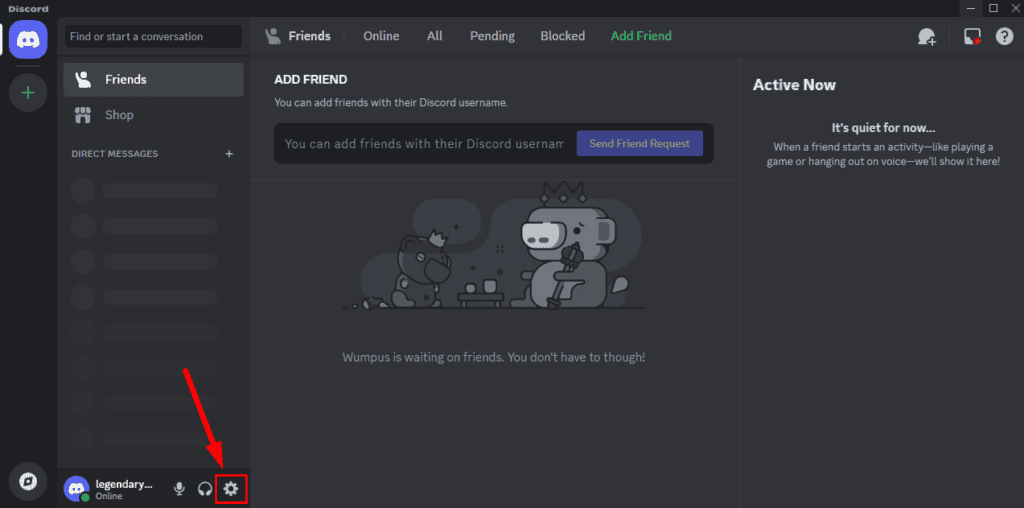
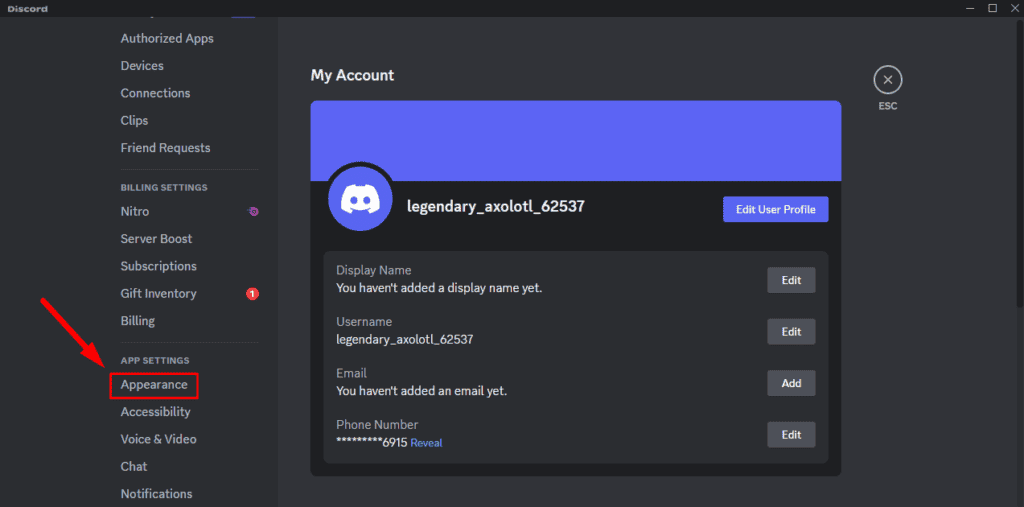
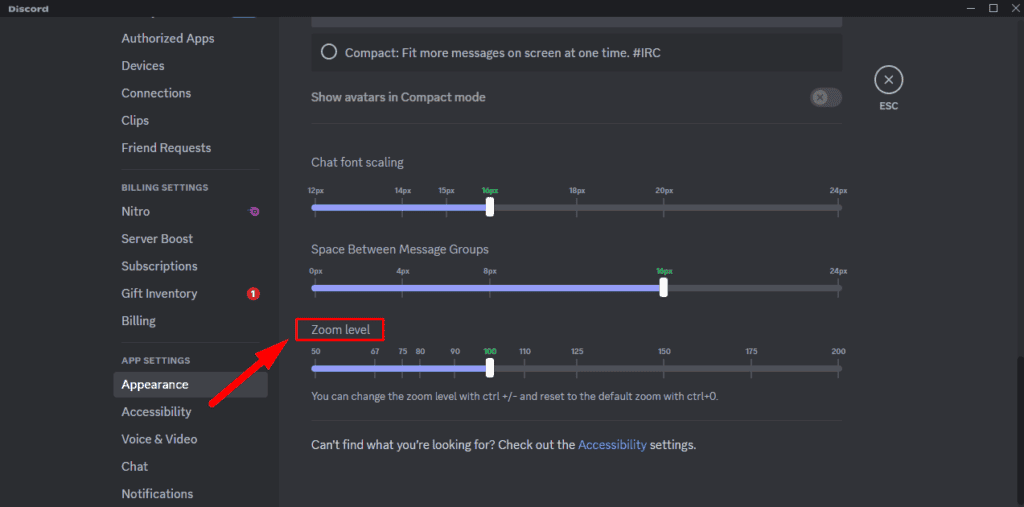
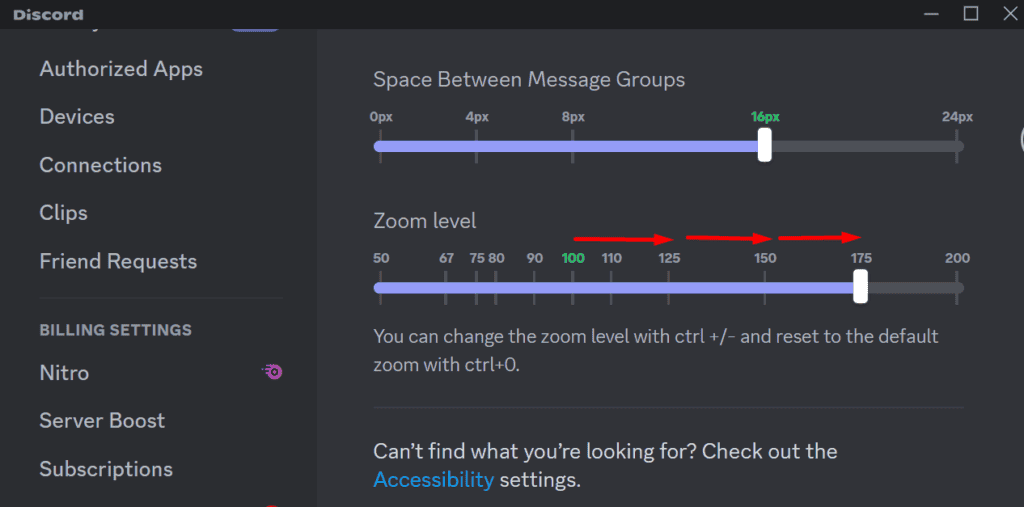
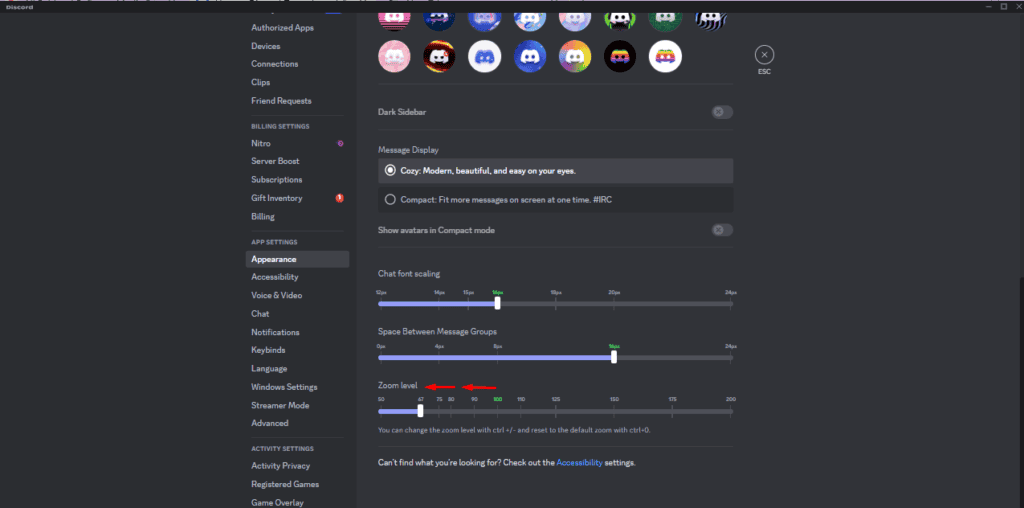
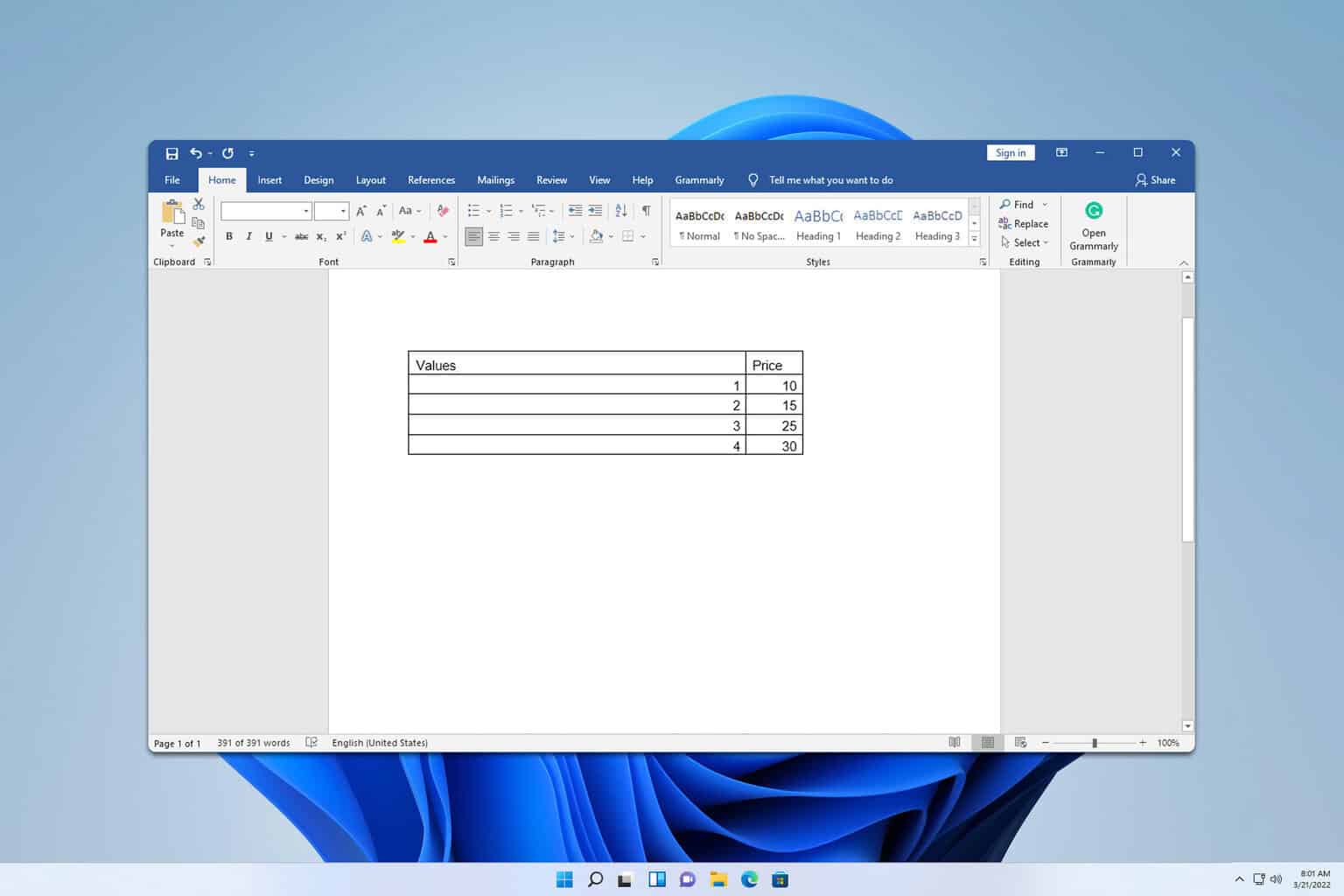
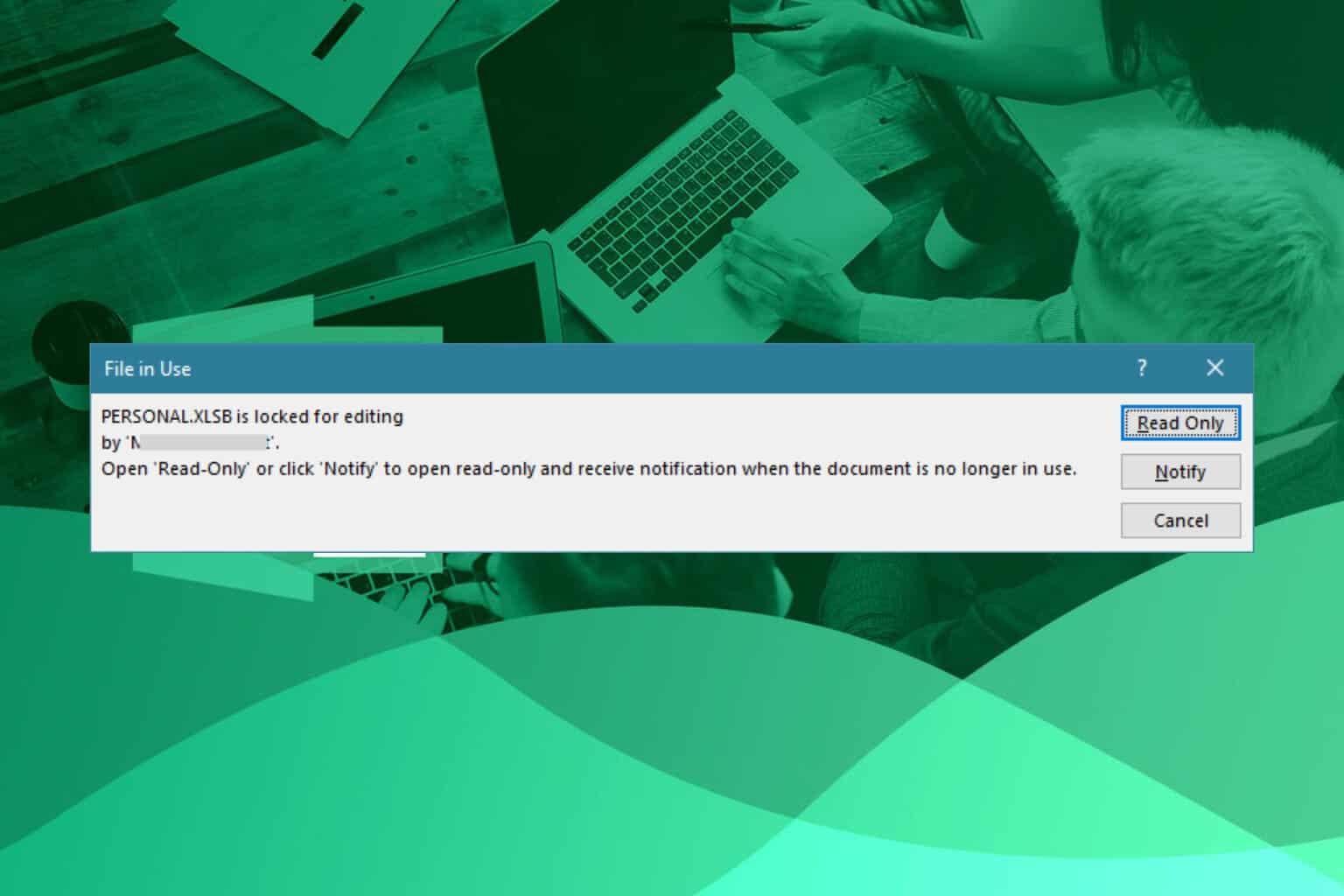
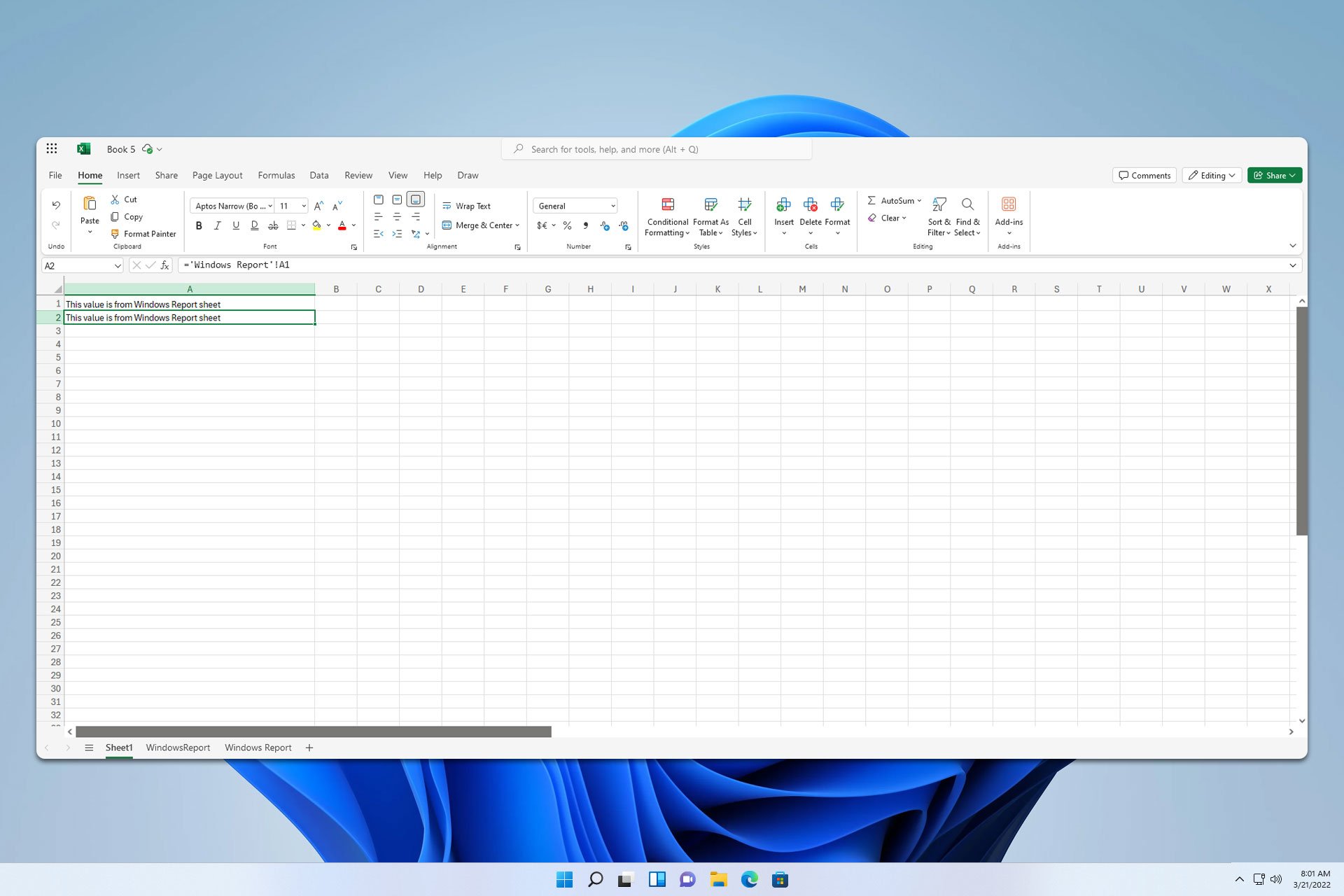
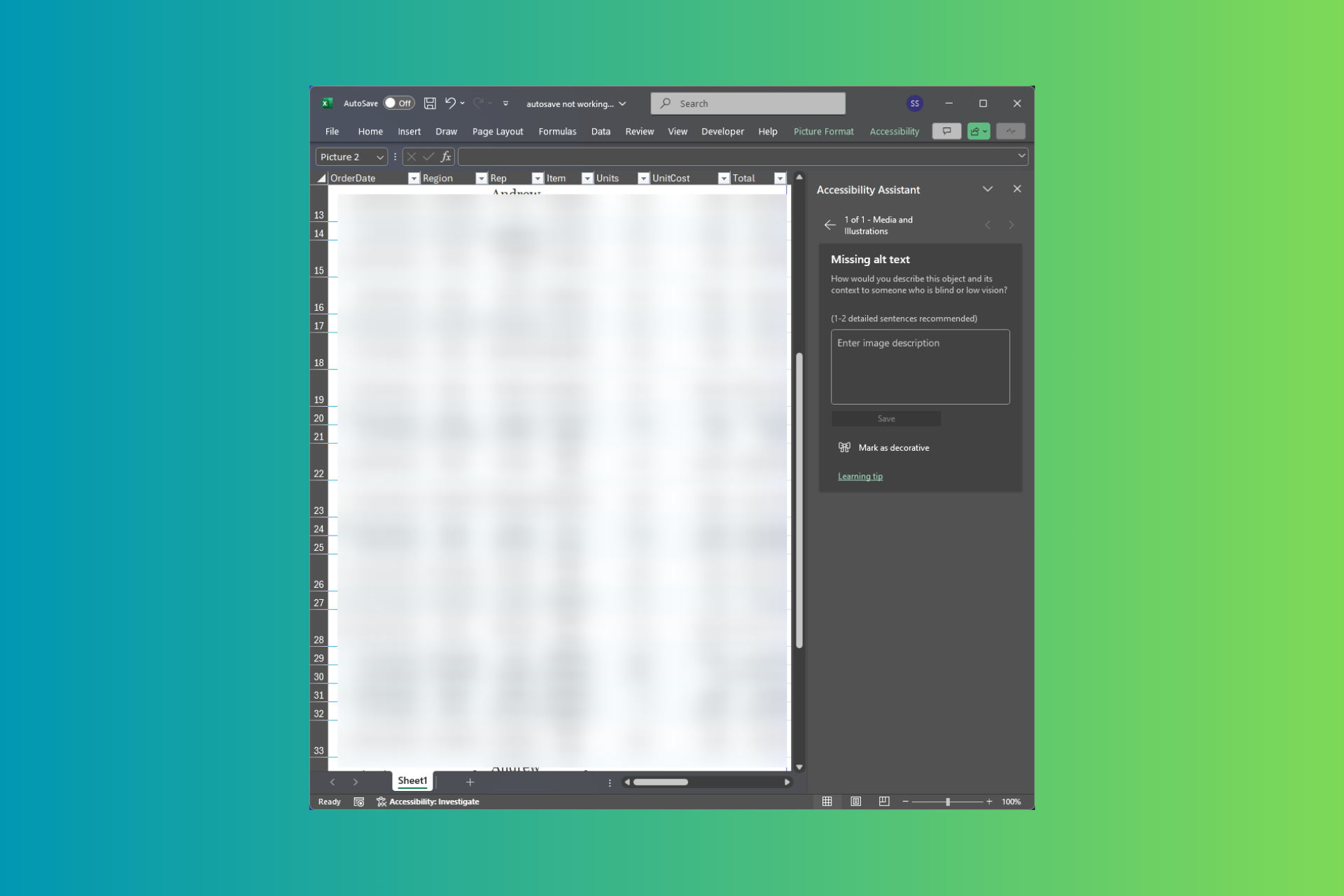
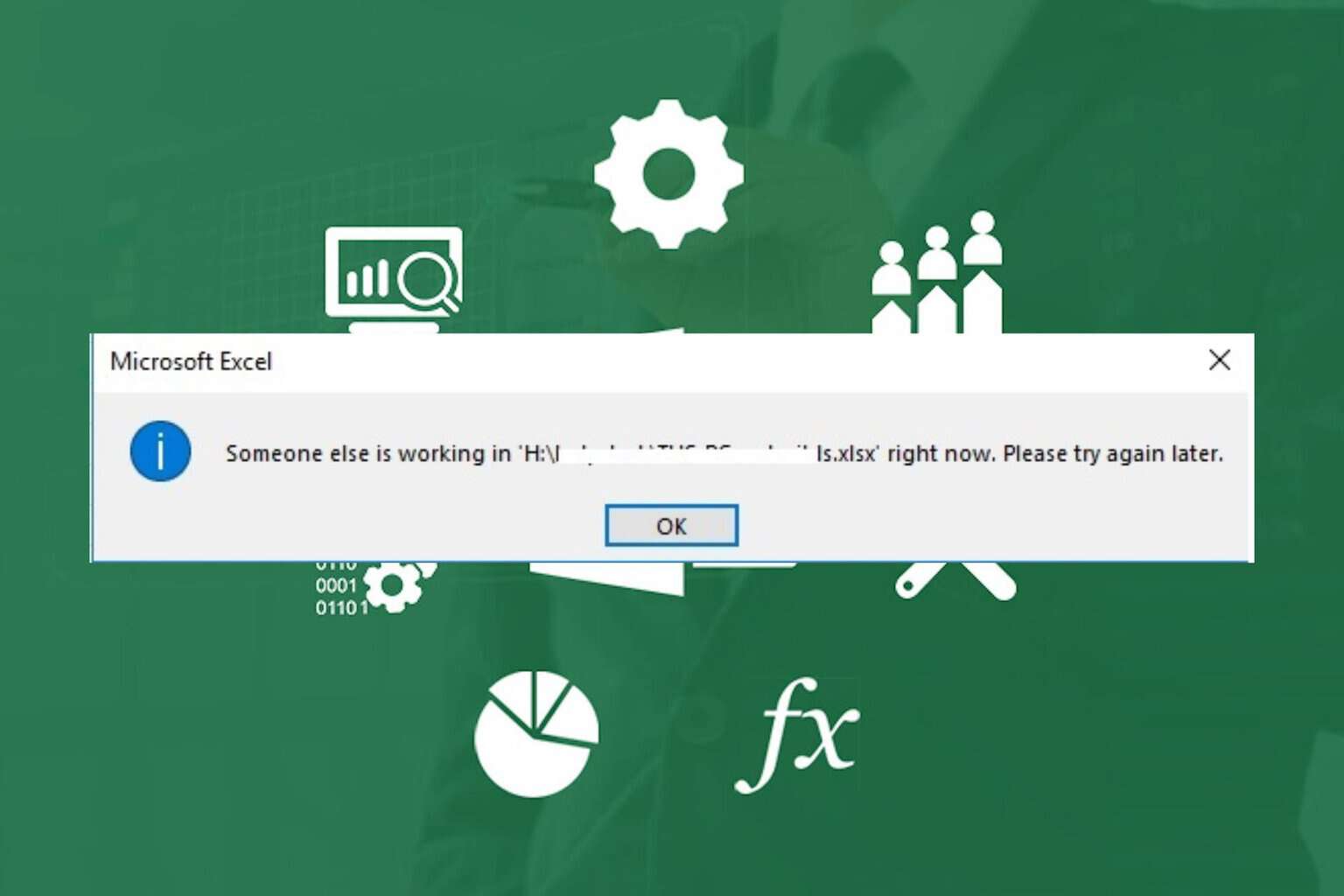
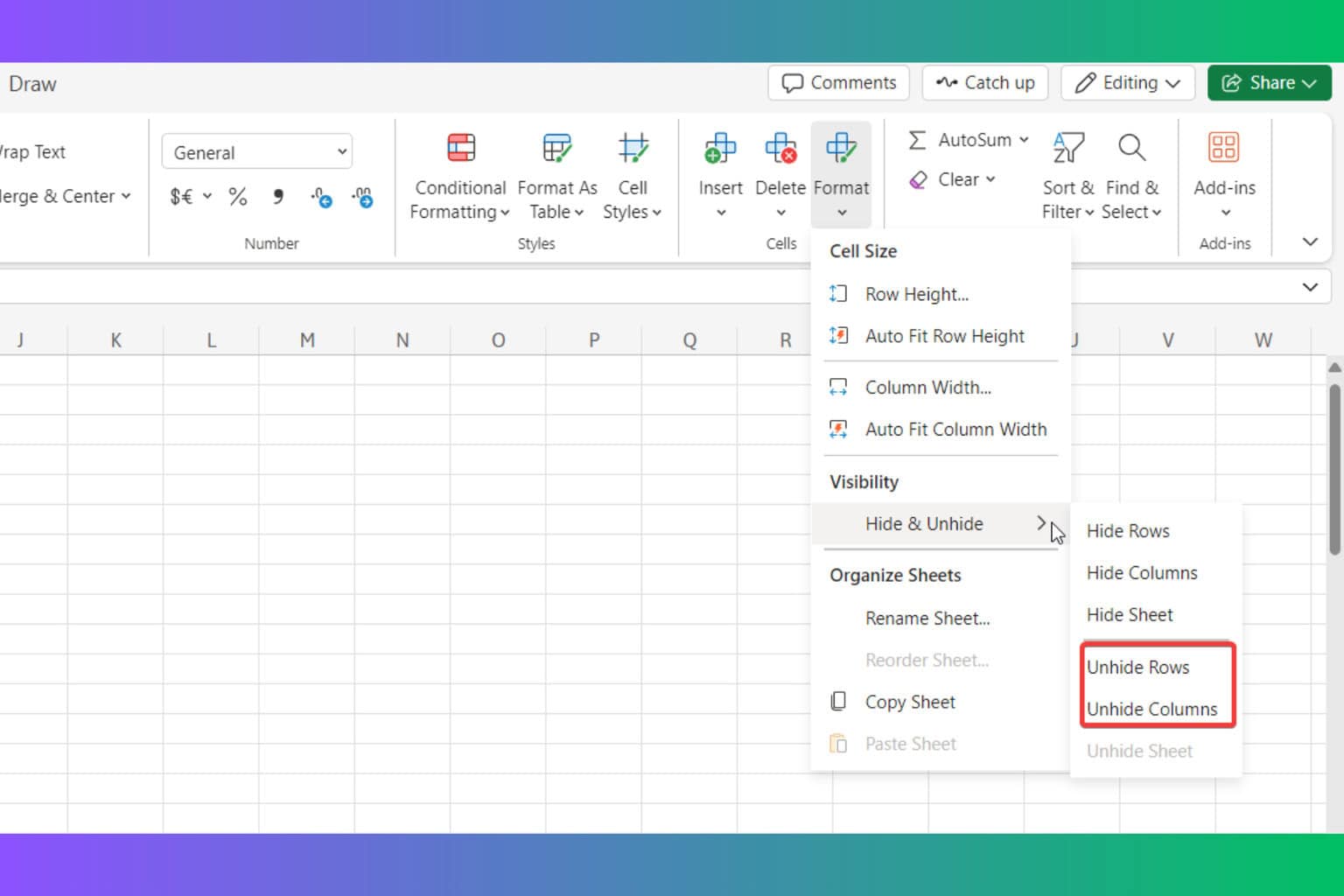
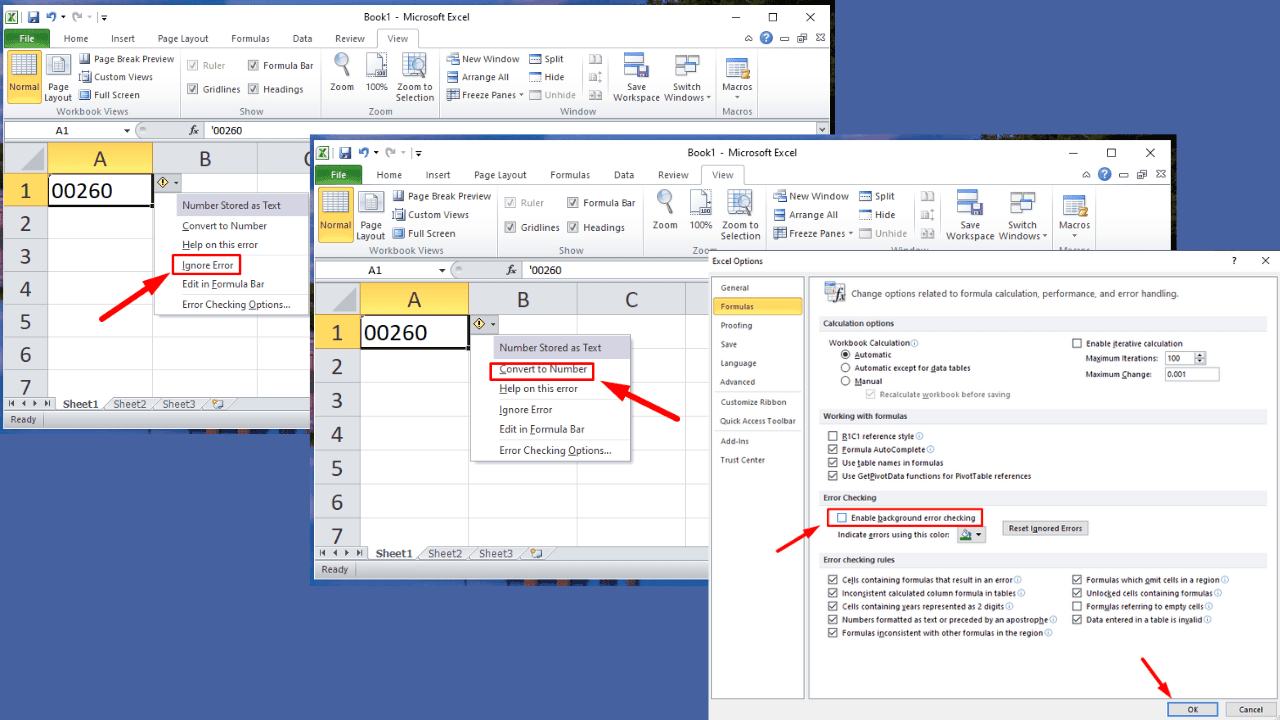
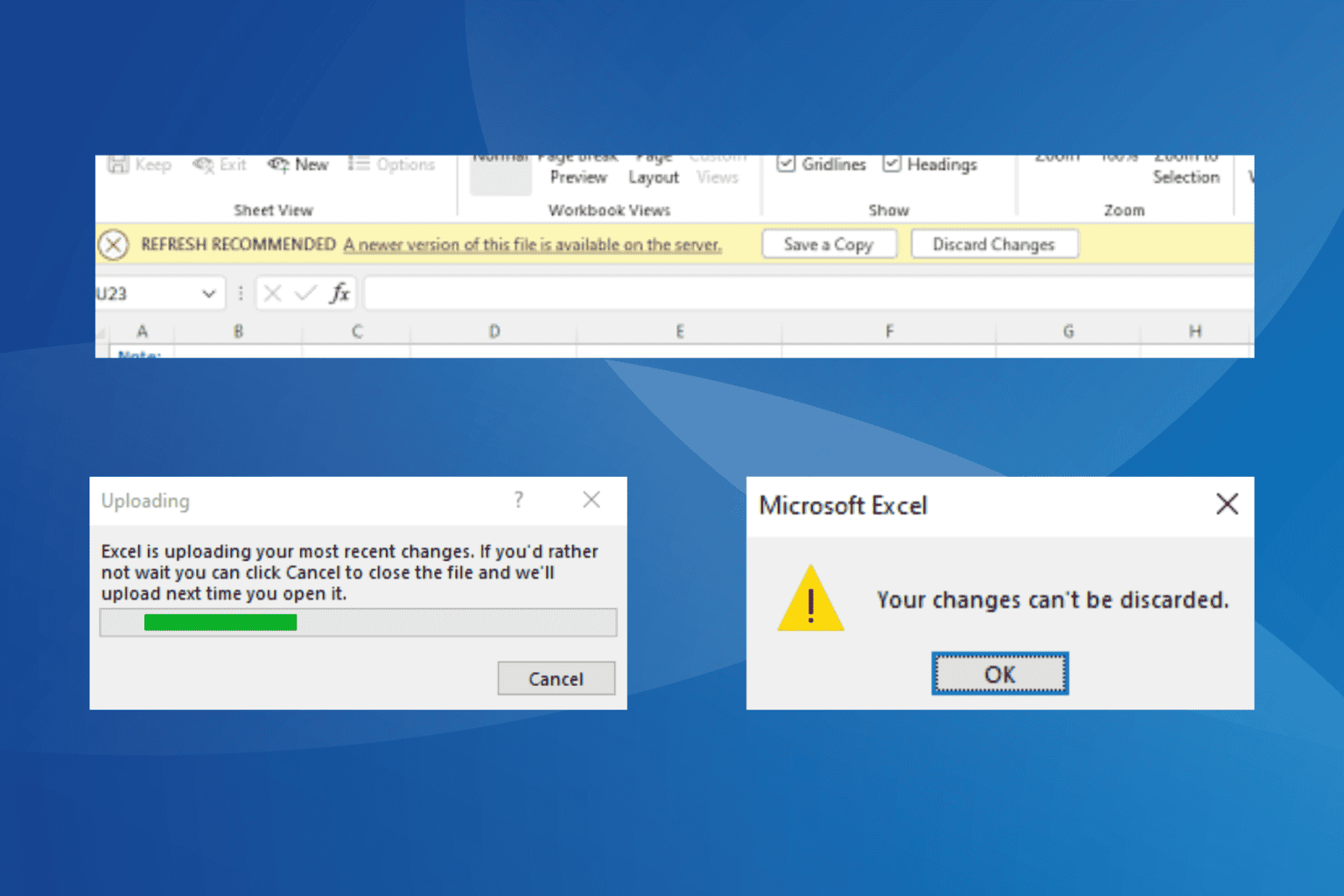
User forum
0 messages